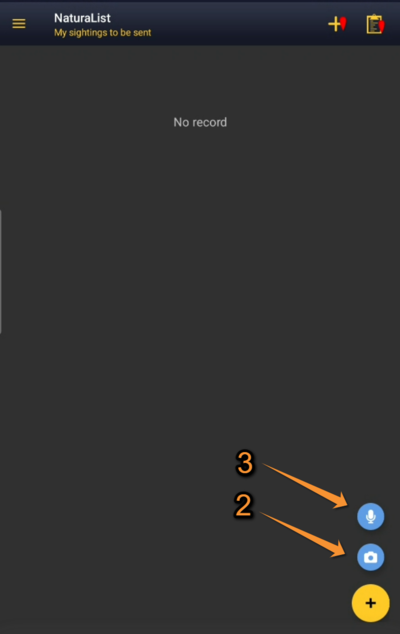Sound recorder: Difference between revisions
No edit summary |
No edit summary |
||
| Line 28: | Line 28: | ||
<p style="color:black;font-size:12px;padding-left:5px;text-align:left;column-count:1;padding-right:5px;"> | <p style="color:black;font-size:12px;padding-left:5px;text-align:left;column-count:1;padding-right:5px;"> | ||
'''2. Add a photo:''' Click to take the picture to attach. <br/> | '''2. Add a photo:''' Click to take the picture to attach. <br/> | ||
'''3. Record a sound:''' Click | '''3. Record a sound:''' Click to record the sound to attach. <br/> | ||
<br/> | |||
<i>It is not possible to upload a file before entering an observation. </i> | <i>It is not possible to upload a file before entering an observation. </i> | ||
</p> | </p> | ||
Revision as of 12:40, 24 May 2024
Record sound directly in the field with your NaturaList application. As it happens with images, the sound will be linked to an observation and its details.
Sound can be recorded at two different stages:
- as additional information after entering the observation (see wiki section Mobile interface > Directly in the field > Plus > Media for details.
- before entering the observation (see below for details).
Except for some protocols (requires special rights to access them), it is currently not possible to do playback from NaturaList.
To record sound before entering your observation:
1. Open NaturaList as usual.
2. Use quick key for the sound player (see image below).
3. Press Microphone icon to start recording.
4. Press stop icon to stop recording.
5. Adjust the part of the recording to keep (it is possible to listen the recording at this stage).
6. Validate.
7. Enter the observation as usual (you are taken directly to the "Place" screen described in wiki section Mobile interface > Submitting records > Directly in the field > Place.
NOTE
The sound recording always needs to be associated to an observation. Otherwise, the recording will be deleted.