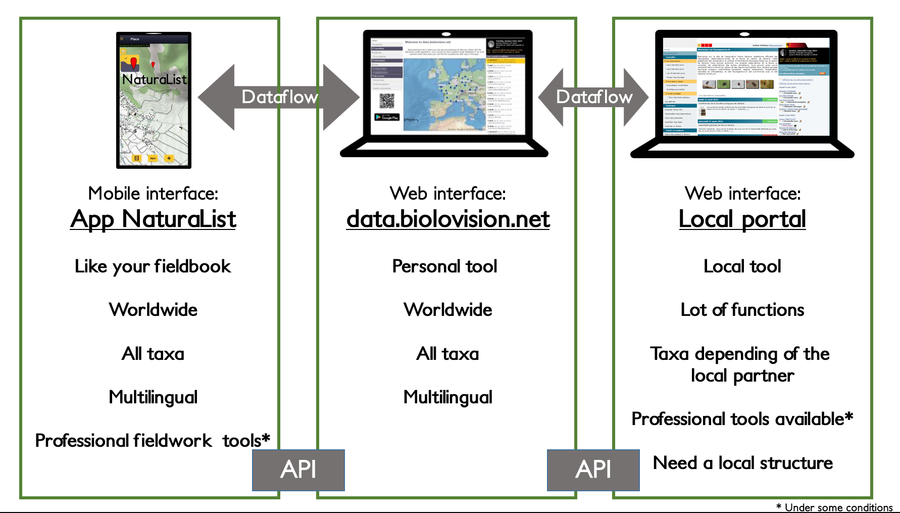Main Page
Biolovision citizen science ecosystem documentation
The mobile application Naturalist and their web-based counterparts are digital tools that enable amateur naturalists and professionals alike to record and share in real time biodiversity data for large-scale studies on nature conservation and biodiversity monitoring. As in any other project based in citizen science, the free and voluntary participation of naturalists, as well as sharing the data collected, allows to build huge data bases in record times enabling scientists to act promptly against biodiversity loss. Besides, huge data bases allow more options and flexibility in the data collection process, which complement the scientific way of collecting data.
The tools can be used very simply by regular registered users for recording occasionally or by lists data in the field, sharing it with other users, or do it afterwards at home.
More specific and professional tools are also available, under some condition (like having a local portal and having local administrators), with a lot of specialized function like special tools for protocols, specific statistics, news and so on.
A majority of data and map restitutions are "live" ones, always renewed with the new data entered.
All products are developed by Biolovision Sàrl, based in Ardon, Switzerland.
QUICK ACCESS for...
Users that have not been granted special rights. Can only access basic functions. This is the default option.
Start from the beginning or jump directly to the section of your interest.
See submitted observations.....
Manual specific for Android devices. If you are using an iPhone instructions may be different.
Open the menu on the bottom right corner and choose one of the options:
See submitted observations.....
Users that have been granted special rights. You will be notified if any of the rights have been granted to your account.
You are allowed to submit observations as part of a protocolled census.
You are allowed to submit data as part of a non-protocolled census.
You are allowed to review data submitted by other users.
You are allowed to import other users' data. This is only possible on the web.
Administrators of a Local portal. They are responsible for the running of the website and its protocols and projects.
If we have not solved your problem, please send us a message at Support so we can help you.
Web interface
Local portals
- Main interface
- Getting started
- My account: E-mail, password and Customisation
- Take part: Submitting records
· List of protocols
- Projects*
- Editing records*
- Deleting records
- Browsing records*
- Exporting your data*
- Importing your data*
- Free area tool*
- Navigating the map*
- Codes and symbols*
- Species partially hidden*
- Geometry editor*
- Analysis*
- Gallery
- Sound player
- Modules*
- · Bearded vulture Module*
- · Colony Module*
- · Mortality Module
- · Rarity Committee (RC) Module*
- · Ringing Module*
- Profile*
- FAQs
data.biolovision.net
Mobile interface
NaturaList for Android
· List of protocols
- Create an object*
- Sharing records*
- Sound recorder
- Navigating the map
- Shortcuts
- Additional information cheatsheet*
- Entering records from the gallery*
- Sharing the application
- Terms and conditions*
- Privacy policy*
- Keep background services alive on Android (by brand)*
- Beta testing NaturaList*
- FAQ*
NaturaList for iOS
Tutorials
Various
- Local portals and partners
- Data validation
- Glossary*
- Available languages
- Breeding evidence matching*
- Taxonomic references*
- Symbols cheatsheet*
- Rarity level
Administration
This section is designed to help administrators and users with special rights with the running of the local portal and its projects and protocols. Among others, administrators can:
| · publish news, advertise events |
| · check and validate data |
| · organise and add content in the website |
| · create pre determined sites |
| · assign projects and protocols to certain users |
| · grant certain rights to certain users |
All administrative functions work separately and not all administrators have access to all functions. For example, an administrator may be able to modify dessign and content on the home screen but may not be able to see hidden data or to grant users rights to protocols; whereas another administrator may have rights to parameter a specific protocol, create study sites on this protocol and assign sites to users, but may not be able to do the same for a different protocol; etc.
To become an administrator or have specific rights, contact the already existing administrator of your local portal stating which specific area you wish to have access to and your reasons to do so. Administration rights remain at the discretion of those already running the local portal.
To see all administrators of your local portal, and to contact them, go to Home screen on your local portal and follow Menu > Useful information > Help > Users access rights. Note: you need to be a registered user to access this information. Once you become an administrator or get special rights, your name will automatically appear in the list.
Not all users have access to all functions. A system of colour codes indicates with sections are available and to whom. It is shown as a colour line on top of the horizontal menu or on the left on vertical menus (see image below).
Colour code for accessibility.
1. Colour code on horizontal menus.
2. Colour code on vertical menus.
· Red : The page is created but not public. Only users with the right to manage pages can see it. Administrators grant this right to certain users.
· Orange : The page is only available to all administrators.
· Purple : The page needs a special right, but not necessarily an administration right (ie. translation or protocols).
· Green : Pages under construction. Only available to Biolovision.
· List of protocols