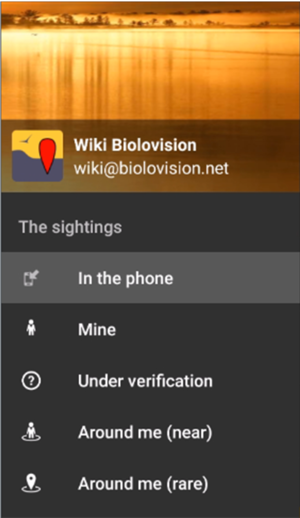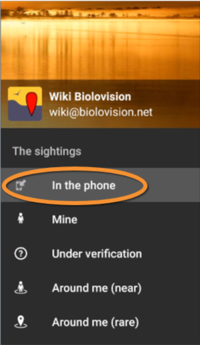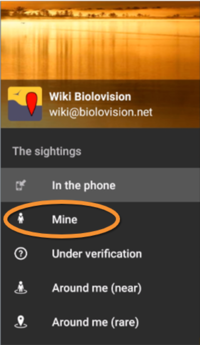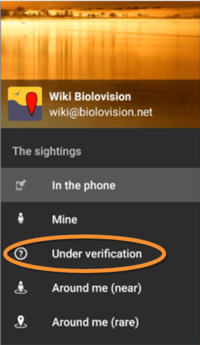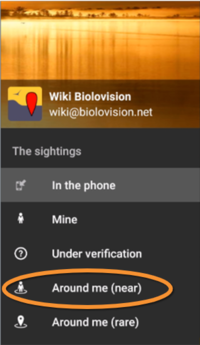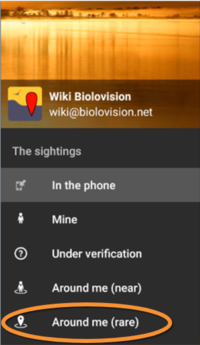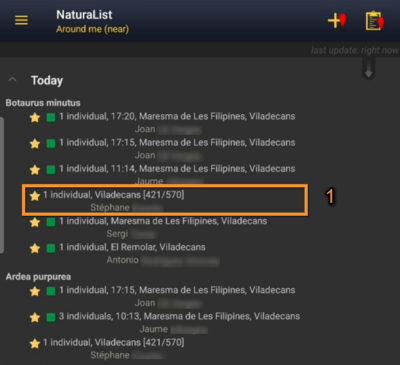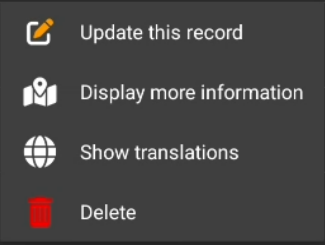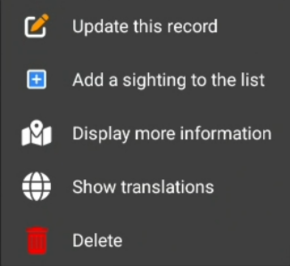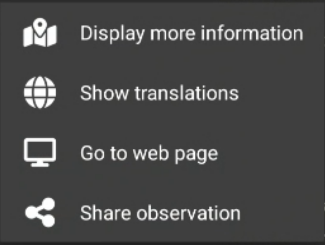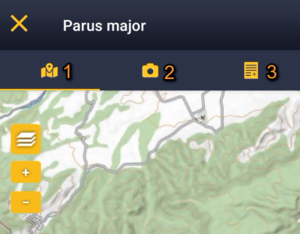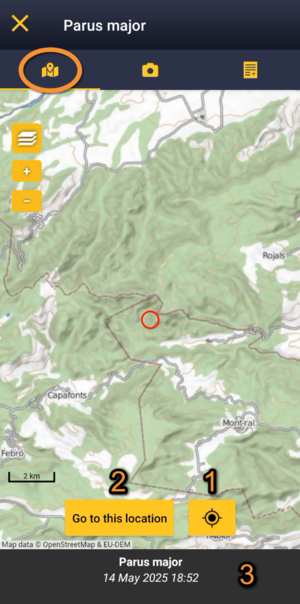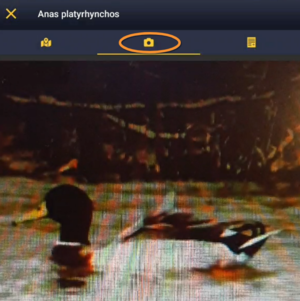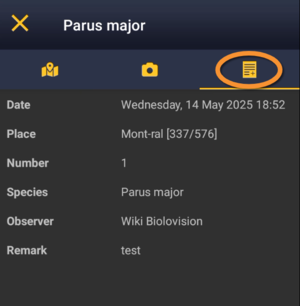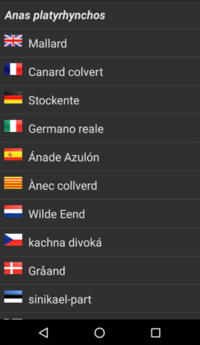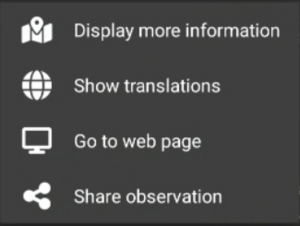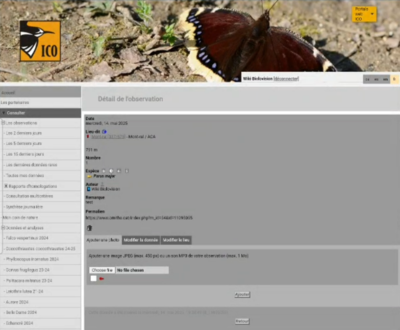Search observations
Records are grouped in five different ways:
· In the phone
· Mine
· Under verification
· Around me (near)
· Around me (rare)
These groups can be displayed on your home screen or can be searched for through the menu.
Select which group to show on your home screen on Menu > Preferences > Personalisation > Starting the application. By default, it displays records "In the phone" (your own unsynchronised records).
The table below shows differences between the groups.
| Data stored in the phone | Data stored on the web | Edit/Delete function | I can see my observations | I can see others' observations | Area displayed1 | Timeframe or amount of data displayed | |
|---|---|---|---|---|---|---|---|
| In the phone | YES2,6 | NO | YES2,6 | YES3,2 | NO | No limit | No limit |
| Mine | NO | YES5,6 | YES4,6 | YES5 | NO | No limit | 200 |
| Under verification | NO | YES5,6 | YES4,6 | YES5 | NO | No limit | No limit |
| Around me (near) | NO | YES5 | YES4,6 | YES5 | YES5 | 4 km | Limited to 15 days ago |
| Around me (rare) | NO | YES5 | YES4,6 | YES5 | YES5 | 120 km | Limited to 5 days ago |
1 Area considered around your current position.
2 Only in NaturaList.
3 Only data not synchronised.
4 Only on the web, if a local portal exists.
5 Only synchronised data.
6 Only your data.
On starting the application
At starting the application some records will show automatically on the main screen. By default, it will be the records In the phone (your unsynchronised records).
Change which records you see at starting on Menu > Preferences > Personalisation > Starting the application. See the table above to see the differences between the options.
Go to Menu on the top left corner to see different records (see image).
2 Through the menu
-
2.1 In the phone
2.2 Mine
2.3 Under verification
2.4 Around me (near)
2.5 Around me (rare)
In the phone
Synchronising your data frequently keeps it safely stored in the system. If your device crash, you may permanently lose your data. When synchronised, it is always possible to recover it even if it is temporarily unavailable.
Sightings recorded with NaturaList in the device you are currently using and pending synchronization.
· All the taxonomic groups entered are shown without limit of time or location.
· Data "In the phone" is not visible to other users.
· Data "In the phone" has not backup. It is only in your phone.
You may synchronize data before any logout or changes that may lead to lose those unsynchronized data. A warning message will appear if this happens:
Non-synchronized records: Whenever you request an action that may risk loosing your unsynchronised records, you will be prompted to synchronise them (see image Synchronisation of species as an example).
See wiki section Various > Symbols cheatsheet for correspondence of colours and symbols within the application.
Mine
Records already synchronised for the current user.
· These records are submitted to and visible at the local portal, if available. Otherwise, to data.biolovision.net.
· These records are safely stored in the local portal, if available, or in data.biolovision.net otherwise.
· There is no limit of taxa or geographical area to display, but the amount of data displayed is limited. To access other records you entered, go to the local portal or data.biolovision.net.
See wiki section Various > Symbols cheatsheet for correspondence of colours and symbols within the application.
Under verification
List of all synchronised records needing verification.
A record needing verification is an exceptional one, and therefore more information and confirmation is required. If a local portal exists for the area your observation takes place, automatic and manual filters will be applied to decide which records need to be verified. However, if your observation takes place in an area not covered by any local portal, your records will not be verified.
Observations that need checking are indicated with:
- · a blue dot with an interrogation mark,
- · a yellow dot with a wrench, or
- · a red mark with an exclamation mark.
If besides, a warning icon is shown, your observation requires an homologation report in order to be validated and shared with the community.
If you do not provide further information, observations in this section will remain here for your own use, but will not be visible to other users.
See wiki section Various > Symbols cheatsheet for correspondence of colours and symbols within the application.
Around me (near)
Public observations from all users of NaturaList occurring during the last 15 days in a radius of 4km approximately
(depending on where you are on the globe) from your last GPS position recorded.
See wiki section Various > Symbols cheatsheet for correspondence of colours and symbols within the application.
Around me (rare)
Rare public observations occurring during the last 5 days in a radius of 120 km approximately (depending on where you are on the globe) around your last GPS recorded position (see image).
See wiki section Various > Symbols cheatsheet for correspondence of colours and symbols within the application.
Accessing records' details
Observations are organized by, in order:
· date,
· species,
· time of observation.
Click on any single record to access more information about this record (see image below).
A panel will open with all possible options for the selected record. Options differs depending on
· own or other observations,
· observations are synchronized or not, or
· record is part of a list or stands alone.
3 Accessing records' details
-
3.1 Accessing your own records
-
3.1.1 Display more information
3.1.2 Show translations
3.1.3 Go to web page
-
3.2 Accessing others' records
-
3.2.1 Display more information
3.2.2 Show translations
3.2.3 Go to webpage
Accessing your own records
Click on any record to access more information.
A panel will open with all possible options for the selected record. Options differs depending on
· observations are synchronized or not, or
· record is part of a list or stands alone.
When you choose "Add a sighting to the list" the other records of the list can be displayed on the map, if the hide/unhide summary button is activated (number 7 on image Map summary of species).
- · Update this record: See wiki section Mobile interface > Editing records > Editing records > Before synchronisation > Update this record for more details.
- · Add a sighting to the list: See wiki section Mobile interface > Editing records > Editing lists > Add individuals to a list for more details.
- · Share observation: See wiki section Mobile interface > Sharing records for details.
- · Update this record: See wiki section Mobile interface > Editing records > Editing records > Before synchronisation > Update this record for more details.
Display more information
Map with the position of the record and a summary of all information recorded.
- Map tab
Select the map tab to see the location of the observation (see image below).
· Click ![]() to see your own position as a yellow face. See Mobile interface > Navigating the map to know how to move through the map.
to see your own position as a yellow face. See Mobile interface > Navigating the map to know how to move through the map.
· Click Go to this location to navigate to the location on google maps. This function requires good internet connexion and GPS signal.
· At the bottom of the screen you get a summary of basic information such as the species name, date and time of the observation, and the distance to your position if you used ![]() .
.
- Picture tab
Go to the picture tab to see attached pictures for this record.
- Information tab
Click on the list icon on the top right corner to change to the information tab (see image). It displays a summary of all information entered, species, date, numbers, and any additional information included.
Show translations
Click to see the name of the selected species in different languages (see an example below).
See available languages at Mobile interface > Languages.
Go to web page
Option only available for synchronised records and allows accessing your own records on the local website.
· If you have an open session to the local portal in the device you are using: click on Go to web page to access the selected record directly. The web site will open in a new browser.
· If you do not currently have an open session in the device you are using: clicking on Go to website will open the website in a new browser but it will require logging in.
Go to homepage and log in. Remember your details are the same you used in NaturaList. If you leave the session open and click on Go to web page from NaturaList, you will access the selected record on the website. Otherwise, you can search the record in the website by going to Menu > Explore > All my observations.
See wiki section Web interface > Browsing records > As a registered user > From Explore tab > All my observations to know more about this section of the website.
Accessing others' records
Display more information
As in Mobile interface > Browsing records > Browsing own records > Display more information.
Show translations
As in Mobile interface > Browsing records > Browsing own records > Show translations.
Go to webpage
Access the same record through the local portal it is in.
Note a new window will open in your browser (see image). You will have to be logged in in the corresponding browser to access the stored information. Use the same log in details as for NaturaList.
See wiki section Mobile interface > Sharing records for details.