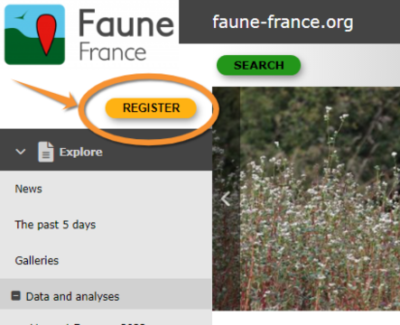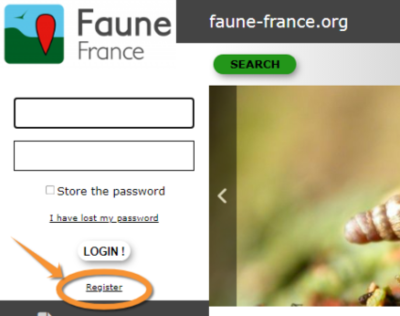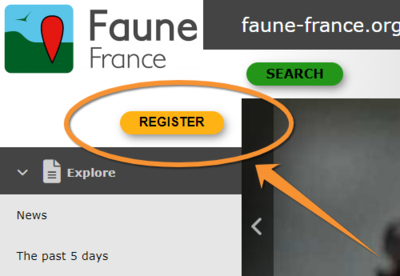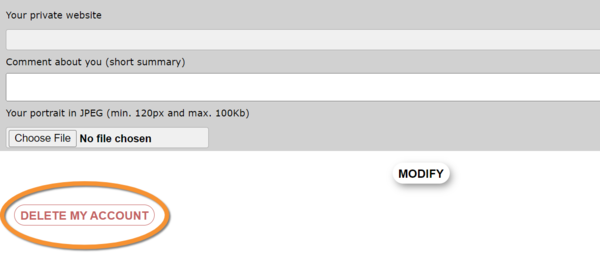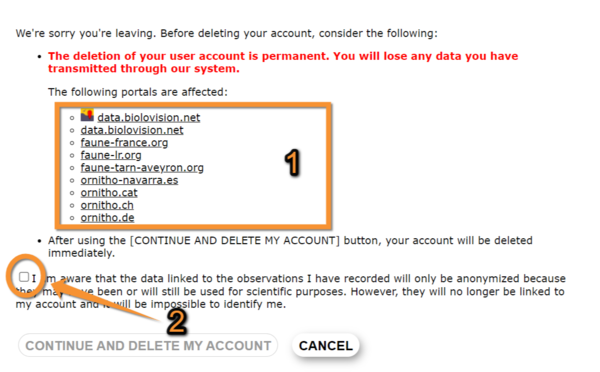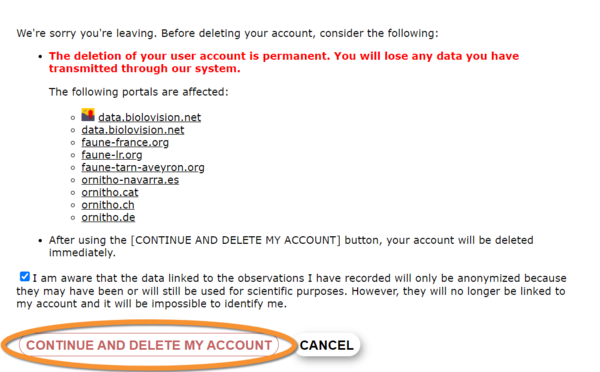Getting started
Anyone accessing the site have access to the latest news and can be informed of what, when and where some species were recorded.
However, only registered users can share their observations to the community, or conduct more advanced searches.
Registered users also have access to more information than unregistered users. See the table below comparing the functions available to each type of user.
To become a registered user, see Registration below.
| Functions | Unregistered user | Registered user |
|---|---|---|
| See latest news | YES | YES |
| See sun and moon information at registered location | NO | YES |
| See latest records | YES | YES |
| Customise the website | NO | YES |
| Browse records of the past 5 days | YES | YES |
| Browse records of the past 15 days | NO | YES |
| Access additional information for a record | NO | YES |
| Access all records for a species for the last 5 days | NO | YES |
| Access all records of a species for the last 15 days | NO | YES |
| See observations on a map | NO | YES |
| Access statistics for the species | NO | YES |
| Quick search for rare species | NO | YES |
| See rarities on a map | NO | YES |
| Submit observations | NO | YES |
| Edit own observations | NO | YES |
| Edit others' observations | NO | NO |
| Search records by atlas square or polygon | NO | YES |
| Maps centered at location | NO | YES |
| Save and export your own records | NO | YES |
| Export others' records | NO | NO |
| See users' profile | NO | YES |
Some users can have administration rights besides those of a registered user. To learn more about the rights and responsabilities of administrators, see wiki section Web interface > Administration > User administration > User administration.
Registration
TO REGISTER:
- Enter to a local portal
- Click Register (Step 1)
- Click Register (Step 2)
- Fill in the form
- Read and accept Terms and conditions
- Check your email inbox to receive a password
- Register with your username (email address) and the password received
- Start sharing your observations!
Registration is free and fast. To do so, go to your local portal, or to that of any other participant organization. See a list of all organizations at wiki section Various > Local partners.
1. Click REGISTER main button.
2. Click Register link under LOGIN button.
3. Fill in the form.
Fields marked with an asterisk are mandatory.
- Name
Please enter your real name so you can get credit for your contribution. For scientific purposes contributions with no valid name linked with are unuseful. Your name will be visible along with your observations unless you indicate otherwise. To opt out tick the check if you want to be anonymous cell. Note that your real name will still be visible to administrators, as stated in Terms and Conditions.
- Birthyear
Please enter the real year you were born, for legal reasons and to identify users when two names are identical. It will never be public.
- County and Municipality
This information is most useful for you: it will target maps and important information regarding sun and moon, and latest observations automatically around your place.
- Email
Please enter a real and active email address. Here you will receive a password to log in, and coordinators and administrators will use it to contact you regarding confusing data. Please always keep it updated. You can change it at Web interface > Local portals > My account > Email and Password.
-
Note:
Your registered email address will be visible to other registered users unless you opt out by ticking the corresponding cell (hides only the e-mail, not the name). Administrators would still see your address and can contact you regarding confusing records.
If you decide to submit your records anonymously (neither your name nor your e-mail are visible to other users). Administrators would still see your address and can contact you regarding confusing records.
4. Accept Terms and Conditions.
Read carefully: this is your binding contract to us. You need to agree in order to continue with the registration process
5. Click Register.
6. You will then receive an email with your password. Please keep your Password safe. You can modify your password for a more memorable one (but not a simpler one).
7. You can now Login in with your credentials (e-mail and password). They are valid on all our tools (UNIQUE LOGIN valid for: Local portal, data.biolovision.net, NaturaList).
Note:
Make sure the e-mail containing your password does not go into your spam folder. In case of no mail received, neither in your e-mail inbox nor in your spam folder, please contact your local adminstrator or support@biolovision.net.
You will be able to modify at any time your data or/and password at My account (see wiki section Web interface >Local portals > My account).
Logging in
REMEMBER:
Your USERNAME = EMAIL ADDRESS
UNIQUE LOGIN!:
Same credentials (User name + password) to log in in any of the Local portals, Naturalist and data.biolovision.net
Once you have been registered, log in to access more content:
1. Access login fields by clicking REGISTER.
2. Enter your username (this is the email address you registered with) and the password you received at this account (or the one you choose by modifiying it).
3. If you use a secure personal device, you may choose to Store the password in order to reconnect automatically next time.
4. Click on LOGIN.
Requesting a new password
In case you cannot remember your password, click on I have lost my password and a new password will be sent to your registered email address within minutes. Make sure you check the email address you registered with, and the spam folder within. We advise you to change your password immediately after logging in into a more memorable one (but not a simpler one) and please keep it safely. If logging in from a safe device and connection, you can Store your password to facilitate the process next time.
Note:
If you request a new password, you will need to select again "Store the password" to store the new one as the system stores the old one and does not update automatically. Remember to update also with NaturaList and data.biolovision.net if you use them.
Deleting your account
DELETING YOUR ACCOUNT
- 1. Menu > My account > Personal data,
- 2. DELETE MY ACCOUNT,
- 3. Read the document carefully,
- 4. CONTINUE AND DELETE MY ACCOUNT.
We will be sad to see you leaving, but if at any point you decide you no longer want to participate:
-
1. Go to Menu > My account > Personal data,
2. Scroll to the bottom, and
3. Press DELETE MY ACCOUNT. You will be asked to confirm.
It returns a list of all sites where your personal data will be deleted (a list of all local sites you logged in with the current account).
-
4. Read the document carefully and
5. Confirm you understood what it implies, and the deleting button will become active:
· All of your personal details (excluding year of birth) will be immediately and irreversibly deleted from all sites listed in the text. These are all sites you ever logged in with your current account.
· We will only keep the year you were born, but not the day or the month of your birth.
· We will keep all observations you submitted to our sites, either through the web, or through NaturaList.
· Your observations will be used for scientific and conservation purposes.
· Your observations will be used, or published, under "Anonymous" name.
· You will no longer have access to your observations.
- 6. If you agree, press CONTINUE AND DELETE MY ACCOUNT, and your profile will be deleted immediately and irreversibly.
NOTE
- All your personal data will be deleted from our sites, except from your year of birth (day and month will be deleted).
- Your observation will remain on our database for scientific purposes and will be published anonymously, but you will not have access to them anymore.
Note: images and examples are drawn from the French portal Faune-France. The design and position of some tools may vary slightly from portal to portal. To see a list of portals go to wiki section Local portals and partners. |