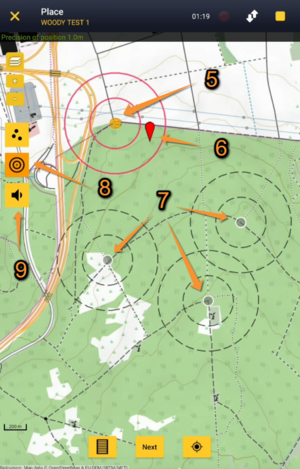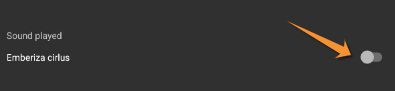Cirl Bunting (NL)
CIRL
· Enter Cirl Bunting.
· Choose the site to survey, if more than one.
Open the menu as for Submitting records and choose Cirl Bunting (see image below).
Choose site
Choose the site you want to count at as explained in wiki section Mobile interface > Protocols > Enter data.
Choose a point
Within the protocol, choose the point at which you want to count. A blue dot indicates the one actually activated. By default it will be point 1 and continue in ascending order. Click on any dot to change it. Use googlemaps to get directions to the active point (see image below, number 3). If this is not the first point of the protocol, take off where you left it by either entering as previously described, or by clicking on the yellow reminder at the top (see image Entering observations in subsequent points as an example).
CIRL Start of list
Enter general information before starting the count. Fields are protocol dependent and may change from country to country.
Visit wiki section Mobile interface > Protocols > Enter data > Start of list for details.
Click Next when done.
CIRL Entering records
Enter observations as if in a Enter a list of precise observations.
CIRL Place
See wiki section Mobile interface > Protocols > Enter data > Entering observations > Place on how to interpret the map and place your observation.
Visit wiki section Mobile interface > Navigating the map for more information about navigating the map and its additional tools for positioning the observation.
Cirl Bunting. Place.
5. Active point
6. Observation's position
7. Inactive points
8. Radius
9. Playback tool
RADIUS:
This protocol uses radius.
Visit wiki section Mobile interface > Navigating the map > Radius to know how more about radius and distances.
PLAYBACK:
This protocol uses playback.
Visit wiki section Mobile interface > Navigating the map > Playback tool to know how to use the tool.
CIRL Species
Enter species 'by search' or using protocol shortcuts when available.
See wiki section Mobile interface > Protocols > Enter data > Entering observations > Species on how to enter the species name.
See wiki section Mobile interface > Shortcuts to learn more about shortcuts and how to create them.
CIRL Plus
Enter additional information as if it where a Enter a list of precise observations.
See wiki section Mobile interface > Submitting records > Enter independent observations > Step 4: Additional information on how to do it, if necessary.
See correspondence of codes at Additional information panel.
When done, click Save. It will take you to the Place screen to continue entering observations.
[Top to Entering records]
[Back to Cirl Bunting]
CIRL Ending the list
To finish the survey,
1. Stop recording,
2. Adjust time, if necessary,
3. Fill in/modify details, if necessary, and indicate if you used playback by switching it on and off (see image below).
4. Choose type of list.
- Which species list did you count?:
- Restricted list: You counted only the species the administrators included on a restricted list.
- Extended list: You counted all species administrators included on an extended list.
- Restricted list: You counted only the species the administrators included on a restricted list.
Visit wiki section Mobile interface > Enter data > Ending the list for details, if necessary.
Remember to synchronise your data as soon as possible after entering to avoid loosing it.
CIRL Editing records and/or protocols
To edit records within a protocol, or to edit the protocol's general parameters, visit wiki section Mobile interface > Editing records > Editing protocols.
CIRL Deleting records and/or protocols
To delete records within a protocol, or to delete the whole protocol, visit wiki section Mobile interface > Editing records > Deleting protocols.
CIRL Browsing records
See your protocoled records:
- Before synchronisation
- In the phone. See more details in wiki section Accessing your own records.
- Before synchronisation
- After synchronisation
- In Mine. See more details in wiki section Accessing records' details.
- After synchronisation
- In Under verification (only if any data of the protocol needs more information)
- In Under verification (only if any data of the protocol needs more information)
- In the local portal. Go to the corresponding local portal, Menu > Explore > All my observations.
- In the local portal. Go to the corresponding local portal, Menu > Explore > All my observations.