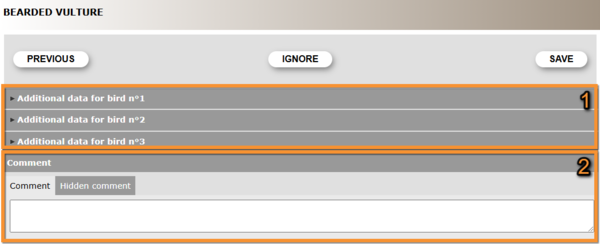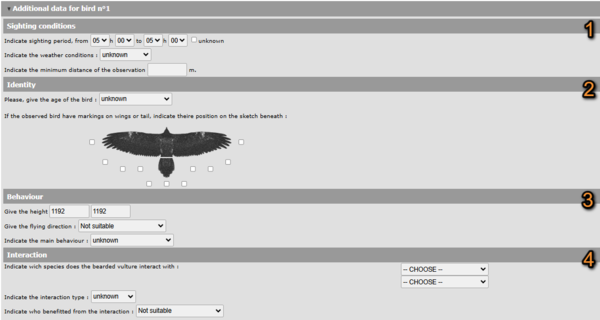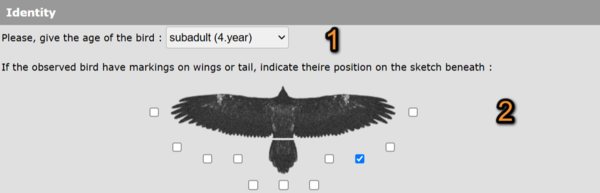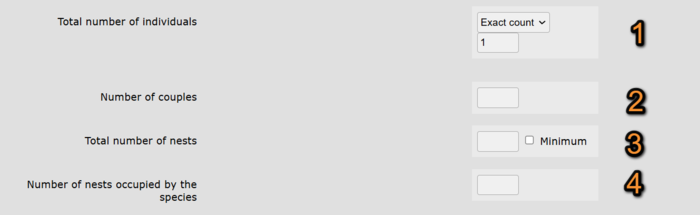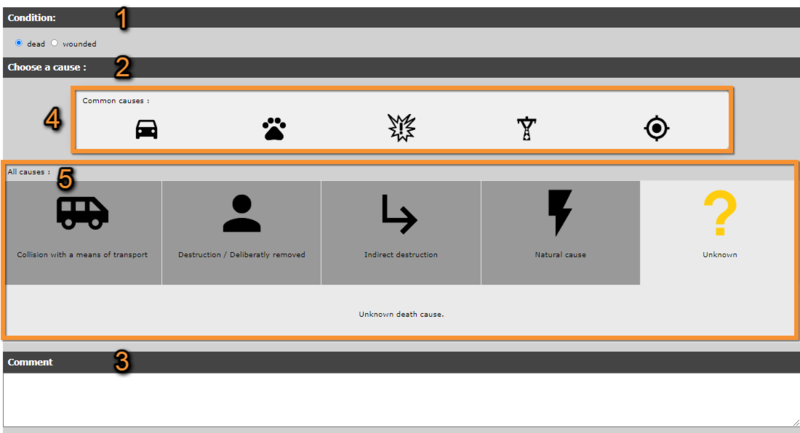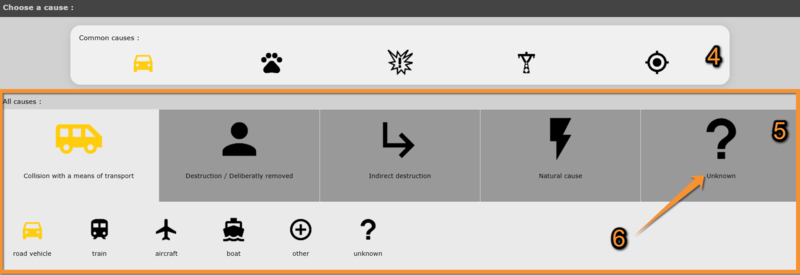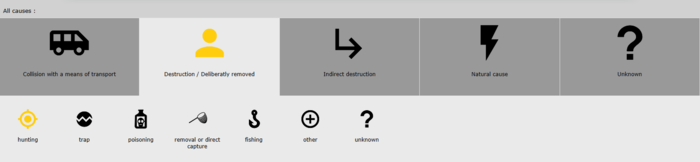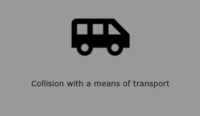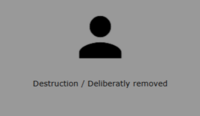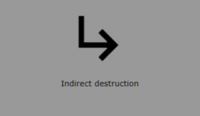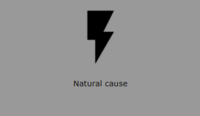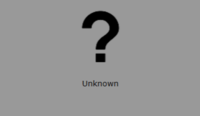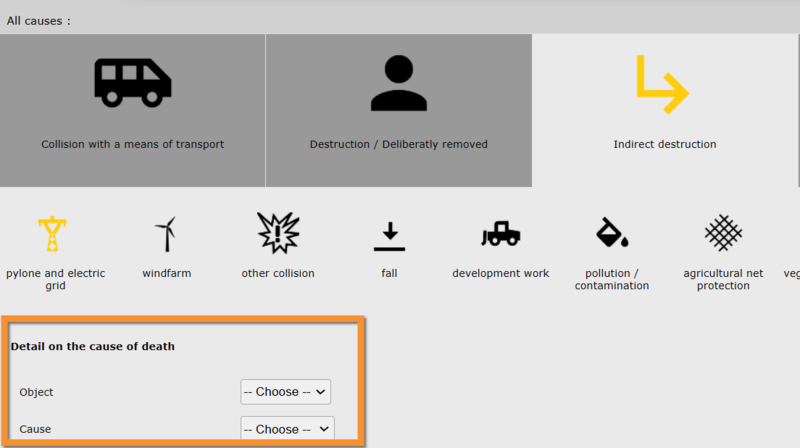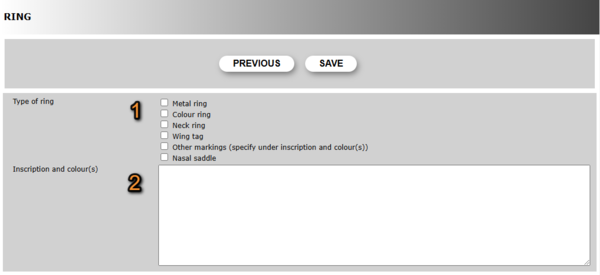Modules
A module is an additional form that becomes active under certain circumstances.
For example, if you introduce a colonial breeding species during the breading season, the colony module will activate to request more detais about the colony.
Bearded vulture Module
Depending on the local portal, entering an observation of Bearded Vulture (Gypaetus barbatus) will automatically open the Bearded Vulture Module.
1. Enter information about the Bearded Vulture individual entered.
2. Leave a comment if necessary.
You can
· Ignore: to skip this section all together.
· Save: enter information about the registered individuals and save.
Bearded Vulture Module.
1. Individual details
2. Comment
PREVIOUS: Go to the previous screen without saving.
IGNORE: Skip the section. Do not provide details on the individuals registered.
SAVE: Save information.
1. Details
Click on the individual to enter details.
- Sighting conditions
Enter details on the sighting conditions.
· Indicate sighting period: Select from the expandable menus the starting and ending time this particular individual was seen. Check 'unknown' if starting or ending time is not know.
· Indicate the weather conditions: Choose from the expandable menu the option that best describes the weather condition when the observation of this individual took place.
· Indicate the minimum distance of observation: Type the minimum distance estimated between the observer and the recorded individual.
- Identity
Enter details that may help identify the individual.
· Age: Select from the expandable menu the age of the individual observed.
· ID markings: If the individual observed shows any identity markings, check the cell to indicate its position. Check more than one cell if necessary.
- Behaviour
Enter details about the individual behaviour.
· Height: Indicate the height above sea level the individual was seen. The altitude of the locality selected is given automatically. Modify it if necessary.
· Flying direction: Select from the expandable menu the major flying direction of the individual.
· Behaviour: Select from the expandable menu the behaviour that best the observed behaviour.
- Interaction
Enter details about any interaction observed involving the concerned individual.
· Species: Select from the expandable menu up to two species with which the observed individual interacted.
· Type of interaction: Select from the expandable the type of interaction that bests describes the interaction observed.
· Beneficiary: Select from the expandable menu who benefited from the interaction. Select not suitable if the type of interaction does not allow for a winner (ie. indifference).
2. Comment
Leave any comment if necessary.
- 1. Select from the tabs if the comment is private or public.
· By default, the system will make it public.
· A yellow key indicates the Hidden comment tab is selected.
· Only you can see a hidden comment.
- 2. Type a comment.
[Top to Bearded Vulture Module]
[Top to Modules]
Colony Module
If the observation of a colony breeding species is registered during breeding season, the Colony Module will open automatically asking for details.
1. Details
Please provide details about the colony:
· Number of nests
· Number of individuals
· Occupied nests
Colony Module, Details.
1. Total number of individuals: Type the total number of individuals on the bottom field and select from the expandable menu (top) the count precision.
2. Number of couples: Type the number of couples observed.
3. Total number of nests: Type the number of nests observed. Check 'Minimum' if you think there may be more nests than those observed.
3. Number of nests occupied by the species: Text 3
2. Comment
Leave any comment if necessary.
- 1. Select from the tabs if the comment is private or public.
· By default, the system will make it public.
· A yellow key indicates the Hidden comment tab is selected.
· Only you can see a hidden comment.
- 2. Type a comment.
3. Position
Please provide the exact position of your observation, if you have not done so already.
Visit wiki section Web interface > Local portals > Submitting records > Step 2/3: Precise site choice > Add a precise sighting to know to indicate the exact location.
[Top to Colony Module]
[Top to Modules]
Mortality Module
If at any point it was indicated an individual was dead or injured, this section will appear before saving the record. Please provide details.
1. Condition
Check as appropriate: dead or wounded.
2. Choose a cause
Choose the most accurate cause of death or injury.
Choose from:
· Common causes,
· All causes or,
· Unknown.
- Common causes
Shortcut to the most common causes.
Select 'Common causes' if you know the meaning of the icons, and it is represented on the panel.
The corresponding All causes panel will open highlighting the path in yellow (see example below).
- All causes
Select from this panel if the cause of death or injury is not represented in Common causes or you do not know their meaning.
Choose a cause approximation from this panel, and a more accurate one from the panel that will open underneath. The cause selected is highlighted in yellow (see image below as an example for human voluntary destruction, hunting).
Expand panel to see icon description and options.
1Note if the drowning occurs in a man made structure, i.e. swimming pool, the cause of death or injury will be considered "Indirect destruction".
- Unknown
If are not confident of the cause choose Unknown.
If you know the general cause of injury or death (for example, due to human voluntary destruction) but not of the details, choose the general cause and then unknow.
· Be as precise as possible.
· Depending on the cause, the system will ask for further details. Choose the most accurate item from the expandable menu (see image below).
3. Comment: leave a comment if necessary.
Provide further details by expanding the Event follow-up section at the bottom.
Event follow-up.
1. Open/close section.
2. Animal collected: Indicate if the dead or injured animal has been collected.
3. Recipient: Select from the expandable menu which institution has the animal at the moment.
4. Radiography: Indicate if a radiography has been taken of the dead or injured animal.
5. Given answer:
6. Name of recipient/museum: Enter the name of the person or institution that has the animal.
7. Collection reference: Provide the reference if this animal is now part of a collection.
Click SAVE when done, or PREVIOUS to move to the previous page without saving.
[Top to Mortality Module]
[Top to Modules]
Rarity Comittee (RC) Module
Ringing Module
If the cell for marking was checked while entering data, the ringing module will open when saving your record. Please provide information about the markings recorded.
Ringing module.
1. Type of ring
2. Inscription and/or colour
PREVIOUS: Go to previous screen without saving.
SAVE: Seve information and continue.
- 1. Type of ring
- 1. Type of ring
Check the cell that best corresponds the type of marking observed, or
check other markings and provide information below.
Select more than option if necessary.
- 2. Inscription and/or colour
- 2. Inscription and/or colour
Type a description of the marking, especially its inscription and colour. Do not forget to indicate in which direction you report the inscription, and both the colour of the inscription and the background of the marking.