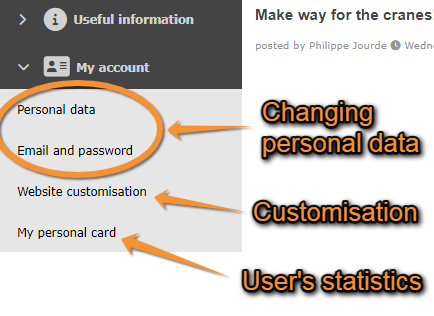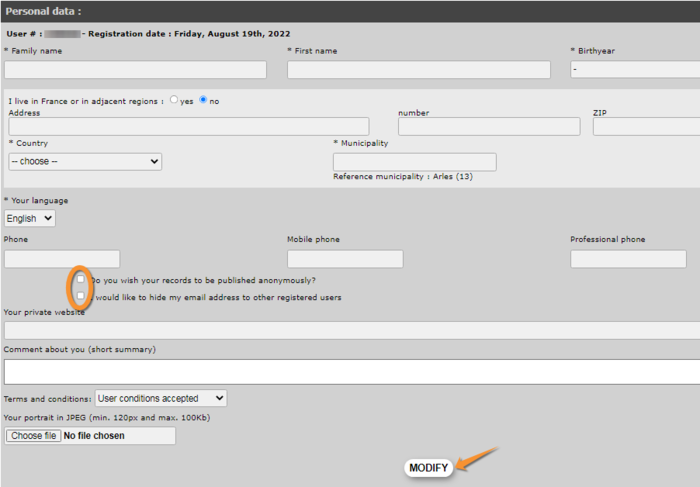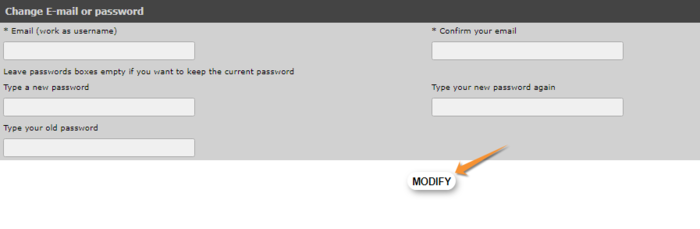Changing personal data, password or email: Difference between revisions
(add lost info) |
No edit summary |
||
| (10 intermediate revisions by the same user not shown) | |||
| Line 1: | Line 1: | ||
After logging in, a new section will appear at the bottom of the left-hand column titled | After logging in, a new section will appear at the bottom of the left-hand column titled '''My account'''. Under the different sections, you can modify your personal data, including email and password, customise the website and see some personal statistics (see image [[:Media:Changing personal data.png| My account]]). Change the necessary fields in any of the sections (except in '''My personal card''', these are the statistics) and click '''Modify'''. Note fields marked with an asterisk need to be filled in. Do not forget to indicate if you want o remain anonymous, or want to hide your email address to other users (see image [[Media:20022022WIKI Changing personal data (1).png|Changing personal data]], encircled. | ||
<br /> | |||
<br /> | |||
[[File:Changing personal data.png|center|thumb|500x500px|My account.]] | |||
<br /> | |||
[[File:20022022WIKI Changing personal data (1).png|700px|thumb|center|Changing personal data.]]<br/> | |||
[[File:20092022WIKI Changing email.png|700px|thumb|center|Changing password or email.]] | |||
<br /> | |||
<br /> | |||
{{Examples from Faune-France}} | |||
Latest revision as of 10:47, 22 September 2022
After logging in, a new section will appear at the bottom of the left-hand column titled My account. Under the different sections, you can modify your personal data, including email and password, customise the website and see some personal statistics (see image My account). Change the necessary fields in any of the sections (except in My personal card, these are the statistics) and click Modify. Note fields marked with an asterisk need to be filled in. Do not forget to indicate if you want o remain anonymous, or want to hide your email address to other users (see image Changing personal data, encircled.
Note: images and examples are drawn from the French portal Faune-France. The design and position of some tools may vary slightly from portal to portal. To see a list of portals go to wiki section Local portals and partners. |