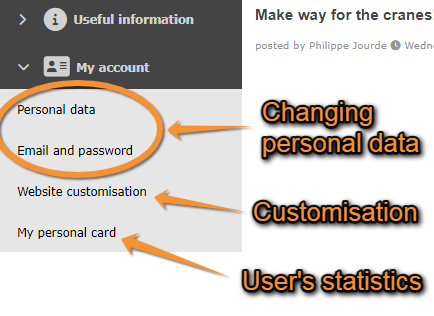Changing personal data, password or email: Difference between revisions
Jump to navigation
Jump to search
(add lost info) |
No edit summary |
||
| Line 1: | Line 1: | ||
After logging in, a new section will appear at the bottom of the left-hand column titled | After logging in, a new section will appear at the bottom of the left-hand column titled '''My account'''. Under the different sections, you can modify your personal data, including email and password, customise the website and see some personal statistics (see image 5). Change the necessary fields in any of the sections (except in '''My personal card''', these are the statistics) and click '''Modify''' (see image 6). Note fields marked with an asterisk need to be filled in. | ||
<br/> | |||
<br/> | |||
[[File:Changing personal data.png|center|thumb|500x500px|Image 5. My account.]] | [[File:Changing personal data.png|center|thumb|500x500px|Image 5. My account.]] | ||
<br/> | |||
[[File:Changing personal data WIKI.png|center|thumb|700x700px|Image 6. Changing personal data, password or email.]] | [[File:Changing personal data WIKI.png|center|thumb|700x700px|Image 6. Changing personal data, password or email.]] | ||
<br/> | |||
Revision as of 13:24, 8 August 2022
After logging in, a new section will appear at the bottom of the left-hand column titled My account. Under the different sections, you can modify your personal data, including email and password, customise the website and see some personal statistics (see image 5). Change the necessary fields in any of the sections (except in My personal card, these are the statistics) and click Modify (see image 6). Note fields marked with an asterisk need to be filled in.