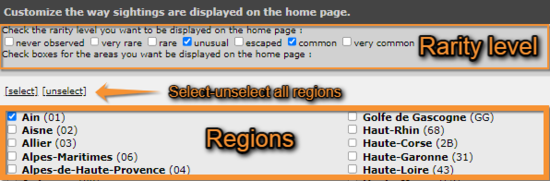Customise website
This section allows you to choose how you want to visualize certain parameters on the interface when you are logged in.
Customise the way sightings are displayed on the home page
This subsection refers to the latest observations displayed on the right hand column on the main interface (see image 1). Choose which region you want to see the records from, and which ones regarding how common or rare they are (ex. Ticking common and unusual, as well as Ain will only show those observations catalogued common or unusual in the region of Ain). Use select/unselect to choose between all regions or none (see image 7).
Customize the way sightings are displayed in lists
This subsection is as in Customise the way sightings are displayed on the home page (see image 7) but refers to the lists obtained from the left hand column (see section 4. Browsing records as a registered user).
Cartography
You can visualise maps in different formats. By default you will see the IGN plan v2 format. Click on the name to open an expandable menu with all available options. You can also choose if you want to be able to zoom in the map or not by ticking/unticking the field. You will see maps when Submitting records and Browsing records.
Recording language
For each taxa, choose in which language you would like the name of the species displayed. You can choose between Latin/Scientific name, or any of the languages the web site is offered to. By default (Automatic) species will appear in the language you selected for the site on the right hand corner at the top of the page (see image 1).