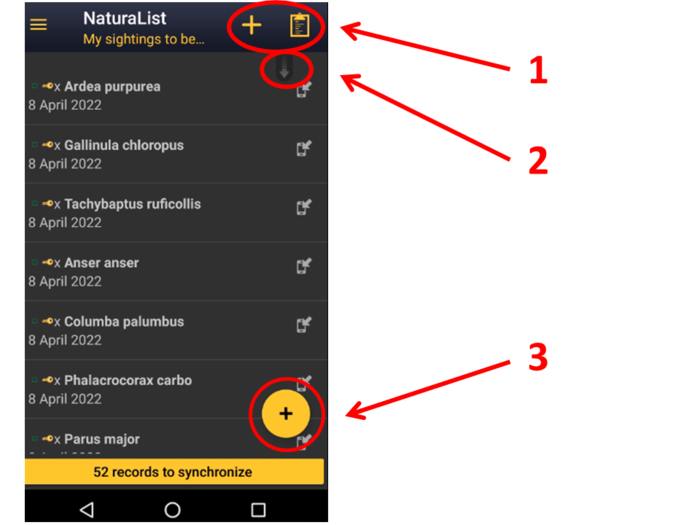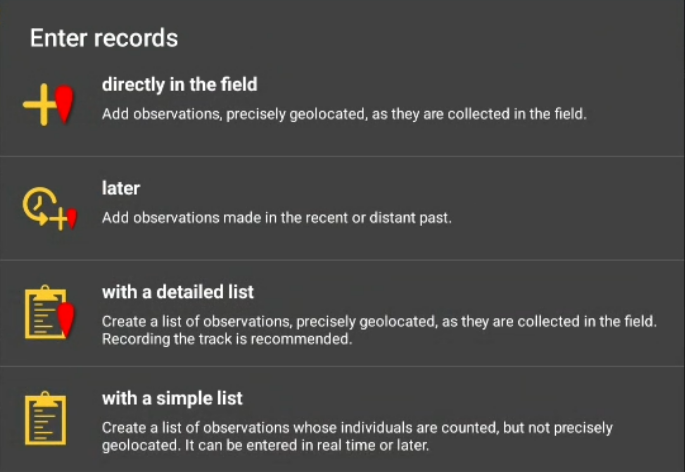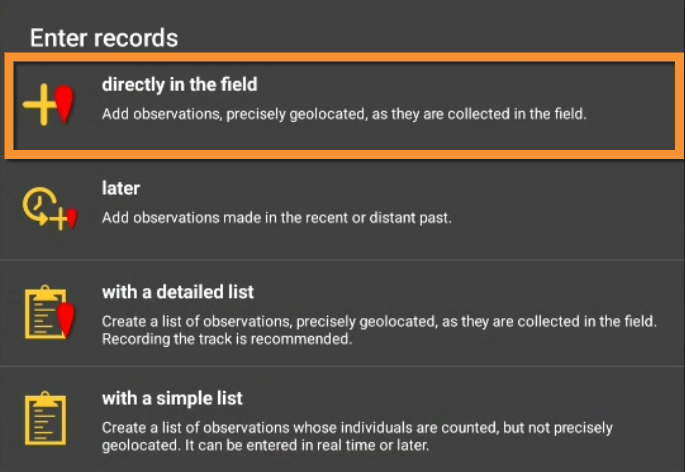Entering records: Difference between revisions
Jump to navigation
Jump to search
No edit summary |
No edit summary |
||
| Line 1: | Line 1: | ||
To share your observations, click on the '''+''' sign at the bottom left corner (see | To share your observations, click on the '''+''' sign at the bottom left corner (see image [[Media:Enter records.png|Submitting records]]). A menu will open with all possible options to enter your records (see image [[Media:Submitting records Menu.png|Different options to submit records]]). Use the shortcuts on the top right corner for a direct access to '''directly in the field''' and '''with list in the field'''. Scroll down the refresh arrow to refresh records. It is especially useful when browsing records '''near me'''. <br/> | ||
<br> | <br> | ||
| Line 30: | Line 30: | ||
=Directly in the field (+)= | =Directly in the field (+)= | ||
Use this option to enter discreet casual observations in real time. You can access it from the main menu or from the shortcut the top right corner of the screen (see image).<br/> | Use this option to enter discreet casual observations in real time. You can access it from the main menu or from the shortcut the top right corner of the screen (see image [[Media:Casual obs in real time.png|Directly in the field]]).<br/> | ||
<br/> | <br/> | ||
[[File:Casual obs in real time.png|700px|thumb|center|Directly in the field.]]<br/ | [[File:Casual obs in real time.png|700px|thumb|center|Directly in the field.]]<br/> | ||
<br/> | <br/> | ||
Revision as of 17:57, 11 November 2022
To share your observations, click on the + sign at the bottom left corner (see image Submitting records). A menu will open with all possible options to enter your records (see image Different options to submit records). Use the shortcuts on the top right corner for a direct access to directly in the field and with list in the field. Scroll down the refresh arrow to refresh records. It is especially useful when browsing records near me.
|
If you are not yet familiarised with the application, enter records as directly in the field. This is the easier option. As you familiarise with the application, move to other options. Lists are the more useful way to enter data for conservation purposes. |
Directly in the field (+)
Use this option to enter discreet casual observations in real time. You can access it from the main menu or from the shortcut the top right corner of the screen (see image Directly in the field).