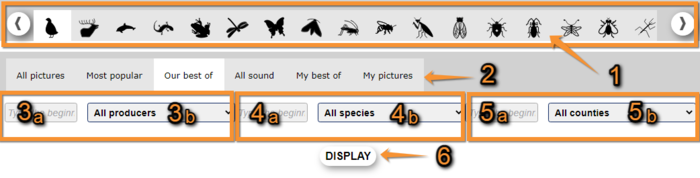Gallery
Access the collection of image and sound files.
Select the taxonomic group on top, and the selection of files to see. If necessary, filter per photographer (3), species (4) and/or country (5) in the appropriate fields below. Click DISPLAY when done (see image below).
Gallery. Selecting images.
1. Choose taxonomic group. Move mouse over icons to see correspondence. Use arrows on right and left to see all possibilities.
2. Choose images to show.
All images: Shows all images in the collection.
Most popular: Shows most popular images.
Best of: Shows the best images according to Biolovision staff.
All sound: Shows all sounds in the collection.
My best of: Shows your favourite images.
My pictures: Shows your own pictures only.
3. Filter by author. Start typing the name of author (3a) and choose from the expandable menu (3b).
4. Filter by species. Start typing the species name (4a) and choose from the expandable menu (4b).
5. Filter by location. Start typing the country (5a) and choose from the expandable menu (5b).
6. Show images.
Place the mouse on top of any image to see species and author. Click on an image to enlarge.
From an enlarged image, you can see the associated record, or move to next or previous image. Registered users can also create their personal collection by clicking on the tick icon after enlarging a picture; and see all pictures associated to the same record as well as species associated to the record (see image Gallery).
Note: images and examples are drawn from the French portal Faune-France. The design and position of some tools may vary slightly from portal to portal. To see a list of portals go to wiki section Local portals and partners. |