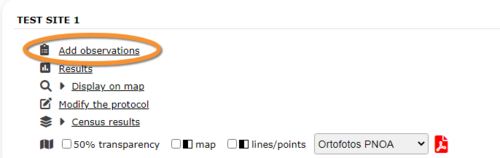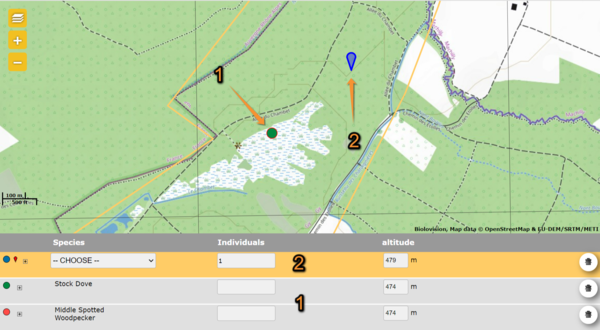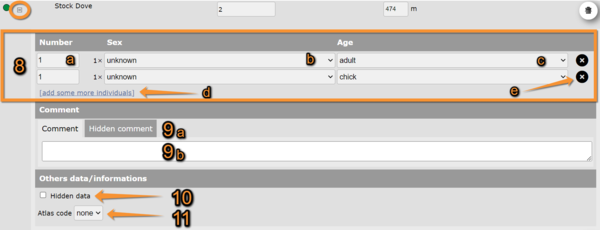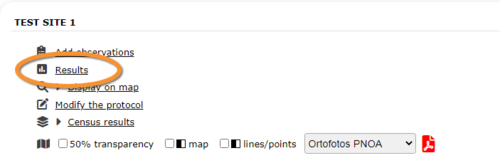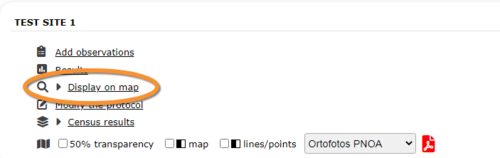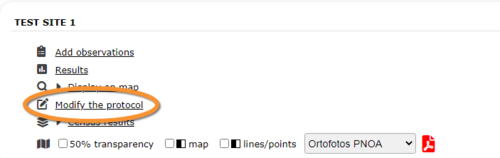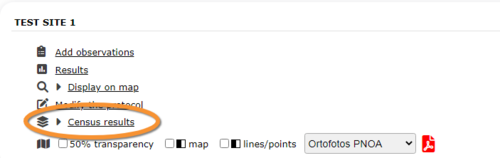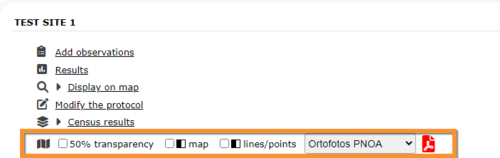Woodpecker territory
PICIDAE
Access your protocol as described in wiki section Local portal > Protocols.
Woodpecker territory. Menu.
23 Woodpecker territory
-
23.1 Preparation and data
- 23.1.1 Add observations
- 23.1.1.1 Starting the protocol
23.1.1.2 Entering observations
23.1.1.3 Ending the protocol
- 23.1.3 Display on map
23.1.4 Modify the protocol
23.1.5 Census results
23.1.6 Download map
- 23.2 Check data
23.3 Map
PICIDAE Preparation and data
File:WP territory web prep and data
Woodpecker territory. Preparation and data.
Lists all sites available to the current profile and allows entering observations, downloading printable maps and seeing results.
23.1 Preparation and data
-
23.1.1 Add observations
- 23.1.1.1 Starting the protocol
23.1.1.2 Entering observations
23.1.1.3 Ending the protocol
- 23.1.2 Results
23.1.3 Display on map
23.1.4 Modify the protocol
23.1.5 Census results
23.1.6 Download map
PICIDAE Add observations
Click on Add observations (see image below) in the site you need to enter data to.
PICIADE Starting the protocol
Before entering observations, it is required to enter general parameters regarding the protocol. Parameters are protocol specific. Fields marked with an asterisk are mandatory.
See wiki section Web interface > Protocols > Preparation and data > Add observations > Starting the protocol for details.
When done,
Click CONTINUE WITH THE BASIC LIST to start entering observations using a basic list.
Click CONTINUE WITH THE EXTENDED LIST to start entering observations using an extended list.
Click NO SPECIES WERE SEEN to end protocol if your survey did not provide any data.
PICIDAE Entering observations
Enter observations as if entering a list. See wiki section Web interface > Protocols > Preparation and data > Add observations > Entering observations for details.
To enter observations:
1. Click on the map to indicate its position (see image below as an example). A position associated to the site is already given by default. Use this position or indicate new ones within the study site. Each sighting is indicated with a different point colour. The active one is highlighted in blue and can be reposition by clicking and dragging.
2. Scroll down to enter details (see image below). Note dot colours match those in the map above.
Woodpecker territory. Add observations. Details.
3. Species: Choose species name from the expandable menu. Species for the default position are already given. Delete as necessary.
4. Number of individuals: Type number of individuals for each position.
5. Altitude: Altitude of observation. Automatically determined.
6. Delete: Delete observation.
7. Additional details: Click + button (encircled) to open the panel for additional details.
3. Open panel to enter additional information.
Woodpecker territory. Add observations. Additional information.
8. Number of individuals per each sex/age class: Choose from the expandable menu sex and age (8b and 8c respectively) and type number of individuals belonging to this class (8a). Add a new sex/age class (8d) or delete a sex/age class (8e) if necessary.
9. Comments: Choose type of comment from the tabs (9a) and type test (9b).
10. Hidden data: Check to hide your records from the public. Remember administrators will still see them.
11. Atlas code: Select from the expandable menu the atlas code associated to the observations. Leave blank if necessary.
PICIDAE Ending the protocol
Click on I RECORDED ALL SPECIES OF THE PROGRAME to end the count. A
green badge at the top will indicate your data has been saved. If there is some problem with your data, an error message will prevent you from continuing.
PICIDAE Results
See some statistics about your surveys results.
Visit wiki section Web interface > Protocols > Preparation and data > Results for details.
PICIDAE Display on map
For the selected site, see the area to survey on a map. To know how to navigate the map, refer to wiki section Web interface > Navigating the map.
Visit wiki section Web interface > Protocols > Preparation and data > Display on map for details.
PICIDAE Modify the protocol
Modify the site to survey.
Visit wiki section Web interface > Protocols > Preparation and data > Modify the protocol for details.
PICIDAE Census results
Click on Census results to see all available years with data for this site (see image Protocol. Selecting year to visualise). Select the one to visualise.
Visit wiki section Web interface > Protocols > Preparation and data > Census protocol for details.
PICIDAE Download map
Download maps ready to print.
Visit wiki section Web interface > Protocols > Preparation and data > Download map for details.
PICIDAE Check data
Woodpecker territory. Check data.
Calendar showing visits to different sites and number of species detected.
Visit wiki section Web interface > Protocols > Preparation and data > Check data for details.
PICIDAE Map
Woodpecker territory. Map.
Map and statistics for site.
Visit wiki section Web interface > Protocols > Preparation and data > Map for details.