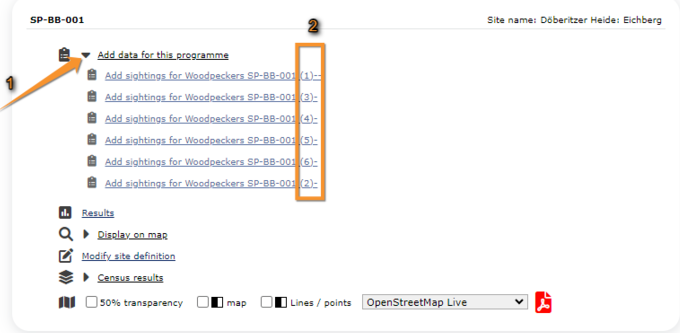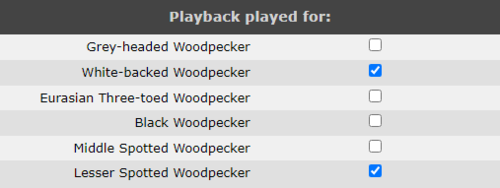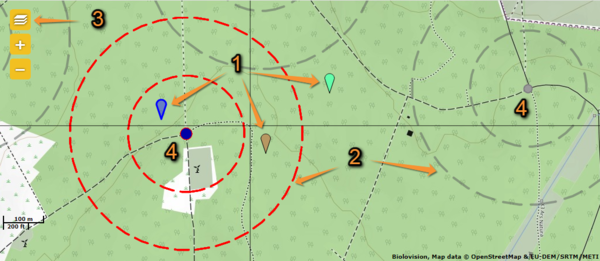Woodpeckers: Difference between revisions
| Line 156: | Line 156: | ||
</div> | </div> | ||
<p style="color:black;font-size:12px;padding-left:5px;text-align:left;column-count:1;padding-right:5px;"> | <p style="color:black;font-size:12px;padding-left:5px;text-align:left;column-count:1;padding-right:5px;"> | ||
'''1. Bird position:''' Colour markers identify individual observations. Note the active observation is blue (on the left). <br/> | '''1. Bird position:''' Colour markers identify individual observations. Note the active observation is blue (marker on the left). <br/> | ||
'''2. Distance:''' Red lines indicate distances from the active point. Distances from inactive points appear in grey. <br/> | '''2. Distance:''' Red lines indicate distances from the active point. Distances from inactive points appear in grey. <br/> | ||
'''3. [[Media:Woodies, map settings.png|Map settings]]:''' Check cells to indicate which elements to show on the map. <br/> | '''3. [[Media:Woodies, map settings.png|Map settings]]:''' Check cells to indicate which elements to show on the map. <br/> | ||
Revision as of 20:07, 25 January 2024
WOODPECKER
Access your protocol as described in wiki section Local portal > Protocols.
8 Woodpeckers
-
8.1 Preparation and data
- 8.1.1 Add observations
- 8.1.1.1 Starting the protocol
8.1.1.2 Entering observations
8.1.1.3 Ending the protocol
- 8.1.2 Results
- 8.1.2.1 Graphs
8.1.2.2 Statistics and results of recorded species
- 8.1.3 Display on map
8.1.4 Modify the protocol
8.1.5 Census results
- 8.1.5.1 Protocol section
8.1.5.2 Observations section
- 8.1.6 Download map
- 8.2 Check data
8.3 Map
WOODPECKER Preparation and data
Lists all sites available to the current profile and allows entering observations, downloading printable maps and seeing results.
8.1 Preparation and data
-
8.1.1 Add observations
- 8.1.1.1 Starting the protocol
8.1.1.2 Entering observations
8.1.1.3 Ending the protocol
- 8.1.2 Results
- 8.1.2.1 Graphs
8.1.2.2 Statistics and results of recorded species
- 8.1.3 Display on map
8.1.4 Modify the protocol
8.1.5 Census results
- 8.1.5.1 Protocol section
8.1.5.2 Observations section
- 8.1.6 Download map
WOODPECKER Add observations
Click on Add data (see image below) in the site you need to enter data to.
1: Click on add data for this census: opens the list of the points counts for that place.
2: Point number
WOODPECKER Starting the protocol
Before entering observations, it is required to enter general parameters regarding the protocol. Parameters are protocol specific. Fields marked with an asterisk are mandatory.
See wiki section Web interface > Protocols > Preparation and data > Add observations > Starting the protocol for details.
Check the cells for the species you will use the playback for (see image below).
Select the type of list to access next step.
WOODPECKER Entering observations
Enter observations as if entering a list. See wiki section Web interface > Protocols > Preparation and data > Add observations > Entering observations for details.
Click on the map at the bird's position. A coloured marker identifying each individual observation will appear (number 1 in image below). Note the active observation is indicated by a blue marker. Distance markings appear in red for the active point and grey otherwise (number 2 in image blow). Open the map settings panel (number 3 in image below) to hide/show distance markers, observations and/or point counts, among others. Visit wiki section navigation the map to know more about the map.
Woodpeckers. Entering position.
1. Bird position: Colour markers identify individual observations. Note the active observation is blue (marker on the left).
2. Distance: Red lines indicate distances from the active point. Distances from inactive points appear in grey.
3. Map settings: Check cells to indicate which elements to show on the map.
4. Point counts:' Active point highlighted in blue, inactive ones appear in grey.
WOODPECKER Ending the protocol
WOODPECKER Results
See some statistics about your surveys results.
Visit wiki section Web interface > Protocols > Preparation and data > Results for details.
WOODPECKER Graphs
Visit wiki section Web interface > Protocols > Preparation and data > Results > Graphs for details.
WOODPECKER Statistics and results of recorded species
Visit wiki section Web interface > Protocols > Preparation and data > Results > Statistics and results of recorded species for details.
WOODPECKER Display on map
For the selected site, see the area to survey on a map. To know how to navigate the map, refer to wiki section Web interface > Navigating the map.
Visit wiki section Web interface > Protocols > Preparation and data > Display on map for details.
WOODPECKER Modify the protocol
Modify the site to survey.
Visit wiki section Web interface > Protocols > Preparation and data > Modify the protocol for details.
WOODPECKER Census results
Click on Census results to see all available years with data for this site (see image Protocol. Selecting year to visualise). Select the one to visualise.
Visit wiki section Web interface > Protocols > Preparation and data > Census protocol for details.
WOODPECKER Protocol section
General information about the selected visit at the selected site.
Visit wiki section Web interface > Protocols > Preparation and data > Census results > Protocol section for details.
WOODPECKER Observations section
Summary of observations at the selected site.
Visit wiki section Web interface > Protocols > Preparation and data > Census results > Observations section for details.
WOODPECKER Download map
Download maps ready to print.
Visit wiki section Web interface > Protocols > Preparation and data > Download map for details.
WOODPECKER Check data
Calendar showing visits to different sites and number of species detected.
Visit wiki section Web interface > Protocols > Preparation and data > Check data for details.
WOODPECKER Map
Map and statistics for site.
Visit wiki section Web interface > Protocols > Preparation and data > Map for details.