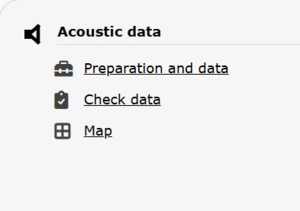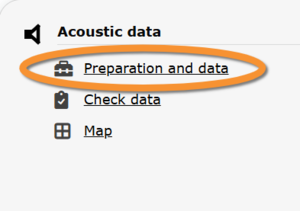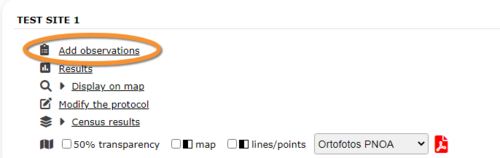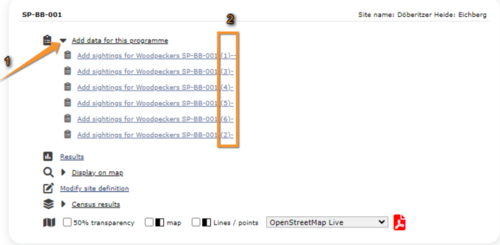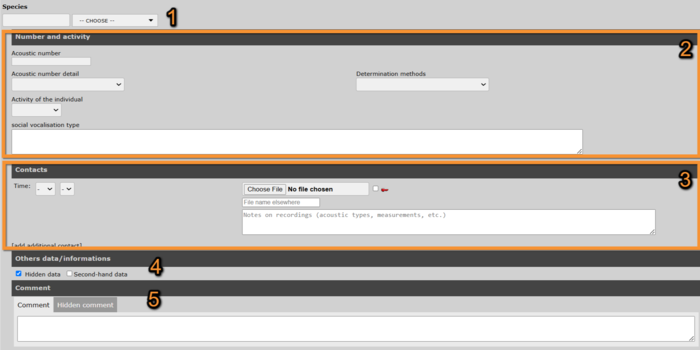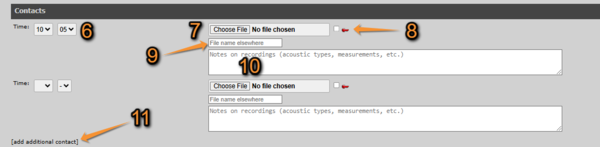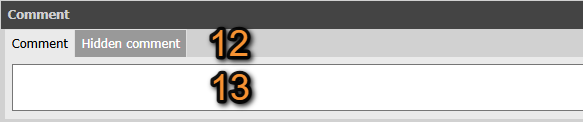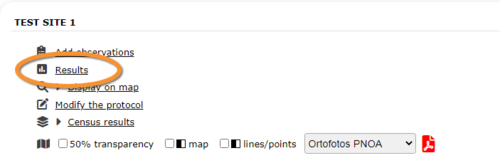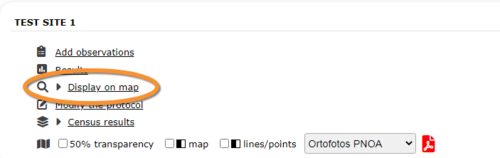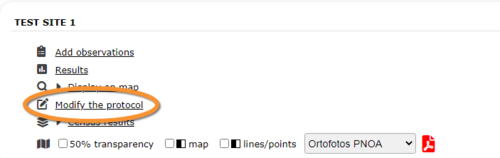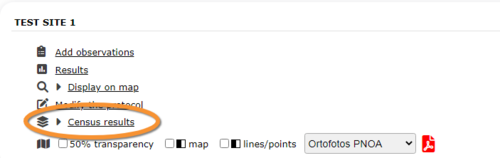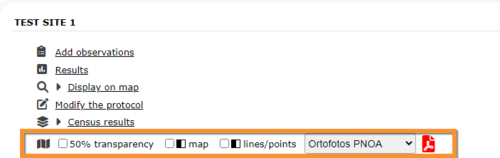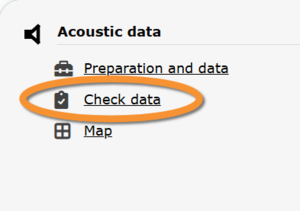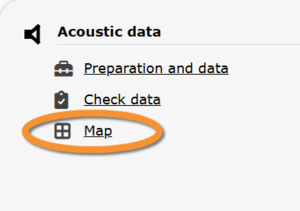Acoustic data
ACOUSTIC
Access your protocol as described in wiki section Local portal > Protocols.
Acoustic data
-
1 Preparation and data
- 1.1 Add observations
- 1.1.1 Starting the protocol
1.1.2 Entering observations
1.1.3 Ending the protocol
- 1.3 Display on map
1.4 Modify the protocol
1.5 Census results
1.6 Download map
- 2 Check data
3 Map
ACOUSTIC Preparation and data
Lists all sites available to the current profile and allows entering observations, downloading printable maps and seeing results.
1 Preparation and data
-
1.1 Add observations
- 1.1.1 Starting the protocol
1.1.2 Entering observations
1.1.3 Ending the protocol
- 1.2 Results
1.3 Display on map
1.4 Modify the protocol
1.5 Census results
1.6 Download map
ACOUSTIC Add observations
Click on Add observations (see image below) in the site you need to enter data to.
1: Click on add data for this census: opens the list of points for the study site.
2: Choose point number.
ACOUSTIC Starting the protocol
Before entering observations, it is required to enter general parameters regarding the protocol. Parameters are protocol specific. Fields marked with an asterisk are mandatory.
See wiki section Web interface > Protocols > Preparation and data > Add observations > Starting the protocol for details.
When done,
Click NEXT to start entering observations.
[Top to Add observations]
[Top to Preparation and data]
[Back to Acoustic data protocol]
ACOUSTIC Entering observations
- 1. Species
- 1. Species
Start typing the name of the species on the left and select from the expandable menu on the right.
- 2. Number and activity
- 2. Number and activity
Enter number of recordings and activity. Fields available may change from platform to platform. Remember fields marked with an asterisk are mandatory.
See wiki section Web interface > Local portals > Protocols > Starting the protocol > Parameters for more inforation.
- 3. Contacts
- 3. Contacts
Provide information of any vocal contact encountered.
Acoustic data. Contacts.
6. Time: Use the expandable menu to indicate the time the contact took place.
7. Choose file: Click Choose file and select the sound file of the contact from your documents. The uploaded file will be shown on top and its name next to the button.
8. Hidden file: Check to hide your file from the public.
9. Name file: Type a new name for the uploaded file if you wish.
10. Comment: Type any further information you would like to share about the recording.
11. Add additional contact: Click to add a new entry.
- 3. Others data/information
- 3. Others data/information
Check
Hidden data to hide the record from the public.
Second-hand data to indicate you are reporting some else's observation.
- 4. Comment
- 4. Comment
Leave a comment about the record if necessary.
[Top to Add observations]
[Top to Preparation and data]
[Back to Acoustic data protocol]
ACOUSTIC Ending the protocol
When done, click:
ADD A SPECIES to enter data about a new species, or
TERMINATE FORM to end entering records.
See wiki section Web interface > Protocols > Preparation and data > Add observations > Ending the protocol for more information.
[Top to Add observations]
[Top to Preparation and data]
[Back to Acoustic data protocol]
ACOUSTIC Results
See some statistics about your surveys results.
Visit wiki section Web interface > Protocols > Preparation and data > Results for details.
[Top to Preparation and data]
[Back to Acoustic data protocol]
ACOUSTIC Display on map
For the selected site, see the area to survey on a map. To know how to navigate the map, refer to wiki section Web interface > Navigating the map.
Visit wiki section Web interface > Protocols > Preparation and data > Display on map for details.
[Top to Preparation and data]
[Back to Acoustic data protocol]
ACOUSTIC Modify the protocol
Modify the site to survey.
Visit wiki section Web interface > Protocols > Preparation and data > Modify the protocol for details.
[Top to Preparation and data]
[Back to Acoustic data protocol]
ACOUSTIC Census results
Click on Census results to see all available years with data for this site (see image Protocol. Selecting year to visualise). Select the one to visualise.
Visit wiki section Web interface > Protocols > Preparation and data > Census protocol for details.
[Top to Preparation and data]
[Back to Acoustic data protocol]
ACOUSTIC Download map
Download maps ready to print.
Visit wiki section Web interface > Protocols > Preparation and data > Download map for details.
[Top to Preparation and data]
[Back to Acoustic data protocol]
ACOUSTIC Check data
Calendar showing visits to different sites and number of species detected.
Visit wiki section Web interface > Protocols > Preparation and data > Check data for details.
[Top to Check data]
[Back to Acoustic data protocol]
ACOUSTIC Map
Map and statistics for site.
Visit wiki section Web interface > Protocols > Preparation and data > Map for details.
[Top to Map]
[Top to Acoustic data protocol]
[Back to Protocols]