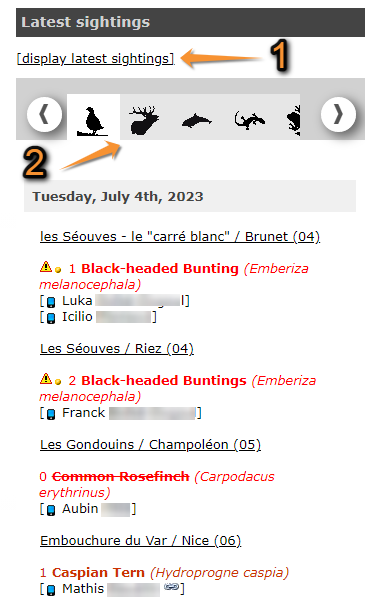As an anonymous user
From latest sightings
Latest records are shown in the right hand column on the home screen (see image Browsing records as an anonymous user from 'latest sightings'). At the top there is information about the moon and sun; underneath, a map with the latest sightings, updated live; then, a statistics square on which to switch different timeframes from the tabs above. Finally, there is the list of recent sightings. Use the horizontal bar with the taxa to see the sightings associated to the selected taxa and observations will be listed underneath starting by the most recent one on top. Anonymous users cannot access more detailed information than otherwise displayed here.
For an advanced search, go to display latest sightings under the latest sightings section’s title (see image Browsing records as an anonymous user from 'latest sightings'). You can access the same search tool by clicking on the past 5 days on the right hand column under 'Explore' tab, or on the search button on the main screen. Without registration you cannot access records older than 5 days.
1. Advanced search
2. Choose taxa
From Explore tab or Search button
From home screen, go to the right hand column and click on the past 5 days under Explore tab (see image Browsing records as an anonymous user from 'Explore tab'). Clicking the Search button on homescreen will show the same results.
Taxonomic group
Select using the top bar. Place pointer on the silhouette to see which taxa it represents.
Species
Choose the level of rarities you want to display (see Web interface > Codes and symbols). To select more than one option, hold CTRL key.
Site
Select the area where you want to see the records by clicking on its code, and it will turn orange. Place mouse pointer on top to see which area each number represents. By default all areas are selected. To choose more than one area, hold CTRL and click on new area. To see a list of codes and their correspondence, go to Web interface > Codes ans symbols.
Restriction
Place any restriction, as for example to see only records with an attached sound or picture file.
After applying filters a list with the results will show underneath (see number 1 in image Browsing records anonymously from Explore tab or Search button).
Note: images and examples are drawn from the French portal Faune-France. The design and position of some tools may vary slightly from portal to portal. To see a list of portals go to wiki section Local portals and partners. |