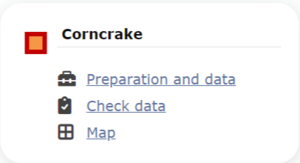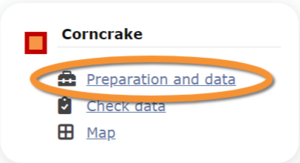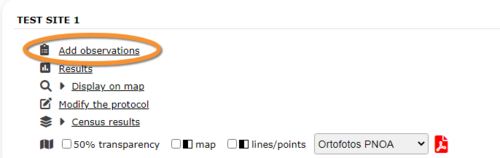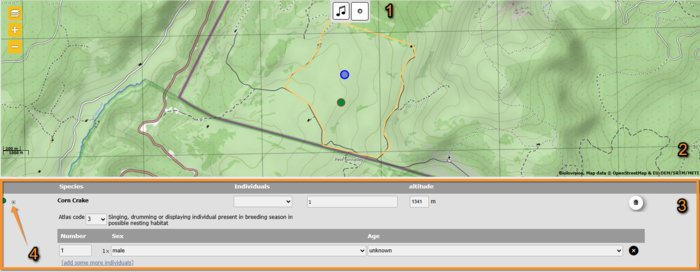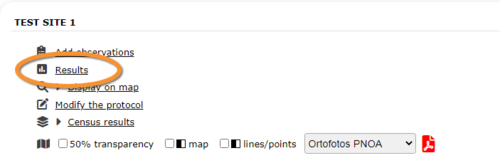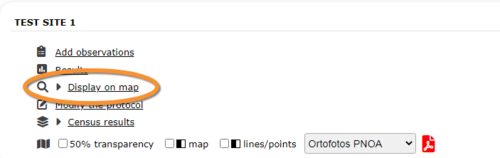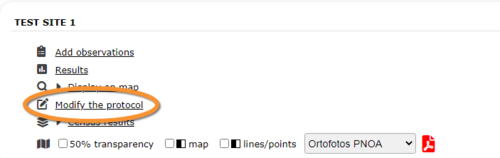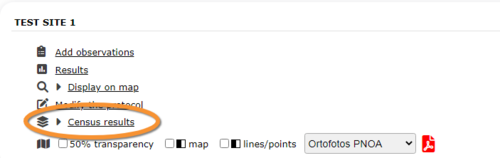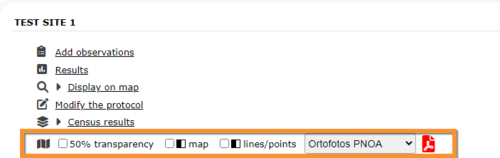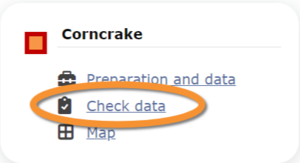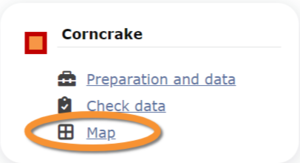Corncrake
CORNCRAKE
Access your protocol from Menu > Take part > All my protocol > Corncrake.
For other options, visit wiki section Web interface > Local portal > Protocols > Accessing protocols.
Corncrake
-
1 Preparation and data
- 1.1 Add observations
- 11.1.1 Starting the protocol
1.1.2 Entering observations
1.1.3 Ending the protocol
- 1.2 Results
1.3 Display on map
1.4 Modify the protocol
1.5 Census results
1.6 Download map
- 2 Check data
3 Map
CORNCRAKE Preparation and data
Lists all sites available to the current profile and allows entering observations, downloading printable maps and seeing results.
1 Preparation and data
-
1.1 Add observations
- 1.1.1 Starting the protocol
1.1.2 Entering observations
1.1.3 Ending the protocol
- 1.2 Results
1.3 Display on map
1.4 Modify the protocol
1.5 Census results
1.6 Download map
CORNCRAKE Add observations
Click on Add observations (see image below) in the site you need to enter data to.
CORNCRAKE Starting the protocol
Before entering observations, it is required to enter general parameters regarding the protocol. Parameters are protocol specific. Fields marked with an asterisk are mandatory.
See wiki section Web interface > Protocols > Preparation and data > Add observations > Starting the protocol for details.
When done,
Click CONTINUE WITH THE BASIC LIST to start entering observations using a basic list.
Click CONTINUE WITH THE EXTENDED LIST to start entering observations using an extended list.
Click NO SPECIES WERE SEEN to end protocol if your survey did not provide any data.
[Top to Add observations]
[Top to Preparation and data]
[Back to Corncrake protocol]
CORNCRAKE Entering observations
This protocol requires indicating the position of individuals observed.
See Web interface > Local portals > Protocols > Preparation and data > Add observations > Entering observations > Position of individuals for more information.
To enter observations:
1. Select atlas code.
2. Position the observation on the map. Each sighting is indicated with a different point colour.
3. Scroll down to modify data or enter details of observation. Note dot colours match those in the map above.
4. Open panel to enter additional information.
[Top to Add observations]
[Top to Preparation and data]
[Back to Corncrake protocol]
CORNCRAKE Ending the protocol
Click on I RECORDED ALL SPECIES OF THE PROGRAME to end the count.
A green badge at the top will indicate your data has been saved. If there is some problem with your data, an error message will prevent you from continuing.
See wiki section Web interface > Protocols > Preparation and data > Add observations > Ending the protocol for more information.
In order to submit your data properly, delete all empty entries in the list. Otherwise, you will see an error message preventing you to continue.
[Top to Add observations]
[Top to Preparation and data]
[Back to Corncrake protocol]
CORNCRAKE Results
See some statistics about your surveys results.
Visit wiki section Web interface > Protocols > Preparation and data > Results for details.
[Top to Preparation and data]
[Back to Corncrake protocol]
CORNCRAKE Display on map
For the selected site, see the area to survey on a map. To know how to navigate the map, refer to wiki section Web interface > Navigating the map.
Visit wiki section Web interface > Protocols > Preparation and data > Display on map for details.
[Top to Preparation and data]
[Back to Corncrake protocol]
CORNCRAKE Modify the protocol
Modify the site to survey.
Visit wiki section Web interface > Protocols > Preparation and data > Modify the protocol for details.
[Top to Preparation and data]
[Back to Corncrake protocol]
CORNCRAKE Census results
Click on Census results to see all available years with data for this site (see image Protocol. Selecting year to visualise). Select the one to visualise.
Visit wiki section Web interface > Protocols > Preparation and data > Census protocol for details.
[Top to Preparation and data]
[Back to Corncrake protocol]
CORNCRAKE Download map
Download maps ready to print.
Visit wiki section Web interface > Protocols > Preparation and data > Download map for details.
[Top to Preparation and data]
[Back to Corncrake protocol]
CORNCRAKE Check data
Calendar showing visits to different sites and number of species detected.
Visit wiki section Web interface > Protocols > Preparation and data > Check data for details.
[Top to Check data]
[Back to Corncrake protocol]
CORNCRAKE Map
Map and statistics for site.
Visit wiki section Web interface > Protocols > Preparation and data > Map for details.
[Top to Map]
[Top to Corncrake protocol]
[Back to Protocols]