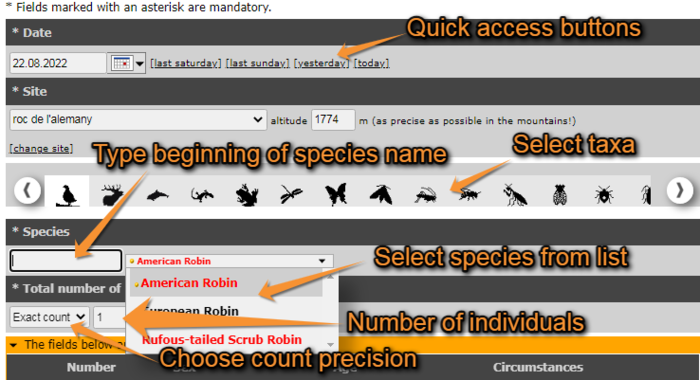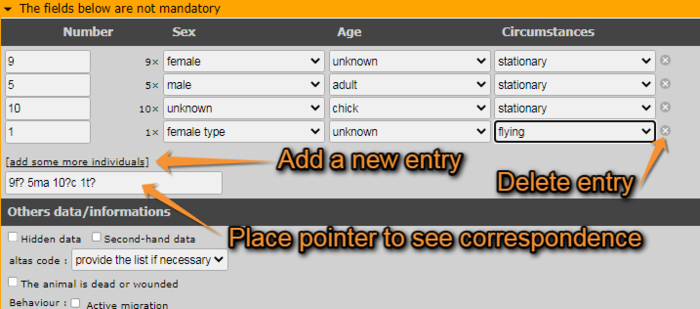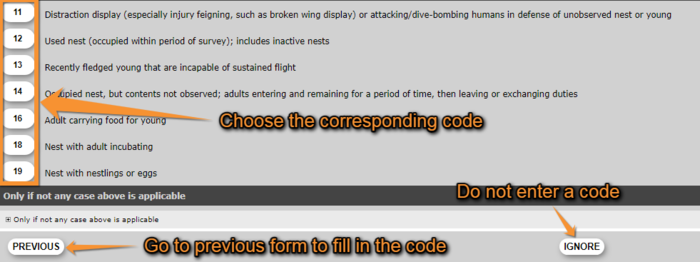If accessed from add sightings on this locality or add precise location
The first part of the form is mandatory information, while the second you can skip it. On the right hand column you can see your last 30 records under the predetermined site they are associated, and have the option to delete or modify any of them (see section 4. Editing records).
Mandatory fields (see image 14)
Date and time
Type or select from the expandable calendar. By default you will be shown the current date. Add the time (optional) at the bottom of the panel when clicking on the calendar icon. For quick access there are few options on the right side.
Site
Reconfirm the approximate site selected previously and change altitude if necessary (for example when the slope is pronounced and two observations were seen on the same coordinate but at different altitudes). The altitude given by default is that of the predetermined site. At the bottom of the subsection there is the option to change the location; you will be taken back to Step 1/3: Approximate choice of a site.
Taxa
There is a horizontal bar with different taxa silhouetted. Use the arrows on right and left to visualise all options. If necessary place the mouse over a silhouette to get the name of the taxa it represents. Click on the taxa your observation belongs to in order to access the access the list of species or this taxa (see Species below).
Species
Start typing the name of the species in the selected language (see section 2. Getting started > Customise my sightings > Language), and choose from the expandable menu on the right. The most likely record is highlighted in grey. The species are listed alphabetically or systematically, depending on your preferences. To change the order, go to section 2. Getting started > Customise website. Move through the species with the keyboard arrows, moving the right hand bar with your mouse or roll the mouse wheel.
Number of individuals
Choose count precision on the left hand field and enter number. Options are exact number, approximate number, a minimum number or not counted (if not counted, leave the right hand field blank). Not counting number of individuals is often used for those species occurring very commonly.
Additional information
The following information is not mandatory, but interesting if known.
Sex and age of individuals
Type the number of individuals per each sex, age and circumstances of recording. Options are shown on expandable menus per section. You can break the record per age, sex, or circumstances subgroup by clicking on add some more individuals (see example in image 15). As you enter categories, a code is forming at the bottom right corner of subsection. Passing the mouse on top, you can read the correspondence. You can type the code directly if you know it.
Other data/Information
Hidden data
Tick the filed if you do not want the record to appear publicly on the web site, neither for registered nor anonymous users. You and the administrators will still have access to this data. This option is useful to protect certain species or nesting sites. Note that some of the species and sites are automatically hidden at least part of the year. If you still consider any of the other species or sites sensitive and want to protect them, tick the option.
Second hand data
Tick the field when you are not the author of the observation. This may occur if someone comments an observation to you, or if you are browsing old records. Always seek permission from the author to publish the observation, even if shown as anonymous.
Atlas code
For some species, an atlas code is required at times. If not entered in that section, a new window prompting you to choose the code will appear after saving the record. You can click on the corresponding code, click on Previous to go back to image 15 to enter the code, or ignore and continue to next observation (see image 16).
Dead/wound
Tick if the animal observed is dead or wounded.
Behaviour
Record the behaviour of the individual/s if known.
Project code
Associate an existing project to the record or leave blank if the observation is not part or a project.
Picture
Using the buttons at the end of the subsection, you can attach an image or a sound to the record. Make sure the file does follow the requirements of size, otherwise it will not attach. For pictures they are maximum 450 pixels on the largest side, and 600 MB; for sound files, 1 MB. To attach more than file, click again on the attach button. Pictures and sound can also be added at a later stage (see section 14. Editing records).
Attach only those pictures or sound recordings you have taken yourself.
To make the file private (only you can see it), tick the box on the right (see image 16).
Comments
Finally, you can leave a comment. It may be public or private. By default, the system will make it public (tab comment). To make it private, go to the hidden comment tab –it is marked by a yellow key on its left. Only you can see a hidden comment.
Ending the observation
When done with the record, click Save at the end of the page (see image 15, 17). The new observation will appear at the top of the right column and you will be able to continue entering observations for this site and date. If you need to change the site, go to change site on the mandatory Site section and you will be taken to Step 1/3: approximate choice of a site. This may happen when covering a relatively wide area on the same day.