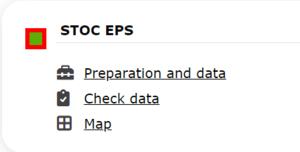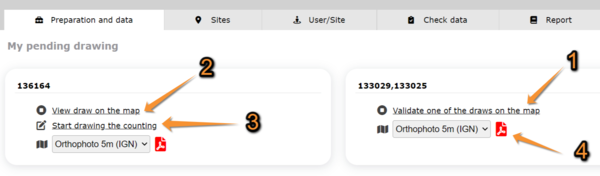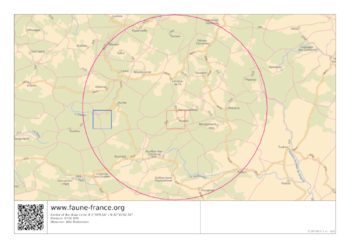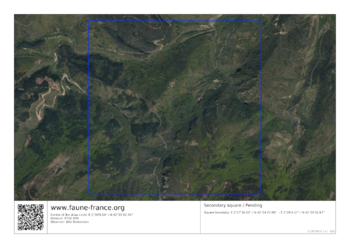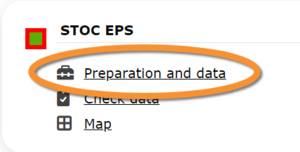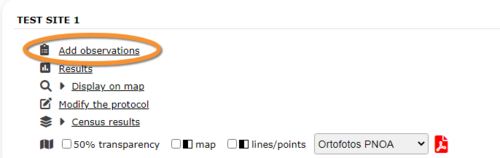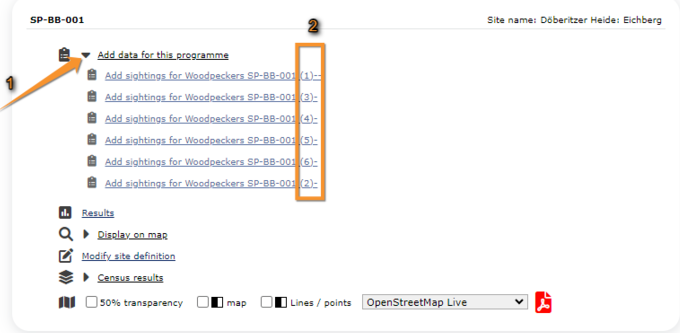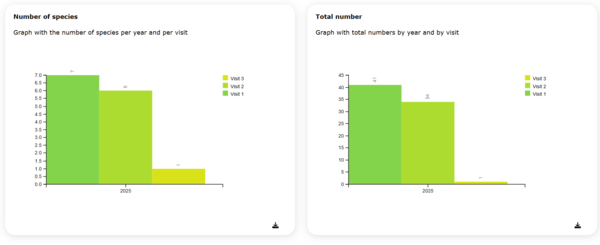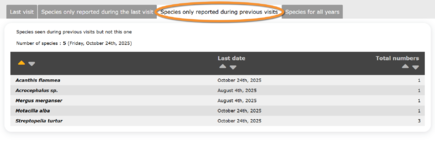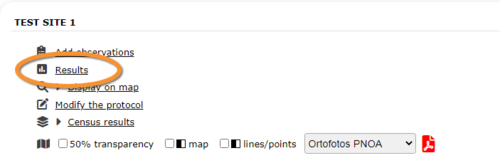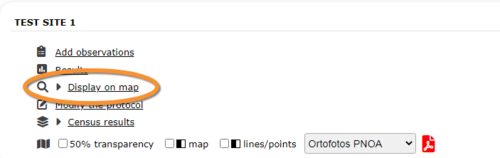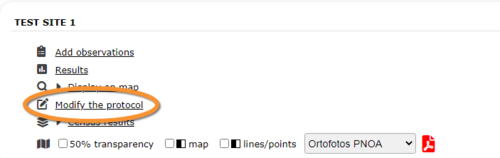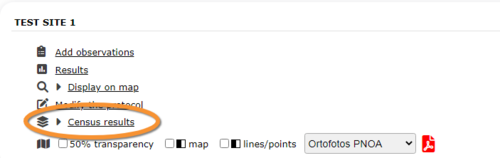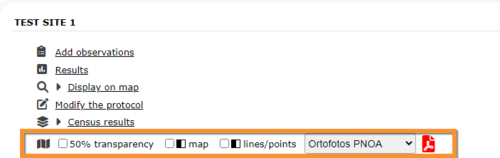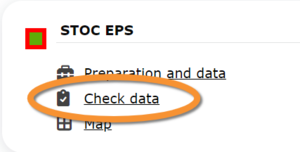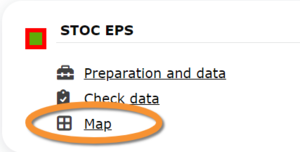STOC EPS
STOC_EPS
Access your protocol from Menu > Take part > All my protocol > STOC EPS.
For other options, visit wiki section Web interface > Local portal > Protocols > Accessing protocols.
STOC EPS
-
1 Selection of study site
2 Preparation and data
- 2.1 Add observations
- 2.1.1 Starting the protocol
2.1.2 Entering observations
2.1.3 Ending the protocol
-
2.2 Results
2.3 Display on map
2.4 Modify the protocol
2.5 Census results
2.6 Download map
- 3 Check data
4 Map
STOC_EPS Selection of study site
Observers can be assigned a study site or can select one by themselves.
For details on how to select a square, see Web interface > Local portals > Protocols > Selection of study site.
[Top to selection of Study site]
[Back to STOC EPS protocol]
STOC_EPS Preparation and data
Lists all sites available to the current profile and allows entering observations, downloading printable maps and seeing results.
If your site is not ready yet, you will be asked to complete before you can enter observations.
Preparing the study site.
1. Validate one of the draws of the map
2. View draw on the map
3. Start drawing the counting
4. Download map
You may be asked:
1. Validate one of the draws of the map : Go back to the drawing process and select one of the squares.
2. View draw on the map : See a map with the study area and the two random squares.
3. Start drawing the counting : Once selected the square, design study points.
4. Download map : Download a pdf file with your study area (see examples below). Change base layer on the expandable menu.
Once your site is ready, you will gain access to enter data and to usual functions:
2 Preparation and data
-
2.1 Add observations
- 2.1.1 Starting the protocol
2.1.2 Entering observations
2.1.3 Ending the protocol
- 2.2 Results
2.3 Display on map
2.4 Modify the protocol
2.5 Census results
2.6 Download map
STOC_EPS Add observations
Click on Add observations (see image below) in the site you need to enter data to.
1: Click on add data for this census: opens the list of points and transects for the study site.
2: Choose point to count.
STOC_EPS Starting the protocol
Before entering observations, it is required to enter general parameters regarding the protocol. Parameters are protocol specific. Fields marked with an asterisk are mandatory.
See wiki section Web interface > Protocols > Preparation and data > Add observations > Starting the protocol for details.
When done,
Click NEXT to enter observations starting with a list defined by the administrator. Additional species can still be added.
Click ENTER WITH LIST OF SPECIES ALREADY OBSERVED to enter data starting with a list based on your previously recorded species. Additional species can still be added.
Click ENTER WITH LIST OF THE MOST FREQUENT SPECIES to enter data starting with a list of the most frequent species. Additional species can still be added.
Click NO SPECIES WERE SEEN (NEXT STEP SKIPPED) if you did not see any species.
Click CENSUS NOT DONE if for any reason you did not survey at this point. You will be prompted to leave a reason in comments.
[Top to Add observations]
[Top to Preparation and data]
[Back to STOC EPS protocol]
STOC_EPS Entering observations
This protocol requires indicating the position of individuals observed.
See Web interface > Local portals > Protocols > Preparation and data > Add observations > Entering observations > Distance of individuals for more information.
To enter observations:
1. Type species name, or part of it, on the left field and select species name on the right, if a list is not provided.
2. Type number of individuals in the corresponding distance range, or in transit.
3. Select from the expandable menu the atlas code, when applicable.
[Top to Add observations]
[Top to Preparation and data]
[Back to STOC EPS protocol]
STOC_EPS Ending the protocol
When all species are recorded, click on I RECORDED ALL SPECIES OF THE PROGRAME (=FULL OBSERVATION LIST).
A green badge at the top will indicate your data has been saved. If there is some problem with your data, an error message will prevent you from continuing.
See wiki section Web interface > Protocols > Preparation and data > Add observations > Ending the protocol for more information.
Before continuing, see some statistics about your STOC surveys:
Statistics only include your own observations on the selected protocol. Data from other observers are not included.
[Top to Add observations]
[Top to Preparation and data]
[Back to STOC EPS protocol]
STOC_EPS Results
See some statistics about your surveys results.
Visit wiki section Web interface > Protocols > Preparation and data > Results for details.
[Top to Preparation and data]
[Back to STOC EPS protocol]
STOC_EPS Display on map
For the selected site, see the area to survey on a map. To know how to navigate the map, refer to wiki section Web interface > Navigating the map.
Visit wiki section Web interface > Protocols > Preparation and data > Display on map for details.
[Top to Preparation and data]
[Back to STOC EPS protocol]
STOC_EPS Modify the protocol
Modify the site to survey.
Visit wiki section Web interface > Protocols > Preparation and data > Modify the protocol for details.
[Top to Preparation and data]
[Back to STOC EPS protocol]
STOP_EPS Census results
Click on Census results to see all available years with data for this site (see image Protocol. Selecting year to visualise). Select the one to visualise.
Visit wiki section Web interface > Protocols > Preparation and data > Census protocol for details.
[Top to Preparation and data]
[Back to STOC EPS protocol]
STOC_EPS Download map
Download maps ready to print.
Visit wiki section Web interface > Protocols > Preparation and data > Download map for details.
[Top to Preparation and data]
[Back to STOC EPS protocol]
STOC_EPS Check data
Calendar showing visits to different sites and number of species detected.
Visit wiki section Web interface > Protocols > Preparation and data > Check data for details.
[Top to Check data]
[Back to STOC EPS protocol]
STOC_EPS Map
Map and statistics for site.
Visit wiki section Web interface > Protocols > Preparation and data > Map for details.