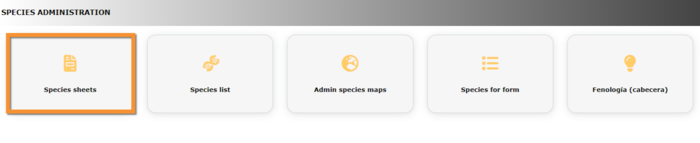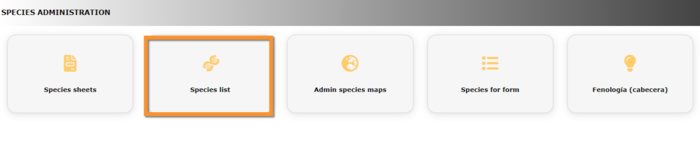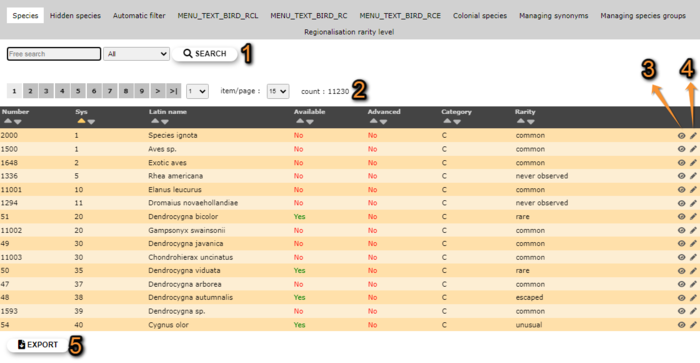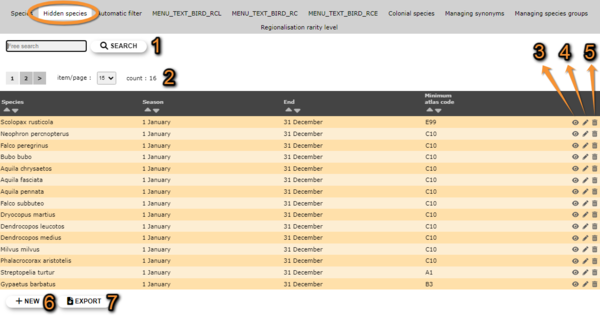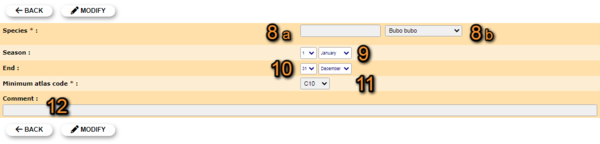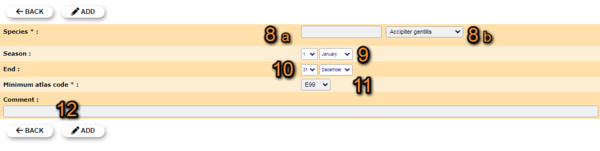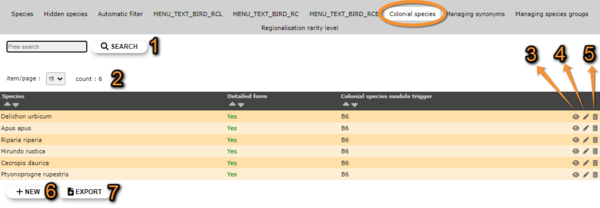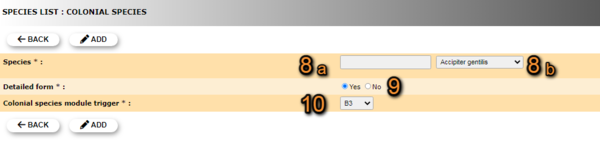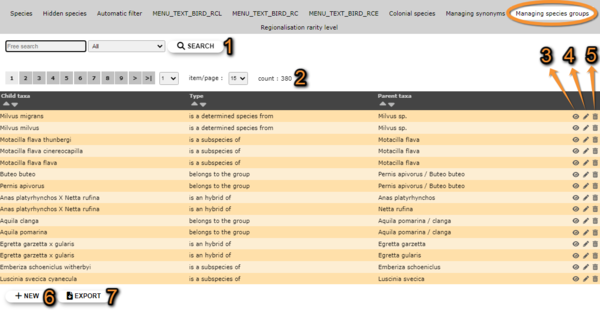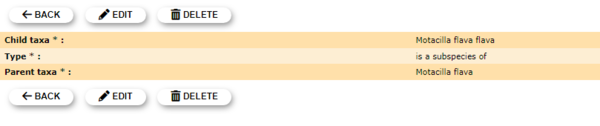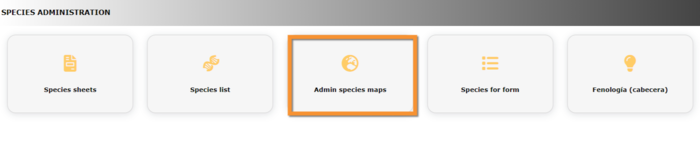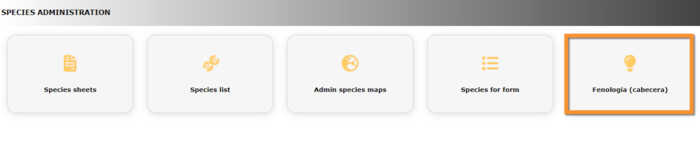Species administation
Species sheets
Menu > Administration > Species administration > Species sheets
Species list
Menu > Administration > Species administration > Species list
1. Choose a taxonomic group (see image below, 1) and,
2. type of list to work on (see image below, 2):
- Species: List of all species in the system.
- Hidden species: List of species automatically hidden at least part of the year.
- Automatic filter:
- MENU_TEXT_BIRD_RCL:
- MENU_TEXT_BIRD_RC:
- MENU_TEXT_BIRD_RCE:
- Colonial species: List of all colonial species in the active list for the country the site represents.
- Managing synonyms:
- Managing species groups:
- Regionalisation rarity level:
Species
Create a country specific list. The NaturaList application will be synchronised to this list, depending on the taxonomic group or the country observations take place at. Use arrows under titles to alternate between ascending and descending order (see image as an example).
Species list.
1. Search
2. Page and items
3. Details
4. Edit
5. EXPORT
Number: Entry number.
Sys:
Latin / Family name: Name of species or group of species.
Available: Indicates if this species/group will be part of the list for this territory for all users.
Change the list you are using in NaturaList by going to Menu > Preferences > Species list
Advanced: Indicates if this species will be part of the list for this territory for users with special access rights.
Category:
Rarity: Indicates the rarity level for this species in this territory.
- 1. Search
Reduce list by typing the name of a site, or part of it, and click SEACH. When a filter is applied, click on
DISPLAY ALL.
- 2. Page and items
Select page number and/or number of items per page.
- 3. Details
Click to see details of selected species. These include the species name in different languages and rarity level. See also the start and end date of automatic atlas code when available.
- 4. Edit
Modify / complete any species detail.
For questions or additions please contact Biolovision HelpDesk.
- 5. EXPORT
Download list as a .txt file.
Hidden species
List of species automatically hidden at least part of the year. Use arrows under titles to alternate between ascending and descending order (see image as an example).
Admin hidden species.
1. Search
2. Page and items
3. Details
4. Edit
5. Details
6. NEW
7. EXPORT
Species: Name of hidden species.
Season: Starting date from which the species will be hidden.
End: Ending date from which the species will be hidden.
Minimum atlas code: Minimum atlas code to hide the species.
- 1. Search
Reduce list by typing the name of a site, or part of it, and click SEACH. When a filter is applied, click on
DISPLAY ALL.
- 2. Page and items
Select page number and/or number of items per page.
- 3. Details
Click to see details of selected species, including comments when available.
- 4. Edit
Modify species to hide, dates to hide it or atlas requirements for hiding it.
Edit Admin hidden species
Species: Modify species by typing the name, or part of it, on the left field (8a) and selecting from the expandable menu on the right (8b).
Season: Select from the expandable menu the starting day (left) and month (right) to hide the species.
End: Select from the expandable menu the ending day (left) and month (right) to hide the species.
Minimum atlas code: Atlas code from which the species will be hidden.
Comment: Add / modify a comment if necessary.
BACK: Go to previous screen without saving.
MODIFY: Save changes.
- 5. Delete
Delete the selected species from the list. This species will no longer be hidden.
- 6. NEW
Hide a species from the public during certain dates and/or under certain breeding status.
Hiding a species from the public.
Species: Type the name of the species to hide, or part of it, on the left field (8a) and select from the expandable menu on the right (8b).
Season: Select from the expandable menu the starting day (left) and month (right) to hide the species.
End: Select from the expandable menu the ending day (left) and month (right) to hide the species.
Minimum atlas code: Select from the expandable menu the atlas code from which the species will be hidden.
Comment: Add a comment if necessary.
BACK: Go to previous screen with saving.
ADD: Add the species to the list.
- 7.EXPORT
Download the list as a .txt file.
Automatic filter
MENU_TEXT_BIRD_RCL
MENU_TEXT_BIRD_RC
MENU_TEXT_BIRD_RCE
Colonial species
List of all colonial species in the active list for the country the site represents. Use arrows under titles to alternate between ascending and descending order (see image as an example).
- 1. Search
Reduce list by typing the name of a site, or part of it, and click SEACH. When a filter is applied, click on
DISPLAY ALL.
- 2. Page and items
Select page number and/or number of items per page.
- 3. Details
Click to see details of selected species.
- 4. Edit
Modify / complete any species detail.
Editing colonial species list.
8. Species: Change the species by typing its name, or part of it, in the left field (a) and select from the expandable menu in the right field (b).
9. Detailed form: Indicate if it will be necessary to open a detailed form for these species.
10. Colonial species module trigger:
BACK: Go to previous screen without saving.
MODIFY: Save changes.
- 5. Delete
Delete the selected species from the list. You will be asked to confirm.
- 6. NEW
Include a new species as a colonial breeding species.
Admin New colonial species.
8. Species: Type the new species name, or part of it, in the left field (a) and select from the expandable menu in the right field (b).
9. Detailed form: Indicate if it will be necessary to open a detailed form for these species.
10. Colonial species module trigger:
BACK: Go to previous screen without saving.
ADD: Save new species to the list.
- 7. EXPORT
Download list as a .txt file.
Managing synonyms
Managing species groups
Indicates under which group to consider hybrids, subespecies and difficult to identify species. Use arrows under titles to alternate between ascending and descending order (see image as an example).
- 1. Search
Reduce list by typing the name of a site, or part of it, and click SEACH. When a filter is applied, click on
DISPLAY ALL.
- 2. Page and items
Select page number and/or number of items per page.
- 3. Details
Click to see details of selected species.
- 4. Edit
Modify the species group the selected entry belongs to.
Editing managing species groups.
8. Child taxa: Type the species name, or part of it, in the left field (a) and select from the expandable menu on the right field (b).
9. Type: Select the grouping criteria from the expandable menu.
10. Parental taxa: Type the species name, or part of it, in the left field (a) and select from the expandable menu on the right field (b).
BACK: Go to previous screen without saving.
MODIFY: Save changes.
- 5. Delete
Delete entry. You will be asked to confirm.
- 6. NEW
Add a species, subspecies or genus to an existing group.
Managing species groups. Adding new species.
8. Child taxa: Type the species name, or part of it, in the left field (a) and select from the expandable menu on the right field (b).
9. Type: Select the grouping criteria from the expandable menu.
10. Parental taxa: Type the species name, or part of it, in the left field (a) and select from the expandable menu on the right field (b).
BACK: Go to previous screen without saving.
ADD: Save new species to the assigned group.
- 7. EXPORT
Download list as a .txt file.
Regionalisation rarity level
Admin species maps
Menu > Administration > Species administration > Admin species maps
Species for form
Menu > Administration > Species administration > Species for form
Fenología (cabecera)
Menu > Administration > Species administration > Fenología (Cabecera)