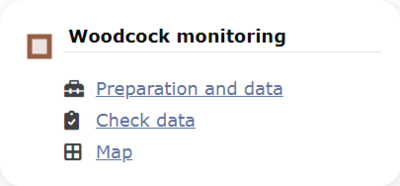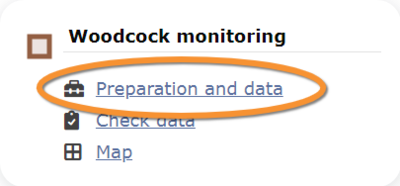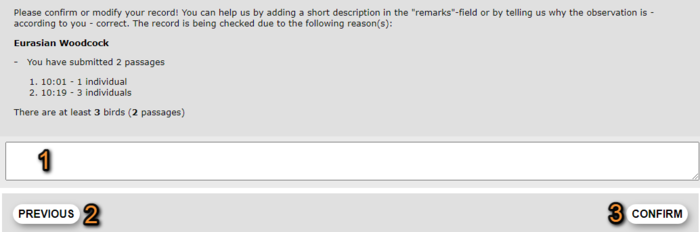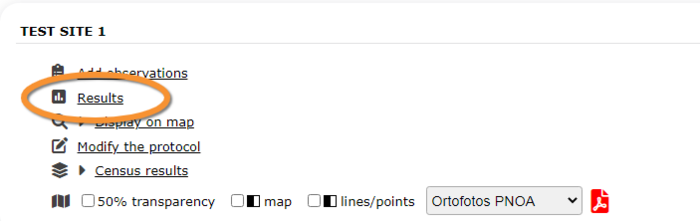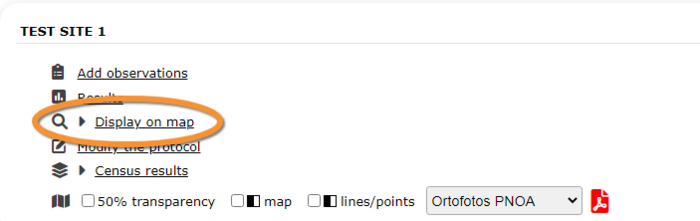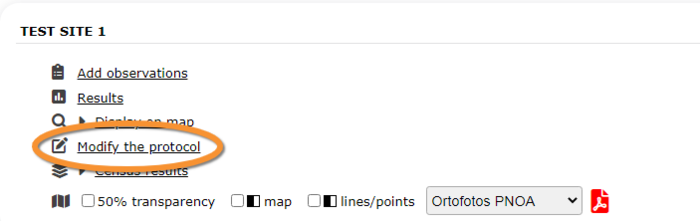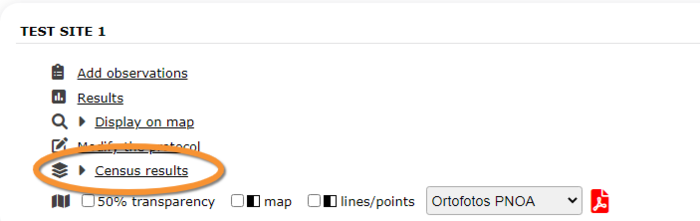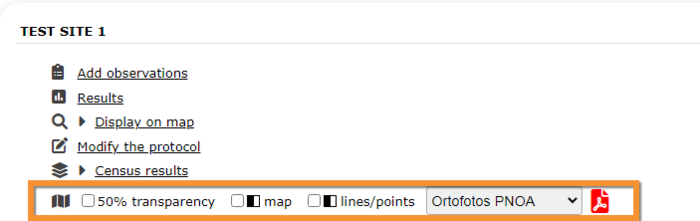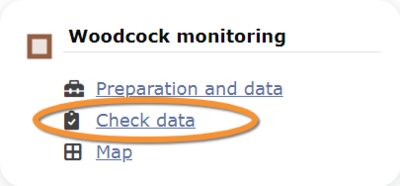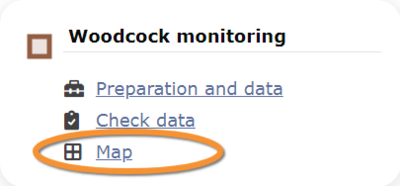Woodcock monitoring
WOODCOCK
Access your protocol from Menu > Take part > All my protocol > Woodcock monitoring.
For other options, visit wiki section Web interface > Local portal > Protocols > Accessing protocols.
Woodcock monitoring
-
1 Preparation and data
- 1.1 Add observations
- 1.1.1 Starting the protocol
1.1.2 Entering observations
1.1.3 Ending the protocol
- 1.2 Results
1.3 Display on map
1.4 Modify the protocol
1.5 Census results
1.6 Download map
- 2 Check data
3 Map
WOODCOCK Preparation and data
Lists all sites available to the current profile and allows entering observations, downloading printable maps and seeing results.
1 Preparation and data
-
1.1 Add observations
- 1.1.1 Starting the protocol
1.1.2 Entering observations
1.1.3 Ending the protocol
- 1.2 Results
1.3 Display on map
1.4 Modify the protocol
1.5 Census results
1.6 Download map
WOODCOCK Add observations
Click on Add observations (see image below) in the site you need to enter data to.
WOODCOCK Starting the protocol
Before entering observations, it is required to enter general parameters regarding the protocol. Parameters are protocol specific. Fields marked with an asterisk are mandatory.
See wiki section Web interface > Protocols > Preparation and data > Add observations > Starting the protocol for details.
When done,
Click NEXT to start entering observations.
Click NO WOODCOCK WERE SEEN to end the protocol if your survey did not provide any data.
[Top to Add observations]
[Top to Preparation and data]
[Back to Woodcock monitoring protocol]
WOODCOCK Entering observations
This protocol requires indicating the position of individuals observed.
See Web interface > Local portals > Protocols > Preparation and data > Add observations > Entering observations > Number of passages for more information.
To enter observations:
1. Select exact time of observation from the expandable menus.
2. Type number of individuals detected on the passage.
3. Add a new passage, if necessary.
[Top to Add observations]
[Top to Preparation and data]
[Back to Woodcock monitoring protocol]
WOODCOCK Ending the protocol
Click on I HAVE ENTERED ALL FLIGHT OVERS OF WOODCOCKS to end the count. You will be asked for confirmation.
See wiki section Web interface > Protocols > Preparation and data > Add observations > Ending the protocol for more information.
Woodcock monitoring. Confirmation request.
1. Enter any information to prove your data is correct, if necessary.
2. PREVIOUS: Go to previous screen to correct your data.
3. CONFIRM: Confirm your observations are checked and correct. A green badge at the top will indicate your data has been saved.
[Top to Add observations]
[Top to Preparation and data]
[Back to Woodcock monitoring protocol]
WOODCOCK Results
See some statistics about your surveys results.
Visit wiki section Web interface > Protocols > Preparation and data > Results for details.
[Top to Results]
[Back to Woodcock monitoring protocol]
WOODCOCK Display on map
For the selected site, see the area to survey on a map. To know how to navigate the map, refer to wiki section Web interface > Navigating the map.
Visit wiki section Web interface > Protocols > Preparation and data > Display on map for details.
[Top to Preparation and data]
[Back to Woodcock monitoring protocol]
WOODCOCK Modify the protocol
Modify the site to survey.
Visit wiki section Web interface > Protocols > Preparation and data > Modify the protocol for details.
[Top to Preparation and data]
[Back to Woodcock monitoring protocol]
WOODCOCK Census results
Click on Census results to see all available years with data for this site (see image Protocol. Selecting year to visualise). Select the one to visualise.
Visit wiki section Web interface > Protocols > Preparation and data > Census results for details.
[Top to Preparation and data]
[Back to Woodcock monitoring protocol]
WOODCOCK Download map
Download maps ready to print.
Visit wiki section Web interface > Protocols > Preparation and data > Download map for details.
[Top to Preparation and data]
[Back to Woodcock monitoring protocol]
WOODCOCK Check data
Calendar showing visits to different sites and number of species detected.
Visit wiki section Web interface > Protocols > Preparation and data > Check data for details.
[Top to Check data]
[Back to Woodcock monitoring protocol]
WOODCOCK Map
Map and statistics for the site.
Visit wiki section Web interface > Protocols > Preparation and data > Map for details.
[Top to Map]
[Top to Woodcock monitoring]
[Back to Protocols]