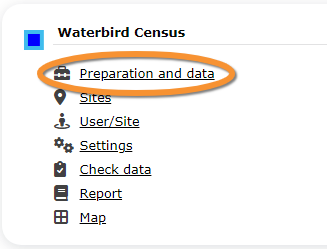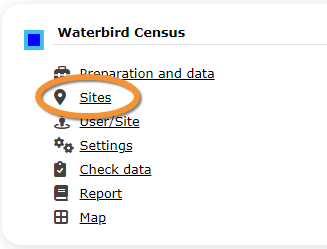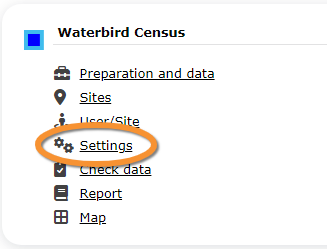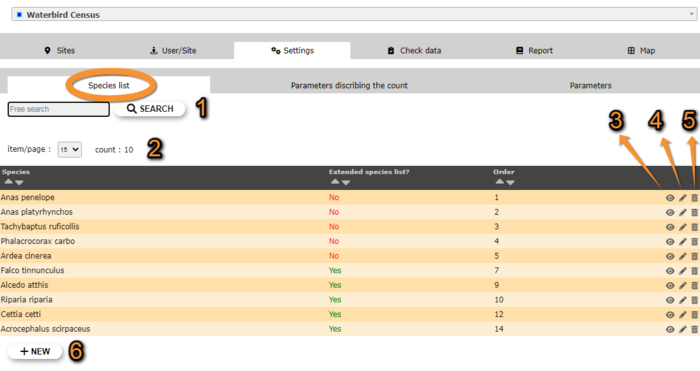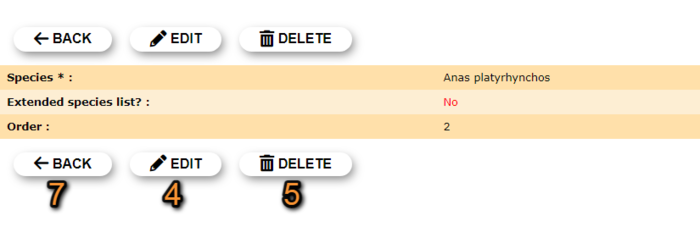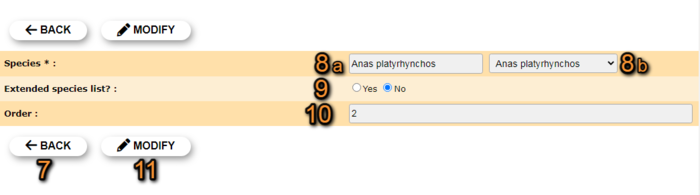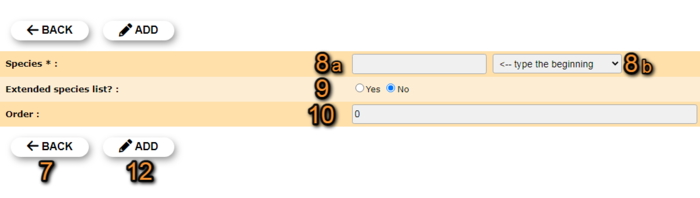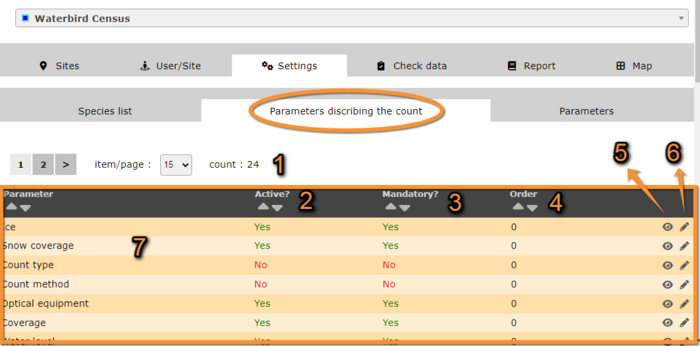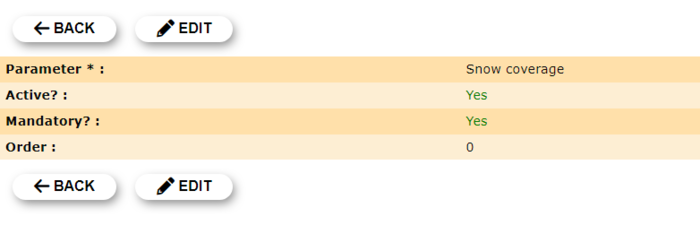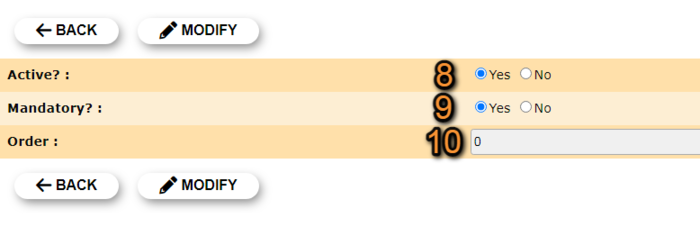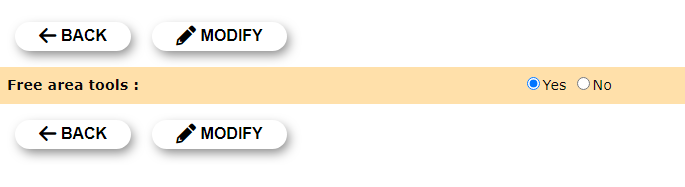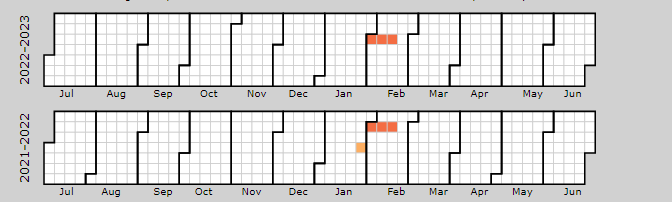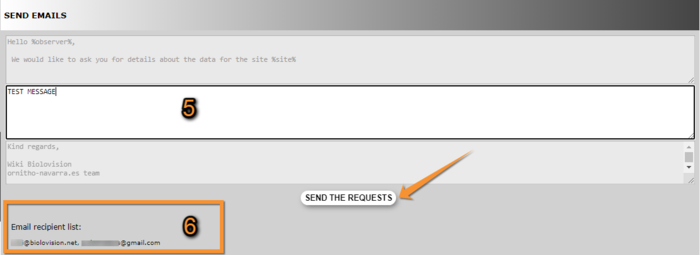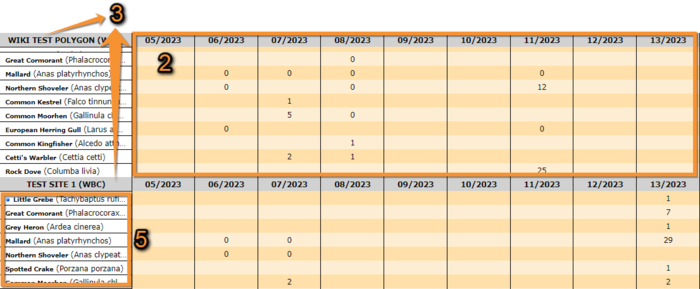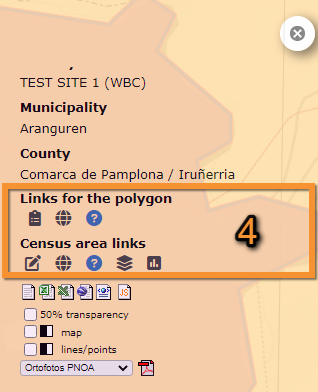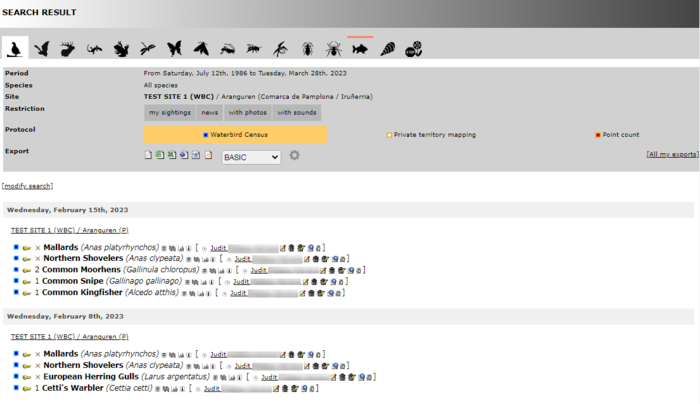Waterbird census (Admin): Difference between revisions
| Line 455: | Line 455: | ||
<td style="text-align: center">'''No species were seen'''</td> | <td style="text-align: center">'''No species were seen'''</td> | ||
<td style="text-align: center">Allows the user to indicate if despite visiting the site and following the guidelines, there were no records.</td> | <td style="text-align: center">Allows the user to indicate if despite visiting the site and following the guidelines, there were no records.</td> | ||
<td style="text-align: center">empty field</td> | |||
</tr> | |||
<tr style="padding: 25px; text-align: center; font-size: 16px; font-family: sans serif; color: black"> | |||
<td style="text-align: center">'''Number of Stand Up Paddlers'''</td> | |||
<td style="text-align: center">The user can type the number of stand up paddlers.</td> | |||
<td style="text-align: center">empty field</td> | <td style="text-align: center">empty field</td> | ||
</tr> | </tr> | ||
Revision as of 21:17, 31 January 2024
WATERBIRD
9 Waterbird census
-
9.1 Preparation and data
9.2 Sites
9.3 User/Site
- 9.3.1 Access to sites
9.3.2 Administration users rights
- 9.4 Settings
- 9.4.1 Species list
9.4.2 Parameters describing the protocol
9.4.3 Parameters
- 9.5 Check Data
9.6 Report
9.7 Map
WATERBIRD Preparation and data
Identical section to the one available to registered users with rights to the Waterbird Census Protocol. It allows printing maps and entering observations. See wiki section Web interface > Protocols > Waterbird protocol > Preparation and data for more information.
WATERBIRD Sites
|
CREATE A NEW SITE:
2. Select new site as if Submitting records 3. Choose Create a protocoled census -Waterbird census 4. Name the new site 5. Draw polygon or import shapefile 6. SAVE |
List of all existing sites allowing a Waterbird census.
Visit wiki section Administration > Protocol management > Sites for more information.
WATERBIRD User/Site
From the Waterbird census menu, select User / Site to assign users to study sites.
Visit wiki section Administration > Protocol management > User/Site for more information.
WATERBIRD Settings
Set protocol parameters.
WATERBIRD Species list
List of species designated as part of a basic or an extended list. If no species are designated as part of any list, the section appears empty but users are still asked to indicate which list they are using. Use arrows under titles to alternate between ascending and descending order (see image as an example).
Species: list of species to survey.
Extended species list?: species belonging to an extended species.
Order: order of appearance.
See Ending the list to know the difference between a basic, an extended and a complete list.
- 1. Search
Reduce list by typing the name of a specie or part of it, and click SEARCH. When a filter is applied and you want to deactivate it, click on DISPLAY ALL.
- 2. Search
Select page number and/or number of items per page.
- 3. Details
See name of species, their assigned order in the lis and to which type of list they belong.
Species: list of species to survey.
Extended species list?: species belonging to an extended species.
See Ending the list to know the difference between a basic, an extended and a complete list.
Order: order of appearance.
7. BACK: Go to previous screen.
4. EDIT: See edit subsection below.
5. DELETE: Delete species from the list.
- 4. Edit
Modify details for the selected species.
8. Species: Modify, if necessary, the name of the species (10a) and select from the expandable menu (10b).
9. Extended species list?: Choose if the species will be part of an extended list (YES) or a basic list (NO).
10. Order: Type the order in which the selected species will appear in the list.
7. BACK: Go back to previous screen without saving.
11. MODIFY: Save changes.
- 5. Delete
Delete the species from the list.
- 6. NEW
Add a new species to the list.
8. Species: Start typing the name, or part of the name, of the species (10a) and select from the expandable menu (10b).
9. Extended species list?: Choose if the species will be part of an extended list (YES) or a basic list (NO).
10. Order: Type the order in which the selected species will appear in the list.
7. BACK: Go back to previous screen without saving.
12. ADD: Add the list species to the list.
|
Even when no species are dessignated as a basic or an extended list (this section remains empty), users are still asked to indicate which list they follow. We recommend to define these lists to avoid confusion and misunderstandings among users. |
WATERBIRD Parameters describing the protocol
List of all parameters describing the protocol and their current status. Use arrows under titles to alternate between ascending and descending order (see image as an example).
- 1. Search
Select page number and/or number of items per page.
- 2. Active?
Indicates if the user will be asked to provide information about the corresponding parameter.
- 3. Mandatory?
Indicates if it will be mandatory to provide information regarding this parameter.
- 4. Order
Order in which the different parameters will appear at the beginning of the protocol.
- 5. Details
See details associated to the selected parameter.
BACK: Go to previous screen.
EDIT: Edit. See corresponding sub-section below.
- 6. Edit
Modify settings for the selected parameter.
8. Select if the user will be asked to provide information about the corresponding parameter.
9. Select if it will be manatory to provide information regarding this parameter.
10. Type the order in which the parameter will appear at the beginning of the protocol.
BACK: Go ack to the previous screen without saving changes.
MODIFY: Save changes to the parameter.
- 7. Parameters
List of all possible parameters in Waterbird census protocols. Expand the table below to see parameters and options. Use arrows on headers to alternate between ascending and descending alphabetical order.
| Waterbird census protocol. Parameters. | ||||||||||
|---|---|---|---|---|---|---|---|---|---|---|
| Name | Description | Options | ||||||||
| Comment | Allows user to enter a comment if necessary. | empty field | ||||||||
| Important changes | Allows indicating if there have been major changes since last visit. | empty field | ||||||||
| Additional observer | Space to indicate if the observer has been accompanied by someone whose observations were also recorded. | empty field | ||||||||
| Ice | Indicates the percentage of water surface that is frozen. | no ice 0 - 10 % |
||||||||
| Snow coverage | Indicates the proportion of snow cover. | no snow partly covered |
||||||||
| Count type | User should choose one the options. | roost count during day |
||||||||
| Count method | The user indicates how they conducted the survey. Only one option is possible. | at ground on airplane |
||||||||
| Optical equipment | The user should indicate the equipment used for the survey. Only one option is possible. | None Telescope |
||||||||
| Coverage | Serves to indicate how much of the designated polygon is covered in the survey. | Partly Complete |
||||||||
| Water level | Indicates the water level. | Dry / Empty Low |
||||||||
| Visibility | Approximate distance within which it is possible to identify species. | 0-100 m 100-300 m |
||||||||
| Waves | Provides information about the waves. | None Small |
||||||||
| Conditions in general | The user estimates how are surveying conditions overall regarding weather and disturbances, and indicate on next section the reason if surveying conditions are not good. | Good / Normal Moderate |
||||||||
| Reason(s) for moderate / bad conditions | If general conditions indicated above were not good, clicking the yellow field the user opens an expandable menu and chooses the reason. Only one option is possible. | Fog Rain |
||||||||
| Count payed | The user can indicate if the count is payed for or not. | Yes No |
||||||||
| Number of persons on shore | The user can type the number of persons on shore. | empty field | ||||||||
| Number of rowing boats | The user can type the number of rowing boats. | empty field | ||||||||
| Number of motor boats | The user can type the number of motor boats. | empty field | ||||||||
| Number of sailing boats | The user can type the number of sailing boats. | empty field | ||||||||
| Number of canoes/kayaks | The user can type the number of canoes/kayaks. | empty field | ||||||||
| Number of fishing boats | The user can type the number of fishing boats. | empty field | ||||||||
| Number of sports divers | The user can type the number of sports divers. | empty field | ||||||||
| Number of surfers | The user can type the number of surfers. | empty field | ||||||||
| Important changes since last count? | The user can indicate if there has been any major change since their previous count, for example, some disturbance like noise or construction. | empty field | ||||||||
| Record the trace | By checking a cell, the user can have their track recorded. | empty field | ||||||||
| Hide all records from the public | By checking the cell, the user hides all observations from the public. The observer an protocol administrators will always see them. | empty field | ||||||||
| No species were seen | Allows the user to indicate if despite visiting the site and following the guidelines, there were no records. | empty field | ||||||||
| Number of Stand Up Paddlers | The user can type the number of stand up paddlers. | empty field | ||||||||
WATERBIRD Parameters
Shows the status of the Free area tool parameter for the Waterbird census protocol:
- YES: Free area tool is active.
- NO: Free area tool is inactive.
When active, it allows both users and administrators to see polygons that have not yet been assigned to an observer. Users can ask to be assigned to a site. See wiki section Web interace > Free area tool for details.
- 1. Details
BACK: Go back to previous screen.
EDIT: Modify details. See subsection Edit below.
- 2. Edit
Change status if necessary and click:
- BACK to go to previous screen without saving changes, or
- MODIFY to save changes.
WATERBIRD Check data
From the Waterbird census menu, select Check data to visualise a summary of survey data.
- 1. Graphs
Scroll down to see all graphs:
- Number of census: number of census per year from 2012 to present.
- Census duration: total number of hours of survey per year, from 2010 to present.
- Average census time: average number of minutes per survey.
- Number of census: number of census per year from 2012 to present.
- 2. Site / Observer
Select a site and/or an observer from the expandable menu. Type the name, or part of it, if nedeed to reduce the list of options. If only a site is observed, you will see surveys from all observers; if only an observer is selected, you will see all sites the observer has access to. See image below as an example of its results.
Place pointer on any coloured square to display date of survey and number of species recorded. Click on any date to display a list of species recorded on a new window.
- 3. Period / Site
Select a count period and a region from the expandable menu to see surveys at the selected period and site. See image Waterbird census protocol. Check data by selecting site and/or observer as an example of results.
- 4. Sites without data
Select a count period and a region from the expandable menu. A list will show all sites without data for the selected period and observers assigned to each of the listed sites. Click on any observer's name to access their personal card. Check the e-mail cell (image below, A) to send a message to the observer/s at the site; or check check all on top (image below, B) to send a general message to all observers at all sites.
A message template is shown below the list, along with the email addresses receiving this message (see image below). Change recepients y selecting a new study site from the list above. Send it as it is or type a message on the designated area to personilse it. When done, click SEND THE REQUESTS to send the message.
5. Type message to personalise email.
6. Message recipients.
WATERBIRD Report
From the Waterbird census menu, select Report to visualise pooled results from surveys.
- 1. Filter dates
Select the starting and ending date using the expandable calendar on the right.
- 2. Temporal aggregation
Select aggregating criteria from the expandable menu on the right. Options are:
- Day: Shows results per day. This is the default option.
- Pentad: Shows results in groups of five days.
- Week: Shows results per week.
- Decade: Shows results in groups of ten days.
- Month: Shows results per month.
- Year: Shows results per year.
- Day: Shows results per day. This is the default option.
- 3. Spatial aggregation
- Select spatial aggregating criteria from the expandable menu on the right. Options are:
- Country: Results are grouped per area covered by the local portal. If the portal only covers part of the country, only this part is considered; if the local portal covers the whole country, all the country is considered.
- Kanton: Kantons are country-specific administrative defined areas. Their official name differs from country to country: Kreis, province, commarca, county, and so on.
- Municipality: Municipality, like kanton, is an area administratively defined and country specific.
- Supersite: A supersite is a place that includes many other localities, and can only be used if it was previously created.
- Place: A place is a group of Localities (see below) linked toghether within the protocol. It is either represented on the map by a yellow dot or hidden. For example, in STOC EPS census, one may have different point counts in a square. Each of the points represents a Locality, but the square with all the points is a Place. Do the search accordingly. Note sometimes Place and Locality are the same. For example, in the Common breeding bird survey, a Locality represents a transect, and there is only one transect per square.
- Locality: A Locality is the exact location a survey takes place. It may represent a point, a transect or a polygon, depending on the study, and it is represented on the map as a dot.
- Select spatial aggregating criteria from the expandable menu on the right. Options are:
- 4. Visualisation
- SHOW: See results on screen, or
- EXPORT: Download results on an excel file.
- SHOW: See results on screen, or
2. Temporal aggregation: Results aggregated by time. In this example, per week. Weeks with no data, remain empty. Use the horizontal bar at the bottom to scroll through all results.
3. Spatial aggregation: Results aggregated by place. In this example, by locality. All study sites at the selected locality appear separately. Use the vertical bar on the right to scroll through all results.
5. List of species: List of species registered at each site.
WATERBIRD Map
Select the site and see details as explained in wiki section Web interface > Protocols > Waterbird census protocol > Map.
Functions in section 4 are different from those of non-administrators.
- Links for the polygon
Place the pointer on icons to see the meaning of each of them.
- Add observations: Add further observations to this site or any other as described in wiki section Web interface > Protocols > Preparation and data > Add observations.
- Add observations: Add further observations to this site or any other as described in wiki section Web interface > Protocols > Preparation and data > Add observations.
- All site data: See all records associated to the site. From this screen (see image below) you can access other data as in the Search engine tool.
- All site data: See all records associated to the site. From this screen (see image below) you can access other data as in the Search engine tool.
- List of records to be checked: See all records associated to the site needing verification.
- List of records to be checked: See all records associated to the site needing verification.
- Links for the square
Place the pointer on icons to see the meaning of each of them.
- Modify the protocol: Modify the protocol as described in wiki section Web > Protocols > Preparation and data > Modify the protocol.
- Modify the protocol: Modify the protocol as described in wiki section Web > Protocols > Preparation and data > Modify the protocol.
- All site data: See all records associated to the site. From this screen (see image Waterbird census protocol. Adding observations to a polygon) you can access other data as in the Search engine tool.
- All site data: See all records associated to the site. From this screen (see image Waterbird census protocol. Adding observations to a polygon) you can access other data as in the Search engine tool.
- List of records to be checked: See all records associated to the site needing verification.
- List of records to be checked: See all records associated to the site needing verification.
- Data visualisation: See all protocols associated to this site as in Web interface > Protocols > Waterbird protocol Browse observations.
- Data visualisation: See all protocols associated to this site as in Web interface > Protocols > Waterbird protocol Browse observations.
- Results: See results as described in wiki section Web interface > Protocols > Preparation and data > Results.
- Results: See results as described in wiki section Web interface > Protocols > Preparation and data > Results.