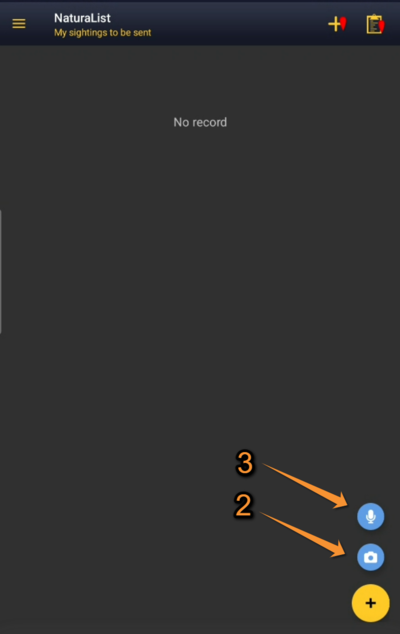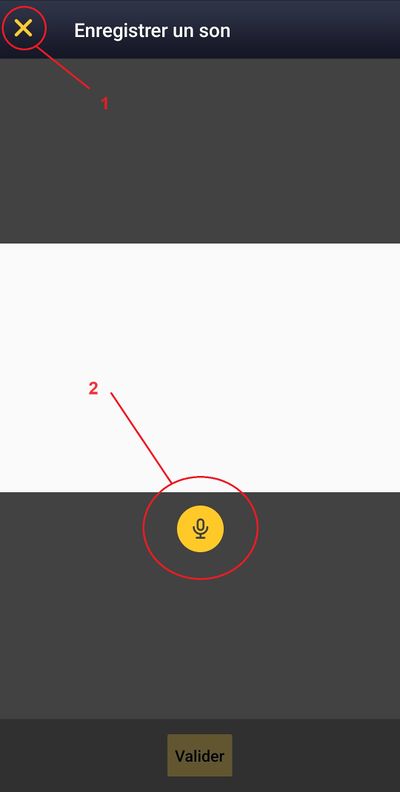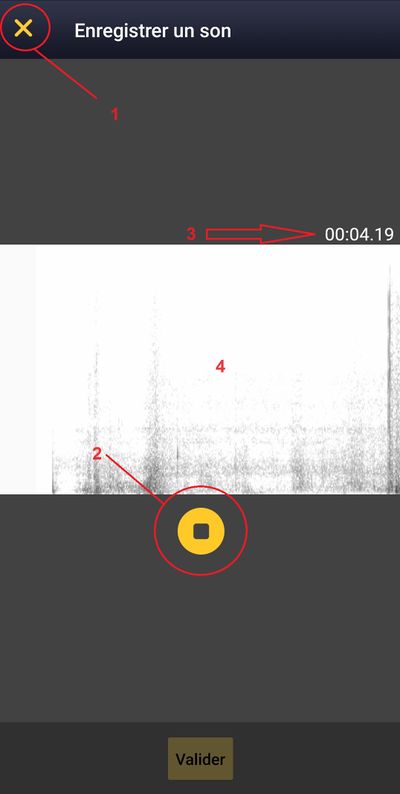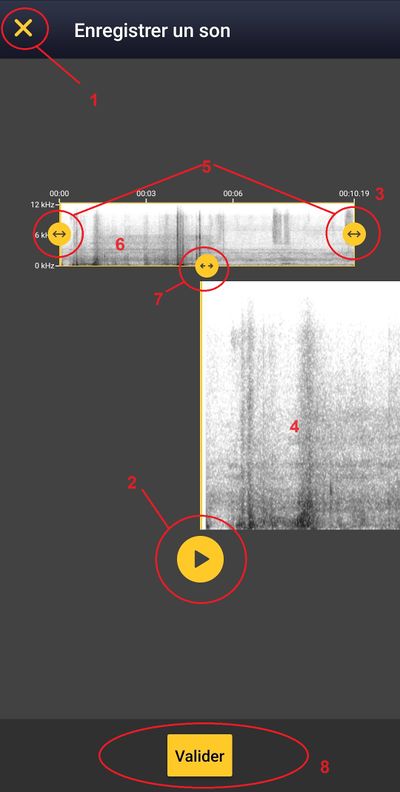Sound recorder
Record sound directly in the field with your NaturaList application. As it happens with images, the sound will be linked to an observation and its details.
As you never know when a sound will occur for which species, you have a quick access who allow you to record directly before selecting the place and specie, but you can also do it with the standard way to enter data.
Sound can be recorded at two different stages:
- as additional information after entering the observation (see wiki section Mobile interface > Directly in the field > Plus > Media for details.
- before entering the observation (see below for details).
Except for some protocols (requires special rights to access them), it is currently not possible to do playback from NaturaList.
To record sound before entering your observation:
1. Open NaturaList as usual.
2. Use quick key "Blue microphone (3 image Media Quick access below ) to open the soundrecorder .
3. Once recording module opened , press "yellow microphone" icon (2 on image below: NaturaList Soundrecorder Step 1) to start recording.
4. Stop the record when you want with the stop button (2 on image NaturaList soundrecorder step 2 below)
NaturaList Soundrecorder step 2 Recording in progress.
1:Close Click to stop the process, no recordig occured, back home menu.
2. Stop button: Click to stop recording.
3. Time:Indicate the time of the recording in progress.
4. Spectrogram:In that area you can see the "live" spectrogram the sound you are recording.
The minimum lenght before stop is 3 seconds
5. Adjust the part of the recording to keep (button 5 on image below NaturaList Soundrecorder step 3) it is only possible to listen the recording at this stage.
6. Validate.
NaturaList Soundrecorder step 3 Recording adjustement.
1:Close Click to stop the process, back home screen without saving.
2. Play button: Click to hear your sound.
3. Time:Indicate the total time of the recording.
4. Spectrogram:In that area you can see the "live" spectrogram the sound you are listening.
5. Adjust button:Use those buttons if you want to resize your sound.
6. Spectrogram of the full recording:here you see the full spectrogram
7. Move button:This allow you to navigate in your sound to be at the right time where the interesting part is.
8. Validate: this confirm the selection you did, then don't forget the usual steps to enter a data: place, species, details and validate, otherwise your sound is not recorded and you'll loose it!
It's the only stage where you can listen to your sound before the synchronization. The minimum lenght is 3 seconds
7. Enter the observation as usual (you are taken directly to the "Place" screen described in wiki section Mobile interface > Submitting records > Directly in the field > Place.
NOTE
The sound recording always needs to be associated to an observation. Otherwise, the recording will be deleted.