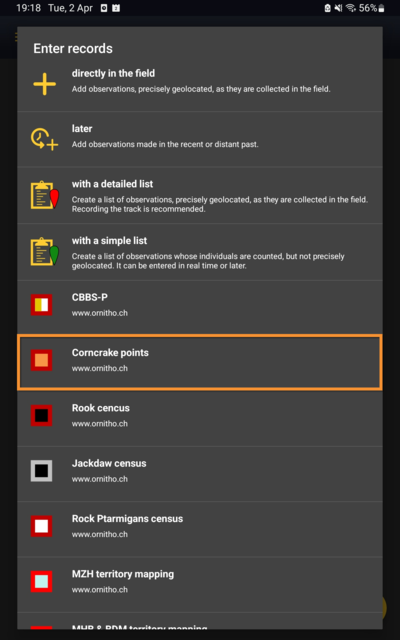Corncrake (NL): Difference between revisions
(Created page with "CORNCRAKE <br/> <br/> <div class="toc" style="width:300px;"> <!-- La llargada s'ha de canviar aquí --> <div class="mw-collapsible mw-collapsed" data-expandtext="Show" data-collapsetext="Hide" style="width:250px;margin-bottom:0px;margin-top:0px;background-color:#f7f7f7;"> '''12 Corncrake points''' <div class="mw-collapsible-content" style="width:300px;background-color:#f7f7f7;"> <!-- I també cal canviar la llargada aquí --> <ol>...") |
|||
| Line 86: | Line 86: | ||
<br/> | <br/> | ||
:'''Number of | :'''Number of individuals'''<br/> | ||
Enter number of individuals and count precision. You may start a counter. <br/> | Enter number of individuals and count precision. You may start a counter. <br/> | ||
<br/> | <br/> | ||
Revision as of 13:14, 27 March 2024
CORNCRAKE
12 Corncrake points
-
12.1 Start of list
12.2 Entering records
12.3 Ending the list
12.4 Editing records and/or protocols
12.5 Deleting records and/or protocols
12.6 Browsing records
|
|
Open the menu as for Submitting records and choose Corncrake (see image below).
Choose the site you want to count at as explained in wiki section Mobile interface > Protocols > Enter data.
CORNCRAKE Start of list
Enter general information before starting the count. Fields are protocol dependent and may change from country to country.
Visit wiki section Mobile interface > Protocols > Enter data > Start of list for details.
Click Next when done.
CORNCRAKE Entering records
Enter observations as if in a detailed list.
- Place
Place your observation within the study area.
See wiki section Mobile interface > Protocols > Enter data > Entering observations > Place on how to interpret the map and place your observation.
- Number of individuals
Enter number of individuals and count precision. You may start a counter.
Visit Mobile interface > Entering records > Directly in the field > Number of individuals if necessary.
- Plus
Enter additional information as if it where a detailed list.
See wiki section Mobile interface > Submitting records > Directly in the field > Step 4: Additional information on how to do it, if necessary.
When done, click Save. It will take you to the Place screen to continue entering observations.
CORNCRAKE Ending the list
To finish the survey,
1. Stop recording,
2. Adjust time, if necessary,
3. Enter/modify comment, if necessary, and
4. Choose type of list.
- Which species list did you count?:
- Restricted list: You counted only the species the administrators included on a restricted list.
- Extended list: You counted all species administrators included on an extended list.
- Restricted list: You counted only the species the administrators included on a restricted list.
Visit wiki section Mobile interface > Enter data > Ending the list for details, if necessary.
Remember to synchronise your data as soon as possible after entering to avoid loosing it.
CORNCRAKE Editing records and/or protocols
To edit records within a protocol, or to edit the protocol's general parameters, visit wiki section Mobile interface > Editing records > Editing protocols.
CORNCRAKE Deleting records and/or protocols
To delete records within a protocol, or to delete the whole protocol, visit wiki section Mobile interface > Editing records > Deleting protocols.
CORNCRAKE Browsing records
See your protocoled records:
- Before synchronisation
- In the phone. See more details in wiki section Accessing your own records.
- Before synchronisation
- After synchronisation
- In Mine. See more details in wiki section Accessing records' details.
- After synchronisation
- In Under verification (only if any data of the protocol needs more information)
- In Under verification (only if any data of the protocol needs more information)
- In the local portal. Go to the corresponding local portal, Menu > Explore > All my observations.
- In the local portal. Go to the corresponding local portal, Menu > Explore > All my observations.