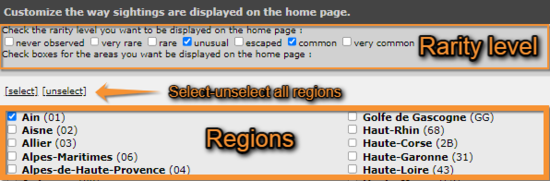Customise website: Difference between revisions
No edit summary |
No edit summary |
||
| (12 intermediate revisions by the same user not shown) | |||
| Line 2: | Line 2: | ||
<br /> | <br /> | ||
===Customise the way sightings are displayed on the home page=== | |||
<br /> | <br /> | ||
This subsection refers to the latest observations displayed on the right hand column on the main interface (see image [[: | This subsection refers to the latest observations displayed on the right hand column on the main interface (see image [[:Media:Interface.png|Example of main interface as shown in Faune-France portal]]). Choose which region you want to see the records from, and which ones regarding how common or rare they are (ex. Ticking common and unusual, as well as Ain will only show those observations catalogued common or unusual in the region of Ain). To see the codes used to mark the rarity level, go to [[Codes and symbols|Web interace > Codes and symbols]] or to image [[:Media:Symbols rarity level.png|Symbols for rarity level in Fauna-France]]. Use select/unselect to choose between all regions or none (see image [[:Media:Customise display of sightings.png| How to display data]]). | ||
<br /><br /> | <br /><br /> | ||
[[File:Customise display of sightings.png|thumb|center|550x550px|How to display data.]] | [[File:Customise display of sightings.png|thumb|center|550x550px|How to display data.]] | ||
<br /> | <br /> | ||
===Customize the way sightings are displayed in lists=== | |||
<br /> | <br /> | ||
This subsection is as in '''Customise the way sightings are displayed on the home page''' (see image [[: | This subsection is as in '''Customise the way sightings are displayed on the home page''' (see image [[:Media:Customise display of sightings.png| How to display data]]) but refers to the lists obtained from the left hand column (see section [[Browsing records| Web interface > Browsing records > '''as a registered user''']]). | ||
<br /> | <br /> | ||
<br /> | <br /> | ||
===Cartography=== | |||
<br /> | <br /> | ||
You can visualise maps in different formats | You can visualise maps in different formats. Click on the name to open an expandable menu with all available options (see image [[Media:20092022WIKI Cartography.png|Customise website. Cartography]]). You can also choose if you want to be able to zoom in the map or not by ticking/unticking the field (see image [[Media:20092022WIKI Cartography.png|Customise website. Cartography]], encircled). You will see maps when [[Submitting records| Web interface > Submitting records]] and [[Browsing records| Web interface > Browsing records]]. | ||
To learn how to navigate maps, go to [[Navigating the map|Web interface > Navigating the map]].<br /> | |||
<br /> | <br /> | ||
[[File:20092022WIKI Cartography.png|700px|thumb|center|Customise website. Cartography.]]<br/> | |||
<br/> | |||
===Recording language=== | |||
<br /> | <br /> | ||
For each taxa, choose from the expandable menu which language you would like the name of the species displayed. To see options, click on the arrow at the right of each species panel (see image [[Media:20092022WIKI Sp language.png|Customise website. Recording language]]). You can choose between Latin/Scientific name, or any of the languages the web site is offered to. By default (Automatic) species will appear in the language you selected for the site on the right hand corner at the top of the page (see image [[:Media:Interface.png|Example of main interface as shown in Faune-France portal]]). | |||
For each taxa, choose | |||
<br /> | <br /> | ||
<br /> | <br /> | ||
[[File:20092022WIKI Sp language.png|700px|thumb|center|Customise website. Recording language.]]<br/> | |||
<br/> | |||
{{Examples from Faune-France}} | |||
Latest revision as of 10:47, 22 September 2022
This section allows you to choose how you want to visualize certain parameters on the interface when you are logged in.
Customise the way sightings are displayed on the home page
This subsection refers to the latest observations displayed on the right hand column on the main interface (see image Example of main interface as shown in Faune-France portal). Choose which region you want to see the records from, and which ones regarding how common or rare they are (ex. Ticking common and unusual, as well as Ain will only show those observations catalogued common or unusual in the region of Ain). To see the codes used to mark the rarity level, go to Web interace > Codes and symbols or to image Symbols for rarity level in Fauna-France. Use select/unselect to choose between all regions or none (see image How to display data).
Customize the way sightings are displayed in lists
This subsection is as in Customise the way sightings are displayed on the home page (see image How to display data) but refers to the lists obtained from the left hand column (see section Web interface > Browsing records > as a registered user).
Cartography
You can visualise maps in different formats. Click on the name to open an expandable menu with all available options (see image Customise website. Cartography). You can also choose if you want to be able to zoom in the map or not by ticking/unticking the field (see image Customise website. Cartography, encircled). You will see maps when Web interface > Submitting records and Web interface > Browsing records.
To learn how to navigate maps, go to Web interface > Navigating the map.
Recording language
For each taxa, choose from the expandable menu which language you would like the name of the species displayed. To see options, click on the arrow at the right of each species panel (see image Customise website. Recording language). You can choose between Latin/Scientific name, or any of the languages the web site is offered to. By default (Automatic) species will appear in the language you selected for the site on the right hand corner at the top of the page (see image Example of main interface as shown in Faune-France portal).
Note: images and examples are drawn from the French portal Faune-France. The design and position of some tools may vary slightly from portal to portal. To see a list of portals go to wiki section Local portals and partners. |