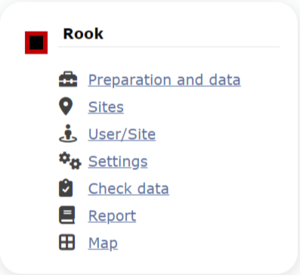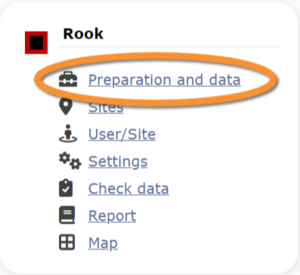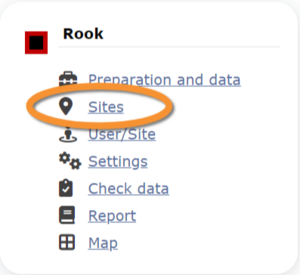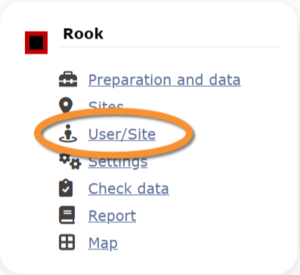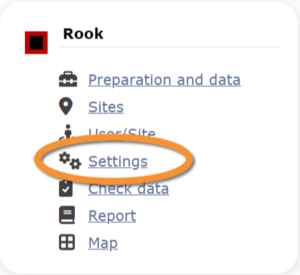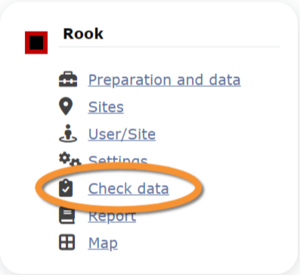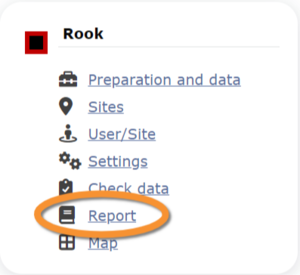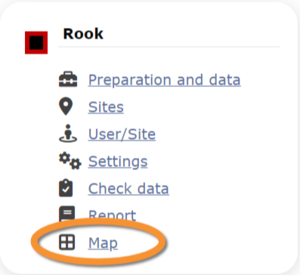Rook (Admin): Difference between revisions
| Line 47: | Line 47: | ||
<br/> | <br/> | ||
Identical section to the one available to registered users with rights to the Rook. See wiki section Web interface > Protocols > Rook > [[Rook#Preparation_and_data|Preparation and data]] for more information. <br/> | Identical section to the one available to registered users with rights to the Rook protocol. See wiki section Web interface > Protocols > Rook > [[Rook#Preparation_and_data|Preparation and data]] for more information. <br/> | ||
<br/> | <br/> | ||
Revision as of 16:50, 19 April 2024
CORVUS
16 Rook
-
16.1 Preparation and data
16.2 Sites
16.3 User/Site
16.4 Settings
16.5 Check Data
16.6 Report
16.7 Map
CORVUS Preparation and data
Identical section to the one available to registered users with rights to the Rook protocol. See wiki section Web interface > Protocols > Rook > Preparation and data for more information.
CORVUS Sites
|
CREATE A NEW SITE:
or through Menu > Administration > Protocol administration > Rook > Sites> +NEW button 2. Select new site as if Submitting records 3. Choose Create a protocoled census -Rook 4. Name the new site 5. Draw a polygon or import shapefile 6. SAVE |
List of all existing sites allowing a Rook protocol.
Visit wiki section Administration > Protocol management > Sites for more information.
CORVUS User/Site
From the menu, select User / Site to assign users to study sites.
Visit wiki section Administration > Protocol management > User/Site for more information.
CORVUS Settings
Set protocol parameters.
Visit wiki section Administration > Protocol management > Settings for details.
Parameters describing the protocol
Expand the table below to see all posible parameters and options available for the Rook protocol. Use arrows on headers to alternate between ascending and descending alphabetical order.
| Rook. Parameters. | ||||||||||
|---|---|---|---|---|---|---|---|---|---|---|
| Name | Description | Options | ||||||||
| Count type | User should choose one the options. | roost count during day |
||||||||
| Optical equipment | The user should indicate the equipment used for the survey. Only one option is possible. | None Telescope |
||||||||
| Coverage | Serves to indicate how much of the designated polygon is covered in the survey. | Partly Complete |
||||||||
| Water level | Indicates the water level. | Dry / Empty Low |
||||||||
| Reason(s) for moderate / bad conditions | If general conditions indicated in "conditions" were not good, clicking the yellow field the user opens an expandable menu and chooses the reason. Only one option is possible. | Fog Rain |
||||||||
| Drone used | To indicate if drones were used during the survey. | No Yes |
||||||||
| Intact nests | Number of intact nests. This information will be asked when entering data. |
empty field | ||||||||
| Occupied nests | Number of occupied nests. This information will be asked when entering data. |
empty field | ||||||||
| Number of nests occupied by other species | Number of nests occupied by species other than the ones counted in the current protocol. This information will be asked when entering data. |
empty field | ||||||||
| Suspected nests | Number of suspected nests. This information will be asked when entering data. |
empty field | ||||||||
| Conditions in general | The user estimates how are surveying conditions overall regarding weather and disturbances, and indicate on next section the reason if surveying conditions are not good. | Good / normal Moderate Bad / heavily influenced Unknown |
||||||||
| Additional observer/s | Space to indicate if the observer has been accompanied by someone whose observations were also recorded. | empty field | ||||||||
| Important changes since last count ? | Allows indicating if there have been major changes since last visit. | empty field | ||||||||
| Conditions | The user can leave a note about general surveying conditions. | empty field | ||||||||
CORVUS Check data
Visualise a summary of survey data.
Visit wiki section Administration > Protocol management > Check data for more information.
CORVUS Report
Visualise pooled results from surveys.
Visit wiki section Administration > Protocol management > Report for more information.
CORVUS Map
Display the area map by polygon, and see its statistics.
Visit wiki section Administration > Protocol management > Map for more information.