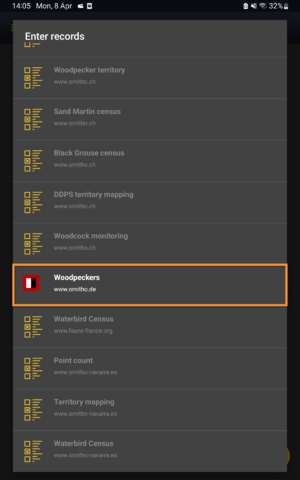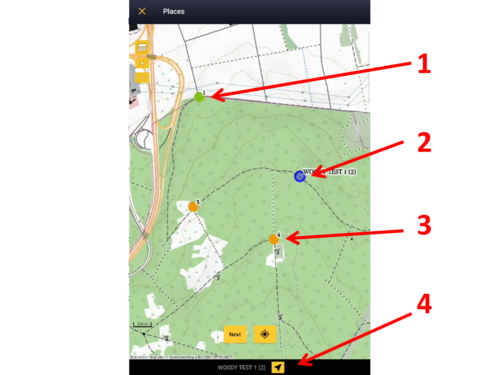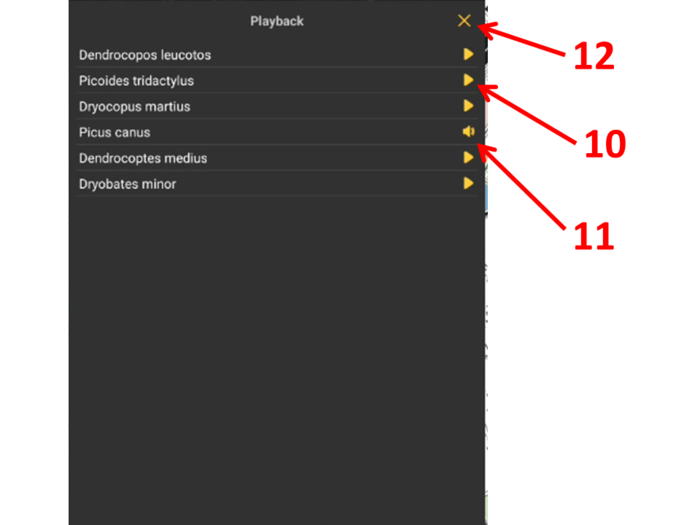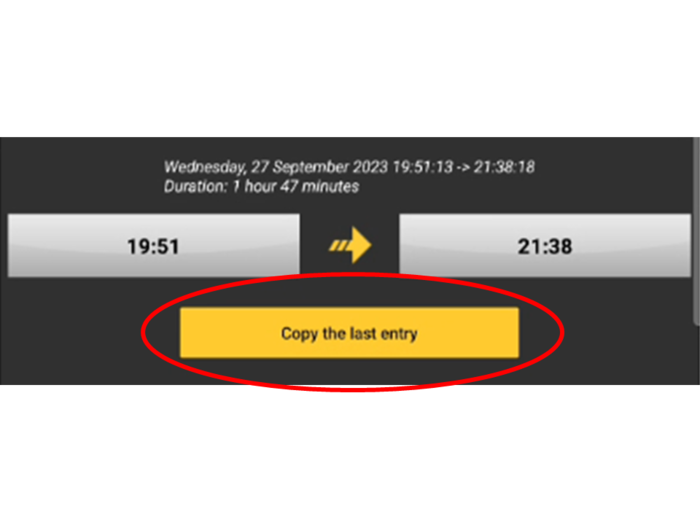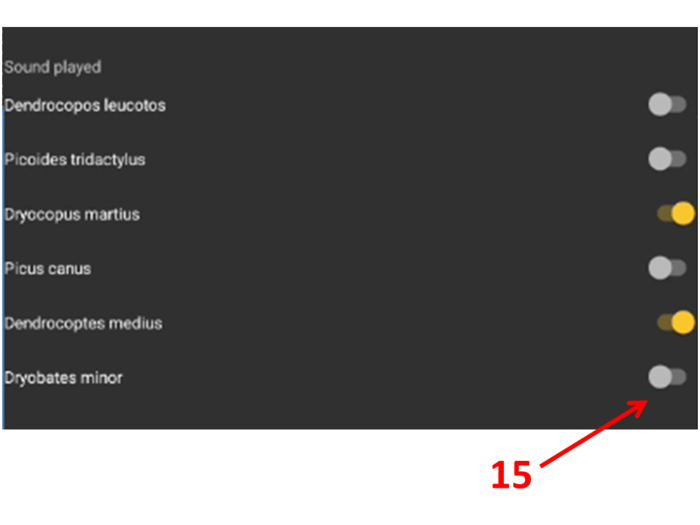Woodpeckers (NL): Difference between revisions
| Line 134: | Line 134: | ||
<span id="Species"></span> | <span id="Species"></span> | ||
===WOODPECKER Species=== | ===WOODPECKER Species=== | ||
See wiki section Mobile interface > Protocols > Enter data > Entering observations > [[Protocols#Species|Species]] on how to enter the species name. | Enter species ''''by search'''' or using protocol shortcuts when available. <br/> | ||
<br/> | |||
See wiki section Mobile interface > Protocols > Enter data > Entering observations > [[Protocols#Species|Species]] on how to enter the species name. <br/> | |||
<br/> | |||
See wiki section Mobile interface > [[Shortcuts|Shortcuts]] to learn more about shortcuts and how to create them.<br/> | |||
<br/> | <br/> | ||
<span id="Plus"></span> | <span id="Plus"></span> | ||
===WOODPECKER Plus=== | ===WOODPECKER Plus=== | ||
Enter additional information as if it where a [[Entering_records#With_a_detailed_list| '''with a detailed list''']]. <br/> | Enter additional information as if it where a [[Entering_records#With_a_detailed_list| '''with a detailed list''']]. <br/> | ||
Latest revision as of 18:05, 12 April 2024
WOODPECKER
6 Woodpeckers
-
6.1 Start of list
6.2 Entering records
|
|
Choose a protocol
Open the menu as for Submitting records and choose Woodpeckers (see image below).
Choose site
Choose the site you want to count at as explained in wiki section Mobile interface > Protocols > Enter data.
Choose a point
Within the protocol, choose the point at which you want to count. A blue dot indicates the one actually activated. By default it will be point 1 and continue in ascending order. Click on any dot to change it. Use googlemaps to get directions to the active point (see image below, number 3). If this is not the first point of the protocol, take off where you left it by either entering as previously described, or by clicking on the yellow reminder at the top (see image ).
WOODPECKER Start of list
Enter general information before starting the count. Fields are protocol dependent and may change from country to country.
Visit wiki section Mobile interface > Protocols > Enter data > Start of list for details.
Click Next when done.
WOODPECKER Entering records
Enter observations as if in a with a detailed list.
WOODPECKER Place
See wiki section Mobile interface > Protocols > Enter data > Entering observations > Place on how to interpret the map and place your observation.
5. Your position.
6. Your observation.
7. Outer count limit of 300 m radius.
8. Inner count limit of 150 m radius.
9. Open playback tool.
10. Play the call of selected species.
11. Indicates the playback is on. It plays continuously until stopped. It is not possible to enter observations while the playback is playing. Click on icon to stop it.
12. Close playback tool.
WOODPECKER Species
Enter species 'by search' or using protocol shortcuts when available.
See wiki section Mobile interface > Protocols > Enter data > Entering observations > Species on how to enter the species name.
See wiki section Mobile interface > Shortcuts to learn more about shortcuts and how to create them.
WOODPECKER Plus
Enter additional information as if it where a with a detailed list.
See wiki section Mobile interface > Submitting records > Directly in the field > Step 4: Additional information on how to do it, if necessary.
| Click on More details to open a special panel (see image below). |
13. Habitat: Click on the yellow panel to open a clickable menu and select habitat.
14. Specifications: Click on the yellow panel to open a clickable menu and select additional information (ie. behaviour, migration direction, health...).
SAVE Click save when done.
When done, click Save. It will take you to the Place screen to continue entering observations.
WOODPECKER Ending the list
To finish the survey, click the stop icon at the top right corner of the Place screen (see image End the list). You will be prompted to confirm (see image Ending the list. Confirmation).
Fill in details, if asked. Be aware that required information is protocol dependent and may change from country to country.
Note this information applies to the last point you surveyed at. To continue entering observations to other points, go back to step Start of list and repeat the process to all points. A yellow notification will appear on top of the main screen, a reminder of an unfinished protocol. Access subsequent points by either clicking on the "+" symbol at the bottom left, or on the reminder at the top.
After the second point survey, it will be possible to copy survey details from previous points, except for playback use:
15. Calls used during the survey at this point (in yellow). Click on any of them to mark as used/unused if necessary.
- Restricted list: You only recorded
- Lesser Spotted Woodpecker
- Middle Spotted Woodpecker
- Gray Woodpecker
- Black Woodpecker
- Three-toed Woodpecker
- White-backed Wodpecker.
- Lesser Spotted Woodpecker
- Extended list: Besides the above, you also recorded
- Green Woodpecker
- Stock Dove
- Green Woodpecker
WOODPECKER Editing records and/or protocols
To edit records within a protocol, or to edit the protocol's general parameters, visit wiki section Mobile interface > Editing records > Editing protocols.
WOODPECKER Deleting records and/or protocols
To delete records within a protocol, or to delete the whole protocol, visit wiki section Mobile interface > Editing records > Deleting protocols.
WOODPECKER Browsing records
See your protocoled records:
- Before synchronisation
- In the phone. See more details in wiki section Accessing your own records.
- Before synchronisation
- After synchronisation
- In Mine. See more details in wiki section Accessing records' details.
- After synchronisation
- In Under verification (only if any data of the protocol needs more information)
- In Under verification (only if any data of the protocol needs more information)
- In the local portal. Go to the corresponding local portal, Menu > Explore > All my observations.
- In the local portal. Go to the corresponding local portal, Menu > Explore > All my observations.
[Top to Woodpeckers]
[Back to Protocols]