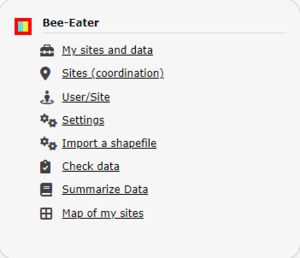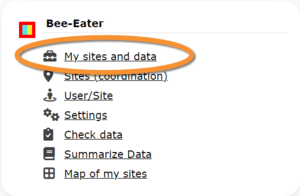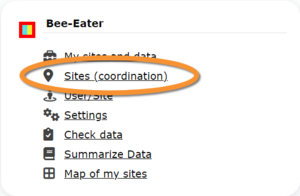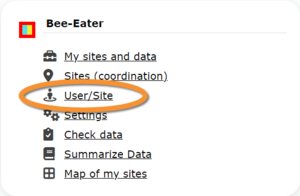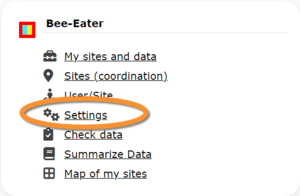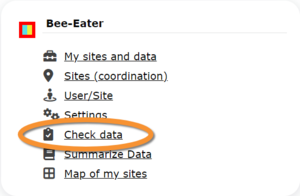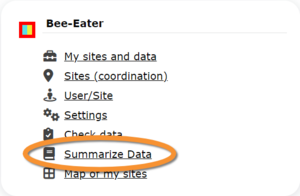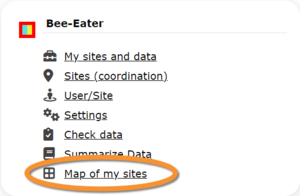Bee-eater (Admin)
BEEEATER
NOTE
Names of sections may differ depending on the local portal. Images to describe this protocol have been taken from the German site www.ornitho.de.
Access your protocol from Menu > Take part > All my protocol > Bee-eater.
For other options, visit wiki section Administrators > Protocols > Accessing protocols.
Bee eater
-
1 Preparation and data
2 Sites
3 User/Site
4 Settings
5 Import a shapefile
6 Check Data
7 Report
8 Map
BEEEATER Preparation and data
Identical section to the one available to registered users with rights to the Bee eater protocol. See wiki section Web interface > Protocols > Bee eater > Preparation and data for more information.
BEEEATER Sites
CREATE A NEW SITE:
1. Directly by Transmit my sightings map
or
through Menu > Administration > Protocol administration > Bee eater > Sites> +NEW button
2. Select new site as if Submitting records
3. Choose Create a protocoled census -Bee eater
4. Name the new site
5. Draw a polygon or import shapefile
6. SAVE
List of all existing sites allowing a Bee eater census.
Visit wiki section Administration > Protocol management > Sites for more information.
BEEEATER User/Site
From the menu, select User / Site to assign users to study sites.
Visit wiki section Administration > Protocol management > User/Site for more information.
BEEEATER Settings
Set protocol parameters.
Visit wiki section Administration > Protocol management > Settings for details.
Parameters describing the protocol
Expand the table below to see all posible parameters and options available for the Bee eater protocol. Use arrows on headers to alternate between ascending and descending alphabetical order.
| Bee eater. Parameters. | ||||||||||
|---|---|---|---|---|---|---|---|---|---|---|
| Name | Description | Options | ||||||||
| Count type | User should choose one of the options. | roost count during day |
||||||||
| Optical equipment | The user should indicate the equipment used for the survey. Only one option is possible. | None Telescope |
||||||||
| Coverage | Serves to indicate how much of the designated study area is covered in the survey. | Partly Complete |
||||||||
| Coverage (notes) | Serves to indicate how much of the designated study area is covered in the survey. | Empty field | ||||||||
| Water level | Indicates the water level. | Dry / Empty Low |
||||||||
| Reason(s) for moderate / bad conditions | If general conditions indicated in "conditions" were not good, clicking the yellow field the user opens an expandable menu and chooses the reason. Only one option is possible. | Fog Rain |
||||||||
| Drone used | To indicate if drones were used during the survey. | No Yes |
||||||||
| Intact nests | Number of intact nests. This information will be asked when entering data. |
empty field | ||||||||
| Occupied nests | Number of occupied nests. This information will be asked when entering data. |
empty field | ||||||||
| Number of nests occupied by other species | Number nests occupied by species other than those counted in the current protocol. This information will be asked when entering data. |
empty field | ||||||||
| Suspected nests | Number of suspected nests. This information will be asked when entering data. |
empty field | ||||||||
| Conditions in general | The user estimates how are surveying conditions overall regarding weather and disturbances, and indicate on next section the reason if surveying conditions are not good. | Good / normal Moderate Bad / heavily influenced Unknown |
||||||||
| Additional observer/s | Space to indicate if the observer has been accompanied by someone whose observations were also recorded. | empty field | ||||||||
| Important changes since last count ? | Allows indicating if there have been major changes since last visit. | empty field | ||||||||
| Conditions (notes) | The user can leave a note about general surveying conditions. | empty field | ||||||||
BEEEATER Import a shapefile
Import a shapefile with the study site and/or see all imports.
Visit wiki section Administration > Protocol management > Settings > Import a shapefile.
BEEEATER Check data
Visualise a summary of survey data.
Visit wiki section Administration > Protocol management > Check data for more information.
BEEEATER Report
Visualise pooled results from surveys.
Visit wiki section Administration > Protocol management > Report for more information.
BEEEATER Map
Display the area map by polygon, and see its statistics.
Visit wiki section Administration > Protocol management > Map for more information.