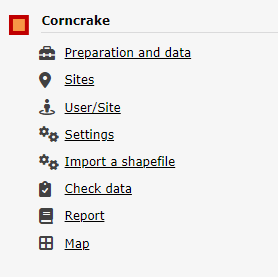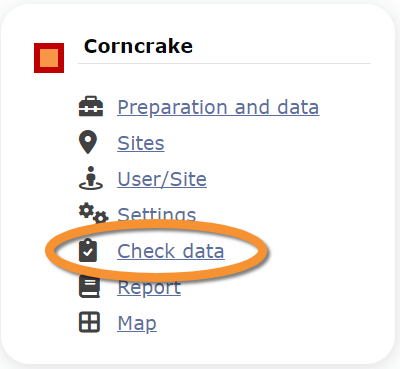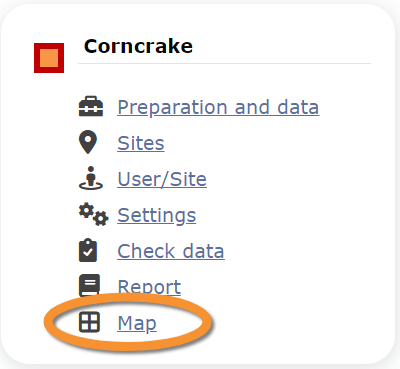Corncrake (Admin)
CORNCRAKE
Access your protocol from Menu > Take part > All my protocol > Corncrake.
For other options, visit wiki section Administrators > Protocols > Accessing protocols.
Corncrake
-
1 Preparation and data
2 Sites
3 User/Site
4 Settings
5 Import a shapefile
6 Check Data
7 Report
8 Map
CORNCRAKE Preparation and data
Identical section to the one available to registered users with rights to the Corncrake protocol. See wiki section Web interface > Protocols > Corncrake > Preparation and data for more information.
[Top to Preparation and data]
[Back to Corncrake protocol]
CORNCRAKE Sites
CREATE A NEW SITE:
1. Directly by Transmit my sightings map
or
through Menu > Administration > Protocol administration > Corncrake > Sites> +NEW button
2. Select new site as if Submitting records
3. Choose Create a protocoled census -Corncrake
4. Name the new site
5. Draw a polygon or import shapefile
6. SAVE
List of all existing sites allowing a Corncrake census.
Visit wiki section Administration > Protocol management > Sites for more information.
[Top to Sites]
[Back to Corncrake protocol]
CORNCRAKE User/Site
From the menu, select User / Site to assign users to study sites.
Visit wiki section Administration > Protocol management > User/Site for more information.
[Top to User/Site]
[Back to Corncrake protocol]
CORNCRAKE Settings
Set protocol parameters.
Visit wiki section Administration > Protocol management > Settings for details.
Parameters describing the protocol
Expand the table below to see all posible parameters and options available for the Corncrake protocol. Use arrows on headers to alternate between ascending and descending alphabetical order.
| Corncrake. Parameters. | ||||||||||
|---|---|---|---|---|---|---|---|---|---|---|
| Name | Description | Options | ||||||||
| Conditions in general | The user estimates how are surveying conditions overall regarding weather and disturbances, and indicate on next section the reason if surveying conditions are not good. | Good / normal Moderate Bad / heavily influenced Unknown |
||||||||
| Additional observer(s) | Space to indicate if the observer has been accompanied by someone whose observations were also recorded. | empty field | ||||||||
| Important changes since last count ? | Allows indicating if there have been major changes since last visit. | empty field | ||||||||
| Conditions | The user can leave a note about general surveying conditions. | empty field | ||||||||
| Moving/Harvest | To indicate the surface that has been harvested or mown. | No to minimal (<10%) partly (10-50%) Mainly (>50%) Unknown |
||||||||
| Temporary shallow water bodies | To indicate the frequency of water bodies. | No Sporadic |
||||||||
| Coverage | Serves to indicate how much of the designated study area is covered in the survey. | Dry / Empty Low |
||||||||
| Coverage | Serves to indicate how much of the designated study area is covered in the survey. | Empty field | ||||||||
[Top to Settings]
[Back to Corncrake protocol]
CORNCRAKE Import a shapefile
Import a shapefile with the study site and/or see all imports.
Visit wiki section Administration > Protocol management > Settings > Import a shapefile.
[Top to Import a shapefile]
[Back to Corncrake protocol]
CORNCRAKE Check data
Visualise a summary of survey data.
Visit wiki section Administration > Protocol management > Check data for more information.
[Top to Check data]
[Back to Corncrake protocol]
CORNCRAKE Report
Visualise pooled results from surveys.
Visit wiki section Administration > Protocol management > Report for more information.
[Top to Report]
[Back to Corncrake protocol]
CORNCRAKE Map
Display the area map by polygon, and see its statistics.
Visit wiki section Administration > Protocol management > Map for more information.
[Top to Map]
[Back to Corncrake protocol]
[Back to Protocols management]