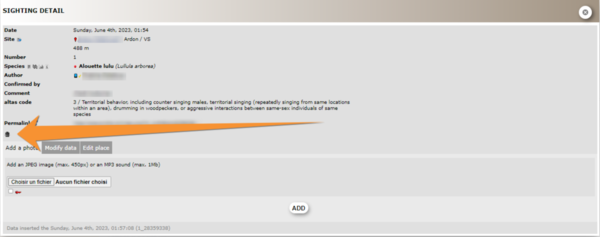Deleting records
Jump to navigation
Jump to search
Only you and administrators have the right to delete your records. It can be done from any part of the website where you can see your data (for example, Last 2, 5 or 15 days, Latest rare sightings, All my sightings, Search engine, Protocols, and so on).
-
NOTE
Depending the local portal you are using, the bin icon may be deactivated if the data has been already exported. If it is the case, you will not see the bin icon, and the editing icon becomes red (3 on image Bin to delete data in "All my observations").
To delete such data you need to contact your local administrator.
1: Deleting single record:
- click on the icon next to the observation to delete: a bin to delete a single record (1 on image below)
- confirm before deleting the entry: select confirm to delete the entry, or cancel to keep it.
- 2: Deleting single records from list of records or the full list:
- An additional bin with a pen (2 on image below) is shown when a record is part of a list. Please note that this bin delete the full list!
- click on the icon next to the observation to delete: a bin to delete a single record within a list (1 on image below), a bin with a pen to delete the full list (2 on image below).
- confirm before deleting the entry: select confirm to delete the entry, or cancel to keep it.
- Deleting records from editing records/seeing details:
When you are editing a record, you can also delete from the edit pannel (see image below).
- click on the delete icon: bin to delete a single record (1 image above), bin with pen to delete a full list (2 image above).
See wiki section Editing records for more details about editing data.
Note: images and examples are drawn from the French portal Faune-France. The design and position of some tools may vary slightly from portal to portal. To see a list of portals go to wiki section Local portals and partners. |