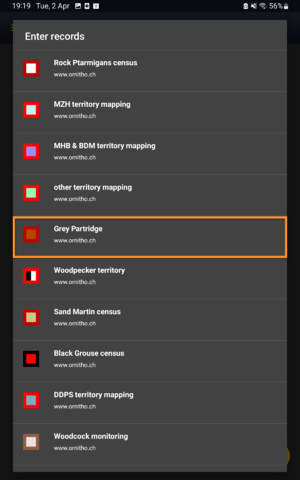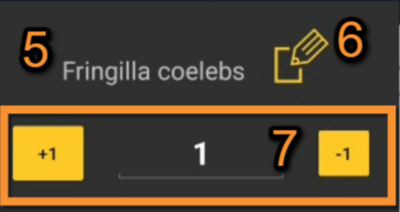Grey Partridge (NL)
PERDIX
Grey Partridge
· Enter Grey Partridge.
· Choose the site to survey, if more than one.
Open the menu as for Submitting records and choose Grey Partridge (see image below).
Choose the site you want to count at as explained in wiki section Mobile interface > Protocols > Enter data.
PERDIX Start of list
Enter general information before starting the count. Fields are protocol dependent and may change from country to country.
Visit wiki section Mobile interface > Protocols > Enter data > Start of list for details.
Click Next when done.
PERDIX Entering records
This is an horizontal protocol, enter observations as if in a list in the field.
Visit wiki section Mobile interface > Protocols > Enter data > Entering records > Horizontal protocols for more information on horizontal protocols.
- Place
Place your observation within the study area.
See wiki section Mobile interface > Protocols > Enter data > Entering observations > Place on how to interpret the map and place your observation.
- Species
Enter species 'by search' or using protocol shortcuts when available.
See wiki section Mobile interface > Protocols > Enter data > Entering observations > Species on how to enter the species name.
See wiki section Mobile interface > Shortcuts to learn more about shortcuts and how to create them.
- Number of individuals
Enter number of individuals using the counter provided.
Visit Mobile interface > Entering records > Enter independent observations > Number of individuals if necessary.
- Plus
Enter additional information using the icons provided. White background icons refer to atlas code/behaviour, and only one option is possible. Blue background icons refer to other information (ie. comments, flight direction...) and can be combined with several icons.
Visit wiki section Mobile interface > Entering records > Enter independent observations > Additional information > Entering additional information with icons for correspondence if necessary. Note not all icons may be available in all protocols.
[Top to Entering records]
[Back to Grey Partridge protocol]
PERDIX Ending the list
To finish the survey,
1. Stop recording,
2. Adjust time, if necessary,
3. Fill in/modify details, if necessary.
When done, click I recorded all species of the programe.
Visit wiki section Mobile interface > Enter data > Ending the list for details, if necessary.
Remember to synchronise your data as soon as possible after entering to avoid loosing it.
PERDIX Editing records and/or protocols
To edit records within a protocol, or to edit the protocol's general parameters, visit wiki section Mobile interface > Editing records > Editing protocols.
PERDIX Deleting records and/or protocols
To delete records within a protocol, or to delete the whole protocol, visit wiki section Mobile interface > Editing records > Deleting protocols.
PERDIX Browsing records
See your protocoled records:
- Before synchronisation
- In the phone. See more details in wiki section Accessing your own records.
- Before synchronisation
- After synchronisation
- In Mine. See more details in wiki section Accessing records' details.
- After synchronisation
- In Under verification (only if any data of the protocol needs more information)
- In Under verification (only if any data of the protocol needs more information)
- In the local portal. Go to the corresponding local portal, Menu > Explore > All my observations.
- In the local portal. Go to the corresponding local portal, Menu > Explore > All my observations.