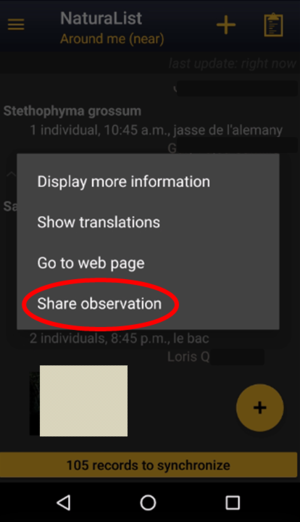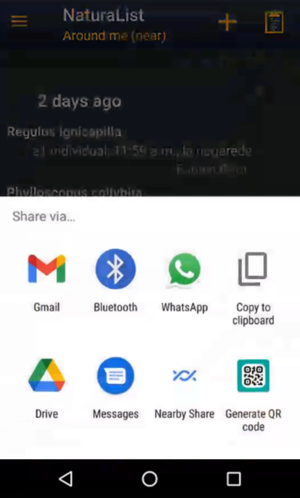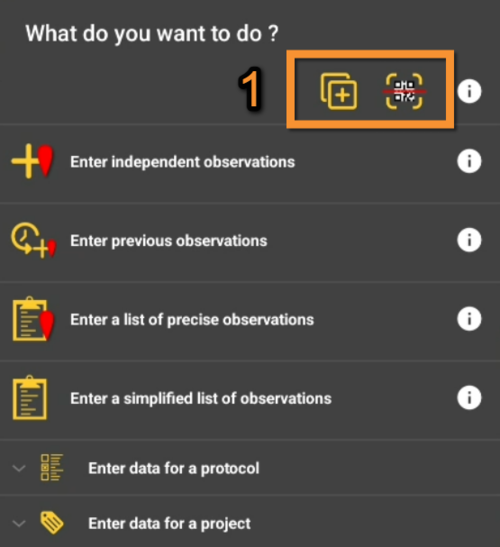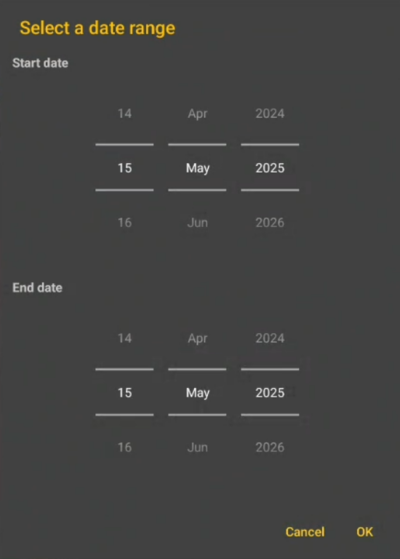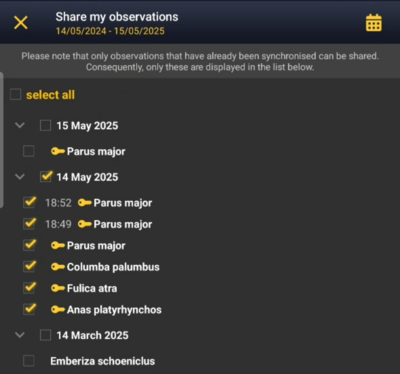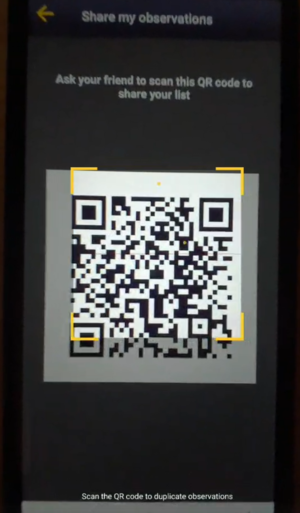Sharing records
Forward an observation to your friends or contacts
· using different communication systems like whatsapp, gmail, Bluetooth, QR, etc., or
· creating a QR code directly on NaturaList.
Share observations from your phone using external applications.
To share your records:
- 1. Browse records.
- 2. Open menu on an observation.
- 3. Select "Select observation".
- 4. Select application to share observation.
Open an observation's menu as if Browsing records and select share observation (see left image below). A panel will open with all available possibilities for you (see right image below as an example). Sharing options depends on the applications available in your phone. Note each of them may require different settings.
Share your synchronised observations with your friends and peers, or see theirs.
To share your records:
- 1. Synchronise your records.
- 2. Enter menu as for entering observation.
- 3. Select Share function.
- 4. Choose range of time to visualise.
- 5. Select observations to share.
- 6. Create QR code to share.
NOTES
· Only synchronised observations can be shared in this way. Observations on your phone will have to be synchronised first.
· Both sender and receiver need to have NaturaList installed on the device used, and an active account.
To share,
- 1. Open the menu from the
 button at the bottom right corner, as if entering records.
button at the bottom right corner, as if entering records.
- 2. Select the icon to share observations. Use
 to see description if needed.
to see description if needed.
- 3. Open
 calendar on the top right corner to select or modify the range of dates between which you wish to visualise your records. Scroll Day/Month/Year to change. Press ok when done.
calendar on the top right corner to select or modify the range of dates between which you wish to visualise your records. Scroll Day/Month/Year to change. Press ok when done.
· By default, it starts with the current date.
· There is no time limitation, but there is a limitation of 1000 records in each share.
- 4. Check and uncheck cells to indicate which observations you want to share. Check date cell to select/unselect all observations on that date, or select individually.
- 5. Press
 to create the QR code. Show that code to your friend to scan.
to create the QR code. Show that code to your friend to scan.
Receive observations from a friend
Scan your peer's QR code to download their observations on your phone.
To share your records:
- 1. Enter menu as for entering observation.
- 2. Select Receive function.
- 3. Scan your friend's QR code.
To receive,
- 1. Open the menu from the
 button at the bottom right corner, as if entering records.
button at the bottom right corner, as if entering records.
- 2. Select the icon to receive observations. Use
 to see description if needed.
to see description if needed.
- 3. Scan your friend's QR code to directly download their observations on your phone.
- 4. Uncheck records that you do not want to import.