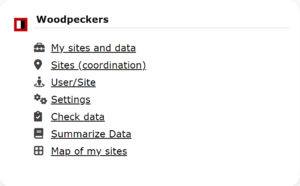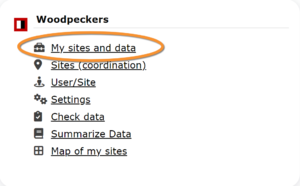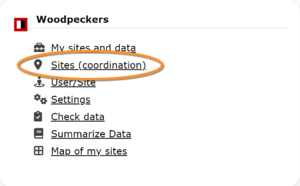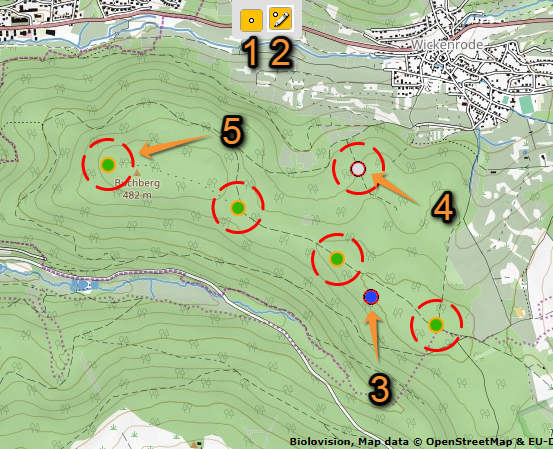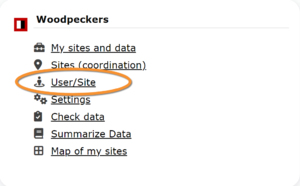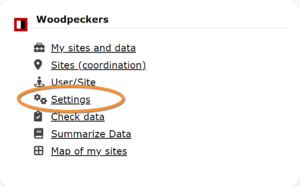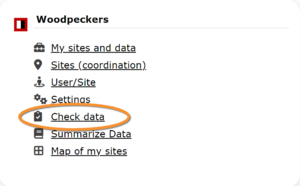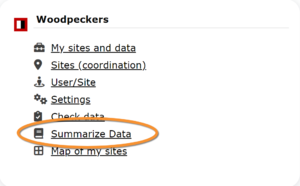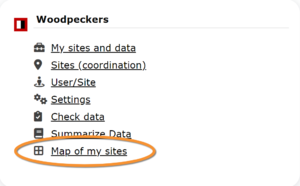Woodpeckers (Admin)
WOODPECKER
NOTE
Names of sections may differ depending on the local portal. Images to describe this protocol have been taken from the German site www.ornitho.de.
Access your protocol from Menu > Take part > All my protocol > Woodpeckers.
For other options, visit wiki section Administrators > Protocols > Accessing protocols.
Woodpeckers
WOODPECKER My sites and data
Identical section to the one available to registered users with rights to the Woodpeckers protocol. See wiki section Web interface > Protocols > Woodpeckers > My sites and data for more information.
WOODPECKER Sites
CREATE A NEW SITE:
1. Directly by Transmit my sightings map
or
through Menu > Administration > Protocol administration > Woodpeckers > Sites> +NEW button
2. Select new site as if Submitting records
3. Choose Create a protocoled census -Woodpeckers
4. Name the new site
5. Draw points or import shapefile
6. SAVE
List of all existing sites allowing Woodpeckers' studies.
Visit wiki section Administration > Protocol management > Sites for more information.
This protocol requires 5 points:
WOODPECKER User/Site
From the Woodpecker menu, select User / Site to assign users to study sites.
Visit wiki section Administration > Protocol management > User/Site for more information.
WOODPECKER Settings
Set protocol parameters.
Visit wiki section Administration > Protocol management > Settings for details.
Parameters describing the protocol
Expand the table below to see all posible parameters and options available for the Woodpeckers protocol. Use arrows on headers to alternate between ascending and descending alphabetical order.
| Woodpeckers protocol. Parameters. | ||||||||||
|---|---|---|---|---|---|---|---|---|---|---|
| Name | Description | Options | ||||||||
| Conditions in general | The user chooses overall surveying conditions regarding weather and disturbances. | Good / normal Moderate Bad / heavily influenced Unknown |
||||||||
| Conditions (notes) | The user can leave a note regarding overall surveying conditions. | empty field | ||||||||
| Additional observers | The user is asked to indicate if they are accompanied by someone whose observations are also recorded. | empty field | ||||||||
| Important changes since last count? | The user is asked to indicate if there have been major changes since your last visit. | empty field | ||||||||
| Coverage | The user is asked to indicate how much of the designated area is covered in the survey. | Complete Partly Unknown |
||||||||
| Coverage (notes) | The user can leave a comment regarding the coverage. | empty field | ||||||||
WOODPECKER Import a shapefile
Import a shapefile with the study site and/or see all imports.
Visit wiki section Administration > Protocol management > Settings > Import a shapefile.
WOODPECKER Check data
Visualise a summary of survey data.
Visit wiki section Administration > Protocol management > Check data for more information.
WOODPECKER Summarize data
Visualise pooled results from surveys.
Visit wiki section Administration > Protocol management > Summarize data for more information.
WOODPECKER Map of my sites
Display the area map by polygon, and see its statistics.
Visit wiki section Administration > Protocol management > Map of my sites for more information.