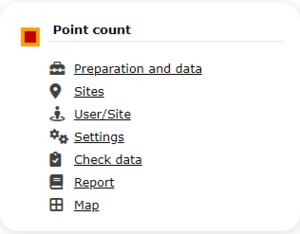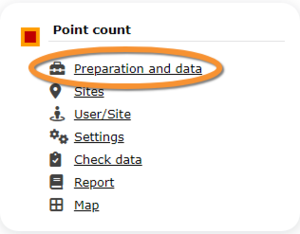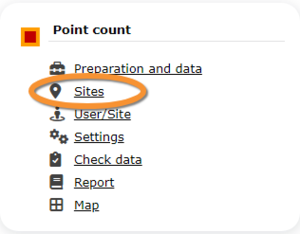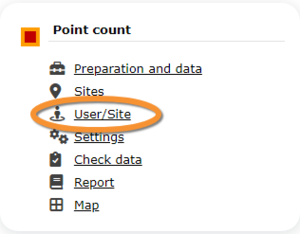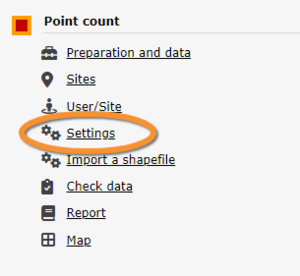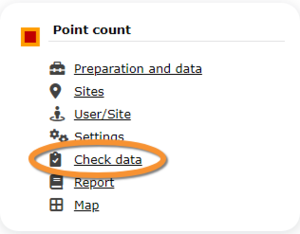Point count (Admin): Difference between revisions
| (11 intermediate revisions by the same user not shown) | |||
| Line 22: | Line 22: | ||
11.2[[Point count (Admin)#Sites| Sites]]<br /> | 11.2[[Point count (Admin)#Sites| Sites]]<br /> | ||
11.3[[Point count (Admin)#User/Site| User/Site]]<br /> | 11.3[[Point count (Admin)#User/Site| User/Site]]<br /> | ||
11.4[[Point count (Admin)#Settings| Settings]] <br /> | 11.4[[Point count (Admin)#Settings| Settings]] <br /> | ||
11.5[[Point count (Admin)# | 11.5[[Point count (Admin)#Import a shapefile| Import a shapefile]]<br /> | ||
11.6[[Point count (Admin)# | 11.6[[Point count (Admin)#Check_data| Check Data]]<br /> | ||
11.7[[Point count (Admin)#Report| Report]]<br /> | 11.7[[Point count (Admin)#Report| Report]]<br /> | ||
11.8[[Point count (Admin)#Map| Map]]<br /> </ol> | 11.8[[Point count (Admin)#Map| Map]]<br /> </ol> | ||
| Line 34: | Line 34: | ||
<span id="Preparation and data"></span> | <span id="Preparation and data"></span> | ||
== | ==POINT_COUNT Preparation and data== | ||
<br/> | <br/> | ||
| Line 56: | Line 56: | ||
<span id="Sites"></span> | <span id="Sites"></span> | ||
== | ==POINT_COUNT Sites== | ||
<br/> | <br/> | ||
<center> | <center> | ||
<div class="toc" style="width: 760px; border-radius: 5px; padding: 25px; text-align: left; font-family: sans-serif; color: black; background-color: #ffffdb"> | <div class="toc" style="width: 760px; border-radius: 5px; padding: 25px; text-align: left; font-family: sans-serif; color: black; background-color: #ffffdb"> | ||
<!-- GREEN BOX (Tips): hsl(157, 74%, 80%) | |||
YELLOW BOX (Summaries): #ffffdb" | |||
BLUE BOX (Information): hsl(201, 100%, 89%) | |||
RED BOX (Warnings): hsl(0, 77%, 78%) --> | |||
<p><b> CREATE A NEW SITE:</b><br /> | <p><b> CREATE A NEW SITE:</b><br /> | ||
1. Directly by <b>Transmit my sightings</b> map <br/>or <br/>through Menu > Administration > Protocol administration > Point count > [[Media:PC admin sites.png|Sites]]> +NEW button <br /> | 1. Directly by <b>Transmit my sightings</b> map <br/>or <br/>through Menu > Administration > Protocol administration > Point count > [[Media:PC admin sites.png|Sites]]> +NEW button <br /> | ||
2. Select new site as if [[Submitting_records|Submitting records]]<br/> | 2. Select new site as if [[Submitting_records|Submitting records]]<br/> | ||
| Line 69: | Line 73: | ||
5. [[Geometry_editor#Drawing_a_point|Draw points]] or [[Media:2023-03-14 Importing a plygon shapefile.png|import shapefile]]<br/> | 5. [[Geometry_editor#Drawing_a_point|Draw points]] or [[Media:2023-03-14 Importing a plygon shapefile.png|import shapefile]]<br/> | ||
6. '''SAVE''' | 6. '''SAVE''' | ||
</p> | </p> | ||
</div> | </div> | ||
| Line 98: | Line 101: | ||
<span id="User/Site"></span> | <span id="User/Site"></span> | ||
== | ==POINT_COUNT User/Site== | ||
<br/> | <br/> | ||
| Line 123: | Line 126: | ||
<span id="Settings"></span> | <span id="Settings"></span> | ||
== | ==POINT_COUNT Settings== | ||
<br/> | <br/> | ||
| Line 189: | Line 192: | ||
<span id="Import a shapefile"></span> | <span id="Import a shapefile"></span> | ||
== | ==POINT_COUNT Import a shapefile== | ||
<br/> | <br/> | ||
| Line 212: | Line 215: | ||
<span id="Check data"></span> | <span id="Check data"></span> | ||
== | ==POINT_COUNT Check data== | ||
<br/> | <br/> | ||
| Line 237: | Line 240: | ||
<span id="Report"></span> | <span id="Report"></span> | ||
== | ==POINT_COUNT Report== | ||
<br/> | <br/> | ||
| Line 262: | Line 265: | ||
<span id="Map"></span> | <span id="Map"></span> | ||
== | ==POINT_COUNT Map== | ||
<br/> | <br/> | ||
Latest revision as of 21:18, 20 September 2024
POINT_COUNT
11 Point count
-
11.1 Preparation and data
11.2 Sites
11.3 User/Site
11.4 Settings
11.5 Import a shapefile
11.6 Check Data
11.7 Report
11.8 Map
POINT_COUNT Preparation and data
Identical section to the one available to registered users with rights to the Point count. See wiki section Web interface > Protocols > Point count > Preparation and data for more information.
[Preparation and data]
[Back to Point count]
POINT_COUNT Sites
CREATE A NEW SITE:
1. Directly by Transmit my sightings map
or
through Menu > Administration > Protocol administration > Point count > Sites> +NEW button
2. Select new site as if Submitting records
3. Choose Create a protocoled census -Point count
4. Name the new site
5. Draw points or import shapefile
6. SAVE
List of all existing sites allowing a Point count.
Visit wiki section Administration > Protocol management > Sites for more information.
[Top to Sites]
[Back to Point count]
POINT_COUNT User/Site
From the menu, select User / Site to assign users to study sites.
Visit wiki section Administration > Protocol management > User/Site for more information.
[Top to User/Site]
[Back to Point count]
POINT_COUNT Settings
Set protocol parameters.
Visit wiki section Administration > Protocol management > Settings for details.
Parameters describing the protocol
Expand the table below to see all posible parameters and options available for the Point count protocol. Use arrows on headers to alternate between ascending and descending alphabetical order.
| Point count. Parameters. | ||||||||||
|---|---|---|---|---|---|---|---|---|---|---|
| Name | Description | Options | ||||||||
| Conditions in general | The user estimates how are surveying conditions overall regarding weather and disturbances, and indicate on next section the reason if surveying conditions are not good. | Good / normal Moderate Bad / heavily influenced Unknown |
||||||||
| Additional observer | Space to indicate if the observer has been accompanied by someone whose observations were also recorded. | empty field | ||||||||
| Important changes since last count ? | Allows indicating if there have been major changes since last visit. | empty field | ||||||||
| Conditions | The user can leave a note about general surveying conditions. | empty field | ||||||||
[Top to Settings]
[Back to Point count]
POINT_COUNT Import a shapefile
Import a shapefile with the study site and/or see all imports.
Visit wiki section Administration > Protocol management > Settings > Import a shapefile.
[Top to Import a shapefile]
[Back to Point count]
POINT_COUNT Check data
Visualise a summary of survey data.
Visit wiki section Administration > Protocol management > Check data for more information.
[Top to Check data]
[Back to Point count]
POINT_COUNT Report
Visualise pooled results from surveys.
Visit wiki section Administration > Protocol management > Report for more information.
[Top to Report]
[Back to Point count]
POINT_COUNT Map
Display the area map by polygon, and see its statistics.
Visit wiki section Administration > Protocol management > Map for more information.
[Top to Map]
[Back to Point count]
[Back to Protocols management]