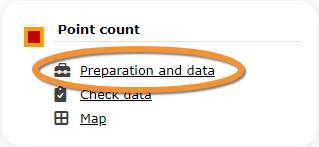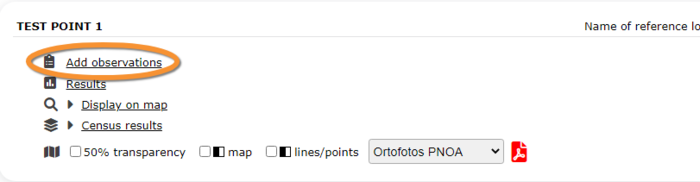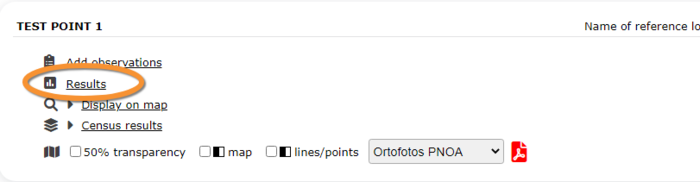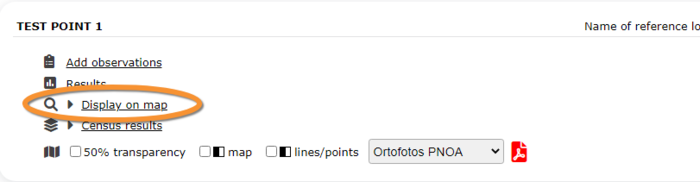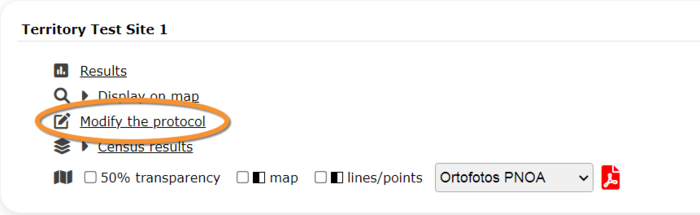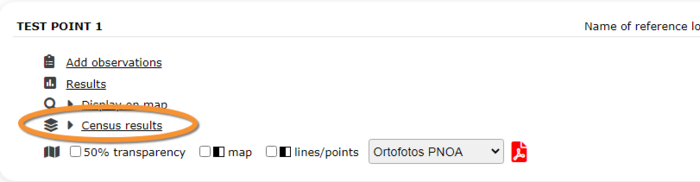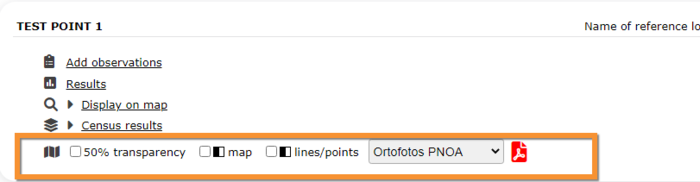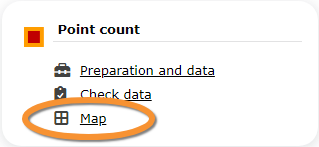Point count: Difference between revisions
(Created page with "POINT_COUNT <br/> <br/> Access your protocol from Menu > Take part > All my protocol > Point count. You will be able to download the map to survey, enter data or edit the protocol.<br/> <br/> Alternatively, enter data to your protocol as if entering non-protocoled data by clicking on a map or by entering a precise site. Among the options will be those of the projects and...") |
No edit summary |
||
| Line 3: | Line 3: | ||
<br/> | <br/> | ||
Access your protocol from Menu > Take part > All my protocol > Point count. You will be able to download the map to survey, enter data or edit the protocol.<br/> | Access your protocol as described in wiki section Local portal > [[Protocols_web|Protocols]].<br/> | ||
<br/> | |||
<!--Access your protocol from Menu > Take part > All my protocol > Point count. You will be able to download the map to survey, enter data or edit the protocol.<br/> | |||
<br/> | <br/> | ||
| Line 15: | Line 18: | ||
<table class="toc" width="700px" style="border: 1px solid black"> | <table class="toc" width="700px" style="border: 1px solid black"> | ||
<tr> | <tr> | ||
<td style="padding: 25px; text-align: left; font-family: sans-serif; color: black; background-color: #ffffdb"> | <td style="padding: 25px; text-align: left; font-family: sans-serif; color: black; background-color: #ffffdb">--> | ||
<!-- GREEN BOX (Tips): hsl(157, 74%, 80%) | <!-- GREEN BOX (Tips): hsl(157, 74%, 80%) | ||
YELLOW BOX (Summaries): #ffffdb" | YELLOW BOX (Summaries): #ffffdb" | ||
BLUE BOX (Information): hsl(201, 100%, 89%) | BLUE BOX (Information): hsl(201, 100%, 89%) | ||
RED BOX (Warnings): hsl(0, 77%, 78%) --> | RED BOX (Warnings): hsl(0, 77%, 78%) --> | ||
<!-- | |||
<p> | <p> | ||
<ul> | <ul> | ||
| Line 41: | Line 44: | ||
</center> | </center> | ||
<br /> | <br /> | ||
<br /> | <br />--> | ||
[[File:PC menu.png|700px|thumb|center|Point count. Menu.]]<br/> | [[File:PC menu.png|700px|thumb|center|Point count. Menu.]]<br/> | ||
Revision as of 20:42, 13 December 2023
POINT_COUNT
Access your protocol as described in wiki section Local portal > Protocols.
6 Point count
-
6.1 Preparation and data
- 6.1.1 Add observations
- 6.1.1.1 Starting the protocol
6.1.1.2 Entering observations
6.1.1.3 Ending the protocol
- 6.1.2 Results
- 6.1.2.1 Graphs
6.1.2.2 Statistics and results of recorded species
- 6.1.3 Display on map
6.1.4 Modify the protocol
6.1.5 Census results
- 6.1.5.1 Protocol section
6.1.5.2 Observations section
- 6.1.6 Download map
- 6.2 Check data
6.3 Map
POINT COUNT Preparation and data
Lists all sites available to the current profile and allows entering observations, downloading printable maps and seeing results.
6.1 Preparation and data
-
6.1.1 Add observations
- 6.1.1.1 Starting the protocol
6.1.1.2 Entering observations
6.1.1.3 Ending the protocol
- 6.1.2 Results
- 6.1.2.1 Graphs
6.1.2.2 Statistics and results of recorded species
- 6.1.3 Display on map
6.1.4 Modify the protocol
6.1.5 Census results
- 6.1.5.1 Protocol section
6.1.5.2 Observations section
- 6.1.6 Download map
POINT COUNT Add observations
Click on Add observations (see image below) in the site you need to enter data to.
POINT COUNT Starting the protocol
Before entering observations, it is required to enter general parameters regarding the protocol. Parameters are protocol specific. Fields marked with an asterisk are mandatory.
See wiki section Web interface > Protocols > Preparation and data > Add observations > Starting the protocol for details.
Click NEXT to start entering observations.
Click NO SPECIES OF THIS PROTOCOL FOUND to end protocol if your survey did not provide any data.
POINT COUNT Entering observations
Enter observations as if entering a list. See wiki section Web interface > Protocols > Preparation and data > Add observations > Entering observations for details.
POINT COUNT Ending the protocol
When all species are recorded, indicate if you are recording
- all species of the programme, or
- all species (=full observation lis).
See wiki section Web interface > Protocols > Preparation and data > Add observations > Ending the protocol for more information.
POINT COUNT Results
See some statistics about your surveys results.
Visit wiki section Web interface > Protocols > Preparation anad data > Results for details.
POINT COUNT Graphs
Visit wiki section Web interface > Protocols > Preparation and data > Results > Graphs for details.
POINT COUNT Statistics and results of recorded species
Visit wiki section Web interface > Protocols > Preparation and data > Results > Statistics and results of recorded species for details.
POINT COUNT Display on map
For the selected site, see the area to survey on a map. To know how to navigate the map, refer to wiki section Web interface > Navigating the map.
Visit wiki section Web interface > Protocols > Preparation and data > Display on map for details.
POINT COUNT Modify the protocol
Modify the site to survey.
Visit wiki section Web interface > Protocols > Preparation and data > Modify the protocol for details.
POINT COUNT Census results
Click on Census results to see all available years with data for this site (see image Protocol. Selecting year to visualise). Select the one to visualise.
Visit wiki section Web interface > Protocols > Preparation and data > Census protocol for details.
POINT COUNT Protocol section
General information about the selected visit at the selected site.
Visit wiki section Web interface > Protocols > Preparation and data > Census results > Protocol section for details.
POINT COUNT Observations section
Summary of observations at the selected site.
Visit wiki section Web interface > Protocols > Preparation and data > Census results > Observations section for details.
POINT COUNT Download map
Download maps ready to print.
Visit wiki section Web interface > Protocols > Preparation and data > Download map for details.
POINT COUNT Check data
Calendar showing visits to different sites and number of species detected.
Visit wiki section Web interface > Protocols > Preparation and data > Check data for details.
POINT COUNT Map
Map and statistics for site.
Visit wiki section Web interface > Protocols > Preparation and data > Map for details.