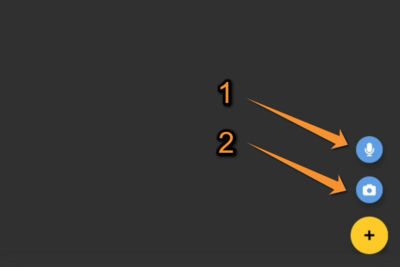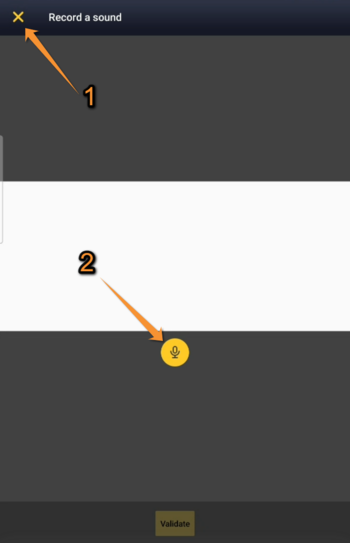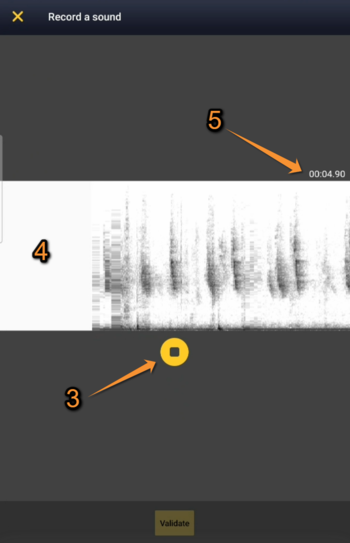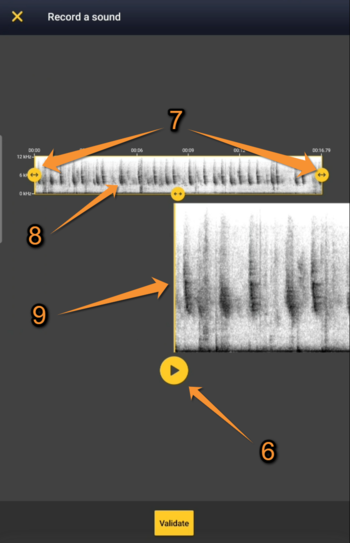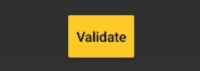Sound recorder
Record sound directly in the field with your NaturaList application. As it happens with images, the sound will be linked to an observation and its details.
As a call and/or song may be unpredictable, there is a quick access to camera and microphone that allows you to record sound before entering place and species. It is still possible to do it the standard way as you enter the observation.
Sound can be recorded at two different stages:
- as additional information after entering the observation (see wiki section Mobile interface > Directly in the field > Plus > Media for details.
- before entering the observation (see below for details).
Except for some protocols (requires special rights to access them), it is currently not possible to do playback from NaturaList.
To record sound before entering your observation:
1. Open NaturaList as usual.
2. Use quick key "Blue microphone" (number 3 in image below) to open the sound recorder.
Media. Quick access.
1. Record a sound: Click to open the camera.
2. Add a photo: Click to open the sound recorder.
It is not possible to upload a file from your document: please add it to an observation with the detail panel "Media".
3. Once in the recording module, press the "yellow microphone" icon (number 2 on image NaturaList Sound recorder step 1) to start recording.
4. Stop the record at any point with the stop button (number 3 on image NaturaList sound recorder step 2).
5. Adjust the part of the recording to keep, minimum size for recording is 3 seconds (number 7 on image NaturaList sound recorder step 3). It is only possible to listen the recording at this stage.
|
|
6. Validate. Confirms the sound selection and open the map to enter the data linked to that sound. Do not forget now step 7 to enter your observation as usual (Place, Species, Details...), otherwise your sound is not saved and you will loose it!
7. Enter the observation as usual (you are taken directly to the "Place" screen described in wiki section Mobile interface > Submitting records > Directly in the field > Place.
NOTE
The sound recording always needs to be associated to an observation. Otherwise, the recording will be automatically deleted.