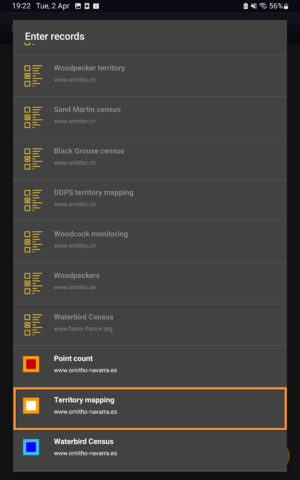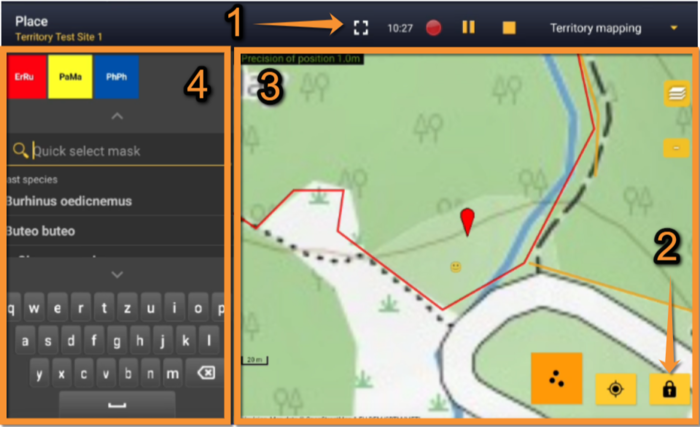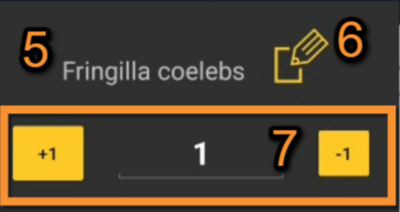Private territory mapping (NL): Difference between revisions
| (5 intermediate revisions by the same user not shown) | |||
| Line 10: | Line 10: | ||
4.1 [[Private territory mapping (NL)#Start_of_list|Start of list]] <br /> | 4.1 [[Private territory mapping (NL)#Start_of_list|Start of list]] <br /> | ||
4.2 [[Private territory mapping (NL)#Entering_records|Entering records]]<br /> | 4.2 [[Private territory mapping (NL)#Entering_records|Entering records]]<br /> | ||
4.3 [[Private territory mapping (NL)#Ending_the_list|Ending the list]]<br /> | 4.3 [[Private territory mapping (NL)#Ending_the_list|Ending the list]]<br /> | ||
4.4 [[Private territory mapping (NL)#Editing_records_and/or_protocols|Editing records and/or protocols]] <br /> | 4.4 [[Private territory mapping (NL)#Editing_records_and/or_protocols|Editing records and/or protocols]] <br /> | ||
| Line 47: | Line 43: | ||
<br/> | <br/> | ||
[[File:29032023 Selecting protocol.png| | <center> | ||
<div class="toc" style="border-radius:5px;background-color:#ffffff;padding-left:8px;padding-right:8px;padding-bottom:8px;width:300px;"> | |||
[[File:29032023 Selecting protocol.png|300px]] | |||
<div class="toc" style="border-radius:5px;padding-left:15px;text-align:left; font-size:12px;width:285px;"> | |||
'''Private territory mapping.''' | |||
</div> | |||
</div> | |||
</center> | |||
<br/> | |||
<br/> | <br/> | ||
| Line 100: | Line 104: | ||
:'''Species'''<br/> | :'''Species'''<br/> | ||
Enter species | Enter species ''''by search'''' or using protocol shortcuts when available. <br/> | ||
<br/> | <br/> | ||
See wiki section Mobile interface > Protocols > Enter data > Entering observations > [[Protocols#Species|Species]] on how to enter the species name. | See wiki section Mobile interface > Protocols > Enter data > Entering observations > [[Protocols#Species|Species]] on how to enter the species name. <br/> | ||
<br/> | |||
See wiki section Mobile interface > [[Shortcuts|Shortcuts]] to learn more about shortcuts and how to create them.<br/> | |||
<br/> | <br/> | ||
| Line 111: | Line 118: | ||
<center> | <center> | ||
<div class="toc" style="border-radius:5px;background-color:#ffffff;padding-left:8px;padding-right:8px;width: | <div class="toc" style="border-radius:5px;background-color:#ffffff;padding-left:8px;padding-right:8px;width:400px;"> | ||
[[File: | [[File:Counter.png|400px]] | ||
<div class="toc" style="border-radius:5px;padding-left:15px;text-align:left; font-size:12px;width: | <div class="toc" style="border-radius:5px;padding-left:15px;text-align:left; font-size:12px;width:385px;"> | ||
'''Number of individuals.''' | '''Number of individuals.''' | ||
</div> | </div> | ||
| Line 133: | Line 140: | ||
<br/> | <br/> | ||
Visit wiki section Mobile interface > Entering records > Directly in the field > Additional information | Visit wiki section Mobile interface > Entering records > Directly in the field > Additional information > [[Entering records#icons|Entering additional information with icons]] for correspondence if necessary. Note not all icons may be available in all protocols.<br/> | ||
<br/> | <br/> | ||
<span id="Ending the list"></span> | <span id="Ending the list"></span> | ||
Latest revision as of 20:48, 9 April 2024
OTHER_MAPPING
4 Private territory mapping
|
|
Open the menu as for Submitting records and choose Private territory mapping (see image below).
Choose the site you want to count at as explained in wiki section Mobile interface > Protocols > Enter data.
OTHER MAPPING Start of list
Enter general information before starting the count. Fields are protocol dependent and may change from country to country.
Visit wiki section Mobile interface > Protocols > Enter data > Start of list for details.
Click Next when done.
OTHER MAPPING Entering records
Screen layout will automatically become horizontal if using a tablet, which the map section on the right, and the species section on the left (see image below).
Enter observations as if in a list in the field.
Horizontal screen. Example.
1. Enlarge: click to enlarge image. It will hide/unhide general information about your phone on the top line.
2. Unlock: click on lock icon to unlock screen and be able to enter species. The screens locks automatically to prevent entering unreal data while in the field.
3. Map section
4. Species section
- Place
Place your observation within the study area.
See wiki section Mobile interface > Protocols > Enter data > Entering observations > Place on how to interpret the map and place your observation.
- Species
Enter species 'by search' or using protocol shortcuts when available.
See wiki section Mobile interface > Protocols > Enter data > Entering observations > Species on how to enter the species name.
See wiki section Mobile interface > Shortcuts to learn more about shortcuts and how to create them.
- Number of individuals
Enter number of individuals using the counter provided.
Visit Mobile interface > Entering records > Directly in the field > Number of individuals if necessary.
- Plus
Enter additional information using the icons provided. White background icons refer to atlas code/behaviour, and only one option is possible. Blue background icons refer to other information (ie. comments, flight direction...) and can be combined with several icons.
Visit wiki section Mobile interface > Entering records > Directly in the field > Additional information > Entering additional information with icons for correspondence if necessary. Note not all icons may be available in all protocols.
OTHER MAPPING Ending the list
To finish the survey,
1. Stop recording,
2. Adjust time, if necessary,
3. Fill in/modify details, and
4. Choose type of list.
- Which species list did you count?:
- I recorded all species of the programme: You counted only the species of interest to the protocol, but you counted them all.
- All species where reported (=complete list): You counted all species seen within the polygon.
- I recorded all species of the programme: You counted only the species of interest to the protocol, but you counted them all.
Visit wiki section Mobile interface > Enter data > Ending the list for details, if necessary.
Remember to synchronise your data as soon as possible after entering to avoid loosing it.
OTHER MAPPING Editing records and/or protocols
To edit records within a protocol, or to edit the protocol's general parameters, visit wiki section Mobile interface > Editing records > Editing protocols.
OTHER MAPPING Deleting records and/or protocols
To delete records within a protocol, or to delete the whole protocol, visit wiki section Mobile interface > Editing records > Deleting protocols.
OTHER MAPPING Browsing records
See your protocoled records:
- Before synchronisation
- In the phone. See more details in wiki section Accessing your own records.
- Before synchronisation
- After synchronisation
- In Mine. See more details in wiki section Accessing records' details.
- After synchronisation
- In Under verification (only if any data of the protocol needs more information)
- In Under verification (only if any data of the protocol needs more information)
- In the local portal. Go to the corresponding local portal, Menu > Explore > All my observations.
- In the local portal. Go to the corresponding local portal, Menu > Explore > All my observations.