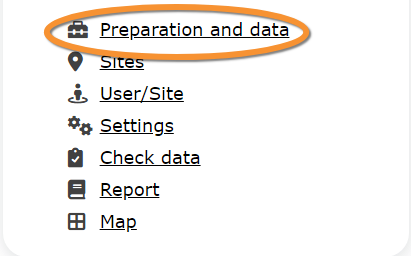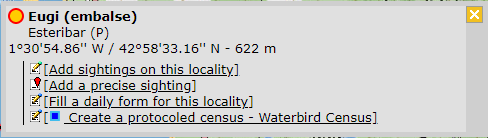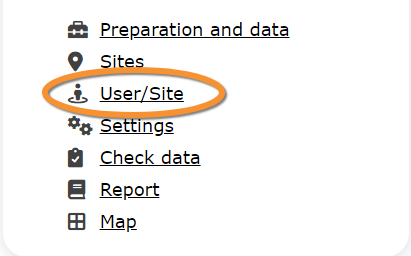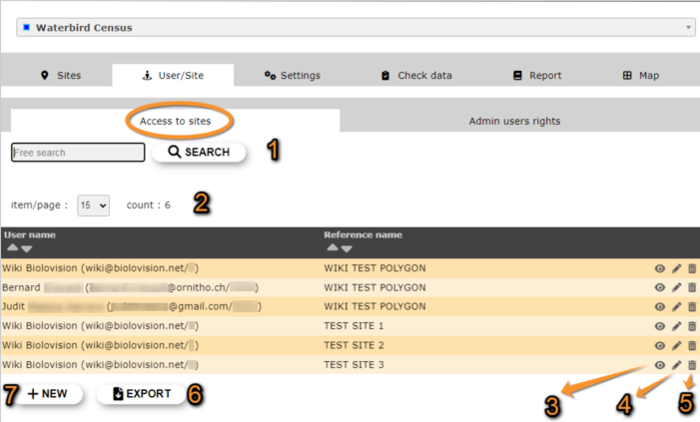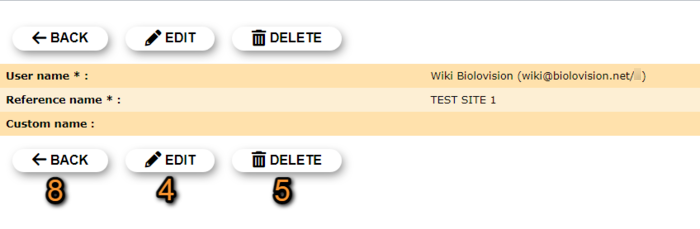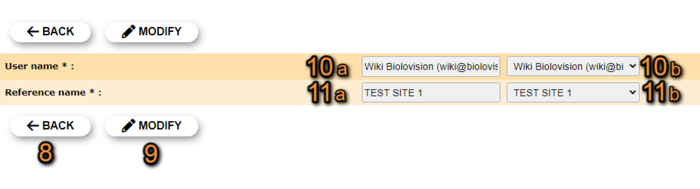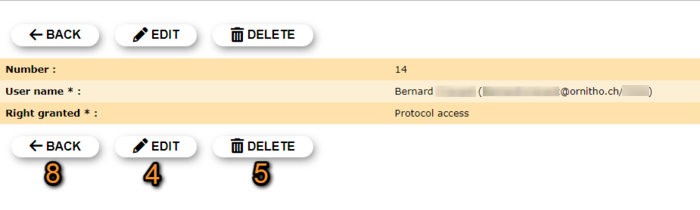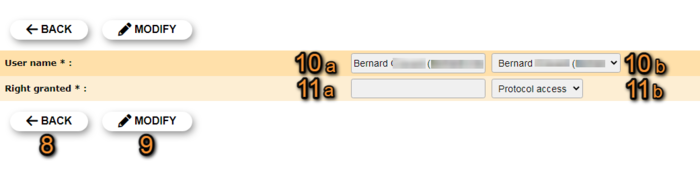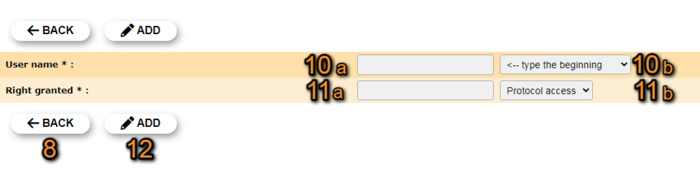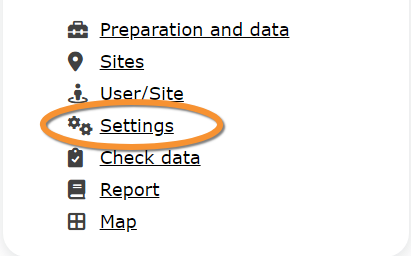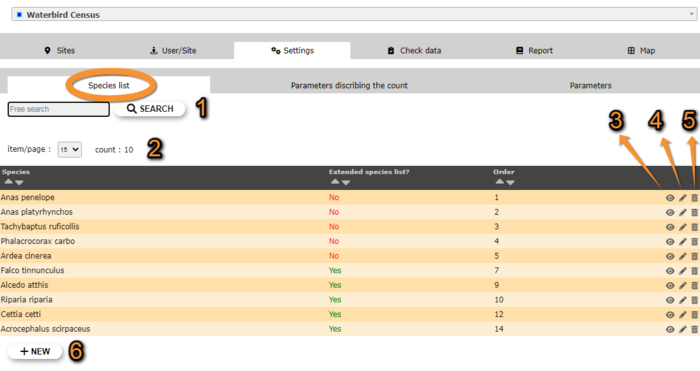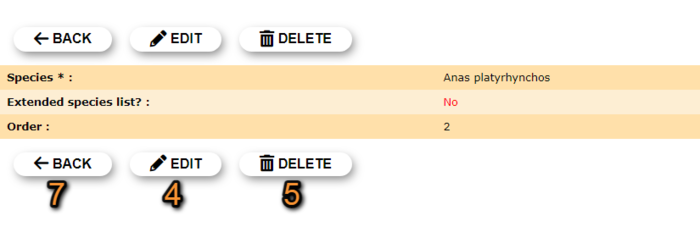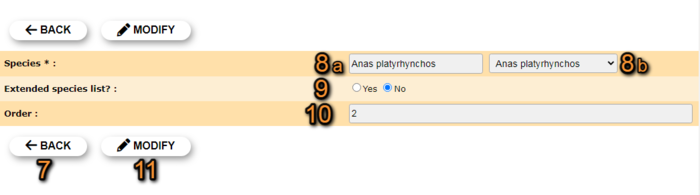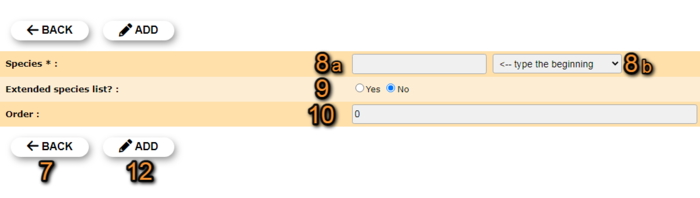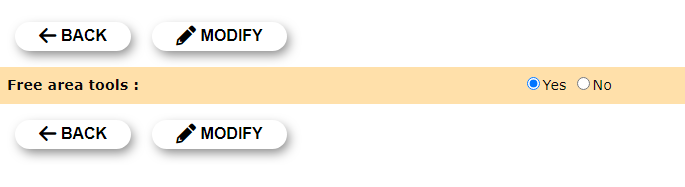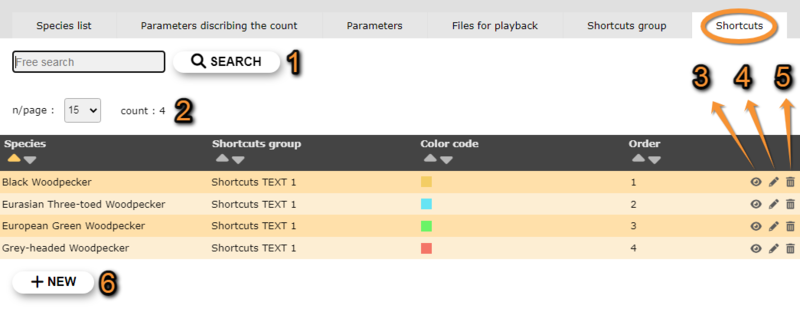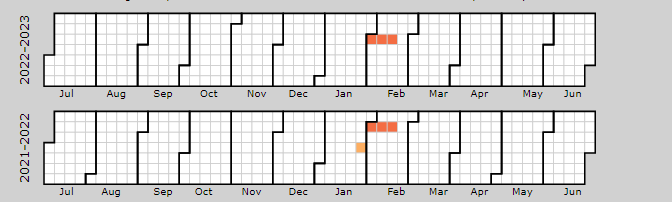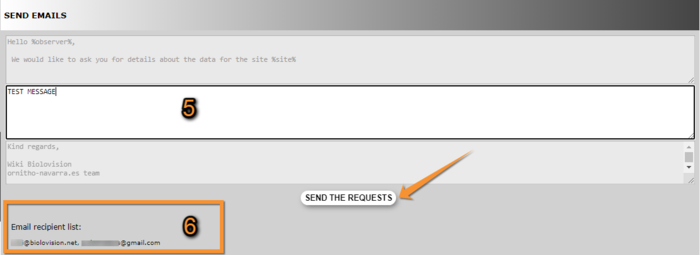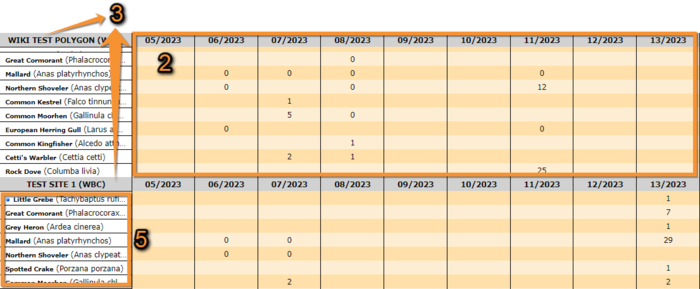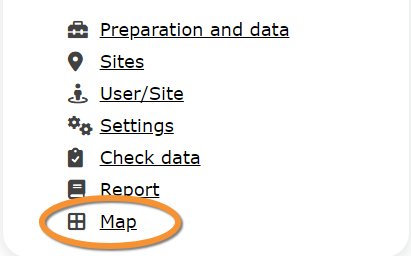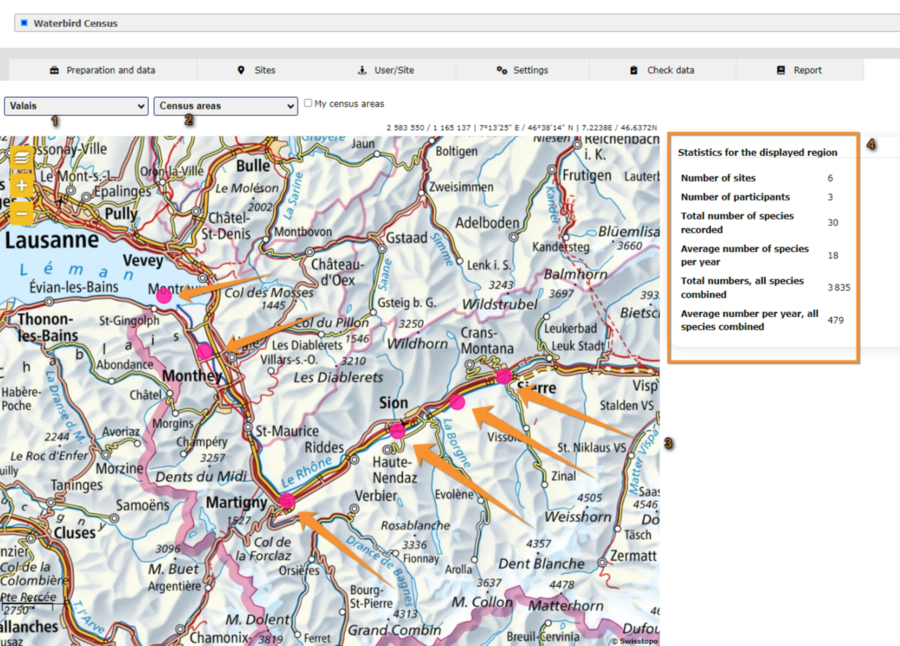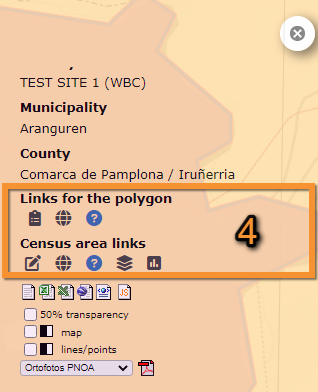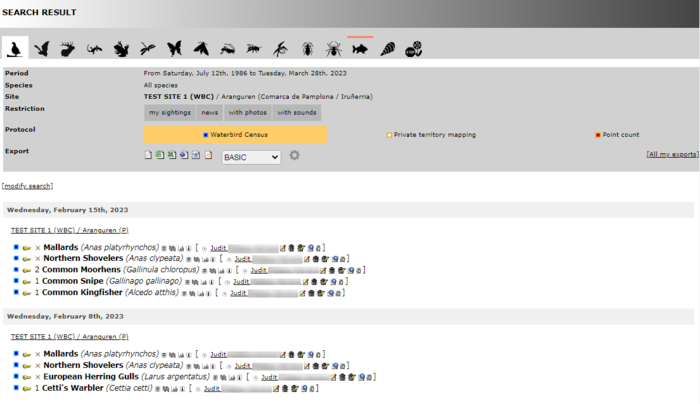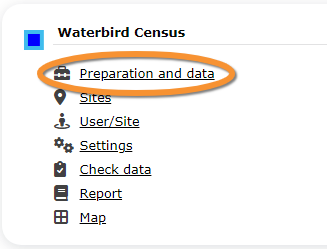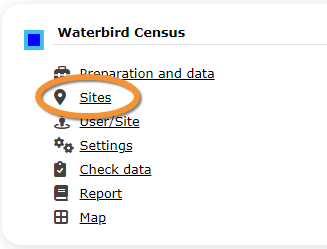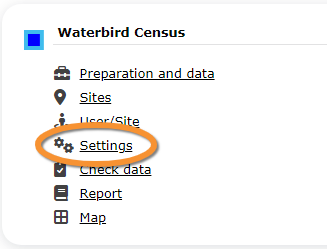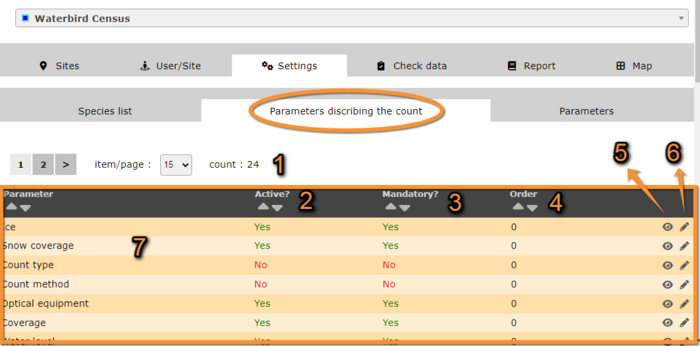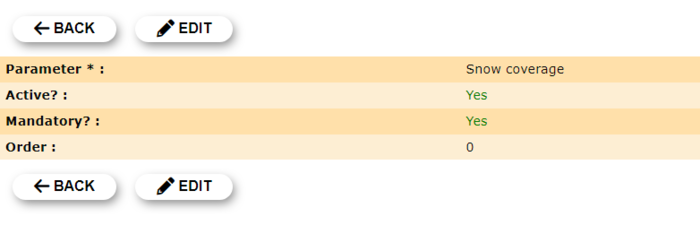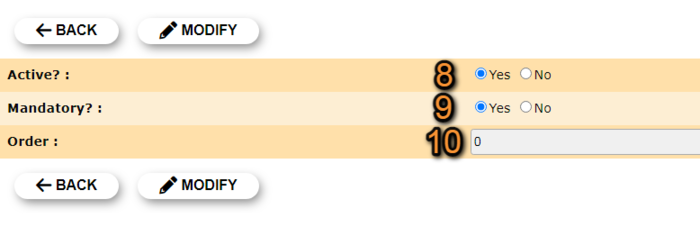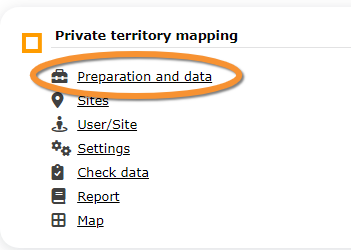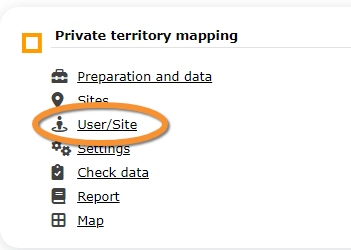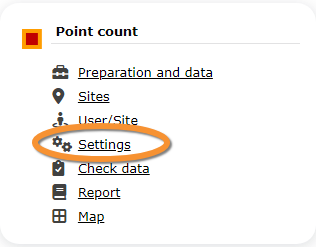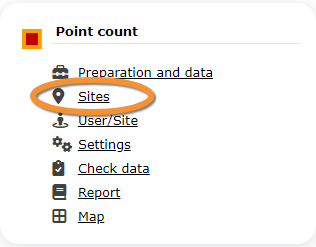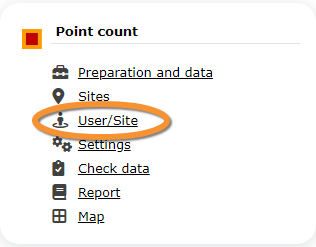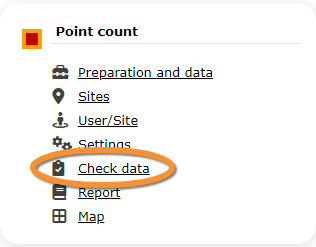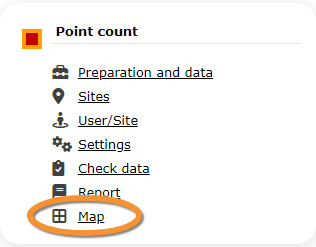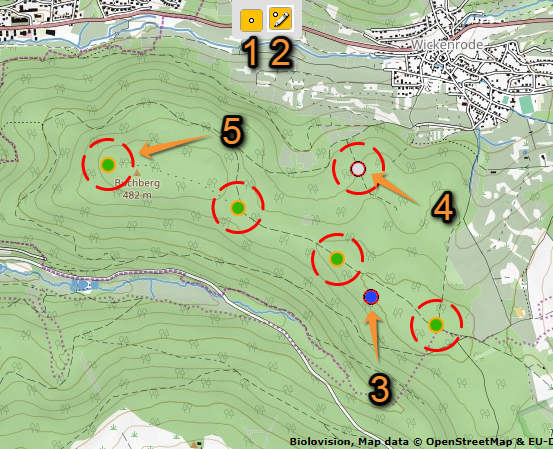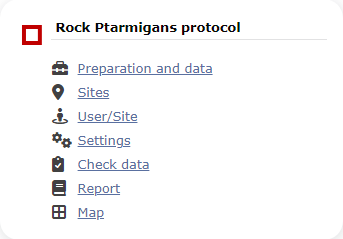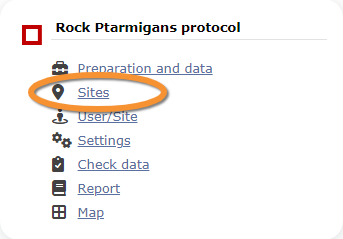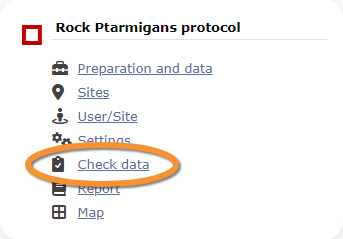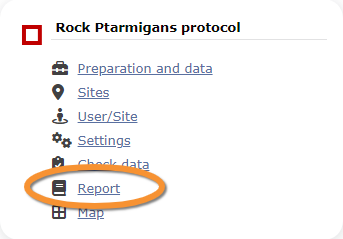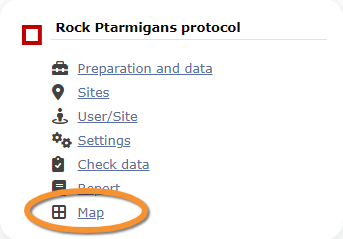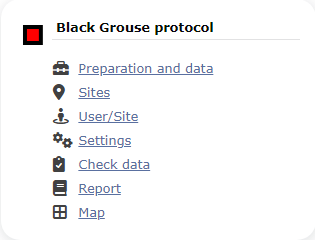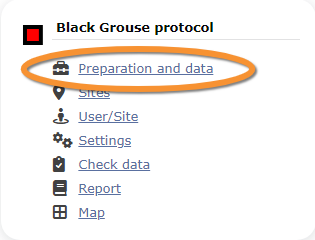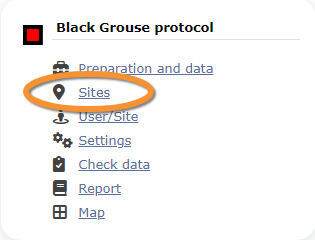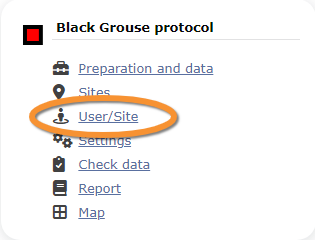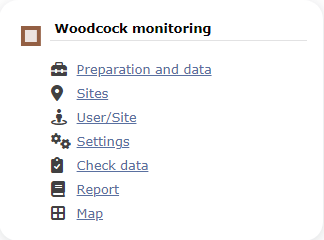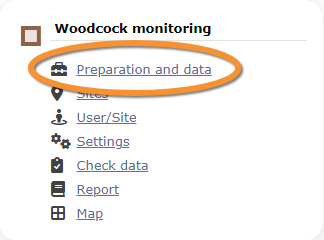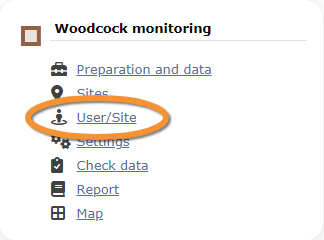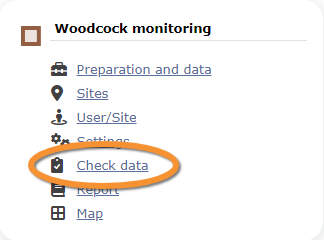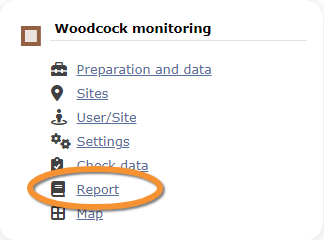Protocol management/es: Difference between revisions
(Created page with "[Top]<br/> <br/>") |
(Updating to match new version of source page) |
||
| Line 30: | Line 30: | ||
__NOTOC__ | __NOTOC__ | ||
<div class="mw-translate-fuzzy"> | |||
<table style="border-style: solid; border-color: black"> | <table style="border-style: solid; border-color: black"> | ||
<tr> | <tr> | ||
<td style="padding: 20px; text-align: left; font-family: sans-serif; color: black; background-color: #f0f0f0"> | <td style="padding: 20px; text-align: left; font-family: sans-serif; color: black; background-color: #f0f0f0"> | ||
</div> | |||
<div lang="en" dir="ltr" class="mw-content-ltr"> | <div lang="en" dir="ltr" class="mw-content-ltr"> | ||
< | <div class="toc" style="width:350px;margin-bottom:0px;margin-top:0px;border-bottom:0px solid white;"> <!-- La llargada s'ha de canviar aquí --> | ||
< | <div class="mw-collapsible mw-collapsed" data-expandtext="Show" data-collapsetext="Hide" style="width:300px;margin-bottom:0px;margin-top:0px;"> | ||
< | '''Contents''' | ||
<div class="mw-collapsible-content" style="width:350px;margin-bottom:0px;margin-top:0px;"> <!-- I també cal canviar la llargada aquí --> | |||
<ol> | |||
< | 1 [[Protocol_management#Preparation_and_data|Preparation and data]] <br /> | ||
2 [[Protocol_management#Sites|Sites]]<br /> | |||
< | 3 [[Protocol_management#User/Site|User/Site]]<br /> | ||
< | <ol>3.1 [[Protocol_management#Access_to_sites|Access to sites]] <br/> | ||
3.2 [[Protocol_management#Administration_users_rights|Administration users rights]] <br/> </ol></ol> | |||
<ol> 4 [[Protocol_management#Settings|Settings]] <br /> | |||
<ol> 4.1 [[Protocol_management#Species_list|Species list]]<br /> | |||
4.2 [[Protocol_management#Parameters_describing_the_protocol|Parameters describing the protocol]]<br /> | |||
< | 4.3 [[Protocol_management#Parameters|Parameters]]<br /> | ||
4.4 [[Protocol_management#Shortcuts_group|Shortcuts group]]<br/> | |||
4.5 [[Protocol_management#Shortcuts|Shortcuts]]<br/> </ol></ol> | |||
< | <ol>5 [[Protocol_management#Check_data|Check Data]]<br /> | ||
< | 6 [[Protocol_management#Report|Report]]<br /> | ||
< | 7 [[Protocol_management#Map|Map]] </ol> | ||
</div> | |||
< | </div> | ||
<br/> | </div> | ||
<div class="toc" style="width:350px;margin-bottom:0px;margin-top:0px;border-top: 0px solid white;"> <!-- La llargada s'ha de canviar aquí --> | |||
<div class="mw-collapsible mw-collapsed" data-expandtext="Show" data-collapsetext="Hide" style="width:300px;margin-bottom:0px;margin-top:0px;"> | |||
'''Protocols''' | |||
<div class="mw-collapsible-content" style="width:350px;margin-bottom:0px;margin-top:0px;"> <!-- I també cal canviar la llargada aquí --> | |||
<ol> | |||
8 [[Waterbird_census_(Admin)|Waterbird census]]<br/> | |||
9 [[Private_territory_mapping_(Admin)|Private territory mapping]]<br/> | |||
10 [[Point_count_(Admin)|Point count]]<br/> | |||
11 [[Woodpeckers_(Admin)|Woodpeckers]]<br/> | |||
12 [[Rock_Ptarmigans_protocol_(Admin)|Rock Ptarmigans protocol]]<br/> | |||
13 [[Black_Grouse_protocol_(Admin)|Black Grouse protocol]]<br/> | |||
14 [[Woodcock_monitoring_(Admin)|Woodcock monitoring]] | |||
</ol> | |||
</div> | |||
</div> | |||
</div> | |||
</div> | </div> | ||
<div lang="en" dir="ltr" class="mw-content-ltr"> | <div lang="en" dir="ltr" class="mw-content-ltr"> | ||
| |||
</div> | </div> | ||
<div lang="en" dir="ltr" class="mw-content-ltr"> | <div lang="en" dir="ltr" class="mw-content-ltr"> | ||
| |||
</div> | </div> | ||
| Line 90: | Line 107: | ||
<div lang="en" dir="ltr" class="mw-content-ltr"> | <div lang="en" dir="ltr" class="mw-content-ltr"> | ||
<center> | <center> | ||
<table | <table class="toc" width="700px" style="border:1px solid black;"> | ||
<tr> | <tr> | ||
<td style="padding: 25px; text-align: left; font-family: sans-serif; color: black; background-color: #ffffdb"> | <td style="padding: 25px; text-align: left; font-family: sans-serif; color: black; background-color: #ffffdb"> | ||
| Line 98: | Line 115: | ||
<p><b> CREATE A NEW SITE:</b><br /> | <p><b> CREATE A NEW SITE:</b><br /> | ||
<ul> | <ul> | ||
1. Directly by <b>Transmit my sightings</b> map <br/>or <br/> | 1. Directly by <b>Transmit my sightings</b> map <br/>or <br/>through Menu > Administration > Protocol administration > 'Protocol name' > [[Media:Protocols. Sites..png|Sites]] > +NEW button <br /> | ||
2. Select new site as if [[Submitting_records|Submitting records]]<br/> | 2. Select new site as if [[Submitting_records|Submitting records]]<br/> | ||
3. Choose [[Media:Draw waterbird polygon.png|'''Create a protocoled census -Name of the protocol''']]<br/> | 3. Choose [[Media:Draw waterbird polygon.png|'''Create a protocoled census -Name of the protocol''']]<br/> | ||
4. [[Media:Name a new WBC site.png|Name the new site]]<br/> | 4. [[Media:Name a new WBC site.png|Name the new site]]<br/> | ||
5. Draw geometry (polygon, dot, transect) or [[Media:2023-03-14 Importing a plygon shapefile.png|import shapefile]]<br/> | 5. [[Geometry_editor|Draw geometry]] (polygon, dot, transect) or [[Media:2023-03-14 Importing a plygon shapefile.png|import shapefile]]<br/> | ||
6. '''SAVE''' | 6. '''SAVE''' | ||
</ul> | </ul> | ||
| Line 118: | Line 135: | ||
<div lang="en" dir="ltr" class="mw-content-ltr"> | <div lang="en" dir="ltr" class="mw-content-ltr"> | ||
List of all existing sites allowing a protocoled data entry (here as an example the Waterbird census). Use arrows under titles to alternate between ascending and descending order (see [[Media:2023-03-27 example arrows.png|image as an example]]).<br/> | List of all existing sites allowing a protocoled data entry (here as an example, the Waterbird census). Use arrows under titles to alternate between ascending and descending order (see [[Media:2023-03-27 example arrows.png|image as an example]]).<br/> | ||
<br/> | <br/> | ||
</div> | </div> | ||
| Line 194: | Line 211: | ||
<div lang="en" dir="ltr" class="mw-content-ltr"> | <div lang="en" dir="ltr" class="mw-content-ltr"> | ||
:::3. Either: <br/> | :::3. Either: <br/> | ||
::::*Draw polygon as explained in wiki section Web interface > [[Geometry_editor|Geometry editor]] or,<br/> | ::::*Draw polygon, transect or point as explained in wiki section Web interface > [[Geometry_editor|Geometry editor]] or,<br/> | ||
</div> | </div> | ||
| Line 203: | Line 220: | ||
<div lang="en" dir="ltr" class="mw-content-ltr"> | <div lang="en" dir="ltr" class="mw-content-ltr"> | ||
[[File:2023-03-14 Importing a plygon shapefile.png|700px|thumb|center|Importing a | [[File:2023-03-14 Importing a plygon shapefile.png|700px|thumb|center|Importing a polygon shapefile.]] | ||
<p style="margin-left:200px"> | <p style="margin-left:200px"> | ||
'''1.''' Choose datum and <br/> | '''1.''' Choose datum and <br/> | ||
| Line 213: | Line 230: | ||
<div lang="en" dir="ltr" class="mw-content-ltr"> | <div lang="en" dir="ltr" class="mw-content-ltr"> | ||
:::After a new polygon is created, it is possible to export it as a shapefile to use in the future or modify. Click on the file icon under the '''Polygon''' section (see image below, encircled). If necessary, modify it and '''IMPORT''' as explained above. <br/> | :::After a new polygon, transect or point is created, it is possible to export it as a shapefile to use in the future or modify. Click on the file icon under the '''Polygon''' ('''Point''', '''Line''' or '''Bounding box''') section (see image below, encircled). If necessary, modify it and '''IMPORT''' as explained above. <br/> | ||
<br/> | <br/> | ||
</div> | </div> | ||
| Line 247: | Line 264: | ||
<div lang="en" dir="ltr" class="mw-content-ltr"> | <div lang="en" dir="ltr" class="mw-content-ltr"> | ||
From the "Name of the protocol ( | From the "Name of the protocol (for example Waterbird Census Protocol)" menu, select '''User / Site''' to assign users to study sites. <br/> | ||
<br/> | <br/> | ||
</div> | </div> | ||
| Line 256: | Line 273: | ||
<div lang="en" dir="ltr" class="mw-content-ltr"> | <div lang="en" dir="ltr" class="mw-content-ltr"> | ||
List of observers allowed to conduct "Name of the protocol ( | List of observers allowed to conduct "Name of the protocol (for example Waterbird Census Protocol)" and the site/s they are assigned to. Use arrows on columns to alternate between ascending and descending order (see [[Media:2023-03-27 example arrows.png|image as an example]]).<br/> | ||
<br/> | <br/> | ||
</div> | </div> | ||
| Line 275: | Line 292: | ||
<div lang="en" dir="ltr" class="mw-content-ltr"> | <div lang="en" dir="ltr" class="mw-content-ltr"> | ||
When a filter is applied and you want to | When a filter is applied and you want to deactivate it, click on [[Media:2023-03-17 Diplay full list.png|'''DISPLAY ALL''']] to see the full list.<br /> | ||
</div> | </div> | ||
| Line 304: | Line 321: | ||
Modify the user assigned to this site, or the site assigned to this user. <br/> | Modify the user assigned to this site, or the site assigned to this user. <br/> | ||
<br/> | <br/> | ||
[[File:Capture 2023-05-25 at 9.10.26.png|center|thumb|700x700px| | [[File:Capture 2023-05-25 at 9.10.26.png|center|thumb|700x700px|Protocols. Editing User/site.]] | ||
<p style="margin-left:180px;margin-right:180px"> | <p style="margin-left:180px;margin-right:180px"> | ||
'''10.''' Modify observer assigned to this site. Start typing the name of the new observer (a) and choose from the expandable panel (b).<br/> | '''10.''' Modify observer assigned to this site. Start typing the name of the new observer (a) and choose from the expandable panel (b).<br/> | ||
| Line 331: | Line 348: | ||
[[File:Capture 2023-03-22 .png|700px|thumb|center|Protocols. Adding new user to site.]] | [[File:Capture 2023-03-22 .png|700px|thumb|center|Protocols. Adding new user to site.]] | ||
<p style="margin-left:180px;margin-right:180px"> | <p style="margin-left:180px;margin-right:180px"> | ||
''' | '''10.''' Select observer to grant access to a certain site. Start typing the name of the new observer (a) and choose from the expandable panel (b).<br/> | ||
''' | '''11.''' Select site to be assigned to the observer. Start typing the name of the new site (a) and choose from the expandable panel (b).<br/> | ||
''' | '''8. BACK:''' Go to previous screen without saving changes.<br/> | ||
''' | '''12. ADD:''' Save new addition. </p><br/> | ||
<br/> | <br/> | ||
</div> | </div> | ||
| Line 375: | Line 392: | ||
[[File:2023-03-21 Sites-users, users rights, details.png|700px|thumb|center|Protocols. Rights details.]] | [[File:2023-03-21 Sites-users, users rights, details.png|700px|thumb|center|Protocols. Rights details.]] | ||
<p style="margin-left:170px;margin-right:170px"> | <p style="margin-left:170px;margin-right:170px"> | ||
'''Number:''' This is for | '''Number:''' This is for Biolovision's internal use.<br/> | ||
'''User name:''' Name, e-mail and local site user number of the user receiving the right. <br/> | '''User name:''' Name, e-mail and local site user number of the user receiving the right. <br/> | ||
'''Right granted:''' Right the selected user is granted to.<br/> | '''Right granted:''' Right the selected user is granted to.<br/> | ||
'''8. BACK:''' Go back to main list.<br/> | '''8. BACK:''' Go back to main list.<br/> | ||
''' | '''4. EDIT:''' See Edit subsection below.<br/> | ||
''' | '''5. DELETE:''' Revoque observer's right to survey this site for the "Name of the protocol (here Waterbird Census Protocol)" . <br/> | ||
</p> | </p> | ||
<br/> | <br/> | ||
| Line 394: | Line 411: | ||
[[File:2023-03-21 user rights edit.png|700px|thumb|center|Protocols. Editing rights.]] | [[File:2023-03-21 user rights edit.png|700px|thumb|center|Protocols. Editing rights.]] | ||
<p style="margin-left:170px;margin-right:170px"> | <p style="margin-left:170px;margin-right:170px"> | ||
''' | '''10.''' Modify observer assigned to this right. Start typing the name of the new observer (a) and choose from the expandable panel (b).<br/> | ||
''' | '''11.''' Modify rights assigned to the observer. Start typing the name of the new right (a) and choose from the expandable panel (b).<br/> | ||
''' | '''8. BACK:''' Go to previous screen without saving changes.<br/> | ||
''' | '''9. MODIFY:''' Save changes. </p><br/> | ||
<br/> | <br/> | ||
</div> | </div> | ||
| Line 415: | Line 432: | ||
[[File:2023-03-21 user-sites new right.png|700px|thumb|center|Protocols. Adding new right.]] | [[File:2023-03-21 user-sites new right.png|700px|thumb|center|Protocols. Adding new right.]] | ||
<p style="margin-left:170px;margin-right:170px"> | <p style="margin-left:170px;margin-right:170px"> | ||
''' | '''10.''' Select observer to grant a right. Start typing the name of the new observer (a) and choose from the expandable panel (b).<br/> | ||
''' | '''11.''' Select right to be assigned to the observer. Start typing the name of the new right (a) and choose from the expandable panel (b).<br/> | ||
''' | '''8. BACK:''' Go to previous screen without saving changes.<br/> | ||
''' | '''12. ADD:''' Save new addition. </p><br/> | ||
<br/> | <br/> | ||
</div> | </div> | ||
| Line 450: | Line 467: | ||
<div lang="en" dir="ltr" class="mw-content-ltr"> | <div lang="en" dir="ltr" class="mw-content-ltr"> | ||
<center> | <center> | ||
<table | <table class="toc" width="700px" style="border:1px solid black;"> | ||
<tr> | <tr> | ||
<td style="padding: 25px; text-align: left; font-family: sans-serif; color: black; background-color: #ffffdb"> | <td style="padding: 25px; text-align: left; font-family: sans-serif; color: black; background-color: #ffffdb"> | ||
| Line 462: | Line 479: | ||
<p> | <p> | ||
<ul> | <ul> | ||
Parametring a species list helps users to report all species | Parametring a species list helps users to report all species of the protocol without forgetting any. It is faster for the user to enter records in the field because they only have to fill the number of individuals for mandatory species. <br/> | ||
Please take time as an administrator to fill this section before the fieldwork season starts. <br/> | Please take time as an administrator to fill this section before the fieldwork season starts. <br/> | ||
<br/> | <br/> | ||
An extended list is useful if you want to add interesting but not mandatory species to report.<br/> | An extended list is useful if you want to add interesting but not mandatory species to a report.<br/> | ||
</ul></p> | </ul></p> | ||
</div> | </div> | ||
| Line 514: | Line 531: | ||
<div lang="en" dir="ltr" class="mw-content-ltr"> | <div lang="en" dir="ltr" class="mw-content-ltr"> | ||
:'''3. Details''' <br/> | :'''3. Details''' <br/> | ||
See name of species, their assigned order in the | See name of species, their assigned order in the list and to which type of list they belong.<br/> | ||
<br/> | <br/> | ||
</div> | </div> | ||
| Line 525: | Line 542: | ||
<p style="margin-left:170px"> | <p style="margin-left:170px"> | ||
<p style="margin-left:170px"> | <p style="margin-left:170px"> | ||
'''Species:''' | '''Species:''' species selected for details display or editing.<br/> | ||
'''Extended species list?:''' Yes: | '''Extended species list?:''' Yes: species belong to extended species list / No: species belong to basic list.<br/> | ||
<i> See [[Protocols#Ending_the_list| Ending the list]] to know the difference between a basic, an extended and a complete list.</i><br/> | <i> See [[Protocols#Ending_the_list| Ending the list]] to know the difference between a basic, an extended and a complete list.</i><br/> | ||
'''Order:''' order of appearance.<br/> | '''Order:''' order of appearance.<br/> | ||
'''7. BACK:''' Go to previous screen.<br/> | '''7. BACK:''' Go to previous screen.<br/> | ||
''' | '''4. EDIT:''' See edit subsection below. <br/> | ||
''' | '''5.''' '''DELETE:''' Delete species from the list. <br/> | ||
</p><br/> | </p><br/> | ||
</div> | </div> | ||
| Line 537: | Line 554: | ||
<div lang="en" dir="ltr" class="mw-content-ltr"> | <div lang="en" dir="ltr" class="mw-content-ltr"> | ||
:'''4. Edit'''<br/> | :'''4. Edit'''<br/> | ||
Modify details for the selected | Modify details for the selected species.<br/> | ||
<br/> | <br/> | ||
</div> | </div> | ||
| Line 547: | Line 564: | ||
<div lang="en" dir="ltr" class="mw-content-ltr"> | <div lang="en" dir="ltr" class="mw-content-ltr"> | ||
<p style="margin-left:170px;margin-right:170px"> | <p style="margin-left:170px;margin-right:170px"> | ||
'''10. Species:''' Modify, if necessary, the name of the | '''10. Species:''' Modify, if necessary, the name of the species (10a) and select from the expandable menu (10b).<br/> | ||
'''11. Extended species list?:''' Choose if the species will be part of an extended list (YES) or a basic list (NO).<br/> | '''11. Extended species list?:''' Choose if the species will be part of an extended list (YES) or a basic list (NO).<br/> | ||
'''12. Order:''' Type the order in which the selected species will appear in the list.<br/> | '''12. Order:''' Type the order in which the selected species will appear in the list.<br/> | ||
| Line 557: | Line 574: | ||
<div lang="en" dir="ltr" class="mw-content-ltr"> | <div lang="en" dir="ltr" class="mw-content-ltr"> | ||
:'''5. Delete'''<br/> | :'''5. Delete'''<br/> | ||
Delete the | Delete the species from the list.<br/> | ||
<br/> | <br/> | ||
</div> | </div> | ||
| Line 573: | Line 590: | ||
<div lang="en" dir="ltr" class="mw-content-ltr"> | <div lang="en" dir="ltr" class="mw-content-ltr"> | ||
<p style="margin-left:170px;margin-right:170px"> | <p style="margin-left:170px;margin-right:170px"> | ||
'''10. Species:''' Start typing the name, or part of the name, of the | '''10. Species:''' Start typing the name, or part of the name, of the species (10a) and select from the expandable menu (10b).<br/> | ||
'''11. Extended species list?:''' Choose if the | '''11. Extended species list?:''' Choose if the species will be part of an extended list (YES) or a basic list (NO).<br/> | ||
'''12. Order:''' Type the order in which the selected species will appear in the list.<br/> | '''12. Order:''' Type the order in which the selected species will appear in the list.<br/> | ||
'''13. BACK:''' Go back to previous screen without saving.<br/> | '''13. BACK:''' Go back to previous screen without saving.<br/> | ||
| Line 583: | Line 600: | ||
<div lang="en" dir="ltr" class="mw-content-ltr"> | <div lang="en" dir="ltr" class="mw-content-ltr"> | ||
<center> | <center> | ||
<table | <table class="toc" width="700px" style="border:1px solid black;"> | ||
<tr> | <tr> | ||
<td style="padding: 25px; text-align: left; font-family: sans-serif; color: black; background-color: hsl(157, 74%, 80%)"> | <td style="padding: 25px; text-align: left; font-family: sans-serif; color: black; background-color: hsl(157, 74%, 80%)"> | ||
| Line 645: | Line 662: | ||
<div lang="en" dir="ltr" class="mw-content-ltr"> | <div lang="en" dir="ltr" class="mw-content-ltr"> | ||
:'''3. Mandatory?''' <br/> | :'''3. Mandatory?''' <br/> | ||
Indicates if it will be mandatory to provide information regarding this parameter. The question will appear when filling the protocol and have to be answered before going next step, a warning asking to fill it appears if not answered.<br/> | Indicates if it will be mandatory to provide information regarding this parameter. The question will appear when filling the protocol and have to be answered before going to the next step, a warning asking to fill it appears if not answered.<br/> | ||
<br/> | <br/> | ||
</div> | </div> | ||
| Line 665: | Line 682: | ||
<p style="margin-left:170px;margin-right:170px"> | <p style="margin-left:170px;margin-right:170px"> | ||
<b>BACK:</b> Go to previous screen.<br/> | <b>BACK:</b> Go to previous screen.<br/> | ||
<b>EDIT:</b> Edit. See corresponding | <b>EDIT:</b> Edit. See corresponding subsection below.<br/> | ||
</p><br/> | </p><br/> | ||
</div> | </div> | ||
| Line 681: | Line 698: | ||
'''9.''' Select if it will be manatory to provide information regarding this parameter.<br/> | '''9.''' Select if it will be manatory to provide information regarding this parameter.<br/> | ||
'''10.''' Type the order in which the parameter will appear at the beginning of the protocol. <br/> | '''10.''' Type the order in which the parameter will appear at the beginning of the protocol. <br/> | ||
'''BACK:''' Go | '''BACK:''' Go back to the previous screen without saving changes.<br/> | ||
'''MODIFY:''' Save changes to the parameter.<br/> | '''MODIFY:''' Save changes to the parameter.<br/> | ||
</p><br/> | </p><br/> | ||
| Line 745: | Line 762: | ||
<div lang="en" dir="ltr" class="mw-content-ltr"> | <div lang="en" dir="ltr" class="mw-content-ltr"> | ||
When the [[Free area tool]] is active, administrators have few more options than regular users when accessing the [[Free area tool]] as a user:<br/> | When the [[Free area tool]] is active, administrators have a few more options than regular users when accessing the [[Free area tool]] as a user:<br/> | ||
* '''[[Media:Free area tool, assigned census.png|Assigned census/Sample area]]''': list of assigned areas. <br/> | * '''[[Media:Free area tool, assigned census.png|Assigned census/Sample area]]''': list of assigned areas. <br/> | ||
* '''[[Media:Free area tool, statistics.png| Statistics on request]]''': list of messages sent by observers. <br/> | * '''[[Media:Free area tool, statistics.png| Statistics on request]]''': list of messages sent by observers. <br/> | ||
| Line 769: | Line 786: | ||
<div lang="en" dir="ltr" class="mw-content-ltr"> | <div lang="en" dir="ltr" class="mw-content-ltr"> | ||
:'''2.''' | :'''2.''' | ||
::'''Page and items''' Select page number and/or number of items per page. Count | ::'''Page and items''' Select page number and/or number of items per page. Count indicates the total amount of items found for the search.[[File:Capture 2023-09-14 at 15.50.31.png|center|thumb|600x600px|Detail for choosing page, item/page]] | ||
:: | :: | ||
<br/> | <br/> | ||
| Line 823: | Line 840: | ||
<div lang="en" dir="ltr" class="mw-content-ltr"> | <div lang="en" dir="ltr" class="mw-content-ltr"> | ||
:'''2.''' | :'''2.''' | ||
::'''Page and items''' Select page number and/or number of items per page. Count | ::'''Page and items''' Select page number and/or number of items per page. Count indicates the total of items found for the search.[[File:Capture 2023-09-14 at 15.50.31.png|center|thumb|600x600px|Detail for choosing page, item/page]] | ||
:: | :: | ||
<br/> | <br/> | ||
| Line 843: | Line 860: | ||
<div lang="en" dir="ltr" class="mw-content-ltr"> | <div lang="en" dir="ltr" class="mw-content-ltr"> | ||
:'''5. Delete''' <br/> | :'''5. Delete''' <br/> | ||
Delete | Delete shortcut group. <br/> | ||
<br/> | <br/> | ||
</div> | </div> | ||
| Line 855: | Line 872: | ||
<div lang="en" dir="ltr" class="mw-content-ltr"> | <div lang="en" dir="ltr" class="mw-content-ltr"> | ||
<p style="margin-right:220px;margin-let:220px"> | <p style="margin-right:220px;margin-let:220px"> | ||
'''BACK:''' Go to previous | '''BACK:''' Go to previous screen without saving.<br/> | ||
'''ADD:''' Add the new species to the list.<br/> | '''ADD:''' Add the new species to the list.<br/> | ||
</p><br/> | </p><br/> | ||
| Line 861: | Line 878: | ||
<div lang="en" dir="ltr" class="mw-content-ltr"> | <div lang="en" dir="ltr" class="mw-content-ltr"> | ||
:'''Species:''' Type the name, or part of the name, of the | :'''Species:''' Type the name, or part of the name, of the new speies on the left hand field and select from the expandable menu on the right.<br/> | ||
<br/> | <br/> | ||
</div> | </div> | ||
<div lang="en" dir="ltr" class="mw-content-ltr"> | <div lang="en" dir="ltr" class="mw-content-ltr"> | ||
:'''Shortcuts group:''' Type the name | :'''Shortcuts group:''' Type the name of the group, or part of it, on the righthand field, and select it from the expandable menu on the left hand field.<br/> | ||
<br/> | <br/> | ||
</div> | </div> | ||
| Line 910: | Line 927: | ||
<div lang="en" dir="ltr" class="mw-content-ltr"> | <div lang="en" dir="ltr" class="mw-content-ltr"> | ||
:::'''Number of | :::'''Number of censuses''': number of censuses per year from last years to present.<br/> | ||
:::'''Census duration''': total number of hours of survey per year, from last years to present. <br/> | :::'''Census duration''': total number of hours of survey per year, from last years to present. <br/> | ||
:::'''Average census time''': average number of minutes per survey. <br/> | :::'''Average census time''': average number of minutes per survey. <br/> | ||
| Line 965: | Line 982: | ||
<div lang="en" dir="ltr" class="mw-content-ltr"> | <div lang="en" dir="ltr" class="mw-content-ltr"> | ||
[[File:2023-03-30 WBC send mail empty census.png|700px|thumb|center|Protocols. E-mail observers of empty | [[File:2023-03-30 WBC send mail empty census.png|700px|thumb|center|Protocols. E-mail observers of empty censuses.]]<br/> | ||
</div> | </div> | ||
<div lang="en" dir="ltr" class="mw-content-ltr"> | <div lang="en" dir="ltr" class="mw-content-ltr"> | ||
A message template is shown below the list, along with the email addresses receiving this message (see image below). Change recepients | A message template is shown below the list, along with the email addresses receiving this message (see image below). Change recepients by selecting a new study site from the list above. Send it as it is or type a message in the designated area to personalise it. When done, click '''SEND THE REQUESTS''' to send the message. <br/> | ||
<br/> | <br/> | ||
</div> | </div> | ||
| Line 1,023: | Line 1,040: | ||
Select spatial aggregating criteria from the expandable menu on the right. Options are: <br/> | Select spatial aggregating criteria from the expandable menu on the right. Options are: <br/> | ||
::: '''Country:''' Results are grouped per area covered by the local portal. If the portal only covers part of the country, only this part is considered; if the local portal covers the whole country, all the country is considered.<br/> | ::: '''Country:''' Results are grouped per area covered by the local portal. If the portal only covers part of the country, only this part is considered; if the local portal covers the whole country, all the country is considered.<br/> | ||
::: ''' | ::: '''Canton:''' Cantons are country-specific administrative defined areas. Their official name differs from country to country: Kreis, province, district, commarca, county, and so on.<br/> | ||
::: '''Municipality:''' Municipality, like | ::: '''Municipality:''' Municipality, like a canton, is an area administratively defined and country specific.<br/> | ||
::: '''Supersite:''' A supersite is a place that includes many other localities, and can only be used if it was previously created. <br/> | ::: '''Supersite:''' A supersite is a place that includes many other localities, and can only be used if it was previously created. <br/> | ||
::: '''Place:''' A place is a group of Localities (see below) linked | ::: '''Place:''' A place is a group of Localities (see below) linked together within the protocol. It is either represented on the map by a yellow dot or hidden. For example, in STOC EPS census, one may have different point counts in a square. Each of the points represents a Locality, but the square with all the points is a Place. Do the search accordingly. Note sometimes Place and Locality are the same. For example, in the Common breeding bird survey, a Locality represents a transect, and there is only one transect per square. | ||
::: | ::: | ||
::: '''Locality:''' A Locality is the exact location a survey takes place. It may represent a point, a transect or a polygon, depending on the study, and it is represented on the map as a dot. | ::: '''Locality:''' A Locality is the exact location a survey takes place. It may represent a point, a transect or a polygon, depending on the study, and it is represented on the map as a dot. | ||
| Line 1,123: | Line 1,140: | ||
<div lang="en" dir="ltr" class="mw-content-ltr"> | <div lang="en" dir="ltr" class="mw-content-ltr"> | ||
::: [[File:Capture 2023-09-14 at 17.04.48.png|left|thumb]]'''Modify the protocol:''' Modify the protocol as described in wiki section Web > Protocols > Preparation and data > [[ | ::: [[File:Capture 2023-09-14 at 17.04.48.png|left|thumb]]'''Modify the protocol:''' Modify the protocol as described in wiki section Web > Protocols > Preparation and data > [[Protocols_web#Modify_the_protocol|Modify the protocol]].<br/> <br/> | ||
<br/> | <br/> | ||
</div> | </div> | ||
| Line 1,147: | Line 1,164: | ||
</div> | </div> | ||
<div class="mw-translate-fuzzy"> | |||
[[#top|[Top]]]<br/> | [[#top|[Top]]]<br/> | ||
<br/> | <br/> | ||
</div> | |||
<span id="Waterbird_census_admin"></span> | |||
=Waterbird census= | =Waterbird census= | ||
WATERBIRD | |||
<br/> | |||
<br/> | <br/> | ||
| Line 1,156: | Line 1,179: | ||
<br/> | <br/> | ||
< | <div class="toc" style="width:350px;"> <!-- La llargada s'ha de canviar aquí --> | ||
< | <div class="mw-collapsible mw-collapsed" data-expandtext="Show" data-collapsetext="Hide" style="width:300px;margin-bottom:0px;margin-top:0px;background-color:#f7f7f7;"> | ||
< | '''8 Waterbird census''' | ||
<div class="mw-collapsible-content" style="width:350px;background-color:#f7f7f7;"> <!-- I també cal canviar la llargada aquí --> | |||
< | <ol> | ||
8.1[[Protocol_management#WATERBIRD Preparation_and_data| Preparation and data]] <br /> | |||
8.2[[Protocol_management#WATERBIRD Sites| Sites]]<br /> | |||
< | 8.3[[Protocol_management#WATERBIRD User/Site| User/Site]]<br /> | ||
<ol>8.3.1 [[Protocol_management#WATERBIRD Access_to_sites|Access to sites]] <br/> | |||
8.3.2 [[Protocol_management#WATERBIRD Administration_users_rights|Administration users rights]] <br/> </ol></ol> | |||
< | <ol> 8.4[[Protocol_management#WATERBIRD Settings| Settings]] <br /> | ||
<ol> 8.4.1[[Protocol_management#WATERBIRD Species_list| Species list]]<br /> | |||
< | 8.4.2[[Protocol_management#WATERBIRD Parameters_describing_the_protocol| Parameters describing the protocol]]<br /> | ||
< | 8.4.3[[Protocol_management#WATERBIRD Parameters| Parameters]]<br /> </ol></ol> | ||
<ol>8.5[[Protocol_management#WATERBIRD Check_data| Check Data]]<br /> | |||
8.6[[Protocol_management#WATERBIRD Report| Report]]<br /> | |||
< | 8.7[[Protocol_management#WATERBIRD Map| Map]]<br /> </ol> | ||
</div> | |||
</div> | |||
</div> | |||
<br/> | |||
</ | |||
<br /> | |||
==Preparation and data== | ==WATERBIRD Preparation and data== | ||
<br/> | <br/> | ||
| Line 1,187: | Line 1,207: | ||
<br/> | <br/> | ||
Identical section to the one available to registered users with rights to the Waterbird Census Protocol. It allows printing maps and entering observations. See wiki section Web interface > | Identical section to the one available to registered users with rights to the Waterbird Census Protocol. It allows printing maps and entering observations. See wiki section Web interface > Protocols > Waterbird protocol > [[Protocols_web#WBC_Preparation_and_data|Preparation and data]] for more information. <br/> | ||
<br/> | <br/> | ||
==Sites== | ==WATERBIRD Sites== | ||
<br/> | <br/> | ||
<center> | <center> | ||
<table | <table class="toc" width="700px" style="border:1px solid black;"> | ||
<tr> | <tr> | ||
<td style="padding: 25px; text-align: left; font-family: sans-serif; color: black; background-color: #ffffdb"> | <td style="padding: 25px; text-align: left; font-family: sans-serif; color: black; background-color: #ffffdb"> | ||
| Line 1,204: | Line 1,224: | ||
3. Choose [[Media:Draw waterbird polygon.png|'''Create a protocoled census -Waterbird census''']]<br/> | 3. Choose [[Media:Draw waterbird polygon.png|'''Create a protocoled census -Waterbird census''']]<br/> | ||
4. [[Media:Name a new WBC site.png|Name the new site]]<br/> | 4. [[Media:Name a new WBC site.png|Name the new site]]<br/> | ||
5. Draw polygon or [[Media:2023-03-14 Importing a plygon shapefile.png|import shapefile]]<br/> | 5. [[Geometry_editor#Drawing_a_polygon|Draw polygon]] or [[Media:2023-03-14 Importing a plygon shapefile.png|import shapefile]]<br/> | ||
6. '''SAVE''' | 6. '''SAVE''' | ||
</ul> | </ul> | ||
| Line 1,216: | Line 1,236: | ||
<br/> | <br/> | ||
List of all existing sites allowing a Waterbird census | List of all existing sites allowing a Waterbird census. <br/> | ||
<br/> | <br/> | ||
[[ | Visit wiki section Web interface > Protocols > [[Protocol_management#Sites|Sites]] for more information.<br/> | ||
<br/> | |||
==WATERBIRD User/Site== | |||
<br/> | <br/> | ||
: | [[File:WBC User Site.png|700px|thumb|center|Waterbird census. User/Site]]<br/> | ||
<br/> | |||
From the Waterbird census menu, select '''User / Site''' to assign users to study sites. <br/> | |||
<br/> | |||
===WATERBIRD Access to sites=== | |||
List of observers allowed to conduct Waterbird census protocols and the site/s they are assigned to. Use arrows on columns to alternate between ascending and descending order (see [[Media:2023-03-27 example arrows.png|image as an example]]).<br/> | |||
<br/> | <br/> | ||
::: | [[File:WBC Access to sites.png|700px|thumb|center|Waterbird census protocol. Access to sites.]] | ||
<p style="margin-left:180px"> | |||
'''User name:''' Name and email address of observer.<br/> | |||
'''Reference name:''' Name of the Waterbird census site.<br/> | |||
</p> | |||
<br/> | <br/> | ||
:'''1. Search''' <br/> | |||
Reduce list by typing the name of a user, reference name site or part of it, and click '''SEARCH'''. | |||
When a filter is applied and you want to desactivate it, click on [[Media:2023-03-17 Diplay full list.png|'''DISPLAY ALL''']].<br /> | |||
''' | |||
<br/> | |||
: | :'''2. Search''' <br/> | ||
Select page number and/or number of items per page. <br/> | |||
: | :'''3. Details''' <br/> | ||
See details of observers and their assigned site.<br/> | |||
<br/> | <br/> | ||
[[File:2023-03- | [[File:2023-03-17 WBC User-site details.png|700px|thumb|center|Waterbird census protocol. User/site Details.]] | ||
<p style="margin-left: | <p style="margin-left:180px"> | ||
''' | '''User name:''' Observer name and email address.<br/> | ||
''' | '''Reference name:''' Name of site the observer has right to survey for the Waterbird census protocol. <br/> | ||
''' | '''Custom name:''' Additional name under which the site is also known.<br/> | ||
'''8. BACK:''' Go back to main list.<br/> | |||
'''9. EDIT:''' See Edit subsection below.<br/> | |||
'''10. DELETE:''' Revoque observer's right to survey this site for the Waterbird census protocol. <br/> | |||
</p> | </p> | ||
<br/> | <br/> | ||
: | :'''4. Edit''' <br/> | ||
Modify the user assigned to this site, or the site assigned to this user. <br/> | |||
<br/> | <br/> | ||
[[File:WBC User Site edit (1).png|center|thumb|700x700px|Waterbird census protocol. Editing User/site.]] | |||
<p style="margin-left:220px;margin-right:180px"> | |||
'''11.''' Modify observer assigned to this site. Start typing the name of the new observer (a) and choose from the expandable panel (b).<br/> | |||
'''12.''' Modify site assigned to the observer. Start typing the name of the new site (a) and choose from the expandable panel (b).<br/> | |||
'''13. BACK:''' Go to previous screen without saving changes.<br/> | |||
'''14. MODIFY:''' Save changes. </p><br/> | |||
:'''5. Delete''' <br/> | |||
<br/> | Revoque the user's right to survey this site for the Waterbird census protocol. <br/> | ||
:'''6. EXPORT''' <br/> | |||
Export list as a .txt file. <br/> | |||
<br/> | |||
: | :'''7. + NEW''' <br/> | ||
Grant rights to observer to conduct Waterbird census on dessignated sites.<br/> | |||
<br/> | <br/> | ||
= | [[File:Capture 2023-03-22 .png|700px|thumb|center|Waterbird census protocol. Adding new user to site.]] | ||
<p style="margin-left:220px;margin-right:180px"> | |||
'''11.''' Select observer to grant access to a certain site. Start typing the name of the new observer (a) and choose from the expandable panel (b).<br/> | |||
'''12.''' Select site to be assigned to the observer. Start typing the name of the new site (a) and choose from the expandable panel (b).<br/> | |||
'''13. BACK:''' Go to preious screen without saving changes.<br/> | |||
'''15. ADD:''' Save new addition. </p><br/> | |||
<br/> | <br/> | ||
===WATERBIRD Administration users rights=== | |||
List of users and administrators with acces to the Waterbird census protocol. Use arrows on columns to alternate between ascending and descending order (see [[Media:2023-03-27 example arrows.png|image as an example]]). <br/> | |||
<br/> | <br/> | ||
[[File:2023-03-20 Administration user's rights protocols.png|700px|thumb|center|Users and administrators of Waterbird census protocol.]]<br/> | |||
<br/> | <br/> | ||
:'''1. Search''' <br/> | :'''1. Search''' <br/> | ||
Reduce list by typing the name of a user, | Reduce list by typing the name of a user, of a right or part of it, and click '''SEARCH'''. | ||
When a filter is applied and you want to | When a filter is applied and you want to deactivate it, click on [[Media:2023-03-17 Diplay full list.png|'''DISPLAY ALL''']].<br /> | ||
:'''2. Search''' <br/> | :'''2. Search''' <br/> | ||
| Line 1,325: | Line 1,331: | ||
:'''3. Details''' <br/> | :'''3. Details''' <br/> | ||
See | See the rights granted to the selected observer. <br/> | ||
<br/> | <br/> | ||
[[File:2023-03- | [[File:2023-03-21 Sites-users, users rights, details.png|700px|thumb|center|Waterbird census protocol. Rights details.]] | ||
<p style="margin-left: | <p style="margin-left:220px"> | ||
''' | '''Number:''' File number.<br/> | ||
''' | '''User name:''' Name of the user receiving the right. <br/> | ||
''' | '''Right granted:''' Right the selected user is granted.<br/> | ||
'''8. BACK:''' Go back to main list.<br/> | '''8. BACK:''' Go back to main list.<br/> | ||
'''9. EDIT:''' See Edit subsection below.<br/> | '''9. EDIT:''' See Edit subsection below.<br/> | ||
| Line 1,340: | Line 1,346: | ||
:'''4. Edit''' <br/> | :'''4. Edit''' <br/> | ||
Modify the | Modify the rights granted to an observer.<br/> | ||
<br/> | <br/> | ||
[[File: | |||
<p style="margin-left:220px;margin-right: | [[File:2023-03-21 user rights edit.png|700px|thumb|center|Waterbird census protocol. Editing rights.]] | ||
<p style="margin-left:220px;margin-right:220px"> | |||
'''11.''' Modify observer assigned to this site. Start typing the name of the new observer (a) and choose from the expandable panel (b).<br/> | '''11.''' Modify observer assigned to this site. Start typing the name of the new observer (a) and choose from the expandable panel (b).<br/> | ||
'''12.''' Modify site assigned to the observer. Start typing the name of the new site (a) and choose from the expandable panel (b).<br/> | '''12.''' Modify site assigned to the observer. Start typing the name of the new site (a) and choose from the expandable panel (b).<br/> | ||
'''13. BACK:''' Go to previous screen without saving changes.<br/> | '''13. BACK:''' Go to previous screen without saving changes.<br/> | ||
'''14. MODIFY:''' Save changes. </p><br/> | '''14. MODIFY:''' Save changes. </p><br/> | ||
<br/> | |||
:'''5. Delete''' <br/> | :'''5. Delete''' <br/> | ||
Revoque the user's right to survey this site for the Waterbird census protocol. <br/> | Revoque the user's right to survey this site for the Waterbird census protocol. <br/> | ||
:'''6 | :'''6. + NEW'''<br/> | ||
Add a new right to an observer. <br/> | |||
<br/> | <br/> | ||
[[File: | [[File:2023-03-21 user-sites new right.png|700px|thumb|center|Waterbird census protocol. Adding new right.]] | ||
<p style="margin-left:220px;margin-right: | <p style="margin-left:220px;margin-right:220px"> | ||
'''11.''' Select observer to grant access to a certain site. Start typing the name of the new observer (a) and choose from the expandable panel (b).<br/> | '''11.''' Select observer to grant access to a certain site. Start typing the name of the new observer (a) and choose from the expandable panel (b).<br/> | ||
'''12.''' Select site to be assigned to the observer. Start typing the name of the new site (a) and choose from the expandable panel (b).<br/> | '''12.''' Select site to be assigned to the observer. Start typing the name of the new site (a) and choose from the expandable panel (b).<br/> | ||
| Line 1,367: | Line 1,372: | ||
<br/> | <br/> | ||
== | :'''7. Protocol administrators'''<br/> | ||
List of administrators of Waterbird census protocol and their email addresses.<br/> | |||
<br/> | |||
==WATERBIRD Settings== | |||
<br /> | |||
[[File:Waterbird census. Menu.png|700px|thumb|center|Waterbird census. Settings.]] <br/> | |||
<br/> | |||
Set protocol parameters. <br/> | |||
<br/> | |||
===WATERBIRD Species list=== | |||
<br/> | <br/> | ||
[[ | List of species designated as part of a basic or an extended list. If no species are designated as part of any list, the section appears empty but users are still asked to indicate which list they are using. Use arrows under titles to alternate between ascending and descending order (see [[Media:2023-03-27 example arrows.png|image as an example]]).<br/> | ||
<br/> | <br/> | ||
:''' | [[File:2023-03-26 WBC lists.png|700px|thumb|center|Waterbird census protocol. Species list.]] | ||
<p style="margin-left:210px"> | |||
'''Species:''' list of species to survey.<br/> | |||
'''Extended species list?:''' species belonging to an extended species.<br/> | |||
'''Order:''' order of appearance.<br/></p> | |||
<p style="margin-left:210px"> | |||
<i> See [[Protocols#Ending_the_list| Ending the list]] to know the difference between a basic, an extended and a complete list.</i></p><br/> | |||
<br/> | |||
When a filter is applied and you want to deactivate it, click on [[Media:2023-03-17 Diplay full list.png|'''DISPLAY ALL''']].<br /> | :'''1. Search''' <br/>Reduce list by typing the name of a specie or part of it, and click '''SEARCH'''. When a filter is applied and you want to deactivate it, click on [[Media:2023-03-17 Diplay full list.png|'''DISPLAY ALL''']]. | ||
<br/> | |||
:'''2. Search''' <br/> | :'''2. Search''' <br/> | ||
| Line 1,384: | Line 1,408: | ||
:'''3. Details''' <br/> | :'''3. Details''' <br/> | ||
See the | See name of species, their assigned order in the lis and to which type of list they belong.<br/> | ||
<br/> | <br/> | ||
[[File:2023-03- | [[File:2023-03-26 WBC lists details.png|700px|thumb|center|Waterbird census protocol. Details of Species list.]] | ||
<p style="margin-left: | |||
''' | <p style="margin-left:210px"> | ||
''' | <p style="margin-left:210px"> | ||
''' | '''Species:''' list of species to survey.<br/> | ||
''' | '''Extended species list?:''' species belonging to an extended species.<br/> | ||
''' | <i> See [[Protocols#Ending_the_list| Ending the list]] to know the difference between a basic, an extended and a complete list.</i><br/> | ||
''' | '''Order:''' order of appearance.<br/> | ||
</p> | '''7. BACK:''' Go to previous screen.<br/> | ||
'''4. EDIT:''' See edit subsection below. <br/> | |||
'''5. DELETE:''' Delete species from the list. <br/> | |||
</p><br/> | |||
:'''4. Edit'''<br/> | |||
Modify details for the selected species.<br/> | |||
<br/> | <br/> | ||
:''' | [[File:2023-03-26 WBC edit species list.png|700px|thumb|center|Waterbird census protocol. Editing species lists.]] | ||
<p style="margin-left:210px"> | |||
'''8. Species:''' Modify, if necessary, the name of the species (10a) and select from the expandable menu (10b).<br/> | |||
'''9. Extended species list?:''' Choose if the species will be part of an extended list (YES) or a basic list (NO).<br/> | |||
'''10. Order:''' Type the order in which the selected species will appear in the list.<br/> | |||
'''7. BACK:''' Go back to previous screen without saving.<br/> | |||
'''11. MODIFY:''' Save changes.<br/></p> | |||
<br/> | <br/> | ||
:'''5. Delete'''<br/> | |||
Delete the species from the list.<br/> | |||
''' | |||
<br/> | <br/> | ||
:'''6. NEW'''<br/> | |||
Add a new species to the list.<br/> | |||
:'''6. | |||
Add a new | |||
<br/> | <br/> | ||
[[File:2023-03- | [[File:2023-03-26 WBC add new species.png|700px|thumb|center|Waterbird census protocol. Adding a new species to the list.]] | ||
:'''7. | <p style="margin-left:210px"> | ||
'''8. Species:''' Start typing the name, or part of the name, of the species (10a) and select from the expandable menu (10b).<br/> | |||
'''9. Extended species list?:''' Choose if the species will be part of an extended list (YES) or a basic list (NO).<br/> | |||
'''10. Order:''' Type the order in which the selected species will appear in the list.<br/> | |||
'''7. BACK:''' Go back to previous screen without saving.<br/> | |||
'''12. ADD:''' Add the list species to the list.<br/></p> | |||
<br/> | <br/> | ||
== | <center> | ||
< | <table class="toc" width="700px" style="border:1px solid black;"> | ||
<tr> | |||
<td style="padding: 25px; text-align: left; font-family: sans-serif; color: black; background-color: hsl(157, 74%, 80%)"> | |||
<!-- GREEN BOX (Tips): hsl(157, 74%, 80%) | |||
YELLOW BOX (Summaries): #ffffdb" | |||
BLUE BOX (Information): hsl(201, 100%, 89%) | |||
RED BOX (Warnings): hsl(0, 77%, 78%) --> | |||
<p> | |||
< | <ul> | ||
<b>NOTE:</b><br /> | |||
Even when no species are dessignated as a basic or an extended list (this section remains empty), users are still asked to indicate which list they follow. <br/> | |||
We recommend to define these lists to avoid confusion and misunderstandings among users. | |||
</ul></p> | |||
</td></tr></table> | |||
</center> | |||
<br/> | <br/> | ||
<br/> | <br/> | ||
===WATERBIRD Parameters describing the protocol=== | |||
[[ | List of all parameters describing the protocol and their current status. Use arrows under titles to alternate between ascending and descending order (see [[Media:2023-03-27 example arrows.png|image as an example]]).<br/> | ||
<br/> | <br/> | ||
[[File:Waterbird census. Settings.png|700px|thumb|center|Waterbird census protocol. Settings.]] <br/> | |||
<br/> | <br/> | ||
:''' | :'''1. Search''' <br/> | ||
Select page number and/or number of items per page. <br/> | Select page number and/or number of items per page. <br/> | ||
<br/> | |||
:''' | :'''2. Active?''' <br/> | ||
Indicates if the user will be asked to provide information about the corresponding parameter. <br/> | |||
<br/> | <br/> | ||
:'''3. Mandatory?''' <br/> | |||
Indicates if it will be mandatory to provide information regarding this parameter. <br/> | |||
<br/> | |||
:'''4. Order''' <br/> | |||
Order in which the different parameters will appear at the beginning of the protocol. <br/> | |||
<br/> | |||
:''' | :'''5. Details''' <br/> | ||
See details associated to the selected parameter. <br/> | |||
<br/> | <br/> | ||
[[File:2023-03- | [[File:2023-03-22 WBC settings details.png|700px|thumb|center|Waterbird census protocol. Parameters display.]] | ||
<p style="margin-left:220px"> | |||
<b>BACK:</b> Go to previous screen.<br/> | |||
<b>EDIT:</b> Edit. See corresponding sub-section below.<br/> | |||
</p><br/> | |||
:'''6. Edit'''<br/> | |||
''' | Modify settings for the selected parameter. <br/> | ||
<br/> | <br/> | ||
:''' | [[File:2023-03-22 WBC Settings edit.png|700px|thumb|center|Waterbirds census protocol. Editing parameter settings.]] | ||
<p style="margin-left:220px"> | |||
<br/> | '''8.''' Select if the user will be asked to provide information about the corresponding parameter.<br/> | ||
'''9.''' Select if it will be manatory to provide information regarding this parameter.<br/> | |||
'''10.''' Type the order in which the parameter will appear at the beginning of the protocol. <br/> | |||
'''BACK:''' Go ack to the previous screen without saving changes.<br/> | |||
'''MODIFY:''' Save changes to the parameter.<br/> | |||
</p><br/> | |||
:''' | :'''7. Parameters'''<br/> | ||
List of all possible parameters in Waterbird census protocols.<br/> | |||
<br/> | <br/> | ||
:::'''Comment''' <br /> | |||
::Allows user to enter a comment if necessary. <br /> | |||
<br /> | |||
<br/> | |||
:::'''Important changes''' <br /> | |||
< | |||
::Allows indicating if there have been major changes since last visit.<br/> | |||
<br /> | |||
:::'''Additional observer''' <br /> | |||
<br/> | |||
::Space to indicate if the observer has been accompanied by someone whose observations were also recorded.<br /> | |||
<br /> | |||
:::'''Ice''' <br/> | |||
<br/> | |||
::Indicates the percentage of water surface that is frozen. Options are:<br/> | |||
:::: no ice <br/> | |||
:::: 0 - 10 % <br/> | |||
:::: 10 - 50 % <br/> | |||
:::: 50 - 90 % <br/> | |||
:::: 90 - 100 % <br/> | |||
:::: 100 % <br/> | |||
:::: Unknown | |||
<br/> | <br/> | ||
:''' | :::'''Snow coverage''' <br/> | ||
<br/> | |||
: | ::Indicates the proportion of snow cover. Options are:<br/> | ||
:::: no snow <br/> | |||
:::: partly covered <br/> | |||
:::: completely covered <br/> | |||
:::: Unknown | |||
<br/> | <br/> | ||
:''' | :::'''Count type''' <br /> | ||
<br/> | |||
: | ::User should choose one the options:<br/> | ||
:::: roost count <br/> | |||
<br/> | :::: during day <br /> | ||
<br /> | |||
:''' | :::'''Count method''' <br /> | ||
<br/> | |||
::The user indicates how they conducted the survey. Only one option is possible. Options are:<br/> | |||
< | :::: at ground <br/> | ||
:::: on airplane <br/> | |||
:::: on ship <br/> | |||
</ | :::: other <br/> | ||
:::: unknown <br /> | |||
<br /> | |||
:''' | :::'''Optical equipment''' <br /> | ||
<br/> | |||
::The user should indicate the equipment used for the survey. Only one option is possible. Options are: <br /> | |||
:::: None <br/> | |||
:::: Telescope <br/> | |||
:::: Binoculars <br/> | |||
:::: Unknown <br/> | |||
<br /> | |||
:''' | :::'''Coverage''' <br /> | ||
<br/> | |||
::: | ::Serves to indicate how much of the designated polygon is covered in the survey. The user chooses between:<br/> | ||
:::: Partly <br/> | |||
:: | :::: Complete <br/> | ||
:::: Unknown <br/> | |||
<br /> | <br /> | ||
:::''' | :::'''Water level''' <br /> | ||
:: | ::Indicates the water level. Options are:<br /> | ||
:::: Dry / Empty <br/> | |||
:::: Low <br/> | |||
:::: Normal <br/> | |||
:::: High <br/> | |||
:::: Unknown <br/> | |||
<br /> | <br /> | ||
:::''' | :::'''Visibility''' <br /> | ||
:: | ::Approximate distance within which it is possible to identify species. Options are:<br /> | ||
:::: 0-100 m <br/> | |||
:::: 100-300 m <br/> | |||
:::: 300-1000 m <br/> | |||
:::: ≥ 1000 m <br/> | |||
:::: Unknown <br/> | |||
<br /> | <br /> | ||
:::''' | :::'''Waves''' <br /> | ||
:: | ::Provides information about the waves. Options are: <br/> | ||
:::: | :::: None <br/> | ||
:::: | :::: Small <br/> | ||
:::: | :::: Moderate <br/> | ||
:::: | :::: With crests <br/> | ||
:::: | :::: Unknown <br/> | ||
<br /> | |||
<br/> | |||
:::''' | :::'''Conditions in general''' <br /> | ||
:: | ::The user estimates how are surveying conditions overall regarding weather and disturbances, and indicate on next section the reason if surveying <br/> | ||
:::: | ::conditions are not good. Options are:<br /> | ||
:::: | :::: Good / Normal <br/> | ||
:::: | :::: Moderate <br/> | ||
:::: Unknown | :::: Bad / heavely influenced <br/> | ||
<br/> | :::: Unknown <br/> | ||
<br /> | |||
:::''' | :::'''Reason(s) for moderate / bad conditions''' <br /> | ||
:: | ::If general conditions indicated above were noot good, <br/> | ||
:::: | ::clicking the yellow field the user opens an expandable menu and chooses the reason. Only one option is possible: <br /> | ||
:::: | :::: Fog <br/> | ||
:::: Rain <br/> | |||
:::: Wind <br/> | |||
:::: Hunting <br/> | |||
:::: Fishing <br/> | |||
:::: Sport <br/> | |||
:::: Mixed (weather) <br/> | |||
:::: Mixed (human) <br/> | |||
:::: Others <br/> | |||
<br /> | <br /> | ||
:::'''Count | :::'''Count payed''' <br/> | ||
::The user | ::The user can indicate if the count is payed for or not. Only options are <br/> | ||
:::: Yes <br/> | |||
:::: No <br/> | |||
<br/> | |||
:::: | |||
:::: | |||
<br /> | |||
:::''' | :::'''Number of persons on shore''' <br/> | ||
::The user | ::The user can type the number of persons on shore.<br/> | ||
<br/> | |||
<br /> | |||
:::''' | :::'''Number of rowing boats''' <br/> | ||
:: | ::The user can type the number of rowing boats.<br/> | ||
<br/> | |||
<br /> | |||
:::''' | :::'''Number of motor boats''' <br/> | ||
:: | ::The user can type the number of motor boats. <br/> | ||
<br/> | |||
<br /> | |||
:::''' | :::'''Number of sailing boats''' <br/> | ||
:: | ::The user can type the number of sailing boats. <br/> | ||
<br/> | |||
<br /> | |||
:::''' | :::'''Number of canoes/kayaks''' <br/> | ||
:: | ::The user can type the number of canoes/kayaks.<br/> | ||
<br/> | |||
<br /> | |||
:::''' | :::'''Number of fishing boats''' <br/> | ||
::The user | ::The user can type the number of fishing boats. <br/> | ||
<br/> | |||
<br /> | |||
:::''' | :::'''Number of sports divers''' <br/> | ||
:: | ::The user can type the number of sports divers.<br/> | ||
<br/> | |||
<br /> | |||
:::''' | :::'''Number of surfers''' <br/> | ||
::The user can | ::The user can type the number of surfers.<br/> | ||
<br/> | <br/> | ||
:::''' | :::'''Additional observers'''<br /> | ||
::The user can | ::The user can indicate the name of other observers participating in the data collection. <br /> | ||
<br/> | <br /> | ||
:::''' | :::'''Important changes since last count?''' <br /> | ||
::The user can | ::The user can indicate if there has been any major change since their previous count, for example, some disturbance like noise or construction. <br /> | ||
<br/> | <br /> | ||
:::''' | :::'''Record the trace''' <br /> | ||
:: | ::By checking a cell, the user can have their track recorded. <br/> | ||
<br/> | <br/> | ||
:::''' | :::'''Hide all records from the public''' <br/> | ||
:: | ::By checking the cell, the user hides all observations from the public. The observer an protocol administrators will always see them.<br/> | ||
<br/> | <br/> | ||
:::''' | :::'''No species were seen''' <br/> | ||
:: | ::Allows the user to indicate if despite visiting the site and following the guidelines, there were no records. <br/> | ||
<br/> | <br/> | ||
===WATERBIRD Parameters=== | |||
<br/> | |||
:: | Shows the status of the Free area tool parameter for the Waterbird census protocol:<br/> | ||
* '''YES:''' Free area tool is active. <br/> | |||
* '''NO:''' Free area tool is inactive. <br/> | |||
<br/> | <br/> | ||
When active, it allows both users and administrators to see polygons that have not yet been assigned to an observer. Users can ask to be assigned to a site. See wiki section Web interace > [[Free_area_tool|Free area tool]] for details.<br/> | |||
<br/> | |||
: | [[File:2023-03-27 WBC free area tool.png|700px|thumb|center|Waterbird census protocol. Free area tool.]]<br/> | ||
<br/> | <br/> | ||
:'''1. Details''' <br/> | |||
<br/> | <br/> | ||
:::''' | [[File:2023-03-27 Free area tool details.png|700px|thumb|center]] | ||
<p style="margin-left:240px"> | |||
'''BACK:''' Go back to previous screen.<br/> | |||
'''EDIT:''' Modify details. See subsection Edit below.<br/> | |||
</p><br/> | |||
: | :'''2. Edit''' <br/> | ||
<br /> | <br/> | ||
: | [[File:2023-03-27 WBC edit free area tool.png|700px|thumb|center|Waterbird census protocol. Editing free area tool.]]<br/> | ||
<br/> | |||
: | Change status if necessary and click: <br/> | ||
<br /> | * '''BACK''' to go to previous screen without saving changes, or<br/> | ||
* '''MODIFY''' to save changes.<br/> | |||
<br/> | |||
==WATERBIRD Check data== | |||
<br/> | |||
: | [[File:2023-03-30 WBC check data.png|700px|thumb|center|Waterbird census. Check data.]]<br/> | ||
<br/> | <br/> | ||
From the Waterbird census menu, select '''Check data''' to visualise a summary of survey data.<br/> | |||
<br/> | |||
: | [[File:2023-03-30 WBC check data general.png|center|thumb|700x700px|Waterbird census protocol. Check data.]]<br/> | ||
<br/> | <br/> | ||
:'''1. Graphs''' <br/> | |||
: | Scroll down to see all graphs: <br/> | ||
<br/> | <br/> | ||
:::'''Number of census''': number of census per year from 2012 to present.<br/> | |||
:::'''Census duration''': total number of hours of survey per year, from 2010 to present. <br/> | |||
:::'''Average census time''': average number of minutes per survey. <br/> | |||
<br/> | <br/> | ||
:'''2. Site / Observer''' <br/> | |||
Select a site and/or an observer from the expandable menu. Type the name, or part of it, if nedeed to reduce the list of options. If only a site is observed, you will see surveys from all observers; if only an observer is selected, you will see all sites the observer has access to. See image below as an example of its results. <br/> | |||
<br/> | <br/> | ||
[[File:2023-03-30 WBC check data site-observer.png|700px|thumb|center|Waterbird census protocol. Check data by selecting site and/or observer.]] <br/> | |||
<br/> | <br/> | ||
[[ | Place pointer on any coloured square to display date of survey and number of species recorded. Click on any date to display a [[Media:Capture 2023-03-30 WBC display sp.png|list of species recorded]] on a new window. <br/> | ||
<br/> | <br/> | ||
:''' | :'''3. Period / Site''' <br/> | ||
Select a count period and a region from the expandable menu to see surveys at the selected period and site. See image [[Media:2023-03-30 WBC check data site-observer.png|Waterbird census protocol. Check data by selecting site and/or observer]] as an example of results. <br/> | |||
<br/> | <br/> | ||
:'''4. Sites without data''' <br/> | |||
< | Select a count period and a region from the expandable menu. A list will show all sites without data for the selected period and observers assigned to each of the listed sites. Click on any observer's name to access their personal card. Check the '''e-mail''' cell (image below, A) to send a message to the observer/s at the site; or check '''check all''' on top (image below, B) to send a general message to all observers at all sites. <br/> | ||
''' | <br/> | ||
''' | |||
:''' | [[File:2023-03-30 WBC send mail empty census.png|700px|thumb|center|Waterbird census protocol. E-mail observers of empty census.]]<br/> | ||
A message template is shown below the list, along with the email addresses receiving this message (see image below). Change recepients y selecting a new study site from the list above. Send it as it is or type a message on the designated area to personilse it. When done, click '''SEND THE REQUESTS''' to send the message. <br/> | |||
<br/> | <br/> | ||
[[File:2023-03- | [[File:2023-03-30 WBC emails.png|700px|thumb|center|Waterbird census protocol. Sending emails about empty sites.]] | ||
<p style="margin-left:210px"> | |||
'''5.''' Type message to personalise email. <br/> | |||
'''6.''' Message recipients.<br/> </p> | |||
<br/> | <br/> | ||
==WATERBIRD Report== | |||
<br/> | <br/> | ||
[[File:2023-03-30 WBC Report.png|700px|thumb|center|Waterbird census. Report.]]<br/> | |||
<br/> | <br/> | ||
From the Waterbird census menu, select '''Report''' to visualise pooled results from surveys.<br/> | |||
<br/> | <br/> | ||
[[File:2023-03-27 WBC report, filters.png|700px|thumb|center|Waterbird census protocol. Filtering results.]]<br/> | |||
<br/> | <br/> | ||
:'''1. Filter dates''' <br/> | |||
Select the starting and ending date using the expandable calendar on the right.<br/> | |||
<br/> | <br/> | ||
:''' | :'''2. Temporal aggregation''' <br/> | ||
Select aggregating criteria from the expandable menu on the right. Options are: <br/> | |||
::: '''Day:''' Shows results per day. This is the default option. <br/> | |||
::: '''Pentad:''' Shows results in groups of five days. <br/> | |||
::: '''Week:''' Shows results per week. <br/> | |||
::: '''Decade:''' Shows results in groups of ten days. <br/> | |||
::: '''Month:''' Shows results per month.<br/> | |||
::: '''Year:''' Shows results per year.<br> | |||
<br/> | <br/> | ||
:::''' | :'''3. Spatial aggregation''' <br/> | ||
:::''' | |||
:::''' | ::: Select spatial aggregating criteria from the expandable menu on the right. Options are: | ||
:::::: '''Country:''' Results are grouped per area covered by the local portal. If the portal only covers part of the country, only this part is considered; if the local portal covers the whole country, all the country is considered. | |||
:::::: '''Kanton:''' Kantons are country-specific administrative defined areas. Their official name differs from country to country: Kreis, province, commarca, county, and so on. | |||
:::::: '''Municipality:''' Municipality, like kanton, is an area administratively defined and country specific. | |||
:::::: '''Supersite:''' A supersite is a place that includes many other localities, and can only be used if it was previously created. | |||
:::::: '''Place:''' A place is a group of Localities (see below) linked toghether within the protocol. It is either represented on the map by a yellow dot or hidden. For example, in STOC EPS census, one may have different point counts in a square. Each of the points represents a Locality, but the square with all the points is a Place. Do the search accordingly. Note sometimes Place and Locality are the same. For example, in the Common breeding bird survey, a Locality represents a transect, and there is only one transect per square. | |||
:::::: | |||
:::::: '''Locality:''' A Locality is the exact location a survey takes place. It may represent a point, a transect or a polygon, depending on the study, and it is represented on the map as a dot. <br /> | |||
<br/> | <br/> | ||
:''' | :'''4. Visualisation''' <br/> | ||
::: '''SHOW: '''See results on screen, or <br/> | |||
::: '''EXPORT: '''Download results on an excel file.<br/> | |||
<br/> | <br/> | ||
[[File:2023-03 | [[File:2023-04-03 WBC report results.png|700px|thumb|center|Waterbird census protocol. Report results.]] | ||
<p style="margin-left:220px; margin-right:220px"> | |||
'''2. Temporal aggregation:''' Results aggregated by time. In this example, per week. Weeks with no data, remain empty. Use the horizontal bar at the bottom to scroll through all results. <br/> | |||
'''3. Spatial aggregation:''' Results aggregated by place. In this example, by locality. All study sites at the selected locality appear separately. Use the vertical bar on the right to scroll through all results. <br/> | |||
'''5. List of species:''' List of species registered at each site. <br/> | |||
</p><br/> | |||
==WATERBIRD Map== | |||
<br/> | <br/> | ||
[[File:2023-03-30 WBC Map main menu.png|700px|thumb|center|Waterbird census. Map.]]<br/> | |||
<br/> | <br/> | ||
Select the site and see details as explained in wiki section Web interface > Protocols > Waterbird census protocol > [[Protocols_web#Map|Map]].<br/> | |||
Select | |||
<br/> | <br/> | ||
Functions in section 4 are different from those of non-administrators. <br/> | |||
<br/> | |||
[[File:2023-05-17 WBC Map links.png|700px|thumb|center|Waterbird census protocol. Links for administrators.]]<br/> | |||
<br/> | <br/> | ||
:'''Links for the polygon''' <br/> | |||
Place the pointer on icons to see the meaning of each of them.<br/> | |||
<br/> | |||
::: '''Add observations:''' Add further observations to this site or any other as described in wiki section Web interface > Protocols > Preparation and data > [[Protocols_web#Add_observations|Add observations]].<br/> | |||
<br/> | <br/> | ||
::: '''All site data:''' See all records associated to the site. From this screen (see image below) you can access other data as in the [[Media:Search engine example.png|Search engine tool]].<br/> | |||
''' | |||
<br/> | <br/> | ||
[[File:2023-03-29 WBC map add observations.png|700px|thumb|center|Waterbird census protocol. Adding observations to a polygon.]]<br/> | |||
<br/> | <br/> | ||
::: '''List of records to be checked:''' See all records associated to the site needing verification. <br/> | |||
<br/> | <br/> | ||
:'''Links for the square''' <br/> | |||
Place the pointer on icons to see the meaning of each of them.<br/> | |||
<br/> | <br/> | ||
[[ | ::: '''Modify the protocol:''' Modify the protocol as described in wiki section Web > Protocols > Preparation and data > [[/Protocols_web#Modify_the_protocol|Modify the protocol]].<br/> <br/> | ||
<br/> | <br/> | ||
:''' | :::'''All site data:''' See all records associated to the site. From this screen (see image [[Media:2023-03-29 WBC map add observations.png|Waterbird census protocol. Adding observations to a polygon]]) you can access other data as in the [[Media:Search engine example.png|Search engine tool]].<br/> | ||
<br/> | <br/> | ||
:::'''List of records to be checked:''' See all records associated to the site needing verification. <br/> | |||
::: ''' | |||
<br/> | <br/> | ||
:''' | :::'''Data visualisation:''' See all protocols associated to this site as in Web interface > Protocols > Waterbird protocol [[Protocols_web#Browse_observations| Browse observations]]. <br/> | ||
<br/> | |||
:: | :::'''Results:''' See results as described in wiki section Web interface > Protocols > Preparation and data > [[Protocols_web#Results|Results]]'''. <br/> | ||
<br/> | <br/> | ||
[[#top|[Top to Protocols]]]<br/> | |||
[[Protocol_management#Waterbird_census|[Top to Waterbird census]]]<br/> | |||
<br/> | <br/> | ||
=Private territory mapping= | |||
OTHER_MAPPING | |||
<br/> | |||
<br/> | <br/> | ||
Private territory mapping records breeding birds within a pre-determined polygon. Data can only be entered through NaturaList. <br/> | |||
<br/> | <br/> | ||
[[File:2023-05-22 PTM admin menu.png|700px|thumb|center|Private territory mapping. Admin menu.]]<br/> | |||
<br/> | <br/> | ||
<div class="toc" style="width:350px;"> <!-- La llargada s'ha de canviar aquí --> | |||
<div class="mw-collapsible mw-collapsed" data-expandtext="Show" data-collapsetext="Hide" style="width:300px;margin-bottom:0px;margin-top:0px;background-color:#f7f7f7;"> | |||
'''9 Private territory mapping''' | |||
<div class="mw-collapsible-content" style="width:350px;background-color:#f7f7f7;"> <!-- I també cal canviar la llargada aquí --> | |||
<ol> | |||
9.1[[Protocol_management#OTHER_MAPPING Preparation_and_data| Preparation and data]] <br /> | |||
9.2[[Protocol_management#OTHER_MAPPING Sites| Sites]]<br /> | |||
9.3[[Protocol_management#OTHER_MAPPING User/Site| User/Site]]<br /> | |||
9.4[[Protocol_management#OTHER_MAPPING Settings| Settings]] <br /> | |||
<ol> 9.4.1[[Protocol_management#OTHER_MAPPING Species_list| Species list]]<br /> | |||
9.4.2[[Protocol_management#OTHER_MAPPING Parameters_describing_the_protocol| Parameters describing the protocol]]<br /> | |||
9.4.3[[Protocol_management#OTHER_MAPPING Parameters| Parameters]]<br /> </ol></ol> | |||
<ol> 9.5[[Protocol_management#OTHER_MAPPING Check_data| Check Data]]<br /> | |||
9.6[[Protocol_management#OTHER_MAPPING Report| Report]]<br /> | |||
9.7[[Protocol_management#OTHER_MAPPING Map| Map]]<br /> </ol> | |||
</div> | |||
</div> | |||
</div> | |||
<br/> | <br/> | ||
==OTHER MAPPING Preparation and data== | |||
<br/> | <br/> | ||
: | [[File:2023-05-22 PTM Preparation and data.png|700px|thumb|center|Private territory mapping. Preparation anda data.]]<br/> | ||
<br/> | <br/> | ||
Identical section to the one available to registered users with rights to the Private territory mapping. See wiki section Web interface > Protocols > Private territory mapping > [[Protocols_web#PTM_Preparation_and_data|Preparation and data]] for more information. <br/> | |||
<br/> | <br/> | ||
==OTHER MAPPING Sites== | |||
<br/> | <br/> | ||
[[ | <center> | ||
<table class="toc" width="700px" style="border:1px solid black;"> | |||
<tr> | |||
<td style="padding: 25px; text-align: left; font-family: sans-serif; color: black; background-color: #ffffdb"> | |||
<p><b> CREATE A NEW SITE:</b><br /> | |||
<ul> | |||
1. Menu > Administration > Protocol administration > Private territory mapping > [[Media:2023-05-22 PTM Sites.png|Sites]] <br /> | |||
2. Select new site as if [[Submitting_records|Submitting records]]<br/> | |||
3. Choose [[Media:Draw waterbird polygon.png|'''Create a protocoled census -Private territory mapping''']]<br/> | |||
4. [[Media:Name a new WBC site.png|Name the new site]]<br/> | |||
5. [[Geometry_editor#Drawing_a_transect|Draw transects]] or [[Media:2023-03-14 Importing a plygon shapefile.png|import shapefile]]<br/> | |||
6. '''SAVE''' | |||
</ul> | |||
</p> | |||
</td></tr></table> | |||
</center> | |||
<br/> | |||
<br/> | <br/> | ||
: | [[File:2023-05-22 PTM Sites.png|700px|thumb|center|Private territory mapping. Sites.]]<br/> | ||
<br/> | <br/> | ||
List of all existing sites allowing a protocoled data entry. <br/> | |||
<br/> | <br/> | ||
Visit wiki section Web interface > Protocols > [[Protocol_management#Sites|Sites]] for more information.<br/> | |||
<br/> | <br/> | ||
==OTHER MAPPING User/Site== | |||
<br/> | <br/> | ||
: | [[File:2023-05-22 PTM User Site.png|700px|thumb|center|Private territory mapping. User/Site.]]<br/> | ||
<br/> | <br/> | ||
From the Private territory mapping menu, select User / Site to assign users to study sites.<br/> | |||
<br/> | <br/> | ||
Visit wiki section Web interface > Protocols > [[Protocol_management#User/Site|User/Site]]<br/> | |||
<br/> | <br/> | ||
==OTHER MAPPING Settings== | |||
<br/> | |||
[[File:2023-05-22 PTM Settings.png|700px|thumb|center|Private territory mapping. Settings.]]<br/> | |||
<br/> | |||
Set protocol parameters. Parameters and protocol dependent, see section [[ ]] below for parameters refering to Private territory mapping.<br/> | |||
<br/> | <br/> | ||
[[ | Visit wiki section Web interface > Protocols > [[Protocol_management#Settings|Settings]] for general information. <br/> | ||
<br/> | <br/> | ||
===OTHER MAPPING Species list=== | |||
<br/> | <br/> | ||
Create a list of species to survey. This protocol only accepts a list.<br/> | |||
<br/> | <br/> | ||
Visit wiki section Web interface > Protocols > Settings > [[Protocol_management#Species_list|Species list]] on how to do it.<br/> | |||
<br/> | <br/> | ||
===OTHER MAPPING Parameters describing the protocol=== | |||
<br/> | <br/> | ||
List of all parameters describing the protocol and their current status. Private territory mapping does not have any specific parameters; a surveyor will only be asked: <br/> | |||
<br/> | |||
*'''Comments''': Users may enter comment.<br/> | |||
<br/> | |||
*'''Record the trace''': Users can choose to record the trace. See wiki section Mobile interface > Protocols > Enter data > Start of list > record the trace for more information.<br/> | |||
<br/> | |||
*'''Hide all records from the public''': Users may keep observations private. <br/> | |||
<br/> | <br/> | ||
===OTHER MAPPING Parameters=== | |||
<br/> | <br/> | ||
Shows the status of the Free area tool parameter for the Private territory mapping protocol.<br/> | |||
<br/> | <br/> | ||
Visit wiki section Web interface > Protocols > Settings > [[Protocol_management#Parameters|Parameters]] to learn more about protocol parameters.<br/> | |||
<br/> | <br/> | ||
==OTHER MAPPING Check data== | |||
<br/> | <br/> | ||
[[File:2023-05-22 PTM Check data.png|700px|thumb|center|Private territory mapping. Check data.]]<br/> | |||
<br/> | <br/> | ||
Visualise a summary of survey data.<br/> | |||
<br/> | <br/> | ||
[[ | Visit wiki section Web interface > Protocols > [[Protocol_management#Check_data|Check data]] for more information. <br/> | ||
<br/> | <br/> | ||
==OTHER MAPPING Report== | |||
<br/> | <br/> | ||
[[ | [[File:2023-05-22 PTM Report.png|700px|thumb|center|Private territory mapping. Report.]]<br/> | ||
<br/> | <br/> | ||
Visualise pooled results from surveys.<br/> | |||
<br/> | <br/> | ||
Visit wiki section Web interface > Protocols > [[Protocol_management#Report|Report]] for more information.<br/> | |||
<br/> | <br/> | ||
==OTHER MAPPING Map== | |||
<br/> | <br/> | ||
[[File:2023-05-22 PTM Map.png|700px|thumb|center|Private territory mapping. Map.]]<br/> | |||
< | <br/> | ||
< | |||
Display the area map by polygon, and see its statistics. <br/> | |||
<br/> | |||
< | |||
Visit wiki section Web interface > Protocol > [[Protocol_management#Map|Map]] for more information. <br/> | |||
<br /> | |||
<br/> | <br/> | ||
[[ | [[#top|[Top to Protocols]]]<br/> | ||
[[Protocol_management#Private_territory_mapping|[Top to Private territory mapping]]]<br/> | |||
<br/> | <br/> | ||
=Point count= | |||
POINT_COUNT | |||
<br/> | <br/> | ||
<br/> | <br/> | ||
[[File: | [[File:PC Admin Menu.png|700px|thumb|center|Point count. Admin menu.]]<br/> | ||
<br/> | <br/> | ||
<div class="toc" style="width:350px;"> <!-- La llargada s'ha de canviar aquí --> | |||
<div class="mw-collapsible mw-collapsed" data-expandtext="Show" data-collapsetext="Hide" style="width:300px;margin-bottom:0px;margin-top:0px;background-color:#f7f7f7;"> | |||
'''10 Point count''' | |||
<div class="mw-collapsible-content" style="width:350px;background-color:#f7f7f7;"> <!-- I també cal canviar la llargada aquí --> | |||
<ol> | |||
10.1[[Protocol_management#POINT_COUNT_Preparation_and_data| Preparation and data]] <br /> | |||
10.2[[Protocol_management#POINT_COUNT_Sites| Sites]]<br /> | |||
10.3[[Protocol_management#POINT_COUNT_User/Site| User/Site]]<br /> | |||
10.4[[Protocol_management#POINT_COUNT_Settings| Settings]] <br /> | |||
<ol> 10.4.1[[Protocol_management#POINT_COUNT_Species_list| Species list]]<br /> | |||
10.4.2[[Protocol_management#POINT_COUNT_Parameters_describing_the_protocol| Parameters describing the protocol]]<br /> | |||
10.4.3[[Protocol_management#POINT_COUNT_Parameters| Parameters]]<br /> </ol></ol> | |||
<ol> 10.5[[Protocol_management#POINT_COUNT_Check_data| Check Data]]<br /> | |||
10.6[[Protocol_management#POINT_COUNT_Report| Report]]<br /> | |||
10.7[[Protocol_management#POINT_COUNT_Map| Map]]<br /> </ol> | |||
</div> | |||
</div> | |||
</div> | |||
<br/> | <br/> | ||
==POINT COUNT Preparation and data== | |||
<br/> | <br/> | ||
[[File:PC admin prep and data.png|700px|thumb|center|Point count. Preparation and data.]]<br/> | |||
<br/> | <br/> | ||
[[ | Identical section to the one available to registered users with rights to the Point count. See wiki section Web interface > Protocols > Point count > [[Protocols_web#PC_Preparation_and_data|Preparation and data]] for more information. <br/> | ||
<br/> | <br/> | ||
==POINT COUNT Sites== | |||
<br/> | <br/> | ||
<center> | |||
<table class="toc" width="700px" style="border:1px solid black;"> | |||
<tr> | |||
<td style="padding: 25px; text-align: left; font-family: sans-serif; color: black; background-color: #ffffdb"> | |||
<p><b> CREATE A NEW SITE:</b><br /> | |||
<ul> | |||
1. Directly by <b>Transmit my sightings</b> map <br/>or <br/>through Menu > Administration > Protocol administration > Point count > [[Media:PC admin sites.png|Sites]]> +NEW button <br /> | |||
2. Select new site as if [[Submitting_records|Submitting records]]<br/> | |||
3. Choose [[Media:Draw waterbird polygon.png|'''Create a protocoled census -Point count''']]<br/> | |||
4. [[Media:Name a new WBC site.png|Name the new site]]<br/> | |||
5. [[Geometry_editor#Drawing_a_point|Draw points]] or [[Media:2023-03-14 Importing a plygon shapefile.png|import shapefile]]<br/> | |||
6. '''SAVE''' | |||
</ul> | |||
</p> | |||
</td></tr></table> | |||
</center> | |||
<br/> | |||
<br/> | <br/> | ||
[[File:PC admin sites.png|700px|thumb|center|Point count. Sites.]]<br/> | |||
<br/> | <br/> | ||
List of all existing sites allowing a Point count. <br/> | |||
<br/> | <br/> | ||
Visit wiki section Web interface > Protocols > [[Protocol_management#Sites|Sites]] for more information.<br/> | |||
<br/> | <br/> | ||
==POINT COUNT User/Site== | |||
<br/> | <br/> | ||
===Species list=== | [[File:PC Admin User site.png|700px|thumb|center|Point count. User/Site.]] | ||
<br/> | |||
<br/> | |||
From the Point count menu, select User / Site to assign users to study sites.<br/> | |||
<br/> | |||
Visit wiki section Web interface > Protocols > [[Protocol_management#User/Site|User/Site]]<br/> | |||
<br/> | |||
==POINT COUNT Settings== | |||
<br/> | |||
[[File:2023-05-22 PTM Settings.png|700px|thumb|center|Private territory mapping. Settings.]]<br/> | |||
<br/> | |||
Set protocol parameters. Parameters and protocol dependent, see section [[ ]] below for parameters refering to Private territory mapping.<br/> | |||
<br/> | |||
Visit wiki section Web interface > Protocols > [[Protocol_management#Settings|Settings]] for general information. <br/> | |||
<br/> | |||
===POINT COUNT Species list=== | |||
<br/> | <br/> | ||
| Line 2,129: | Line 2,183: | ||
<br/> | <br/> | ||
===Parameters describing the protocol=== | ===POINT COUNT Parameters describing the protocol=== | ||
<br/> | <br/> | ||
| Line 2,141: | Line 2,195: | ||
<br/> | <br/> | ||
===Parameters=== | ===POINT COUNT Parameters=== | ||
<br/> | <br/> | ||
| Line 2,150: | Line 2,204: | ||
<br/> | <br/> | ||
==Check data== | ==POINT COUNT Check data== | ||
<br/> | <br/> | ||
[[File: | [[File:PC Admin Check data..png|700px|thumb|center|Point count. Check data.]] | ||
<br/> | |||
<br/> | <br/> | ||
| Line 2,162: | Line 2,217: | ||
<br/> | <br/> | ||
==Report== | ==POINT COUNT Report== | ||
<br/> | <br/> | ||
[[File: | [[File:PC Admin. Report..png|700px|thumb|center|Point count. Report.]]<br/> | ||
<br/> | <br/> | ||
| Line 2,174: | Line 2,229: | ||
<br/> | <br/> | ||
==Map== | ==POINT COUNT Map== | ||
<br/> | <br/> | ||
[[File: | [[File:PC Admin Map.png|600px|thumb|center|Point count. Map]]<br/> | ||
<br/> | <br/> | ||
| Line 2,187: | Line 2,242: | ||
[[#top|[Top to Protocols]]]<br/> | [[#top|[Top to Protocols]]]<br/> | ||
[[Protocol_management# | [[Protocol_management#Point_count|[Top to Point count]]]<br/> | ||
<br/> | <br/> | ||
= | =Woodpeckers= | ||
WOODPECKER | |||
<br/> | <br/> | ||
<br/> | <br/> | ||
< | <div class="toc" style="width:350px;"> <!-- La llargada s'ha de canviar aquí --> | ||
< | <div class="mw-collapsible mw-collapsed" data-expandtext="Show" data-collapsetext="Hide" style="width:300px;margin-bottom:0px;margin-top:0px;background-color:#f7f7f7;"> | ||
< | '''11 Woodpeckers''' | ||
<div class="mw-collapsible-content" style="width:350px;background-color:#f7f7f7;"> <!-- I també cal canviar la llargada aquí --> | |||
< | <ol> | ||
11.1[[Protocol_management#WOODPECKER_Preparation_and_data| Preparation and data]] <br /> | |||
11.2[[Protocol_management#WOODPECKER_Sites| Sites]]<br /> | |||
< | 11.3[[Protocol_management#WOODPECKER_User/Site| User/Site]]<br /> | ||
11.4[[Protocol_management#WOODPECKER_Settings| Settings]] <br /> | |||
<ol> 11.4.1[[Protocol_management#WOODPECKER_Species_list| Species list]]<br /> | |||
11.4.2[[Protocol_management#WOODPECKER_Parameters_describing_the_protocol| Parameters describing the protocol]]<br /> | |||
11.4.3[[Protocol_management#WOODPECKER_Parameters| Parameters]]<br /> </ol></ol> | |||
<ol> 11.5[[Protocol_management#WOODPECKER_Check_data| Check Data]]<br /> | |||
< | 11.6[[Protocol_management#WOODPECKER_Report| Report]]<br /> | ||
11.7[[Protocol_management#WOODPECKER_Map| Map]]<br /> </ol> | |||
</div> | |||
< | </div> | ||
</div> | |||
</ | |||
</ | |||
< | |||
<br/> | <br/> | ||
==WOODPECKER Preparation and data== | |||
<br/> | <br/> | ||
==WOODPECKER Sites== | |||
<br/> | <br/> | ||
== | <center> | ||
< | <table class="toc" width="700px" style="border:1px solid black;"> | ||
<tr> | |||
<td style="padding: 25px; text-align: left; font-family: sans-serif; color: black; background-color: #ffffdb"> | |||
[[ | <!--T:20--> | ||
<p><b> CREATE A NEW SITE:</b><br /> | |||
<ul> | |||
1. Directly by <b>Transmit my sightings</b> map <br/>or <br/>through Menu > Administration > Protocol administration > Woodpeckers > [[Media:Admin WBC Sites.png|Sites]]> +NEW button <br /> | |||
2. Select new site as if [[Submitting_records|Submitting records]]<br/> | |||
3. Choose [[Media:Draw waterbird polygon.png|'''Create a protocoled census -Woodpeckers''']]<br/> | |||
4. [[Media:Name a new WBC site.png|Name the new site]]<br/> | |||
5. [[Geometry_editor#Drawing_a_point|Draw points]] or [[Media:2023-03-14 Importing a plygon shapefile.png|import shapefile]]<br/> | |||
6. '''SAVE''' | |||
</ul> | |||
</p> | |||
</td></tr></table> | |||
</center> | |||
<br/> | |||
<br/> | <br/> | ||
List of all existing sites allowing | |||
List of all existing sites allowing Woodpeckers' studies. <br/> | |||
<br/> | <br/> | ||
| Line 2,242: | Line 2,304: | ||
<br/> | <br/> | ||
This protocol requires 5 points: <br/> | |||
<br/> | <br/> | ||
[[File: | [[File:2023-10-14 WP final SIte admin.png|700px|thumb|center|Five study points in a Woodpecker protocol.]] | ||
<br/> | <p style="margin-right:270px;margin-left:270px"> | ||
'''1.''' Draw point <br/> | |||
'''2.''' Edit point <br/> | |||
'''3.''' Locality the study area will belong to <br/> | |||
'''4.''' Active point, either newly created or ready to edit <br/> | |||
'''5.''' Survey area around the point. Click on any point to hide its survey area. <br/> | |||
</p><br/> | |||
==WOODPECKER User/Site == | |||
<br/> | <br/> | ||
From the | From the Woodpecker menu, select User / Site to assign users to study sites.<br/> | ||
<br/> | <br/> | ||
| Line 2,255: | Line 2,325: | ||
<br/> | <br/> | ||
==Settings== | ==WOODPECKER Settings== | ||
<br/> | <br/> | ||
===WOODPECKER Species list=== | |||
<br/> | <br/> | ||
===WOODPECKER Parameters describing the protocol=== | |||
<br/> | <br/> | ||
===WOODPECKER Parameters=== | |||
<br/> | <br/> | ||
== | ==WOODPECKER Check data== | ||
<br/> | <br/> | ||
Visualise a summary of survey data.<br/> | |||
<br/> | <br/> | ||
Visit wiki section Web interface > Protocols | Visit wiki section Web interface > Protocols > [[Protocol_management#Check_data|Check data]] for more information. <br/> | ||
<br/> | <br/> | ||
== | ==WOODPECKER Report== | ||
<br/> | <br/> | ||
Visualise pooled results from surveys.<br/> | |||
<br/> | |||
Visit wiki section Web interface > Protocols > [[Protocol_management#Report|Report]] for more information.<br/> | |||
<br/> | <br/> | ||
== | ==WOODPECKER Map== | ||
<br/> | <br/> | ||
Display the area map by polygon, and see its statistics. <br/> | |||
<br/> | <br/> | ||
Visit wiki section Web interface > | Visit wiki section Web interface > Protocol > [[Protocol_management#Map|Map]] for more information. <br/> | ||
<br/> | <br/> | ||
[[#top|[Top to Protocols]]]<br/> | |||
[[Protocol_management#Woodpeckers|[Top to Woodpeckers]]]<br/> | |||
<br/> | <br/> | ||
=Rock Ptarmigans protocol= | |||
LAGOPUS_MOTA | |||
<br/> | <br/> | ||
<br/> | <br/> | ||
[[File:2023-10-05 admin Ptarmigans menu.png|700px|thumb|center|Ptarmigans Protocol. Admin menu.]]<br/> | |||
<br/> | <br/> | ||
<div class="toc" style="width:350px;"> <!-- La llargada s'ha de canviar aquí --> | |||
<div class="mw-collapsible mw-collapsed" data-expandtext="Show" data-collapsetext="Hide" style="width:300px;margin-bottom:0px;margin-top:0px;background-color:#f7f7f7;"> | |||
'''12 Rock Ptarmigans protocol''' | |||
<div class="mw-collapsible-content" style="width:350px;background-color:#f7f7f7;"> <!-- I també cal canviar la llargada aquí --> | |||
<ol> | |||
12.1[[Protocol_management#LAGOPUS_MOTA_Preparation_and_data| Preparation and data]] <br /> | |||
12.2[[Protocol_management#LAGOPUS_MOTA_Sites| Sites]]<br /> | |||
12.3[[Protocol_management#LAGOPUS_MOTA_User/Site| User/Site]]<br /> | |||
12.4[[Protocol_management#LAGOPUS_MOTA_Settings| Settings]] <br /> | |||
<ol> 12.4.1[[Protocol_management#LAGOPUS_MOTA_Species_list| Species list]]<br /> | |||
12.4.2[[Protocol_management#LAGOPUS_MOTA_Parameters_describing_the_protocol| Parameters describing the protocol]]<br /> | |||
12.4.3[[Protocol_management#LAGOPUS_MOTA_Parameters| Parameters]]<br /> </ol></ol> | |||
<ol> 12.5[[Protocol_management#LAGOPUS_MOTA_Check_data| Check Data]]<br /> | |||
12.6[[Protocol_management#LAGOPUS_MOTA_Report| Report]]<br /> | |||
12.7[[Protocol_management#LAGOPUS_MOTA_Map| Map]]<br /> </ol> | |||
</div> | |||
</div> | |||
</div> | |||
<br/> | <br/> | ||
== | ==LAGOPUS MOTA Preparation and data== | ||
<br/> | <br/> | ||
[[File: | [[File:2023-10-05 admin PP, prep + data.png|700px|thumb|center|Ptarmigans Protocol. Preparation and data.]]<br/> | ||
<br/> | <br/> | ||
Identical section to the one available to registered users with rights to the Waterbird Census Protocol. It allows printing maps and entering observations. See wiki section Web interface > Protocols > Rock Ptarmigans protocol > [[Protocols_web#Preparation_and_data|Preparation and data]] for more information. <br/> | |||
<br/> | <br/> | ||
==LAGOPUS MOTA Sites== | |||
<br/> | <br/> | ||
== | <center> | ||
< | <table class="toc" width="700px" style="border:1px solid black;"> | ||
<tr> | |||
<td style="padding: 25px; text-align: left; font-family: sans-serif; color: black; background-color: #ffffdb"> | |||
[[ | <p><b> CREATE A NEW SITE:</b><br /> | ||
<br/> | <ul> | ||
1. Directly by <b>Transmit my sightings</b> map <br/>or <br/>through Menu > Administration > Protocol administration > Rock Ptarmigans protocol > [[Media:2023-10-05 admin PP. Sites.png|Sites]] > +NEW button <br /> | |||
2. Select new site as if [[Submitting_records|Submitting records]]<br/> | |||
3. Choose [[Media:Draw waterbird polygon.png|'''Create a protocoled census -Rock Ptarmigans protocol''']]<br/> | |||
4. [[Media:Name a new WBC site.png|Name the new site]]<br/> | |||
5. [[Geometry_editor#Drawing_a_polygon|Draw a polygon]] or [[Media:2023-03-14 Importing a plygon shapefile.png|import shapefile]]<br/> | |||
6. '''SAVE''' | |||
</ul> | |||
</p> | |||
</td></tr></table> | |||
</center> | |||
<br/> | |||
<br/> | |||
[[File:2023-10-05 admin PP. Sites.png|700px|thumb|center|Ptarmigans Protocol. Sites.]]<br/> | |||
<br/> | <br/> | ||
List of all existing sites allowing a Rock Ptarmigan protocol. <br/> | |||
<br/> | <br/> | ||
Visit wiki section Web interface > Protocols > [[Protocol_management#Sites|Sites]] for more information.<br/> | |||
[[Protocol_management# | |||
<br/> | <br/> | ||
= | ==LAGOPUS MOTA User/Site== | ||
<br/> | <br/> | ||
[[File:2023-10-05 admin PP. User-site.png|700px|thumb|center|Ptarmigans Protocol. User / Site.]]<br/> | |||
< | <br/> | ||
< | |||
From the Rock Ptarmigan protocol menu, select '''User / Site''' to assign users to study sites. <br/> | |||
<br/> | |||
< | |||
</ | Visit wiki section Web interface > Protocols > [[Protocol_management#User/Site|User/Site]]<br/> | ||
<br/> | |||
==LAGOPUS MOTA Settings== | |||
<br /> | <br/> | ||
== | ===LAGOPUS MOTA Species list=== | ||
<br/> | <br/> | ||
== | ===LAGOPUS MOTA Parameters describing the protocol=== | ||
<br/> | <br/> | ||
===LAGOPUS MOTA Parameters=== | |||
<br/> | <br/> | ||
==LAGOPUS MOTA Check data== | |||
<br/> | <br/> | ||
[[File:2023-10-05 Admin PP. Check data.png|700px|thumb|center|Ptarmigans Protocol. User/Site.]]<br/> | |||
<br/> | <br/> | ||
Visualise a summary of survey data.<br/> | |||
<br/> | <br/> | ||
Visit wiki section Web interface > Protocols > [[Protocol_management#Check_data|Check data]] for more information. <br/> | |||
<br/> | |||
==LAGOPUS MOTA Report== | |||
<br/> | |||
[[File:2023-10-05 Admin PP. Reports.png|700px|thumb|center|Ptarmigans Protocol. Reports.]]<br/> | |||
<br/> | |||
Visualise pooled results from surveys.<br/> | |||
<br/> | <br/> | ||
Visit wiki section Web interface > Protocols > [[Protocol_management#Report|Report]] for more information.<br/> | |||
<br/> | <br/> | ||
==LAGOPUS MOTA Map== | |||
<br/> | <br/> | ||
[[File:2023-10-05 Admin PP.Map.png|700px|thumb|center|Ptarmigans Protocol. Map.]]<br/> | |||
<br/> | <br/> | ||
Display the area map by polygon, and see its statistics. <br/> | |||
<br/> | <br/> | ||
Visit wiki section Web interface > Protocol > [[Protocol_management#Map|Map]] for more information. <br/> | |||
<br/> | <br/> | ||
[[#top|[Top to Protocols]]]<br/> | |||
[[Protocol_management#Rock Ptarmigans protocol|[Top to Rock Ptarmigans protocol]]]<br/> | |||
<br/> | <br/> | ||
== | =Black Grouse protocol= | ||
TETRAO_TETRIX | |||
<br/> | |||
<br/> | <br/> | ||
[[File:2023-10-09 BGP Admin menu.png|700px|thumb|center|Black Grouse Protocol. Admin Menu.]]<br/> | |||
<br/> | <br/> | ||
<div class="toc" style="width:350px;"> <!-- La llargada s'ha de canviar aquí --> | |||
<div class="mw-collapsible mw-collapsed" data-expandtext="Show" data-collapsetext="Hide" style="width:300px;margin-bottom:0px;margin-top:0px;background-color:#f7f7f7;"> | |||
'''13 Black Grouse protocol''' | |||
<div class="mw-collapsible-content" style="width:350px;background-color:#f7f7f7;"> <!-- I també cal canviar la llargada aquí --> | |||
<ol> | |||
13.1[[Protocol_management#TETRAO_TETRIX_Preparation_and_data| Preparation and data]] <br /> | |||
13.2[[Protocol_management#TETRAO_TETRIX_Sites| Sites]]<br /> | |||
13.3[[Protocol_management#TETRAO_TETRIX_User/Site| User/Site]]<br /> | |||
13.4[[Protocol_management#TETRAO_TETRIX_Settings| Settings]] <br /> | |||
<ol> 13.4.1[[Protocol_management#TETRAO_TETRIX_Species_list| Species list]]<br /> | |||
13.4.2[[Protocol_management#TETRAO_TETRIX_Parameters_describing_the_protocol| Parameters describing the protocol]]<br /> | |||
13.4.3[[Protocol_management#TETRAO_TETRIX_Parameters| Parameters]]<br /> </ol></ol> | |||
<ol> 13.5[[Protocol_management#TETRAO_TETRIX_Check_data| Check Data]]<br /> | |||
13.6[[Protocol_management#TETRAO_TETRIX_Report| Report]]<br /> | |||
13.7[[Protocol_management#TETRAO_TETRIX_Map| Map]]<br /> </ol> | |||
</div> | |||
</div> | |||
</div> | |||
<br/> | <br/> | ||
==TETRAO TETRIX Preparation and data== | |||
<br/> | <br/> | ||
[[File:2023-10-09 BGP Preparation and data.png|700px|thumb|center|Black Grouse Protocol. Preparation and data.]]<br/> | |||
<br/> | <br/> | ||
Identical section to the one available to registered users with rights to the Waterbird Census Protocol. It allows printing maps and entering observations. See wiki section Web interface > Protocols > Black Grouse protocol > [[Protocols_web#Preparation_and_data|Preparation and data]] for more information. <br/> | |||
<br/> | <br/> | ||
==TETRAO TETRIX Sites== | |||
<br/> | |||
[[#top|[Top to Protocols]]]<br/> | <center> | ||
[[Protocol_management# | <table class="toc" width="700px" style="border:1px solid black;"> | ||
<tr> | |||
<td style="padding: 25px; text-align: left; font-family: sans-serif; color: black; background-color: #ffffdb"> | |||
<p><b> CREATE A NEW SITE:</b><br /> | |||
<ul> | |||
1. Directly by <b>Transmit my sightings</b> map <br/>or <br/>through Menu > Administration > Protocol administration > Black Grouse protocol > [[Media:2023-10-09 BGP. Admin sites..png|Sites]]> +NEW button <br /> | |||
2. Select new site as if [[Submitting_records|Submitting records]]<br/> | |||
3. Choose [[Media:Draw waterbird polygon.png|'''Create a protocoled census -Black Grouse protocol''']]<br/> | |||
4. [[Media:Name a new WBC site.png|Name the new site]]<br/> | |||
5. [[Geometry_editor#Drawing_a_polygon|Draw polygon]] or [[Media:2023-03-14 Importing a plygon shapefile.png|import shapefile]]<br/> | |||
6. '''SAVE''' | |||
</ul> | |||
</p> | |||
</td></tr></table> | |||
</center> | |||
<br/> | |||
<br/> | |||
[[File:2023-10-09 BGP. Admin sites..png|700px|thumb|center|Black Grouse Protocol. Sites.]] <br/> | |||
<br/> | |||
List of all existing sites allowing a protocoled data entry. <br/> | |||
<br/> | |||
Visit wiki section Web interface > Protocols > [[Protocol_management#Sites|Sites]] for more information.<br/> | |||
<br/> | |||
==TETRAO TETRIX User/Site== | |||
<br/> | |||
[[File:2023-10-09 BGP. User Site.png|700px|thumb|center|Black Grouse Protocol. User/Site.]]<br/> | |||
<br/> | |||
From the Point count menu, select User / Site to assign users to study sites.<br/> | |||
<br/> | |||
Visit wiki section Web interface > Protocols > [[Protocol_management#User/Site|User/Site]]<br/> | |||
<br/> | |||
==TETRAO TETRIX Settings== | |||
<br/> | |||
===TETRAO TETRIX Species list=== | |||
<br/> | |||
===TETRAO TETRIX Parameters describing the protocol=== | |||
<br/> | |||
===TETRAO TETRIX Parameters=== | |||
<br/> | |||
==TETRAO TETRIX Check data== | |||
<br/> | |||
[[File:2023-10-09 BGP. Admin Check data..png|700px|thumb|center|Black Grouse Protocol. Check data.]] <br/> | |||
<br/> | |||
Visualise a summary of survey data.<br/> | |||
<br/> | |||
Visit wiki section Web interface > Protocols > [[Protocol_management#Check_data|Check data]] for more information. <br/> | |||
<br/> | |||
==TETRAO TETRIX Report== | |||
<br/> | |||
[[File:2023-10-09 BGP. Report.png|700px|thumb|center|Black Grouse Protocol. Report.]] <br/> | |||
<br/> | |||
Visualise pooled results from surveys.<br/> | |||
<br/> | |||
Visit wiki section Web interface > Protocols > [[Protocol_management#Report|Report]] for more information.<br/> | |||
<br/> | |||
==TETRAO TETRIX Map== | |||
<br/> | |||
[[File:2023-10-09 BGP. Map.png|700px|thumb|center|Black Grouse Protocol. Map.]] <br/> | |||
<br/> | |||
Display the area map by polygon, and see its statistics. <br/> | |||
<br/> | |||
Visit wiki section Web interface > Protocol > [[Protocol_management#Map|Map]] for more information. <br/> | |||
<br/> | |||
[[#top|[Top to Protocols]]]<br/> | |||
[[Protocol_management#Black Grouse protocol|[Top to Black Grouse protocol]]]<br/> | |||
<br/> | |||
=Woodcock monitoring= | |||
WOODCOCK | |||
<br/> | |||
<br/> | |||
[[File:2023-10-09 WC monitoring. Menu.png|700px|thumb|center|Woodcock monitoring. Menu.]]<br/> | |||
<br/> | |||
<div class="toc" style="width:350px;"> <!-- La llargada s'ha de canviar aquí --> | |||
<div class="mw-collapsible mw-collapsed" data-expandtext="Show" data-collapsetext="Hide" style="width:300px;margin-bottom:0px;margin-top:0px;background-color:#f7f7f7;"> | |||
'''14 Woodcock monitoring''' | |||
<div class="mw-collapsible-content" style="width:350px;background-color:#f7f7f7;"> <!-- I també cal canviar la llargada aquí --> | |||
<ol> | |||
14.1[[Protocol_management#WOODCOCK_Preparation_and_data| Preparation and data]] <br /> | |||
14.2[[Protocol_management#WOODCOCK_Sites| Sites]]<br /> | |||
14.3[[Protocol_management#WOODCOCK_User/Site| User/Site]]<br /> | |||
14.4[[Protocol_management#WOODCOCK_Settings| Settings]] <br /> | |||
<ol> 14.4.1[[Protocol_management#WOODCOCK_Species_list| Species list]]<br /> | |||
14.4.2[[Protocol_management#WOODCOCK_Parameters_describing_the_protocol| Parameters describing the protocol]]<br /> | |||
14.4.3[[Protocol_management#WOODCOCK_Parameters| Parameters]]<br /> </ol></ol> | |||
<ol> 14.5[[Protocol_management#WOODCOCK_Check_data| Check Data]]<br /> | |||
14.6[[Protocol_management#WOODCOCK_Report| Report]]<br /> | |||
14.7[[Protocol_management#WOODCOCK_Map| Map]]<br /> </ol> | |||
</div> | |||
</div> | |||
</div> | |||
<br/> | |||
==WOODCOCK Preparation and data== | |||
<br/> | |||
[[File:2023-10-09 WC Prep and data.png|700px|thumb|center|Woodcock monitoring. Preparation and data.]] <br/> | |||
<br/> | |||
Identical section to the one available to registered users with rights to the Waterbird Census Protocol. It allows printing maps and entering observations. See wiki section Web interface > Protocols > Woodcock monitoring > [[Protocols_web#Preparation_and_data|Preparation and data]] for more information. <br/> | |||
<br/> | |||
==WOODCOCK Sites== | |||
<br/> | |||
<center> | |||
<table class="toc" width="700px" style="border:1px solid black;"> | |||
<tr> | |||
<td style="padding: 25px; text-align: left; font-family: sans-serif; color: black; background-color: #ffffdb"> | |||
<p><b> CREATE A NEW SITE:</b><br /> | |||
<ul> | |||
1. Directly by <b>Transmit my sightings</b> map <br/>or <br/>through Menu > Administration > Protocol administration > Woodcock monitoring > [[Media:2023-10-09 WC Sites.png|Sites]] > +NEW button <br /> | |||
2. Select new site as if [[Submitting_records|Submitting records]]<br/> | |||
3. Choose [[Media:Draw waterbird polygon.png|'''Create a protocoled census -Woodcock monitoring''']]<br/> | |||
4. [[Media:Name a new WBC site.png|Name the new site]]<br/> | |||
5. [[Geometry_editor#Drawing_a_point|Draw points]] or [[Media:2023-03-14 Importing a plygon shapefile.png|import shapefile]]<br/> | |||
6. '''SAVE''' | |||
</ul> | |||
</p> | |||
</td></tr></table> | |||
</center> | |||
<br/> | |||
<br/> | |||
[[File:2023-10-09 WC Sites.png|700px|thumb|center|Woodcock monitoring. Sites.]] <br/> | |||
<br/> | |||
List of all existing sites allowing a protocoled data entry. <br/> | |||
<br/> | |||
Visit wiki section Web interface > Protocols > [[Protocol_management#Sites|Sites]] for more information.<br/> | |||
<br/> | |||
==WOODCOCK User/Site== | |||
<br/> | |||
[[File:2023-10-09 WC. User Site.png|700px|thumb|center|Woodcock monitoring, User/Site.]] <br/> | |||
<br/> | |||
From the Private territory mapping menu, select User / Site to assign users to study sites.<br/> | |||
<br/> | |||
Visit wiki section Web interface > Protocols > [[Protocol_management#User/Site|User/Site]]<br/> | |||
<br/> | |||
==WOODCOCK Settings== | |||
<br/> | |||
===WOODCOCK Species list=== | |||
<br/> | |||
===WOODCOCK Parameters describing the protocol=== | |||
<br/> | |||
===WOODCOCK Parameters=== | |||
<br/> | |||
==WOODCOCK Check data== | |||
<br/> | |||
[[File:2023-10-09 WC Check data.png|700px|thumb|center|Woodcock monitoring. Check data.]] <br/> | |||
<br/> | |||
Visualise a summary of survey data.<br/> | |||
<br/> | |||
Visit wiki section Web interface > Protocols > [[Protocol_management#Check_data|Check data]] for more information. <br/> | |||
<br/> | |||
==WOODCOCK Report== | |||
<br/> | |||
[[File:2023-10-09 WC Report.png|700px|thumb|center|Woodcock monitoring. Report.]]<br/> | |||
<br/> | |||
Visualise pooled results from surveys.<br/> | |||
<br/> | |||
Visit wiki section Web interface > Protocols > [[Protocol_management#Report|Report]] for more information.<br/> | |||
<br/> | |||
==WOODCOCK Map== | |||
<br/> | |||
[[File:2023-10-09 WC Map.png|700px|thumb|center|Woodcock monitoring. Map.]] <br/> | |||
<br/> | |||
Display the area map by polygon, and see its statistics. <br/> | |||
<br/> | |||
Visit wiki section Web interface > Protocol > [[Protocol_management#Map|Map]] for more information. <br/> | |||
<br/> | |||
[[#top|[Top to Protocols]]]<br/> | |||
[[Protocol_management#Woodcock monitoring|[Top to Woodcock monitoring]]]<br/> | |||
<br/> | <br/> | ||
Revision as of 20:52, 15 December 2023
Para acceder a la gestión de un protocolo necesitas tener Derechos de gestión de protocolos. Sólo los administradores de la página local puede darte acceso bajo ciertas condiciones.
Hay dos formas de acceder a la gestión de protocolos:
- Desde el Manú principal > Administración
Si eres administrador, ves a la sección de administración en la columna de la izquierda (ver la imagen Administración), y ves a Gestión de protocolos. Abre el panel y selecciona Gestión de protocolos (ver imagen Gestión de protocolos).
- Desde el Menú principal> Participar > Todos mis protocolos
Ves al Menú principal > Participar > Todos mis protocolos. Se mostrarán todos los protocolos a los que tienes acceso, sea como administrador o usuario sin derechos especiales. Los usuarios sin derechos especiales también pueden acceder de esta manera pero no verán todas las acciones disponibles para ese protocolo.
|
Contents
4.2 Parameters describing the protocol 4.3 Parameters 4.4 Shortcuts group 4.5 Shortcuts
6 Report 7 Map Protocols
Preparation and data
Identical section to the one of Waterbird Census Protocol, we took as an example, available to registered users with rights. It allows printing maps and entering observations. See wiki section Web interface > Protocols > 'Protocol name' > Preparation and data for more information. Sites
List of all existing sites allowing a protocoled data entry (here as an example, the Waterbird census). Use arrows under titles to alternate between ascending and descending order (see image as an example).
Reference name: Official name given to the study site. This is given by an administrator or user with special rights.
Reduce list by typing the name of a site, Locality, Municipality , or part of it, and click SEARCH. When a filter is applied and you want to desactivate it, click on
DISPLAY ALL.
Select page number and/or number of items per page.
Click to see details of selected site.
Click to edit details of selected site.
Create a new site.
Name of reference locality: Location under which all observations of the protocol will be associated to. It is created by the administrator when creating a new protocol site and cannot be changed afterwards.
User/Site
From the "Name of the protocol (for example Waterbird Census Protocol)" menu, select User / Site to assign users to study sites. Access to sitesList of observers allowed to conduct "Name of the protocol (for example Waterbird Census Protocol)" and the site/s they are assigned to. Use arrows on columns to alternate between ascending and descending order (see image as an example).
User name: Name, email address and local site user number of observer.
Reduce list by typing the name of a site, user, or part of it, and click SEARCH. When a filter is applied and you want to deactivate it, click on DISPLAY ALL to see the full list.
Select page number and/or number of items per page. Count indicate the total of items found for the search.
See details of observers and their assigned site.
User name: Observer name, email address and local site user number.
Modify the user assigned to this site, or the site assigned to this user.
10. Modify observer assigned to this site. Start typing the name of the new observer (a) and choose from the expandable panel (b).
Revoque the user's right to survey this site for the "Name of the protocol (here Waterbird Census Protocol)" .
Export list as a .txt file.
Grant rights to observer to conduct "Name of the protocol (here Waterbird Census Protocol)" census on designated sites.
10. Select observer to grant access to a certain site. Start typing the name of the new observer (a) and choose from the expandable panel (b).
Administration users rightsList of users and administrators with access to the "Name of the protocol (here Waterbird Census Protocol)" . Use arrows on columns to alternate between ascending and descending order (see image as an example).
Reduce list by typing the name of a right, a user, or part of it, and click SEARCH. When a filter is applied, to deactivate it, click on DISPLAY ALL.
Select page number and/or number of items per page.
See the rights granted to the selected observer.
Number: This is for Biolovision's internal use.
Modify the rights granted to an observer.
10. Modify observer assigned to this right. Start typing the name of the new observer (a) and choose from the expandable panel (b).
Revoque the user's right to survey this site for the "Name of the protocol (here Waterbird Census Protocol)" .
Add a new right to an observer.
10. Select observer to grant a right. Start typing the name of the new observer (a) and choose from the expandable panel (b).
List of administrators of "Name of the protocol (here Waterbird Census Protocol)" and their email addresses. Settings
Set protocol parameters. Species list
List of species designated as part of a basic or an extended list. If no species are designated as part of any list, the section appears empty but users are still asked to indicate which list they are using. Use arrows under titles to alternate between ascending and descending order (see image as an example).
Species: list of species selected to survey. See Ending the list in NaturaList to know the difference between a basic, an extended and a complete list.
Reduce list by typing the name of a species, or part of it, and click SEARCH. When a filter is applied, to deactivate it, click on DISPLAY ALL to see the full list.
Select page number and/or number of items per page. Count indicate the total of items found for the search.
See name of species, their assigned order in the list and to which type of list they belong.
Species: species selected for details display or editing.
Modify details for the selected species.
10. Species: Modify, if necessary, the name of the species (10a) and select from the expandable menu (10b).
Delete the species from the list.
Add a new species to the list.
10. Species: Start typing the name, or part of the name, of the species (10a) and select from the expandable menu (10b).
Parameters describing the protocolList of all parameters describing the protocol and their current status. Parameters are protocol dependent. Please refer to each individual protocol for details. Parameters
Shows the status of the Free area tool parameter for the "Name of the protocol (here Waterbird Census Protocol)" :
When active, it allows both users and administrators to see polygons that have not yet been assigned to an observer. Users can ask to be assigned to a site. See wiki section Web interace > Free area tool for details.
BACK: Go back to previous screen.
Change status if necessary and click:
When the Free area tool is active, administrators have a few more options than regular users when accessing the Free area tool as a user:
Shortcuts group
List of existing shortcut groups for this protocol.
Reduce list by typing the name of the Shortcut group, or part of it, and click SEARCH.
See details for the selected group.
Edit selected shortcut group.
Delete shortcut group.
Create a new group.
Species: Name of species.
Reduce list by typing the name of the group, or part of it, and click SEARCH.
See details for the selected group.
Edit selected shortcut group.
Delete shortcut group.
Create a new group.
BACK: Go to previous screen without saving.
Check data
Visualise a summary of survey data.
Scroll down to see all graphs:
Select a site and/or an observer from the expandable menu. Type the name, or part of it, if nedeed to reduce the list of options. If only a site is observed, you will see surveys from all observers; if only an observer is selected, you will see all sites the observer has access to. See image below as an example of its results. Place pointer on any coloured square to display date of survey and number of species recorded. Click on any date to display a list of species recorded on a new window. The color is linked to the number of species counted during the census. White: = 0 specie Red : =1 specie Orange to Yellow to Green: 11 level of colors according the number of species between 1 to 20. Green: = or >20 species
Select a count period and a region from the expandable menu to see surveys at the selected period and site. See image Waterbird census protocol. Check data by selecting site and/or observer as an example of results.
Select a count period and a region from the expandable menu. A list will show all sites without data for the selected period and observers assigned to each of the listed sites. Click on any observer's name to access their personal card. Check the e-mail cell (image below, A) to send a message to the observer/s at the site; or check check all on top (image below, B) to send a general message to all observers at all sites. A message template is shown below the list, along with the email addresses receiving this message (see image below). Change recepients by selecting a new study site from the list above. Send it as it is or type a message in the designated area to personalise it. When done, click SEND THE REQUESTS to send the message.
5. Type message to personalise email.
Report
Visualise pooled results from surveys.
Select the starting and ending date using the expandable calendar on the right or typing directly dd.mm.yyyy in the corresponding field.
Select aggregating criteria from the expandable menu on the right. Options are:
Select spatial aggregating criteria from the expandable menu on the right. Options are:
2. Temporal aggregation: Show total numbers of individuals of the specie indicated under the first column (5) In this example, the aggregation is per week. Weeks with no data, remain empty. Use the horizontal bar at the bottom to scroll through all results. Map
Display the area map by polygon.
1: Select area 2: Point displayed 3: pink point = areas where polygons are 4: statistics concerning the area displayed. Select the site and see details as explained in wiki section Web interface > Protocols >"Name of the protocol "(here Waterbird census protocol) > Map. Functions in section 4 of image "Protocols. Links for administrators". are different from those of non-administrators.
Place the pointer on icons to see the meaning of each of them.
Place the pointer on icons to see the meaning of each of them.
Waterbird censusWATERBIRD
8 Waterbird census
8.2 Sites 8.3 User/Site
8.3.2 Administration users rights
8.4.2 Parameters describing the protocol 8.4.3 Parameters
8.6 Report 8.7 Map
WATERBIRD Preparation and data
Identical section to the one available to registered users with rights to the Waterbird Census Protocol. It allows printing maps and entering observations. See wiki section Web interface > Protocols > Waterbird protocol > Preparation and data for more information. WATERBIRD Sites
List of all existing sites allowing a Waterbird census. Visit wiki section Web interface > Protocols > Sites for more information. WATERBIRD User/Site
From the Waterbird census menu, select User / Site to assign users to study sites. WATERBIRD Access to sitesList of observers allowed to conduct Waterbird census protocols and the site/s they are assigned to. Use arrows on columns to alternate between ascending and descending order (see image as an example).
User name: Name and email address of observer.
Reduce list by typing the name of a user, reference name site or part of it, and click SEARCH. When a filter is applied and you want to desactivate it, click on DISPLAY ALL.
Select page number and/or number of items per page.
See details of observers and their assigned site.
User name: Observer name and email address.
Modify the user assigned to this site, or the site assigned to this user.
11. Modify observer assigned to this site. Start typing the name of the new observer (a) and choose from the expandable panel (b).
Revoque the user's right to survey this site for the Waterbird census protocol.
Export list as a .txt file.
Grant rights to observer to conduct Waterbird census on dessignated sites.
11. Select observer to grant access to a certain site. Start typing the name of the new observer (a) and choose from the expandable panel (b).
WATERBIRD Administration users rightsList of users and administrators with acces to the Waterbird census protocol. Use arrows on columns to alternate between ascending and descending order (see image as an example).
Reduce list by typing the name of a user, of a right or part of it, and click SEARCH. When a filter is applied and you want to deactivate it, click on DISPLAY ALL.
Select page number and/or number of items per page.
See the rights granted to the selected observer.
Number: File number.
Modify the rights granted to an observer.
11. Modify observer assigned to this site. Start typing the name of the new observer (a) and choose from the expandable panel (b).
Revoque the user's right to survey this site for the Waterbird census protocol.
Add a new right to an observer.
11. Select observer to grant access to a certain site. Start typing the name of the new observer (a) and choose from the expandable panel (b).
List of administrators of Waterbird census protocol and their email addresses. WATERBIRD Settings
Set protocol parameters. WATERBIRD Species list
List of species designated as part of a basic or an extended list. If no species are designated as part of any list, the section appears empty but users are still asked to indicate which list they are using. Use arrows under titles to alternate between ascending and descending order (see image as an example).
Species: list of species to survey. See Ending the list to know the difference between a basic, an extended and a complete list.
Select page number and/or number of items per page.
See name of species, their assigned order in the lis and to which type of list they belong.
Species: list of species to survey.
Modify details for the selected species.
8. Species: Modify, if necessary, the name of the species (10a) and select from the expandable menu (10b).
Delete the species from the list.
Add a new species to the list.
8. Species: Start typing the name, or part of the name, of the species (10a) and select from the expandable menu (10b).
WATERBIRD Parameters describing the protocolList of all parameters describing the protocol and their current status. Use arrows under titles to alternate between ascending and descending order (see image as an example).
Select page number and/or number of items per page.
Indicates if the user will be asked to provide information about the corresponding parameter.
Indicates if it will be mandatory to provide information regarding this parameter.
Order in which the different parameters will appear at the beginning of the protocol.
See details associated to the selected parameter.
BACK: Go to previous screen.
Modify settings for the selected parameter.
8. Select if the user will be asked to provide information about the corresponding parameter.
List of all possible parameters in Waterbird census protocols.
WATERBIRD Parameters
Shows the status of the Free area tool parameter for the Waterbird census protocol:
When active, it allows both users and administrators to see polygons that have not yet been assigned to an observer. Users can ask to be assigned to a site. See wiki section Web interace > Free area tool for details.
BACK: Go back to previous screen.
Change status if necessary and click:
WATERBIRD Check data
From the Waterbird census menu, select Check data to visualise a summary of survey data.
Scroll down to see all graphs:
Select a site and/or an observer from the expandable menu. Type the name, or part of it, if nedeed to reduce the list of options. If only a site is observed, you will see surveys from all observers; if only an observer is selected, you will see all sites the observer has access to. See image below as an example of its results.
Place pointer on any coloured square to display date of survey and number of species recorded. Click on any date to display a list of species recorded on a new window.
Select a count period and a region from the expandable menu to see surveys at the selected period and site. See image Waterbird census protocol. Check data by selecting site and/or observer as an example of results.
Select a count period and a region from the expandable menu. A list will show all sites without data for the selected period and observers assigned to each of the listed sites. Click on any observer's name to access their personal card. Check the e-mail cell (image below, A) to send a message to the observer/s at the site; or check check all on top (image below, B) to send a general message to all observers at all sites. A message template is shown below the list, along with the email addresses receiving this message (see image below). Change recepients y selecting a new study site from the list above. Send it as it is or type a message on the designated area to personilse it. When done, click SEND THE REQUESTS to send the message.
5. Type message to personalise email.
WATERBIRD Report
From the Waterbird census menu, select Report to visualise pooled results from surveys.
Select the starting and ending date using the expandable calendar on the right.
Select aggregating criteria from the expandable menu on the right. Options are:
2. Temporal aggregation: Results aggregated by time. In this example, per week. Weeks with no data, remain empty. Use the horizontal bar at the bottom to scroll through all results. WATERBIRD Map
Select the site and see details as explained in wiki section Web interface > Protocols > Waterbird census protocol > Map. Functions in section 4 are different from those of non-administrators.
Place the pointer on icons to see the meaning of each of them.
Place the pointer on icons to see the meaning of each of them.
[Top to Protocols] Private territory mappingOTHER_MAPPING
Private territory mapping records breeding birds within a pre-determined polygon. Data can only be entered through NaturaList.
9 Private territory mapping
9.2 Sites 9.3 User/Site 9.4 Settings
9.4.2 Parameters describing the protocol 9.4.3 Parameters
9.6 Report 9.7 Map
OTHER MAPPING Preparation and data
Identical section to the one available to registered users with rights to the Private territory mapping. See wiki section Web interface > Protocols > Private territory mapping > Preparation and data for more information. OTHER MAPPING Sites
List of all existing sites allowing a protocoled data entry. Visit wiki section Web interface > Protocols > Sites for more information. OTHER MAPPING User/Site
From the Private territory mapping menu, select User / Site to assign users to study sites. Visit wiki section Web interface > Protocols > User/Site OTHER MAPPING Settings
Set protocol parameters. Parameters and protocol dependent, see section [[ ]] below for parameters refering to Private territory mapping. Visit wiki section Web interface > Protocols > Settings for general information. OTHER MAPPING Species list
Create a list of species to survey. This protocol only accepts a list. Visit wiki section Web interface > Protocols > Settings > Species list on how to do it. OTHER MAPPING Parameters describing the protocol
List of all parameters describing the protocol and their current status. Private territory mapping does not have any specific parameters; a surveyor will only be asked:
OTHER MAPPING Parameters
Shows the status of the Free area tool parameter for the Private territory mapping protocol. Visit wiki section Web interface > Protocols > Settings > Parameters to learn more about protocol parameters. OTHER MAPPING Check data
Visualise a summary of survey data. Visit wiki section Web interface > Protocols > Check data for more information. OTHER MAPPING Report
Visualise pooled results from surveys. Visit wiki section Web interface > Protocols > Report for more information. OTHER MAPPING Map
Display the area map by polygon, and see its statistics. Visit wiki section Web interface > Protocol > Map for more information. [Top to Protocols] Point countPOINT_COUNT
10 Point count
10.2 Sites 10.3 User/Site 10.4 Settings
10.4.2 Parameters describing the protocol 10.4.3 Parameters
10.6 Report 10.7 Map
POINT COUNT Preparation and data
Identical section to the one available to registered users with rights to the Point count. See wiki section Web interface > Protocols > Point count > Preparation and data for more information. POINT COUNT Sites
List of all existing sites allowing a Point count. Visit wiki section Web interface > Protocols > Sites for more information. POINT COUNT User/Site
From the Point count menu, select User / Site to assign users to study sites. Visit wiki section Web interface > Protocols > User/Site POINT COUNT Settings
Set protocol parameters. Parameters and protocol dependent, see section [[ ]] below for parameters refering to Private territory mapping. Visit wiki section Web interface > Protocols > Settings for general information. POINT COUNT Species list
Create a list of species to survey. This protocol only accepts a list. Visit wiki section Web interface > Protocols > Settings > Species list on how to do it. POINT COUNT Parameters describing the protocol
List of all parameters describing the protocol and their current status. Private territory mapping does not have any specific parameters; a surveyor will only be asked:
POINT COUNT Parameters
Shows the status of the Free area tool parameter for the Private territory mapping protocol. Visit wiki section Web interface > Protocols > Settings > Parameters to learn more about protocol parameters. POINT COUNT Check data
Visualise a summary of survey data. Visit wiki section Web interface > Protocols > Check data for more information. POINT COUNT Report
Visualise pooled results from surveys. Visit wiki section Web interface > Protocols > Report for more information. POINT COUNT Map
Display the area map by polygon, and see its statistics. Visit wiki section Web interface > Protocol > Map for more information. [Top to Protocols] WoodpeckersWOODPECKER
11 Woodpeckers
11.2 Sites 11.3 User/Site 11.4 Settings
11.4.2 Parameters describing the protocol 11.4.3 Parameters
11.6 Report 11.7 Map
WOODPECKER Preparation and data
WOODPECKER Sites
Visit wiki section Web interface > Protocols > Sites for more information. This protocol requires 5 points:
1. Draw point WOODPECKER User/Site
From the Woodpecker menu, select User / Site to assign users to study sites. Visit wiki section Web interface > Protocols > User/Site WOODPECKER Settings
WOODPECKER Species list
WOODPECKER Parameters describing the protocol
WOODPECKER Parameters
WOODPECKER Check data
Visualise a summary of survey data. Visit wiki section Web interface > Protocols > Check data for more information. WOODPECKER Report
Visualise pooled results from surveys. Visit wiki section Web interface > Protocols > Report for more information. WOODPECKER Map
Display the area map by polygon, and see its statistics. Visit wiki section Web interface > Protocol > Map for more information. [Top to Protocols] Rock Ptarmigans protocolLAGOPUS_MOTA
12 Rock Ptarmigans protocol
12.2 Sites 12.3 User/Site 12.4 Settings
12.4.2 Parameters describing the protocol 12.4.3 Parameters
12.6 Report 12.7 Map
LAGOPUS MOTA Preparation and data
Identical section to the one available to registered users with rights to the Waterbird Census Protocol. It allows printing maps and entering observations. See wiki section Web interface > Protocols > Rock Ptarmigans protocol > Preparation and data for more information. LAGOPUS MOTA Sites
List of all existing sites allowing a Rock Ptarmigan protocol. Visit wiki section Web interface > Protocols > Sites for more information. LAGOPUS MOTA User/Site
From the Rock Ptarmigan protocol menu, select User / Site to assign users to study sites. Visit wiki section Web interface > Protocols > User/Site LAGOPUS MOTA Settings
LAGOPUS MOTA Species list
LAGOPUS MOTA Parameters describing the protocol
LAGOPUS MOTA Parameters
LAGOPUS MOTA Check data
Visualise a summary of survey data. Visit wiki section Web interface > Protocols > Check data for more information. LAGOPUS MOTA Report
Visualise pooled results from surveys. Visit wiki section Web interface > Protocols > Report for more information. LAGOPUS MOTA Map
Display the area map by polygon, and see its statistics. Visit wiki section Web interface > Protocol > Map for more information. [Top to Protocols] Black Grouse protocolTETRAO_TETRIX
13 Black Grouse protocol
13.2 Sites 13.3 User/Site 13.4 Settings
13.4.2 Parameters describing the protocol 13.4.3 Parameters
13.6 Report 13.7 Map
TETRAO TETRIX Preparation and data
Identical section to the one available to registered users with rights to the Waterbird Census Protocol. It allows printing maps and entering observations. See wiki section Web interface > Protocols > Black Grouse protocol > Preparation and data for more information. TETRAO TETRIX Sites
List of all existing sites allowing a protocoled data entry. Visit wiki section Web interface > Protocols > Sites for more information. TETRAO TETRIX User/Site
From the Point count menu, select User / Site to assign users to study sites. Visit wiki section Web interface > Protocols > User/Site TETRAO TETRIX Settings
TETRAO TETRIX Species list
TETRAO TETRIX Parameters describing the protocol
TETRAO TETRIX Parameters
TETRAO TETRIX Check data
Visualise a summary of survey data. Visit wiki section Web interface > Protocols > Check data for more information. TETRAO TETRIX Report
Visualise pooled results from surveys. Visit wiki section Web interface > Protocols > Report for more information. TETRAO TETRIX Map
Display the area map by polygon, and see its statistics. Visit wiki section Web interface > Protocol > Map for more information. [Top to Protocols] Woodcock monitoringWOODCOCK
14 Woodcock monitoring
14.2 Sites 14.3 User/Site 14.4 Settings
14.4.2 Parameters describing the protocol 14.4.3 Parameters
14.6 Report 14.7 Map
WOODCOCK Preparation and data
Identical section to the one available to registered users with rights to the Waterbird Census Protocol. It allows printing maps and entering observations. See wiki section Web interface > Protocols > Woodcock monitoring > Preparation and data for more information. WOODCOCK Sites
List of all existing sites allowing a protocoled data entry. Visit wiki section Web interface > Protocols > Sites for more information. WOODCOCK User/Site
From the Private territory mapping menu, select User / Site to assign users to study sites. Visit wiki section Web interface > Protocols > User/Site WOODCOCK Settings
WOODCOCK Species list
WOODCOCK Parameters describing the protocol
WOODCOCK Parameters
WOODCOCK Check data
Visualise a summary of survey data. Visit wiki section Web interface > Protocols > Check data for more information. WOODCOCK Report
Visualise pooled results from surveys. Visit wiki section Web interface > Protocols > Report for more information. WOODCOCK Map
Display the area map by polygon, and see its statistics. Visit wiki section Web interface > Protocol > Map for more information. |