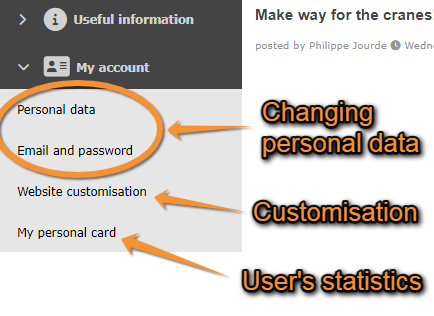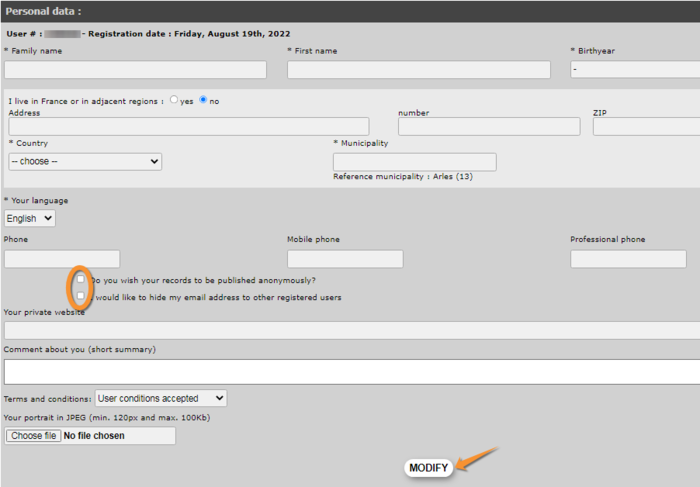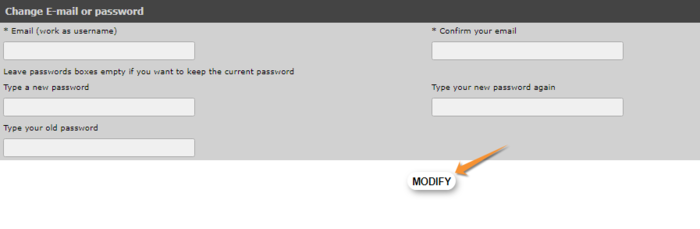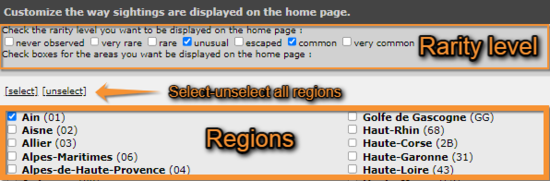My account / Changing personal data, password or email: Difference between revisions
(→Personal data: adding descritpion of each field) |
(→Email and password: addig details) |
||
| Line 16: | Line 16: | ||
[[File:20022022WIKI Changing personal data (1).png|700px|thumb|center|Changing personal data.]] | [[File:20022022WIKI Changing personal data (1).png|700px|thumb|center|Changing personal data.]] | ||
===== Mandatory fields : ===== | =====Mandatory fields :===== | ||
<br /> | <br /> | ||
====== Family name and First name: ====== | ======Family name and First name:====== | ||
For scientific reasons: if your data is selected to be published (according our term and conditions), the local partner needs to indicate who it comes from. If you don't agree to indicate your name for publication, those data will not be used for scientific purpose. | For scientific reasons: if your data is selected to be published (according our term and conditions), the local partner needs to indicate who it comes from. If you don't agree to indicate your name for publication, those data will not be used for scientific purpose. | ||
====== Birthyear: ====== | ======Birthyear:====== | ||
for legal reasons, according to the country legal age to access the service is asked and Birthyear is also useful in case of homonyms. | for legal reasons, according to the country legal age to access the service is asked and Birthyear is also useful in case of homonyms. | ||
<br /> | <br /> | ||
====== Country and Municipality: ====== | ======Country and Municipality:====== | ||
To display automatically when you log in the map and newsin the vicinity you are living. | To display automatically when you log in the map and newsin the vicinity you are living. | ||
<br /> | <br /> | ||
====== Language: ====== | ======Language:====== | ||
by default the language is the one of your browser. | by default the language is the one of your browser. | ||
| Line 41: | Line 41: | ||
<br /> | <br /> | ||
===== Non mandatory fields: ===== | =====Non mandatory fields:===== | ||
<br /> | <br /> | ||
====== Address: ====== | ======Address:====== | ||
Complete address is useful for local partners that use the local portal for their own communication you agreed with. | Complete address is useful for local partners that use the local portal for their own communication you agreed with. | ||
<br /> | <br /> | ||
====== Phone: ====== | ======Phone:====== | ||
Useful for our local partner, in case of contact for any reason linking our local partner and you | Useful for our local partner, in case of contact for any reason linking our local partner and you | ||
<br /> | <br /> | ||
====== Special wish: ====== | ======Special wish:====== | ||
[[File:20221031-myaccount.png|left|thumb|600x600px]] | [[File:20221031-myaccount.png|left|thumb|600x600px]] | ||
| Line 60: | Line 60: | ||
# Anonmyous: You can choose to publish your records without your name: other users will only see your records not knowing who transmitted it. | #Anonmyous: You can choose to publish your records without your name: other users will only see your records not knowing who transmitted it. | ||
# Hide e-mail: You can choose to let your name beside your records but don't allow other users to see you e-mail | #Hide e-mail: You can choose to let your name beside your records but don't allow other users to see you e-mail | ||
PLEASE NOTE THAT ADMIN SEE THOSE INFORMATIONS, to see who can see that, the list of people allowed is avaialble on each portal. <br /> | PLEASE NOTE THAT ADMIN SEE THOSE INFORMATIONS, to see who can see that, the list of people allowed is avaialble on each portal. <br /> | ||
<br /> | <br /> | ||
====== Your private website: ====== | ======Your private website:====== | ||
If you want to link your private website to your profile, you can insert the link here. | If you want to link your private website to your profile, you can insert the link here. | ||
<br /> | <br /> | ||
====== Comment about you: ====== | ======Comment about you:====== | ||
Insert a comment about you if you want others to see that linked to your profile.<br /> | Insert a comment about you if you want others to see that linked to your profile.<br /> | ||
====== Terms and condition: ====== | ======Terms and condition:====== | ||
If you want to remove or to restore your acceptance with terms and condition | If you want to remove or to restore your acceptance with terms and condition | ||
<br /> | <br /> | ||
====== Your portrait: ====== | ======Your portrait:====== | ||
If you want to insert a photo of you in your profile | If you want to insert a photo of you in your profile | ||
<br /> | <br /> | ||
| Line 83: | Line 83: | ||
==Email and password== | ==Email and password== | ||
Change your email address or password as necessary. <br /> | Change your email address or password as necessary. <br /> | ||
<br /> | |||
It is important to keep an updated email address as this is how administrators will contact you regarding confusing records. By default your email address will be visible both to administrators and registered users unless you decided | ====== E-mail: ====== | ||
Here you can modify by yourself your e-mail to have it up to date: | |||
# Enter the new e-mail | |||
# Enter the new e-ail again (check for having written it correctly) | |||
# Click on "MODIFY" | |||
Please notice that if your account is registered with an old e-mail, you have to login with that old e-mail and then modify it here with the new one that will become then your new identifiant.<br /> | |||
It is important to keep an updated email address as this is how administrators will contact you regarding confusing records. | |||
By default your email address will be visible both to administrators and registered users unless you decided otherwise. You can choose that here: [[Personal data|Web interface > My account > Personal data]] to change parameters. <br /> | |||
====== Password: ====== | |||
The password is only know by you. No other people have access to it,if you don't remember it, you have to follow the process "I have lost my password" | |||
to modify it: | |||
# Enter the new password | |||
# Enter the new password again (check for having written it correctly) | |||
# Enter the old password (security check) | |||
# Click on "MODIFY" | |||
In a way to better remember it, we advise you to change the password you received by email to log in the first time (or after requesting a new one). Use a combination of letters and numbers that is more memorable for you, if possible combining lower and upper case characters and keep it secure.<br /> | |||
<br /> | <br /> | ||
Revision as of 17:28, 31 October 2022
After logging in, a new section will appear at the bottom of the left-hand column titled My account.
Under the different sections, you can modify your personal data, including email and password, customise the website and see some personal statistics (see image My account). Change the necessary fields in any of the sections (except in My personal card, these are the statistics) and click Modify. Note fields marked with an asterisk need to be filled in.
Personal data
Here you can change or correct the necessary fields and click Modify at the bottom. Note fields marked with an asterisk need to be filled in.
Mandatory fields :
Family name and First name:
For scientific reasons: if your data is selected to be published (according our term and conditions), the local partner needs to indicate who it comes from. If you don't agree to indicate your name for publication, those data will not be used for scientific purpose.
Birthyear:
for legal reasons, according to the country legal age to access the service is asked and Birthyear is also useful in case of homonyms.
Country and Municipality:
To display automatically when you log in the map and newsin the vicinity you are living.
Language:
by default the language is the one of your browser.
You can choose among the available language the one you want automatically for that local portal.
Note: You can choose different languages for different portal, you have to parameter that on each portal you use.
Non mandatory fields:
Address:
Complete address is useful for local partners that use the local portal for their own communication you agreed with.
Phone:
Useful for our local partner, in case of contact for any reason linking our local partner and you
Special wish:
- Anonmyous: You can choose to publish your records without your name: other users will only see your records not knowing who transmitted it.
- Hide e-mail: You can choose to let your name beside your records but don't allow other users to see you e-mail
PLEASE NOTE THAT ADMIN SEE THOSE INFORMATIONS, to see who can see that, the list of people allowed is avaialble on each portal.
Your private website:
If you want to link your private website to your profile, you can insert the link here.
Comment about you:
Insert a comment about you if you want others to see that linked to your profile.
Terms and condition:
If you want to remove or to restore your acceptance with terms and condition
Your portrait:
If you want to insert a photo of you in your profile
Email and password
Change your email address or password as necessary.
E-mail:
Here you can modify by yourself your e-mail to have it up to date:
- Enter the new e-mail
- Enter the new e-ail again (check for having written it correctly)
- Click on "MODIFY"
Please notice that if your account is registered with an old e-mail, you have to login with that old e-mail and then modify it here with the new one that will become then your new identifiant.
It is important to keep an updated email address as this is how administrators will contact you regarding confusing records.
By default your email address will be visible both to administrators and registered users unless you decided otherwise. You can choose that here: Web interface > My account > Personal data to change parameters.
Password:
The password is only know by you. No other people have access to it,if you don't remember it, you have to follow the process "I have lost my password"
to modify it:
- Enter the new password
- Enter the new password again (check for having written it correctly)
- Enter the old password (security check)
- Click on "MODIFY"
In a way to better remember it, we advise you to change the password you received by email to log in the first time (or after requesting a new one). Use a combination of letters and numbers that is more memorable for you, if possible combining lower and upper case characters and keep it secure.
Website customisation
This section allows you to choose how you want to visualize certain parameters on the interface when you are logged in.
Customise the way sightings are displayed on the home page
This subsection refers to the latest observations displayed on the right hand column on the main interface (see image Example of main interface as shown in Faune-France portal). Choose which region you want to see the records from, and which ones regarding how common or rare they are (ex. Ticking common and unusual, as well as Ain will only show those observations catalogued common or unusual in the region of Ain). To see the codes used to mark the rarity level, go to Web interace > Codes and symbols or to image Symbols for rarity level in Fauna-France. Use select/unselect to choose between all regions or none (see image How to display data).
Customize the way sightings are displayed in lists
This subsection is as in Customise the way sightings are displayed on the home page (see image How to display data) but refers to the lists obtained from the left hand column (see section Web interface > Browsing records > as a registered user).
Cartography
You can visualise maps in different formats. Click on the name to open an expandable menu with all available options (see image Customise website. Cartography). You can also choose if you want to be able to zoom in the map or not by ticking/unticking the field (see image Customise website. Cartography, encircled). You will see maps when Web interface > Submitting records and Web interface > Browsing records.
To learn how to navigate maps, go to Web interface > Navigating the map.
Recording language
For each taxa, choose from the expandable menu which language you would like the name of the species displayed. To see options, click on the arrow at the right of each species panel (see image Customise website. Recording language). You can choose between Latin/Scientific name, or any of the languages the web site is offered to. By default (Automatic) species will appear in the language you selected for the site on the right hand corner at the top of the page (see image Example of main interface as shown in Faune-France portal).
My personal card
It returns a summary of the user's activity.
Note: images and examples are drawn from the French portal Faune-France. The design and position of some tools may vary slightly from portal to portal. To see a list of portals go to wiki section Local portals and partners. |