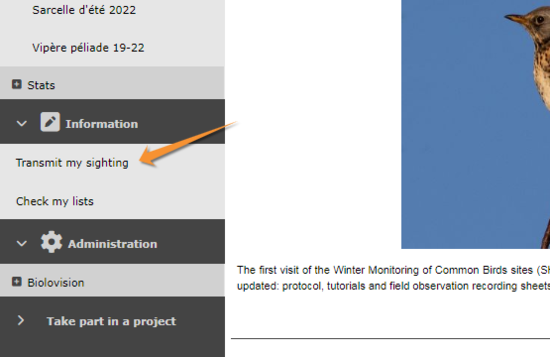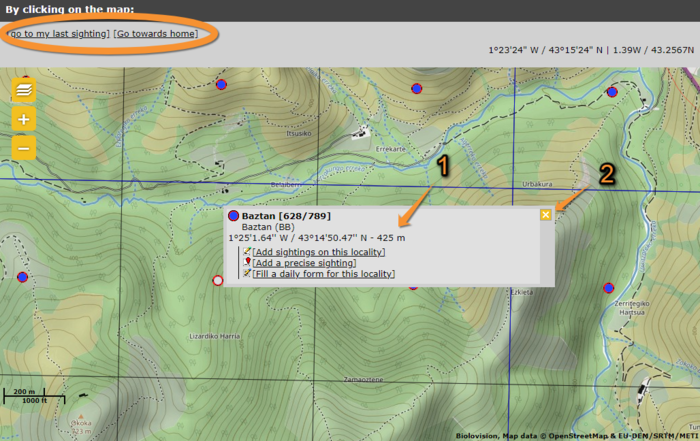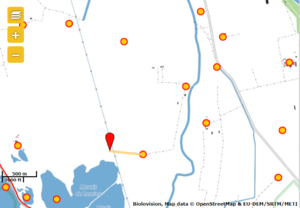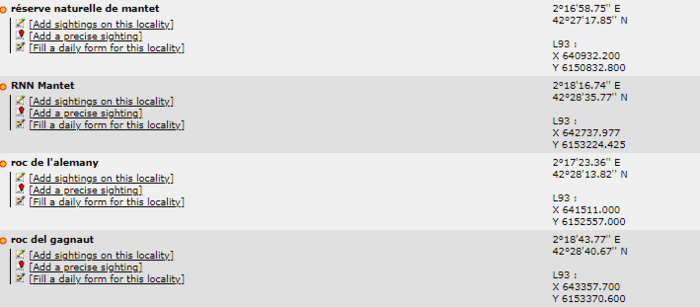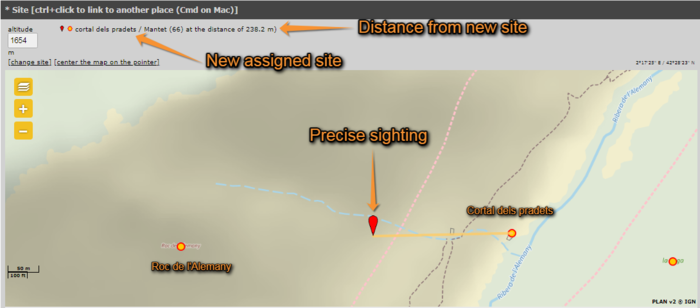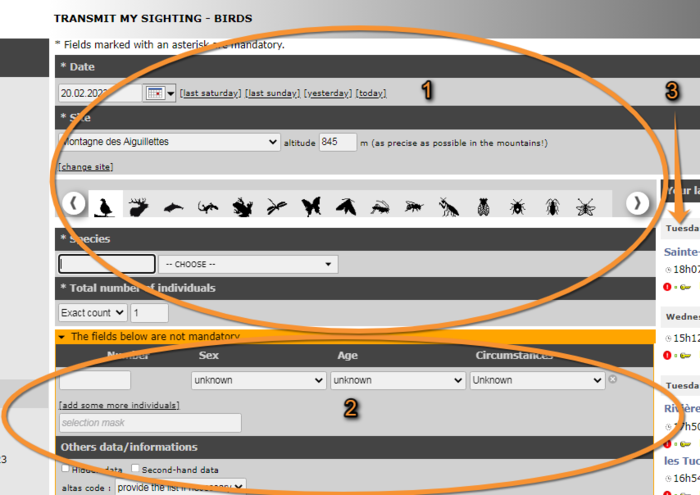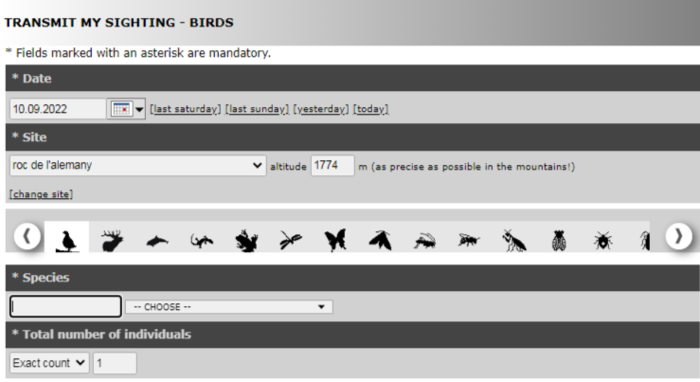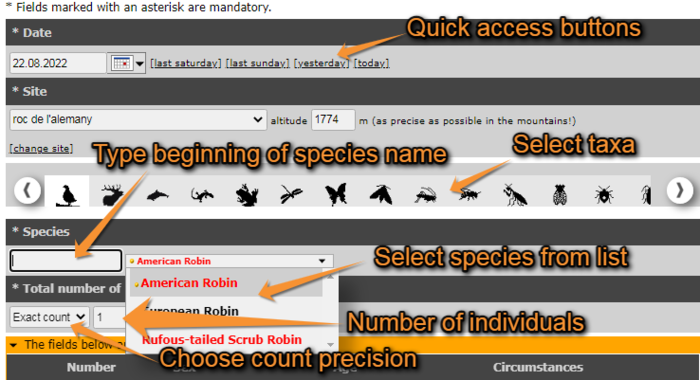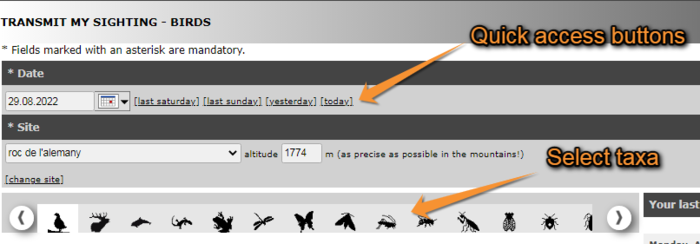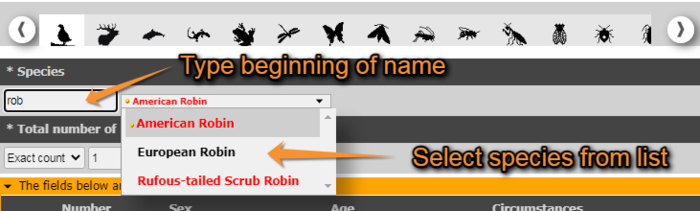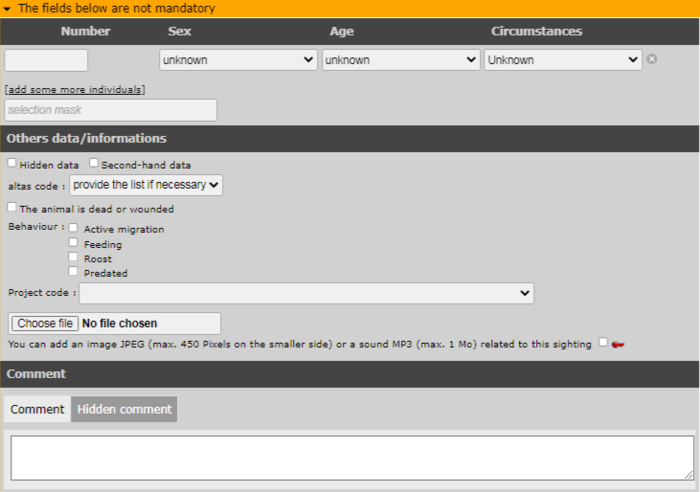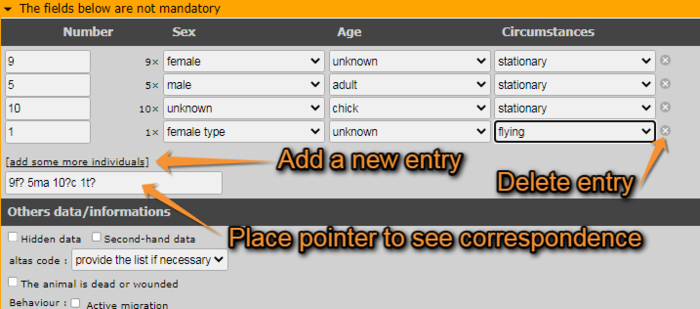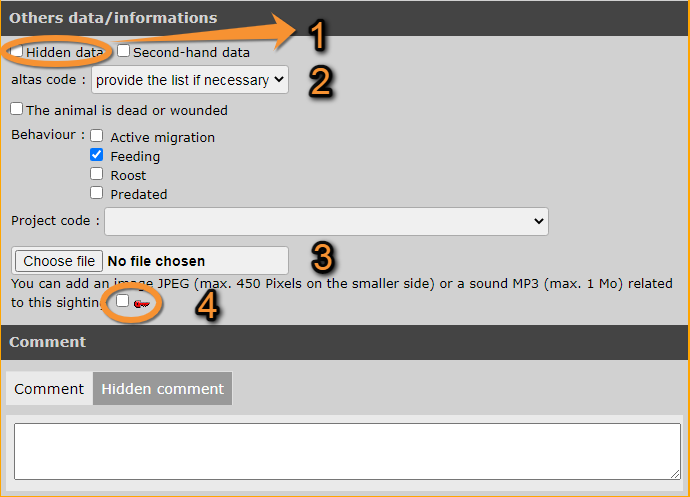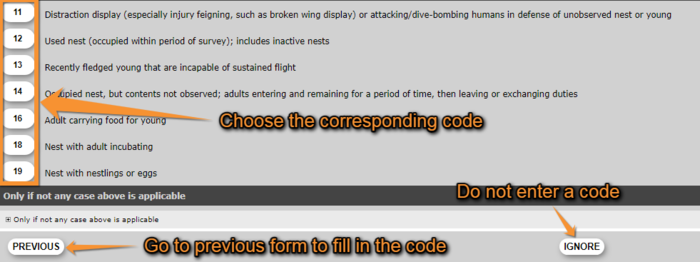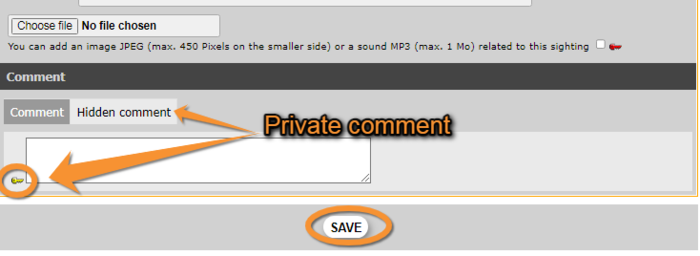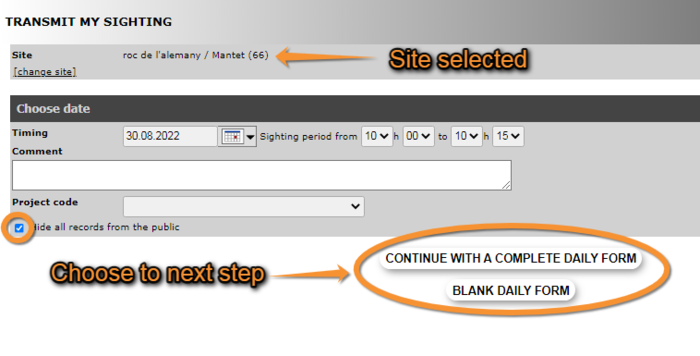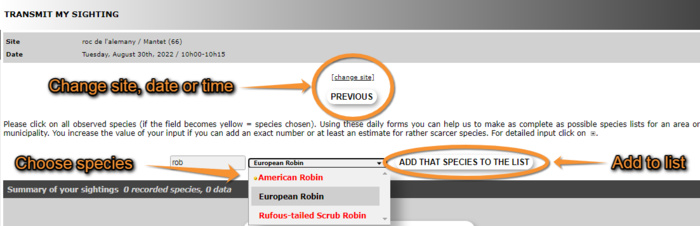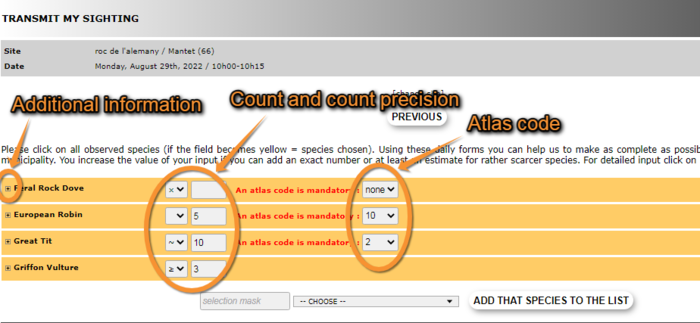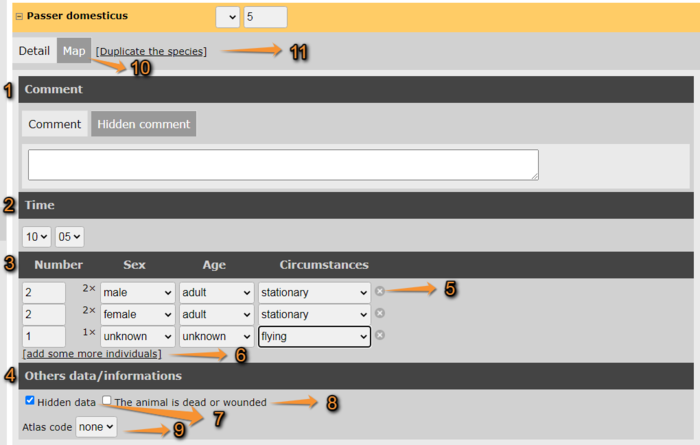Submitting records: Difference between revisions
| (39 intermediate revisions by 2 users not shown) | |||
| Line 1: | Line 1: | ||
<languages/> | |||
<translate> | |||
<!--T:129--> | |||
<br/> | <br/> | ||
<!--T:130--> | |||
<center> | <center> | ||
<table | <table class="toc" width="700px" style="border:1px solid black;"> | ||
<tr> | <tr> | ||
<td style="padding: 25px; text-align: left; font-family: sans-serif; color: black; background-color: #ffffdb"> | <td style="padding: 25px; text-align: left; font-family: sans-serif; color: black; background-color: #ffffdb"> | ||
| Line 28: | Line 32: | ||
<br /> | <br /> | ||
<!--T:131--> | |||
=Step 1/3: Approximate choice of a site= | =Step 1/3: Approximate choice of a site= | ||
<br /> | <br /> | ||
<center> | <center> | ||
<table | <table class="toc" width="700px" style="border:1px solid black;"> | ||
<tr> | <tr> | ||
<td style="padding: 25px; text-align: left; font-family: sans-serif; color: black; background-color: hsl(201, 100%, 89%)"> | <td style="padding: 25px; text-align: left; font-family: sans-serif; color: black; background-color: hsl(201, 100%, 89%)"> | ||
| Line 52: | Line 57: | ||
<br /> | <br /> | ||
<!--T:132--> | |||
There are different ways to locate your observation (see image [[Media:Step 1 3 general.png|Step 1/3: Approximate choice of a site]]). | There are different ways to locate your observation (see image [[Media:Step 1 3 general.png|Step 1/3: Approximate choice of a site]]). | ||
<!--T:133--> | |||
<br /> | <br /> | ||
[[File:Step 1 3 general.png|thumb|center|700x550px|Step 1/3: Approximate <!--The amount of possibilitites to select a place is due to the fact that in our first websites (Lauched year 2003, very long time ago) no maps were available for technical and costs reasons!<br /> | [[File:Step 1 3 general.png|thumb|center|700x550px|Step 1/3: Approximate <!--The amount of possibilitites to select a place is due to the fact that in our first websites (Lauched year 2003, very long time ago) no maps were available for technical and costs reasons!<br /> | ||
| Line 61: | Line 68: | ||
<br /> | <br /> | ||
===By typing text=== | ===By typing text=== <!--T:134--> | ||
<!--T:135--> | |||
Search for a place by typing its name. A panel will open with all the possibilities to choose from (see image [[Media:Step 2 3 by typing a municipality.png|Step 2/3: Precise site choice]]).<br/> | Search for a place by typing its name. A panel will open with all the possibilities to choose from (see image [[Media:Step 2 3 by typing a municipality.png|Step 2/3: Precise site choice]]).<br/> | ||
<!--T:136--> | |||
To know more about these options, go to wiki section Web interface > Submitting records > [[Submitting_records#Step_2/3:_Precise_site_choice|Step 2/3: Precise site choice]].<br/> | To know more about these options, go to wiki section Web interface > Submitting records > [[Submitting_records#Step_2/3:_Precise_site_choice|Step 2/3: Precise site choice]].<br/> | ||
<br/> | <br/> | ||
===By geographic coordinates=== | ===By geographic coordinates=== <!--T:137--> | ||
<!--T:138--> | |||
Coordinates should follow the WGS 84 datum, either in degrees, minutes and second (example ''2°17'23.36 E 42°28'13.82'N'') or in decimal degrees (exemple ''E002.28982° N42.47051°''). The system will automatically detect if you are using degrees, minutes and seconds or decimal degrees. Use negative coordinates for Western longitudes. You will be taken to wiki section [[Submitting_records#Step_3/3:_Transmit_my_sighting| Web interface > Submitting records > Step 3/3: Transmit my sighting]] with the format as if you added a precise sighting (see wiki section [[Submitting_records#Add_a_precise_sighting| Web interface > Submitting records > Step 2/3: Precise site choice > Add a precise sighting]]). On next section, your location will be marked on a map and listed under the closest pre-determined site (see image [[Media:Add a precise sighting complete (3).png|Add a precise site on the map]], the yellow line indicates under which re-determined location your sighting is listed)), but your coordinates will only be visible to you and to administrators.<br /> | Coordinates should follow the WGS 84 datum, either in degrees, minutes and second (example ''2°17'23.36 E 42°28'13.82'N'') or in decimal degrees (exemple ''E002.28982° N42.47051°''). The system will automatically detect if you are using degrees, minutes and seconds or decimal degrees. Use negative coordinates for Western longitudes. You will be taken to wiki section [[Submitting_records#Step_3/3:_Transmit_my_sighting| Web interface > Submitting records > Step 3/3: Transmit my sighting]] with the format as if you added a precise sighting (see wiki section [[Submitting_records#Add_a_precise_sighting| Web interface > Submitting records > Step 2/3: Precise site choice > Add a precise sighting]]). On next section, your location will be marked on a map and listed under the closest pre-determined site (see image [[Media:Add a precise sighting complete (3).png|Add a precise site on the map]], the yellow line indicates under which re-determined location your sighting is listed)), but your coordinates will only be visible to you and to administrators.<br /> | ||
<br /> | <br /> | ||
===By choosing a municipality=== | ===By choosing a municipality=== <!--T:139--> | ||
<!--T:140--> | |||
It is also possible to enter a municipality. Type the beginning of the municipality name and select from the panel. If clicking '''Display''', you will go to a form asking for a more precise location (see wiki section [[Submitting_records#Step_2/3:_Precise_site_choice| Web inerface > Submitting records > Step 2/3: Precise site choice]]). If choosing '''Zoom on the municipality''' you can select from the map below a more precise location (see [[Submitting_records#By_clicking_on_the_map|'''By clicking on the map''']] below).<br /> | It is also possible to enter a municipality. Type the beginning of the municipality name and select from the panel. If clicking '''Display''', you will go to a form asking for a more precise location (see wiki section [[Submitting_records#Step_2/3:_Precise_site_choice| Web inerface > Submitting records > Step 2/3: Precise site choice]]). If choosing '''Zoom on the municipality''' you can select from the map below a more precise location (see [[Submitting_records#By_clicking_on_the_map|'''By clicking on the map''']] below).<br /> | ||
<br /> | <br /> | ||
===Choosing from=== | ===Choosing from=== <!--T:141--> | ||
<!--T:142--> | |||
Choose from the proposed sites based on your previous records. You can see up to 5 of the most visited sites during the last 6 months. Click on any of these sites to access an expandable menu as in image [[Media:Choosing by clickig on the map complete.png|Choose location by clicking on the map]]. In '''Choosing from''' you have the option to '''Attach to map'''. This will display in the map below the area you are looking for, and it is especially useful to approach a site you know is nearby. <br /> | Choose from the proposed sites based on your previous records. You can see up to 5 of the most visited sites during the last 6 months. Click on any of these sites to access an expandable menu as in image [[Media:Choosing by clickig on the map complete.png|Choose location by clicking on the map]]. In '''Choosing from''' you have the option to '''Attach to map'''. This will display in the map below the area you are looking for, and it is especially useful to approach a site you know is nearby. <br /> | ||
<br /> | <br /> | ||
<!--T:143--> | |||
===By clicking on the map=== | ===By clicking on the map=== | ||
<br/> | <br/> | ||
<!--T:144--> | |||
<center> | <center> | ||
<table | <table class="toc" width="700px" style="border:1px solid black;"> | ||
<tr> | <tr> | ||
<td style="padding: 25px; text-align: left; font-family: sans-serif; color: black; background-color: #ffffdb"> | <td style="padding: 25px; text-align: left; font-family: sans-serif; color: black; background-color: #ffffdb"> | ||
<!--T:145--> | |||
<p><b> SELECT A SITE BY CLICKING ON THE MAP:</b><br /> | <p><b> SELECT A SITE BY CLICKING ON THE MAP:</b><br /> | ||
<ul> | <ul> | ||
| Line 99: | Line 114: | ||
::'''Add a precise sighting:''' Enter exact position of the observation.<br/> | ::'''Add a precise sighting:''' Enter exact position of the observation.<br/> | ||
::'''Fill a daily form for this locality:''' Start a list at this location. | ::'''Fill a daily form for this locality:''' Start a list at this location. | ||
::('''Fill a protocol or project for this location:''' only for observers with corresponding rights.)<br /> | |||
::('''Fill a protocol or project for this location:''' only for observers with rights | |||
</ul> | </ul> | ||
</p> | </p> | ||
<!--T:146--> | |||
</td></tr></table> | </td></tr></table> | ||
</center> | </center> | ||
<!--T:147--> | |||
<br/> | <br/> | ||
<br/> | <br/> | ||
<!--T:148--> | |||
One can also select from the map below. Locations are represented with a dot, visible when you zoom in enough. See wiki section [[Navigating_the_map| Web interface > Navigating the map]] to know more about the map, and wiki section [[Symbols_cheatsheet|Various > Symbols cheatsheet]] to know what different dots mean. You can centre on your last location by clicking on '''go to my last sighting''' at the top left corner; or centre at your location by going to '''go towards home''' (see image [[Media:Choosing by clickig on the map complete.png|Choose location by clicking on the map]] encircled). You can change your location at '''My account''' > '''Personal data''' > '''Address''' (see wiki section Web interface > My account > Personal data > Non-mandatory fields > [[My_account_/_Changing_personal_data,_password_or_email#Address|Address]]).<br /> | One can also select from the map below. Locations are represented with a dot, visible when you zoom in enough. See wiki section [[Navigating_the_map| Web interface > Navigating the map]] to know more about the map, and wiki section [[Symbols_cheatsheet|Various > Symbols cheatsheet]] to know what different dots mean. You can centre on your last location by clicking on '''go to my last sighting''' at the top left corner; or centre at your location by going to '''go towards home''' (see image [[Media:Choosing by clickig on the map complete.png|Choose location by clicking on the map]] encircled). You can change your location at '''My account''' > '''Personal data''' > '''Address''' (see wiki section Web interface > My account > Personal data > Non-mandatory fields > [[My_account_/_Changing_personal_data,_password_or_email#Address|Address]]).<br /> | ||
<br/> | <br/> | ||
<!--T:149--> | |||
<center> | <center> | ||
<table | <table class="toc" width="700px" style="border:1px solid black;"> | ||
<tr> | <tr> | ||
<td style="padding: 25px; text-align: left; font-family: sans-serif; color: black; background-color: #ffffdb"> | <td style="padding: 25px; text-align: left; font-family: sans-serif; color: black; background-color: #ffffdb"> | ||
<!--T:150--> | |||
<p><ul> | <p><ul> | ||
<b>See how to navigate the map:</b> Web interface > [[Navigating_the_map|Navigating the map]]<br/> | <b>See how to navigate the map:</b> Web interface > [[Navigating_the_map|Navigating the map]]<br/> | ||
| Line 125: | Line 144: | ||
</p> | </p> | ||
<!--T:151--> | |||
</td></tr></table> | </td></tr></table> | ||
</center> | </center> | ||
| Line 130: | Line 150: | ||
<br/> | <br/> | ||
<!--T:152--> | |||
Click on the desired dot to see options for this location (see image [[Media:Choosing by clickig on the map complete.png|Choose location by clicking on the map]], and wiki section [[Submitting_records#Step_2/3:_Precise_site_choice| Web interface > Submitting records > Step 2/3: Precise site choice]]). By clicking at any other point of the map, you can only add a precise sighting (see wiki section [[Submitting_records#Add_a_precise_sighting| Web interface > Submitting records > Step 2/3: Precise site choice > Add a precise sighting]], and image [[Media:26012023 add a precise location w-out dot.png|Add a precise sighting without dot]] as an example). <br /> | Click on the desired dot to see options for this location (see image [[Media:Choosing by clickig on the map complete.png|Choose location by clicking on the map]], and wiki section [[Submitting_records#Step_2/3:_Precise_site_choice| Web interface > Submitting records > Step 2/3: Precise site choice]]). By clicking at any other point of the map, you can only add a precise sighting (see wiki section [[Submitting_records#Add_a_precise_sighting| Web interface > Submitting records > Step 2/3: Precise site choice > Add a precise sighting]], and image [[Media:26012023 add a precise location w-out dot.png|Add a precise sighting without dot]] as an example). <br /> | ||
<br /> | <br /> | ||
<!--T:153--> | |||
[[File:Choosing by clickig on the map complete.png|thumb|700x550px|center|Choose location by clicking on the map.]] | [[File:Choosing by clickig on the map complete.png|thumb|700x550px|center|Choose location by clicking on the map.]] | ||
<p style= "text-indent: 210px">'''1''' Options available for this location (concerned dot on the map | <!--T:154--> | ||
<p style= "text-indent: 210px">'''2''' Use the cross to close</p> | <p style= "text-indent: 210px">'''1''' Options available for this location (concerned dot on the map becomes grey).<br/></p> | ||
<p style= "text-indent: 210px">'''2''' Use the cross to close.</p> | |||
<br/> | <br/> | ||
<br/> | <br/> | ||
<!--T:155--> | |||
Note users with special rights or those taking part in projects and/or protocols, will be given additional options when clicking on a dot or on any point on the map ([[Media:Capture 2023-01-26 at 14.41.52.png|click to see image as an example]]). Visit [[Projects_web|projects]] and [[Protocols_web|Protocols]] to know more, and [[Administration]] to know more about users with special rights. <br/> | Note users with special rights or those taking part in projects and/or protocols, will be given additional options when clicking on a dot or on any point on the map ([[Media:Capture 2023-01-26 at 14.41.52.png|click to see image as an example]]). Visit [[Projects_web|projects]] and [[Protocols_web|Protocols]] to know more, and [[Administration]] to know more about users with special rights. <br/> | ||
<br/> | <br/> | ||
<!--T:156--> | |||
:'''Add sightings to this locality''' <br /> | :'''Add sightings to this locality''' <br /> | ||
This option takes you to next step [[Submitting_records#Step_3/3:_Transmit_my_sighting|'''Transmit my sightings''']]. Observations submitted do not show their exact position but get all associated to the selected location. <br /> | This option takes you to next step [[Submitting_records#Step_3/3:_Transmit_my_sighting|'''Transmit my sightings''']]. Observations submitted do not show their exact position but get all associated to the selected location. <br /> | ||
<br /> | <br /> | ||
<!--T:157--> | |||
:'''Add a precise sighting''' <br /> | :'''Add a precise sighting''' <br /> | ||
A red marker appears on the map to represent the position of your observation. Move the marker to the exact position of the individual. The yellow line indicates the location to which your observation will be linked. In some portals, registered users will see the exact position of your observation, but otherwise only you and administrators will have access to it, and registered users will see your observation associated to the indicated location.<br /> | A red marker appears on the map to represent the position of your observation. Move the marker to the exact position of the individual. The yellow line indicates the location to which your observation will be linked. In some portals, registered users will see the exact position of your observation, but otherwise only you and administrators will have access to it, and registered users will see your observation associated to the indicated location.<br /> | ||
| Line 153: | Line 178: | ||
<br /> | <br /> | ||
<!--T:158--> | |||
[[File:Capture 2023-01-25 at 1.06.15.png|center|thumb|Red marker for precise data]] | [[File:Capture 2023-01-25 at 1.06.15.png|center|thumb|Red marker for precise data]] | ||
<!--T:159--> | |||
<br /> | <br /> | ||
<br /> | <br /> | ||
<!--T:160--> | |||
:'''Fill a daily form for this locality''' <br /> | :'''Fill a daily form for this locality''' <br /> | ||
Allows you to enter a list associated to this location. Click on the option to start the list. See wiki section Web interface > Submitting records > Step 3/3: Transmit my sighting > [[Submitting records#If accessed from a list (fill a daily form)| If accessed from a list (fill a daily form)]]<br /> | Allows you to enter a list associated to this location. Click on the option to start the list. See wiki section Web interface > Submitting records > Step 3/3: Transmit my sighting > [[Submitting records#If accessed from a list (fill a daily form)| If accessed from a list (fill a daily form)]]<br /> | ||
<br /> | <br /> | ||
<!--T:264--> | |||
= Step 2/3: Precise site choice= | = Step 2/3: Precise site choice= | ||
<br /> | <br /> | ||
<!--T:162--> | |||
If accessed from '''By choosing a municipality > Display''' it returns a list with all possible sites for this municipality, and all options for each of them (see image [[Media:Step 2 3 by typing a municipality.png|Step 2/3: Precise site choice]]). | If accessed from '''By choosing a municipality > Display''' it returns a list with all possible sites for this municipality, and all options for each of them (see image [[Media:Step 2 3 by typing a municipality.png|Step 2/3: Precise site choice]]). | ||
<!--T:163--> | |||
Please select your prefered option for the site your observation took place.<br /> | Please select your prefered option for the site your observation took place.<br /> | ||
<!--''If accessed from '''By clicking on the map''', it returns on the same map a menu with all possible actions at this location (see image [[Media:Choosing by clickig on the map complete.png|Choose location by clicking on the map]]).''--> | <!--''If accessed from '''By clicking on the map''', it returns on the same map a menu with all possible actions at this location (see image [[Media:Choosing by clickig on the map complete.png|Choose location by clicking on the map]]).''--> | ||
<!--T:164--> | |||
<br /> | <br /> | ||
[[File:Step 2 3 by typing a municipality.png|thumb|700x550px|center|Step 2/3: Precise site choice.]] | [[File:Step 2 3 by typing a municipality.png|thumb|700x550px|center|Step 2/3: Precise site choice.]] | ||
<br /> | <br /> | ||
===Add sightings on this locality=== | ===Add sightings on this locality=== <!--T:165--> | ||
<!--T:166--> | |||
It will take you to wiki section Web interface > Submitting records > Step 3/3: Transmit my sighting > [[Submitting_records#If_accessed_from_add_sightings_on_this_locality_or_add_precise_location| If accessed from '''add sightings on location''' or '''Add precise location''']] , image [[Media:10092022WIKI Transmit my sightings simple. General (1).png|Step 3/3: Transmit my sightings. General]]. <br /> | It will take you to wiki section Web interface > Submitting records > Step 3/3: Transmit my sighting > [[Submitting_records#If_accessed_from_add_sightings_on_this_locality_or_add_precise_location| If accessed from '''add sightings on location''' or '''Add precise location''']] , image [[Media:10092022WIKI Transmit my sightings simple. General (1).png|Step 3/3: Transmit my sightings. General]]. <br /> | ||
<br /> | <br /> | ||
===Add a precise sighting=== | ===Add a precise sighting=== <!--T:167--> | ||
<!--T:168--> | |||
It still takes you to wiki section [[Submitting_records#Step_3/3:_Transmit_my_sighting| Web interface > Submitting records > Step 3/3: Transmit my sighting]] but adds a section at the top in which to click the position of the individual (see image [[Media:Add a precise sighting complete (3).png|Add a precise site on the map]]. Note how your observation gets associated to a new precise location –yellow line on the map). The system associates this record automatically with the closest location and will show the observation linked to that site. If you want to change to which point it gets associated to, hold CTRL and click on the new predetermined site. Depending the portal, exact coordinates will only be visible for you and for the administrators. Adding a precise sighting is especially useful when you know the exact point of the observation but cannot work out to which predetermined location it belongs to; or for studies that require exact positions, for example when mapping nests or territories. The predetermined altitude for the new location is shown on the field at the top left corner. Change altitude of observation if necessary. Expand/Collapse the map using the arrow at the bottom. | It still takes you to wiki section [[Submitting_records#Step_3/3:_Transmit_my_sighting| Web interface > Submitting records > Step 3/3: Transmit my sighting]] but adds a section at the top in which to click the position of the individual (see image [[Media:Add a precise sighting complete (3).png|Add a precise site on the map]]. Note how your observation gets associated to a new precise location –yellow line on the map). The system associates this record automatically with the closest location and will show the observation linked to that site. If you want to change to which point it gets associated to, hold CTRL and click on the new predetermined site. Depending the portal, exact coordinates will only be visible for you and for the administrators. Adding a precise sighting is especially useful when you know the exact point of the observation but cannot work out to which predetermined location it belongs to; or for studies that require exact positions, for example when mapping nests or territories. The predetermined altitude for the new location is shown on the field at the top left corner. Change altitude of observation if necessary. Expand/Collapse the map using the arrow at the bottom. | ||
<!--T:169--> | |||
<br /> | <br /> | ||
[[File:Add a precise sighting complete (3).png|thumb|700x550px|center|Add a precise site on the map.]] | [[File:Add a precise sighting complete (3).png|thumb|700x550px|center|Add a precise site on the map.]] | ||
<br /> | <br /> | ||
<!--T:170--> | |||
<center> | <center> | ||
<table | <table class="toc" width="700px" style="border:1px solid black;"> | ||
<tr> | <tr> | ||
<td style="padding: 25px; text-align: left; font-family: sans-serif; color: black; background-color: hsl(201, 100%, 89%)"> | <td style="padding: 25px; text-align: left; font-family: sans-serif; color: black; background-color: hsl(201, 100%, 89%)"> | ||
| Line 196: | Line 232: | ||
RED BOX (Warnings): hsl(0, 77%, 78%) --> | RED BOX (Warnings): hsl(0, 77%, 78%) --> | ||
<!--T:171--> | |||
<p> | <p> | ||
<ul> | <ul> | ||
| Line 201: | Line 238: | ||
</ul></p> | </ul></p> | ||
<!--T:172--> | |||
</td></tr></table> | </td></tr></table> | ||
</center> | </center> | ||
<!--T:173--> | |||
<br /> | <br /> | ||
===Fill a daily form for this locality=== | ===Fill a daily form for this locality=== <!--T:174--> | ||
<!--T:175--> | |||
It will take you to [[Submitting_records#If_accessed_from_a_list_(fill_a_daily_form)| Web interface > Submitting records > Step 3/3: Transmit my sighting > '''If accessed from a list (fill a daily form)''']] . <br /> | It will take you to [[Submitting_records#If_accessed_from_a_list_(fill_a_daily_form)| Web interface > Submitting records > Step 3/3: Transmit my sighting > '''If accessed from a list (fill a daily form)''']] . <br /> | ||
This is the preferred option to record lists of observations. It requires more detailed information than if using '''add sightings on this location''' or '''add a precise sighting''', but while it takes longer to submit, it also has more scientific value. You will be asked to enter date and time in addition of number of individuals for each specie you saw and other details you may want to add.<br /> | This is the preferred option to record lists of observations. It requires more detailed information than if using '''add sightings on this location''' or '''add a precise sighting''', but while it takes longer to submit, it also has more scientific value. You will be asked to enter date and time in addition of number of individuals for each specie you saw and other details you may want to add.<br /> | ||
<br /> | <br /> | ||
<!--T:176--> | |||
=Step 3/3: Transmit my sighting= | =Step 3/3: Transmit my sighting= | ||
<br /> | <br /> | ||
<!--T:177--> | |||
Here is where you can properly start entering your observations. The required information will depend on whether you chose to add sightings to the locality, add a precise sighting or record a daily list.<br/> | Here is where you can properly start entering your observations. The required information will depend on whether you chose to add sightings to the locality, add a precise sighting or record a daily list.<br/> | ||
<br/> | <br/> | ||
< | <!--T:178--> | ||
| |||
< | <!--T:179--> | ||
< | <div class="toc" style="width:350px;"> <!-- La llargada s'ha de canviar aquí --> | ||
< | <div class="mw-collapsible mw-collapsed" data-expandtext="Show" data-collapsetext="Hide" style="width:300px;margin-bottom:0px;margin-top:0px;background-color:#f7f7f7;"> | ||
< | '''3 Step 3/3: Transmit my sighting''' | ||
< | <div class="mw-collapsible-content" style="width:350px;background-color:#f7f7f7;"> <!-- I també cal canviar la llargada aquí --> | ||
< | <ol> | ||
3.1 [[Submitting_records#If_accessed_from_add_sightings_on_this_locality_or_add_precise_location|If accessed from <b>add sightings on this locality</b> or <b>add precise location</b>]] <br /> | |||
<ol>3.1.1 [[Submitting_records#Mandatory_fields|Mandatory fields]]<br/> | |||
<ol>3.1.1.1 [[Submitting_records#Date_and_time|Date and time]]<br/> | |||
3.1.1.2 [[Submitting_records#Site|Site]]<br/> | |||
3.1.1.3 [[Submitting_records#Taxa|Taxa]]<br/> | |||
< | 3.1.1.4 [[Submitting_records#Species|Species]]<br/> | ||
< | 3.1.1.5 [[Submitting_records#Number_of_individuals|Number of individuals]]<br/> | ||
3.1.1.6 [[Submitting_records#Ending_the_observation_entry|Ending the observation entry]]<br/></ol></ol></ol> | |||
<ol><ol>3.1.2 [[Submitting_records#Additional_information|Additional information]]<br/> | |||
< | <ol>3.1.2.1 [[Submitting_records#Sex_and_age_of_individuals|Sex and age of individuals]]<br/> | ||
< | 3.1.2.2 [[Submitting_records#Other_data/Information|Other data/Information]]<br/> | ||
< | 3.1.2.3 [[Submitting_records#Comments|Comments]]<br/></ol></ol></ol> | ||
<ol><ol>3.1.3 [[Submitting_records#Ending_the_observation_entry_2|Ending the observation entry]]<br/></ol></ol> | |||
<ol>3.2 [[Submitting_records#If_accessed_from_a_list_(fill_a_daily_form)|If accessed from a list (<b>fill a daily form</b>)]]<br/> | |||
<ol>3.2.1 [[Submitting_records#Date_and_time_section|Date and time section]]<br/> | |||
3.2.2 [[Submitting_records#List_section|List section]]<br/> | |||
3.2.3 [[Submitting_records#Additional_information_2|Additional information]]<br/> | |||
3.2.4 [[Submitting_records#Ending_the_list_entry|Ending the list entry]]<br/></ol></ol> | |||
</div> | |||
</div> | |||
</div> | |||
< | <!--T:180--> | ||
| |||
< | <!--T:181--> | ||
| |||
==If accessed from '''add sightings on this locality''' or '''add precise location''' == | ==If accessed from '''add sightings on this locality''' or '''add precise location''' == <!--T:182--> | ||
The first part of the form is mandatory information, while the second you can skip it. On the right hand column you can see your last 30 records under the predetermined site they are associated, and have the option to delete or modify any of them (see wiki section [[Editing records| Web interface > Editing records]]). <br /> | <!--T:183--> | ||
The first part of the form is mandatory information (number 1, image below), while the second (number 2, image below) you can skip it. On the right hand column you can see your last 30 records under the predetermined site they are associated (number 3, image below), and have the option to delete or modify any of them (see wiki section [[Editing records| Web interface > Editing records]]). <br /> | |||
<!--T:184--> | |||
<br /> | <br /> | ||
[[File:10092022WIKI Transmit my sightings simple. General (1).png|700px|thumb|center|Step 3/3: Transmit my sightings. General.]]<br /> | [[File:10092022WIKI Transmit my sightings simple. General (1).png|700px|thumb|center|Step 3/3: Transmit my sightings. General.]]<br /> | ||
===Mandatory fields=== | <!--T:185--> | ||
===1. Mandatory fields=== | |||
<br /> | <br /> | ||
<!--T:186--> | |||
[[File:10092022WIKI transmit sighting mandatroy general.png|center|thumb|700x700px|Transmitting sightings, mandatory fields. General.]]<br /> | [[File:10092022WIKI transmit sighting mandatroy general.png|center|thumb|700x700px|Transmitting sightings, mandatory fields. General.]]<br /> | ||
[[File:Transmitting sightings mandatory fileds.png|center|thumb|700x700px|Transmitting sightings, mandatory fields. General.]].<br /> | [[File:Transmitting sightings mandatory fileds.png|center|thumb|700x700px|Transmitting sightings, mandatory fields. General.]].<br /> | ||
====Date and time==== | ====Date and time==== <!--T:187--> | ||
<!--T:188--> | |||
Type or select from the expandable calendar. By default you will be shown the current date. Add the time (optional) at the bottom of the panel when clicking on the calendar icon. For quick access there are few options on the right side (see image [[Media:Transmit my sightings, add a sighting, mandatory, date.png|Transmitting sightings, mandatory fields. Date and Taxa]]).<br /> | Type or select from the expandable calendar. By default you will be shown the current date. Add the time (optional) at the bottom of the panel when clicking on the calendar icon. For quick access there are few options on the right side (see image [[Media:Transmit my sightings, add a sighting, mandatory, date.png|Transmitting sightings, mandatory fields. Date and Taxa]]).<br /> | ||
<br /> | <br /> | ||
<!--T:189--> | |||
[[File:Transmit my sightings, add a sighting, mandatory, date.png|700px|thumb|center|Transmitting sightings, mandatory fields. Date and Taxa.]]<br /> | [[File:Transmit my sightings, add a sighting, mandatory, date.png|700px|thumb|center|Transmitting sightings, mandatory fields. Date and Taxa.]]<br /> | ||
<br /> | <br /> | ||
====Site==== | ====Site==== <!--T:190--> | ||
<!--T:191--> | |||
Reconfirm the approximate site selected previously and change altitude if necessary (for example when the slope is pronounced and two observations were seen on the same coordinate but at different altitudes). The altitude given by default is that of the predetermined site. At the bottom of the subsection there is the option to change the location; you will be taken back to wiki section [[Submitting_records#Step_1/3:_Approximate_choice_of_a_site| Web interface > Submitting records > Step 1/3: Approximate choice of a site]].<br /> | Reconfirm the approximate site selected previously and change altitude if necessary (for example when the slope is pronounced and two observations were seen on the same coordinate but at different altitudes). The altitude given by default is that of the predetermined site. At the bottom of the subsection there is the option to change the location; you will be taken back to wiki section [[Submitting_records#Step_1/3:_Approximate_choice_of_a_site| Web interface > Submitting records > Step 1/3: Approximate choice of a site]].<br /> | ||
<br /> | <br /> | ||
<!--T:192--> | |||
==== Taxa==== | ==== Taxa==== | ||
<br/> | |||
<!--T:270--> | |||
[[File:Orange and yellow bar, taxa.png|700px|center|thumb|Taxonomic groups.]]<br/> | |||
<br/> | |||
<!--T:271--> | |||
There is a horizontal bar with [[Taxonomic references|different taxa silhouetted]] (see image [[Media:Transmit my sightings, add a sighting, mandatory, date.png|Transmit sightings, mandatory fields. Taxa]]). Use the arrows on right and left to visualise all options. If necessary place the mouse over a silhouette to get the name of the taxa it represents. Click on the taxa your observation belongs to in order to access the list of species for this taxa (see '''Species''' below).<br /> | There is a horizontal bar with [[Taxonomic references|different taxa silhouetted]] (see image [[Media:Transmit my sightings, add a sighting, mandatory, date.png|Transmit sightings, mandatory fields. Taxa]]). Use the arrows on right and left to visualise all options. If necessary place the mouse over a silhouette to get the name of the taxa it represents. Click on the taxa your observation belongs to in order to access the list of species for this taxa (see '''Species''' below).<br /> | ||
<br /> | <br /> | ||
====Species==== | <!--T:265--> | ||
An [[Media:Orange bar.png|orange bar]] on top of the silhouette indicates only specialist can see and introduce records on this taxa. <br /> | |||
A [[Media:Yellow bar.png|yellow bar]] on top of the silhouette indicates everybody can see records of this taxa, but only specialists can submit them. <br /> | |||
<br /> | |||
====Species==== <!--T:193--> | |||
<!--T:194--> | |||
Start typing the name of the species in the selected language (see wiki section Web interface > Getting started > My account > Website customisation > [[My_account_/_Changing_personal_data,_password_or_email#Recording_language|'''Recording language''']]), and choose from the expandable menu on the right (see image [[Media:Transmit my sightings, add a sighting, mandatory, species (1).png|Transmitting sightings, mandatory fields. Species]]). The most likely record is highlighted in grey. The species are listed alphabetically or systematically, depending on your preferences. To change the order, go to wiki section [[My_account_/_Changing_personal_data,_password_or_email#Global_parameters|Web interface > My account > Website customisation > Global parameters > Species order]]. Move through the species with the keyboard arrows, moving the right hand bar with your mouse or roll the mouse wheel.<br/> | Start typing the name of the species in the selected language (see wiki section Web interface > Getting started > My account > Website customisation > [[My_account_/_Changing_personal_data,_password_or_email#Recording_language|'''Recording language''']]), and choose from the expandable menu on the right (see image [[Media:Transmit my sightings, add a sighting, mandatory, species (1).png|Transmitting sightings, mandatory fields. Species]]). The most likely record is highlighted in grey. The species are listed alphabetically or systematically, depending on your preferences. To change the order, go to wiki section [[My_account_/_Changing_personal_data,_password_or_email#Global_parameters|Web interface > My account > Website customisation > Global parameters > Species order]]. Move through the species with the keyboard arrows, moving the right hand bar with your mouse or roll the mouse wheel.<br/> | ||
<br /> | <br /> | ||
<!--T:195--> | |||
[[File:Transmit my sightings, add a sighting, mandatory, species (1).png|700px|thumb|center|Transmitting sightings, mandatory fields. Species.]]<br /> | [[File:Transmit my sightings, add a sighting, mandatory, species (1).png|700px|thumb|center|Transmitting sightings, mandatory fields. Species.]]<br /> | ||
<br/> | <br/> | ||
<!--T:196--> | |||
<center> | <center> | ||
<table | <table class="toc" width="700px" style="border:1px solid black;"> | ||
<tr> | <tr> | ||
<td style="padding: 25px; text-align: left; font-family: sans-serif; color: black; background-color: hsl(157, 74%, 80%)"> | <td style="padding: 25px; text-align: left; font-family: sans-serif; color: black; background-color: hsl(157, 74%, 80%)"> | ||
| Line 299: | Line 370: | ||
RED BOX (Warnings): hsl(0, 77%, 78%) --> | RED BOX (Warnings): hsl(0, 77%, 78%) --> | ||
<!--T:197--> | |||
<p> | <p> | ||
<ul> | <ul> | ||
| Line 304: | Line 376: | ||
</ul></p> | </ul></p> | ||
<!--T:198--> | |||
</td></tr></table> | </td></tr></table> | ||
</center> | </center> | ||
| Line 309: | Line 382: | ||
<br/> | <br/> | ||
====Number of individuals==== | ====Number of individuals==== <!--T:199--> | ||
<!--T:200--> | |||
Choose count precision on the left hand field and enter number (see image [[Media:Transmitting my sightings, mandatory. Count.png|Transmitting sightings, mandatory fields. Count]]). Options are exact number, approximate number, a minimum number or not counted (if not counted, leave the right hand field blank). Not counting number of individuals is often used for those species occurring very commonly. Note that an estimate or minimium if you can provide it even roughly, is allways better than a non counted.<br /> | Choose count precision on the left hand field and enter number (see image [[Media:Transmitting my sightings, mandatory. Count.png|Transmitting sightings, mandatory fields. Count]]). Options are exact number, approximate number, a minimum number or not counted (if not counted, leave the right hand field blank). Not counting number of individuals is often used for those species occurring very commonly. Note that an estimate or minimium if you can provide it even roughly, is allways better than a non counted.<br /> | ||
<br /> | <br /> | ||
<!--T:201--> | |||
[[File:Transmitting my sightings, mandatory. Count.png|700px|thumb|center|Transmitting sightings, mandatory fields. Count.]]<br /> | [[File:Transmitting my sightings, mandatory. Count.png|700px|thumb|center|Transmitting sightings, mandatory fields. Count.]]<br /> | ||
<!--T:202--> | |||
====Ending the observation entry==== | ====Ending the observation entry==== | ||
If you do not want to add any additional non-mandatory information, scroll to the end of the page and press '''Save''' (see image [[Media:Transmitting sightings, non mandatory. comments.png|Transmitting sightings, non-mandatory. Comments]]). You will be taken to image [[Media:Transmitting my sightings, mandatory. Count.png|Transmitting sightings, mandatory fields. Count]] and your record will automatically appear in the list on the right hand column. Repeat the process if you wish to add any more records.<br /> | If you do not want to add any additional non-mandatory information, scroll to the end of the page and press '''Save''' (see image [[Media:Transmitting sightings, non mandatory. comments.png|Transmitting sightings, non-mandatory. Comments]]). You will be taken to image [[Media:Transmitting my sightings, mandatory. Count.png|Transmitting sightings, mandatory fields. Count]] and your record will automatically appear in the list on the right hand column. Repeat the process if you wish to add any more records.<br /> | ||
<br /> | <br /> | ||
===Additional information === | ===2. Additional information === <!--T:203--> | ||
<!--T:204--> | |||
The following information is not mandatory, but interesting if known.<br /> | The following information is not mandatory, but interesting if known.<br /> | ||
<br /> | <br /> | ||
[[File:10092022WIKI transmit sighting nonmandatiry.png|700px|thumb|center|Transmitting sightings, non-mandatory fields. General.]]<br /> | [[File:10092022WIKI transmit sighting nonmandatiry.png|700px|thumb|center|Transmitting sightings, non-mandatory fields. General.]]<br /> | ||
====Sex and age of individuals==== | ====Sex and age of individuals==== <!--T:205--> | ||
<!--T:206--> | |||
Type the number of individuals per each sex, age and circumstances of recording. Options are shown on expandable menus per section. You can break the record per age, sex, or circumstances subgroup by clicking on '''add some more individuals''' (see example in image [[Media:Transmitting observations non mandatory.png|Transmitting sightings, non-mandatory fields. Age and sex]]). Use the plus sign (+) next to the record to delete it. As you enter categories, a code is forming at the bottom right corner of subsection. Passing the mouse on top, you can read the correspondence. If you know it, you can type the code directly in the field "selection masque" where the resume of detail number of individuals is shown.<br /> | Type the number of individuals per each sex, age and circumstances of recording. Options are shown on expandable menus per section. You can break the record per age, sex, or circumstances subgroup by clicking on '''add some more individuals''' (see example in image [[Media:Transmitting observations non mandatory.png|Transmitting sightings, non-mandatory fields. Age and sex]]). Use the plus sign (+) next to the record to delete it. As you enter categories, a code is forming at the bottom right corner of subsection. Passing the mouse on top, you can read the correspondence. If you know it, you can type the code directly in the field "selection masque" where the resume of detail number of individuals is shown.<br /> | ||
Note the field '''Cicumstances''' is country-specific and may not be present in your local portal.<br/> | |||
<br /> | <br /> | ||
<!--T:207--> | |||
[[File:Transmitting observations non mandatory.png|thumb|center|700x700px|Transmitting sightings, non-mandatory fields. Age and sex.]]<br /> | [[File:Transmitting observations non mandatory.png|thumb|center|700x700px|Transmitting sightings, non-mandatory fields. Age and sex.]]<br /> | ||
<!--T:266--> | |||
====Other data/Information==== | ====Other data/Information==== | ||
<br /> | <br /> | ||
<!--T:209--> | |||
[[File:Transmitting sightings, non-mandatory. Other information..png|700px|thumb|center|Transmitting sightings, non-mandatory fields. Other information.]]<br /> | [[File:Transmitting sightings, non-mandatory. Other information..png|700px|thumb|center|Transmitting sightings, non-mandatory fields. Other information.]]<br /> | ||
<br /> | <br /> | ||
:'''Hidden data'''<br /> | <!--T:210--> | ||
:'''Hidden data''' (number 1 on image [[Media:Transmitting sightings, non-mandatory. Other information..png|Transmitting sightings, non-mandatory fields. Other information]] above)<br /> | |||
Tick the field if you do not want the record to appear publicly on the web site, neither for registered nor anonymous users. You and the administrators will still have access to the data. This option is useful to protect certain species or nesting sites. Note that some of the species and sites are automatically hidden at least part of the year. Go to wiki section [[Species partially hidden| Web interface > Species partially hidden]] to see which species will be automatically hidden and for which part of the year. If you still consider any of the other species or sites sensitive and want to protect them, tick the option.<br /> | <!--T:211--> | ||
Tick the field if you do not want the record to appear publicly on the web site, neither for registered nor anonymous users. This will hide the record and all details associated to it, including pictures and sounds you may have attached. You and the administrators will still have access to the data. This option is useful to protect certain species or nesting sites. Note that some of the species and sites are automatically hidden at least part of the year. Go to wiki section [[Species partially hidden| Web interface > Species partially hidden]] to see which species will be automatically hidden and for which part of the year. If you still consider any of the other species or sites sensitive and want to protect them, tick the option.<br /> | |||
<br /> | <br /> | ||
<!--T:212--> | |||
: '''Second hand data'''<br /> | : '''Second hand data'''<br /> | ||
<!--T:213--> | |||
Tick the field when you are not the author of the observation. This may occur if someone comments an observation to you, or if you are browsing old records. Always seek permission from the author to publish the observation, even if shown as anonymous. <br /> | Tick the field when you are not the author of the observation. This may occur if someone comments an observation to you, or if you are browsing old records. Always seek permission from the author to publish the observation, even if shown as anonymous. <br /> | ||
<br /> | <br /> | ||
: '''Atlas code'''<br /> | <!--T:214--> | ||
: '''Atlas code''' (number 2 on image [[Media:Transmitting sightings, non-mandatory. Other information..png|Transmitting sightings, non-mandatory fields. Other information]] above)<br /> | |||
<!--T:215--> | |||
Go to wiki section [[Codes and symbols|Web interface > Codes and symbols]] or image [[Media:Atlas codes.png|Atlas codes]] to see correspondence. For some species, an atlas code is required at times. If not entered in that section, a new window prompting you to choose the code will appear after saving the record (see image [[Media:Mandatory atlas code.png|Compulsory atlas code]]). You can click on the corresponding code, click on '''Previous''' to go back to image [[Media:Transmitting sightings, non-mandatory. Other information..png|Transmitting sightings, non-mandatory fields. Other information]] to enter the code, or '''Ignore''' and continue to next observation (see image [[Media:Mandatory atlas code.png|Compulsory atlas code]]).<br /> | Go to wiki section [[Codes and symbols|Web interface > Codes and symbols]] or image [[Media:Atlas codes.png|Atlas codes]] to see correspondence. For some species, an atlas code is required at times. If not entered in that section, a new window prompting you to choose the code will appear after saving the record (see image [[Media:Mandatory atlas code.png|Compulsory atlas code]]). You can click on the corresponding code, click on '''Previous''' to go back to image [[Media:Transmitting sightings, non-mandatory. Other information..png|Transmitting sightings, non-mandatory fields. Other information]] to enter the code, or '''Ignore''' and continue to next observation (see image [[Media:Mandatory atlas code.png|Compulsory atlas code]]).<br /> | ||
<br /> | <br /> | ||
<!--T:216--> | |||
[[File:Mandatory atlas code.png|thumb|center|700x700px|Compulsory atlas code.]]<br /> | [[File:Mandatory atlas code.png|thumb|center|700x700px|Compulsory atlas code.]]<br /> | ||
<!--T:217--> | |||
:'''Dead/wound'''<br /> | :'''Dead/wound'''<br /> | ||
Tick if the animal observed is dead or wounded. The [[ | <!--T:218--> | ||
Tick if the animal observed is dead or wounded. The [[Modules#Mortality_Module|mortality module]] will open before the record is saved. Please provide the details.<br /> | |||
<br /> | <br /> | ||
<!--T:219--> | |||
:'''Behaviour'''<br /> | :'''Behaviour'''<br /> | ||
<!--T:220--> | |||
This section is country-specific and is not present in all portals. If existing, record the behaviour of the individual/s if known.<br /> | |||
<br /> | <br /> | ||
<!--T:221--> | |||
:'''Project code'''<br /> | :'''Project code'''<br /> | ||
<!--T:222--> | |||
If asked, associate an existing project to the record or leave blank if the observation is not part of a project.<br /> | |||
<br /> | <br /> | ||
:'''Picture'''<br /> | <!--T:223--> | ||
:'''Picture''' (number 3 on image [[Media:Transmitting sightings, non-mandatory. Other information..png|Transmitting sightings, non-mandatory fields. Other information]] above)<br /> | |||
Using the buttons at the end of the subsection, you can attach an image or a sound to the record. There is no size limit to the picture you can upload but it must be taken on the date the observation occurs. To attach more than one file, click again on the attach button. Pictures and | <!--T:224--> | ||
Using the buttons at the end of the subsection, you can attach an image or a sound to the record. There is no size limit to the picture you can upload but it must be taken on the date the observation occurs. Sound files are limited to a maximum size of 16 MB. To attach more than one file, click again on the attach button. Pictures and sounds can also be added at a later stage (see wiki section [[Editing records| Web interface > Editing records]]). | |||
Attach only those pictures or sound recordings you have taken yourself. | Attach only those pictures or sound recordings you have taken yourself. | ||
To make the file private (only you can see it), tick the box on the right (see image [[Media:Transmitting sightings, non-mandatory. Other information..png|Transmitting sightings, non-mandatory fields. Other information]]).<br /> | To make the file private (only you can see it), tick the box on the right (see image [[Media:Transmitting sightings, non-mandatory. Other information..png|Transmitting sightings, non-mandatory fields. Other information]], number 4). This will hide the picture or sound file, but not the observation or other details associated to it.<br /> | ||
<br /> | <br /> | ||
====Comments==== | ====Comments==== <!--T:225--> | ||
<!--T:226--> | |||
Finally, you can leave a comment. It may be public or private. By default, the system will make it public (tab comment). To make it private, go to the '''hidden comment''' tab –it is marked by a yellow key on its left (see image [[Media:Transmitting sightings, non mandatory. comments.png|Transmitting sightings, non-mandatory. Comments]]). Only you can see a hidden comment.<br /> | Finally, you can leave a comment. It may be public or private. By default, the system will make it public (tab comment). To make it private, go to the '''hidden comment''' tab –it is marked by a yellow key on its left (see image [[Media:Transmitting sightings, non mandatory. comments.png|Transmitting sightings, non-mandatory. Comments]]). Only you can see a hidden comment.<br /> | ||
<br /> | <br /> | ||
<!--T:227--> | |||
[[File:Transmitting sightings, non mandatory. comments.png|700px|thumb|center|Transmitting sightings, non-mandatory. Comments.]]<br /> | [[File:Transmitting sightings, non mandatory. comments.png|700px|thumb|center|Transmitting sightings, non-mandatory. Comments.]]<br /> | ||
===Ending the observation entry=== | ===Ending the observation entry=== <!--T:228--> | ||
<!--T:229--> | |||
When done with the record, click '''Save''' at the end of the page (see image [[Media:Transmitting sightings, non mandatory. comments.png|Transmitting sightings, non-mandatory. Comments]], and image [[Media:List enter date and time.png|Starting a list]]). The new observation will appear at the top of the right column and you will be able to continue entering observations for this site and date. If you need to change the site, go to '''Change site''' on the mandatory '''Site''' section and you will be taken to wiki section [[Submitting_records#Step_1/3:_Approximate_choice_of_a_site| Web interface > Submitting records > Step 1/3: Approximate choice of a site]]. This may happen when covering a relatively wide area on the same day.<br /> | When done with the record, click '''Save''' at the end of the page (see image [[Media:Transmitting sightings, non mandatory. comments.png|Transmitting sightings, non-mandatory. Comments]], and image [[Media:List enter date and time.png|Starting a list]]). The new observation will appear at the top of the right column and you will be able to continue entering observations for this site and date. If you need to change the site, go to '''Change site''' on the mandatory '''Site''' section and you will be taken to wiki section [[Submitting_records#Step_1/3:_Approximate_choice_of_a_site| Web interface > Submitting records > Step 1/3: Approximate choice of a site]]. This may happen when covering a relatively wide area on the same day.<br /> | ||
<br/> | <br/> | ||
Note if you marked any individual observed as death or injured, the [[ | <!--T:230--> | ||
Note if you marked any individual observed as death or injured, the [[Modules#Mortality_Module|mortality module]] will open before the record is saved. Please fill in the form with the requested details. <br/> | |||
<br/> | <br/> | ||
<!--T:267--> | |||
== If accessed from a list ('''fill a daily form''')== | == If accessed from a list ('''fill a daily form''')== | ||
<br /> | <br /> | ||
| Line 400: | Line 501: | ||
<br /> | <br /> | ||
<!--T:232--> | |||
[[File:List enter date and time.png|thumb|center|700x700px|Starting a list.]]<br /> | [[File:List enter date and time.png|thumb|center|700x700px|Starting a list.]]<br /> | ||
<br /> | <br /> | ||
<!--T:233--> | |||
==== Date and time section ==== | ==== Date and time section ==== | ||
Indicate date | Indicate date and time, and the project your observation belongs to if asked. You may leave a comment if necessary. Tick the '''Hide all records from the public''' to hide your list to other users. Note administrators will still see your records.<br /> | ||
<br /> | <br /> | ||
<!--T:234--> | |||
:'''Site'''<br /> | :'''Site'''<br /> | ||
<!--T:235--> | |||
Site is pre-selected from previous step and can be changed later if necessary. <br /> | Site is pre-selected from previous step and can be changed later if necessary. <br /> | ||
<br /> | <br /> | ||
<!--T:236--> | |||
:'''Date and time'''<br /> | :'''Date and time'''<br /> | ||
<!--T:237--> | |||
Enter date and time as accurately as possible. | Enter date and time as accurately as possible. | ||
<!--T:238--> | |||
<br /> | <br /> | ||
<!--T:239--> | |||
:'''Project'''<br /> | :'''Project'''<br /> | ||
<!--T:240--> | |||
If asked, choose from an expandable menu if observations you are submitting are part of a bigger study. Leave blank if your list is not part of an established project.<br /> | |||
<br /> | <br /> | ||
<!--T:241--> | |||
:'''Comments and public records'''<br /> | :'''Comments and public records'''<br /> | ||
<!--T:242--> | |||
Optionally, add any comment and decide if records will be public. If the option is ticked, records will not be displayed on the website but will still be seen by administrators and used for data analyses (see image [[Media:List enter date and time.png|Starting a list]]).<br /> | Optionally, add any comment and decide if records will be public. If the option is ticked, records will not be displayed on the website but will still be seen by administrators and used for data analyses (see image [[Media:List enter date and time.png|Starting a list]]).<br /> | ||
<br /> | <br /> | ||
<!--T:243--> | |||
:'''Continue to next step'''<br /> | :'''Continue to next step'''<br /> | ||
<!--T:244--> | |||
<!--Difference between both options--> | <!--Difference between both options--> | ||
<!--T:245--> | |||
Move to next section by choosing between <br/> | Move to next section by choosing between <br/> | ||
:'''Continue with a complete daily form''' (all species seen are reported) or <br/> | :'''Continue with a complete daily form''' (all species seen are reported) or <br/> | ||
:'''Blank daily form''' (no species were seen). <br/> | :'''Blank daily form''' (no species were seen). <br/> | ||
<br/> | <br/> | ||
<!--T:268--> | |||
Or click '''NEXT'''. <br/> | |||
<br/> | |||
<!--T:269--> | |||
All options take you to the following section: '''List section''' (see image [[Media:List enter date and time.png|Starting a list]]).<br /> | |||
<br /> | <br /> | ||
====List section==== | ====List section==== <!--T:246--> | ||
<!--T:247--> | |||
At the top it shows the site, date and time you selected. Click '''Change site''', for site, or '''Previous''', for date and time, if you need to make any changes. <br /> | At the top it shows the site, date and time you selected. Click '''Change site''', for site, or '''Previous''', for date and time, if you need to make any changes. <br /> | ||
To enter records choose a species from the list or start typing the name on the left field and choose from the expandable list (see image [[Media:List species.png|Creating a list. Select species]]). To move through the list use the arrows on your keyboard, the wheel on the mouse, or move the line on the right with your mouse. To change the order in which you see the species, and the language of the species, see section Web interface > My account > Website customisation > [[My_account_/_Changing_personal_data,_password_or_email#Global_parameters|Global parameters > Species order]] or [[My_account_/_Changing_personal_data,_password_or_email#Recording_language|Recording language]], respectively. To see colour correspondence, see [[Symbols cheatsheet|Various > Symbols cheatsheet]].<br /> | To enter records choose a species from the list or start typing the name on the left field and choose from the expandable list (see image [[Media:List species.png|Creating a list. Select species]]). To move through the list use the arrows on your keyboard, the wheel on the mouse, or move the line on the right with your mouse. To change the order in which you see the species, and the language of the species, see section Web interface > My account > Website customisation > [[My_account_/_Changing_personal_data,_password_or_email#Global_parameters|Global parameters > Species order]] or [[My_account_/_Changing_personal_data,_password_or_email#Recording_language|Recording language]], respectively. To see colour correspondence, see [[Symbols cheatsheet|Various > Symbols cheatsheet]].<br /> | ||
<br/> | <br/> | ||
<!--T:248--> | |||
When done, '''add that species to the list''' (see image [[Media:Trasnsmitting sightings, list. Enter species.png|Transmitting sightings, list. Entering species]]). The new species will show on top of the species selection fields (see image [[Media:Transmitting sightings, list. Enter count..png|Transmitting sightings, list. Entering count]]). <br /> | When done, '''add that species to the list''' (see image [[Media:Trasnsmitting sightings, list. Enter species.png|Transmitting sightings, list. Entering species]]). The new species will show on top of the species selection fields (see image [[Media:Transmitting sightings, list. Enter count..png|Transmitting sightings, list. Entering count]]). <br /> | ||
<br /> | <br /> | ||
<!--T:249--> | |||
[[File:Trasnsmitting sightings, list. Enter species.png|700px|thumb|center|Transmitting sightings, list. Entering species.]]<br /> | [[File:Trasnsmitting sightings, list. Enter species.png|700px|thumb|center|Transmitting sightings, list. Entering species.]]<br /> | ||
<br /> | <br /> | ||
<!--T:250--> | |||
After entering the species name, enter the number of individuals and count precision in the field right from the species name (see image [[Media:Transmitting sightings, list. Enter count..png|Trasmitting sightings, list. Entering count]]). Options are approximate number (~), minimum number (≥) or not counted (x). If you enter an exact count, do not choose count precision. If you did not count individuals, do not enter any number. Finally enter an atlas code, if required. To see correspondence of codes, go to [[Codes and symbols|Web interface > Codes and symbols]]. If unknown, you can choose “none” on the atlas code field. When the record is correctly entered, the name appears in yellow. You can enter additional information to the record now, or any time later, by clicking on the plus (+) sign next to the species name (see image [[Media:Transmitting sightings, list. Enter count..png|Transmitting sightings, list. Entering count]]).<br /> | After entering the species name, enter the number of individuals and count precision in the field right from the species name (see image [[Media:Transmitting sightings, list. Enter count..png|Trasmitting sightings, list. Entering count]]). Options are approximate number (~), minimum number (≥) or not counted (x). If you enter an exact count, do not choose count precision. If you did not count individuals, do not enter any number. Finally enter an atlas code, if required. To see correspondence of codes, go to [[Codes and symbols|Web interface > Codes and symbols]]. If unknown, you can choose “none” on the atlas code field. When the record is correctly entered, the name appears in yellow. You can enter additional information to the record now, or any time later, by clicking on the plus (+) sign next to the species name (see image [[Media:Transmitting sightings, list. Enter count..png|Transmitting sightings, list. Entering count]]).<br /> | ||
<br /> | <br /> | ||
<!--T:251--> | |||
[[File:Transmitting sightings, list. Enter count..png|700px|thumb|center|Transmitting sightings, list. Entering count.]]<br /> | [[File:Transmitting sightings, list. Enter count..png|700px|thumb|center|Transmitting sightings, list. Entering count.]]<br /> | ||
<!--T:252--> | |||
Enter a new species and repeat the process.<br /> | Enter a new species and repeat the process.<br /> | ||
<br /> | <br /> | ||
====Additional information==== | ====Additional information==== <!--T:253--> | ||
By clicking on the plus sign (+) at the left of the species name (see image [[Media:Transmitting sightings, list. Enter count..png|Transmitting sightings, list. Entering count]]), | <!--T:254--> | ||
By clicking on the plus sign (+) at the left of the species name (see image [[Media:Transmitting sightings, list. Enter count..png|Transmitting sightings, list. Entering count]]), the section for additional information will expand. <br /> | |||
<br /> | <br /> | ||
<!--T:255--> | |||
[[File:Additional information in a list.png|700px|thumb|center|Entering additional information in a list.]]<br/> | [[File:Additional information in a list.png|700px|thumb|center|Entering additional information in a list.]]<br/> | ||
<br/> | <br/> | ||
<!--T:256--> | |||
: '''Detail tab:''' allows entering more details.<br/> | : '''Detail tab:''' allows entering more details.<br/> | ||
:: '''1. Comment:''' enter a comment under '''Comment''' if public, or under '''Hidden comment''' if it is private. <br/> | :: '''1. Comment:''' enter a comment under '''Comment''' if public, or under '''Hidden comment''' if it is private. <br/> | ||
:: '''2. Time:''' enter an exact time if necessary, by choosing time and minutes from the expandable menus. <br/> | :: '''2. Time:''' enter an exact time if necessary, by choosing time and minutes from the expandable menus. <br/> | ||
:: '''3. Number/Sex/Age/Circumstances:''' indicate the age, sex or behaviour of any individuals if known. Enter the number of individuals the following information applies to and choose parameters from the expandable menus. Delete an entry by clicking the cross on the left (number 5 in image above) and click on '''add some more individuals''' to create another subgroup (number 6 in image above). <br/> | :: '''3. Number/Sex/Age/Circumstances:''' indicate the age, sex or behaviour of any individuals if known. Enter the number of individuals the following information applies to and choose parameters from the expandable menus. Delete an entry by clicking the cross on the left (number 5 in image above) and click on '''add some more individuals''' to create another subgroup (number 6 in image above). <br/> | ||
:: '''4. Other data/informations:''' check the corresponding cell if you want to hide your observation from other users (number 7 in image above), or if the individual/s is/are wounded or dead (number 8 in image above). Note even if your observation is hidden, administrators will still see it. Checking the dead or wounded cell will open the [[ | :: '''4. Other data/informations:''' check the corresponding cell if you want to hide your observation from other users (number 7 in image above), or if the individual/s is/are wounded or dead (number 8 in image above). Note even if your observation is hidden, administrators will still see it. Checking the dead or wounded cell will open the [[Modules#Mortality_Module|mortality module]] at the end of the list before your records are saved. Finally, enter the atlas code if necessary by selecting from the expandable menu (number 9 in image above). <br/> | ||
<br/> | <br/> | ||
<!--T:257--> | |||
: '''10. Map tab: ''' modify the position of yor observation if necessary. To know how to navigate the map, see wiki section [[Navigating_the_map| Web interface > Navigating the map]].<br/> | : '''10. Map tab: ''' modify the position of yor observation if necessary. To know how to navigate the map, see wiki section [[Navigating_the_map| Web interface > Navigating the map]].<br/> | ||
<br/> | <br/> | ||
<!--T:258--> | |||
: '''11. Duplicate the species:''' creates a new entry for the same species. May be useful when teh additional information or the exact position on the map do not apply for all individiuals of the same species seen while recording the list. <br/> | : '''11. Duplicate the species:''' creates a new entry for the same species. May be useful when teh additional information or the exact position on the map do not apply for all individiuals of the same species seen while recording the list. <br/> | ||
<br/> | <br/> | ||
====Ending the list entry==== | ====Ending the list entry==== <!--T:259--> | ||
<!--T:260--> | |||
When all species are entered, indicate at the bottom of the page if it is a complete or a partial list. <br/> | When all species are entered, indicate at the bottom of the page if it is a complete or a partial list. <br/> | ||
<br/> | <br/> | ||
<!--T:261--> | |||
:'''1. Complete list:''' click on '''I recorded all species''' if you identified and recorded all species seen or heard.<br/> | :'''1. Complete list:''' click on '''I recorded all species''' if you identified and recorded all species seen or heard.<br/> | ||
:'''2. Partial list:''' click on '''I recorded only a selection of the species''' if not all species seen or heard were identified or recorded. <br/> | :'''2. Partial list:''' click on '''I recorded only a selection of the species''' if not all species seen or heard were identified or recorded. <br/> | ||
<br/> | <br/> | ||
If you marked any of the observations as dead or injured, the [[ | <!--T:262--> | ||
If you marked any of the observations as dead or injured, the [[Modules#Mortality_Module|mortality module]] will open before saving the list. Please provide details for the relevant individuals. <br/> | |||
<br/> | <br/> | ||
<!--T:263--> | |||
{{Examples from Faune-France}} | {{Examples from Faune-France}} | ||
</translate> | |||
Latest revision as of 19:26, 5 December 2023
|
TO SUBMIT RECORDS:
|
In order to enter observations, first you need an account (see wiki section Web interface > Getting started > Registration). Once logged in (see wiki section Web interface > Getting strated > Logging in) click on Submit (see image Send records from homepage) or access through the left hand menu under Information > Transmit my sighting (see image Send records from left column). The process will follow three stages: approximate choice of a site, precise location and enter an observation.
Step 1/3: Approximate choice of a site
|
We recommend to select a place By clicking on the map. All other options remains for your convenience. |
There are different ways to locate your observation (see image Step 1/3: Approximate choice of a site).
By typing text
Search for a place by typing its name. A panel will open with all the possibilities to choose from (see image Step 2/3: Precise site choice).
To know more about these options, go to wiki section Web interface > Submitting records > Step 2/3: Precise site choice.
By geographic coordinates
Coordinates should follow the WGS 84 datum, either in degrees, minutes and second (example 2°17'23.36 E 42°28'13.82'N) or in decimal degrees (exemple E002.28982° N42.47051°). The system will automatically detect if you are using degrees, minutes and seconds or decimal degrees. Use negative coordinates for Western longitudes. You will be taken to wiki section Web interface > Submitting records > Step 3/3: Transmit my sighting with the format as if you added a precise sighting (see wiki section Web interface > Submitting records > Step 2/3: Precise site choice > Add a precise sighting). On next section, your location will be marked on a map and listed under the closest pre-determined site (see image Add a precise site on the map, the yellow line indicates under which re-determined location your sighting is listed)), but your coordinates will only be visible to you and to administrators.
By choosing a municipality
It is also possible to enter a municipality. Type the beginning of the municipality name and select from the panel. If clicking Display, you will go to a form asking for a more precise location (see wiki section Web inerface > Submitting records > Step 2/3: Precise site choice). If choosing Zoom on the municipality you can select from the map below a more precise location (see By clicking on the map below).
Choosing from
Choose from the proposed sites based on your previous records. You can see up to 5 of the most visited sites during the last 6 months. Click on any of these sites to access an expandable menu as in image Choose location by clicking on the map. In Choosing from you have the option to Attach to map. This will display in the map below the area you are looking for, and it is especially useful to approach a site you know is nearby.
By clicking on the map
|
SELECT A SITE BY CLICKING ON THE MAP:
|
One can also select from the map below. Locations are represented with a dot, visible when you zoom in enough. See wiki section Web interface > Navigating the map to know more about the map, and wiki section Various > Symbols cheatsheet to know what different dots mean. You can centre on your last location by clicking on go to my last sighting at the top left corner; or centre at your location by going to go towards home (see image Choose location by clicking on the map encircled). You can change your location at My account > Personal data > Address (see wiki section Web interface > My account > Personal data > Non-mandatory fields > Address).
See meaning of different dots: Various > Symbols cheatsheet Change your location at: Web interface > My account > Personal data > Non-mandatory fields > Address |
Click on the desired dot to see options for this location (see image Choose location by clicking on the map, and wiki section Web interface > Submitting records > Step 2/3: Precise site choice). By clicking at any other point of the map, you can only add a precise sighting (see wiki section Web interface > Submitting records > Step 2/3: Precise site choice > Add a precise sighting, and image Add a precise sighting without dot as an example).
1 Options available for this location (concerned dot on the map becomes grey).
2 Use the cross to close.
Note users with special rights or those taking part in projects and/or protocols, will be given additional options when clicking on a dot or on any point on the map (click to see image as an example). Visit projects and Protocols to know more, and Administration to know more about users with special rights.
- Add sightings to this locality
This option takes you to next step Transmit my sightings. Observations submitted do not show their exact position but get all associated to the selected location.
- Add a precise sighting
A red marker appears on the map to represent the position of your observation. Move the marker to the exact position of the individual. The yellow line indicates the location to which your observation will be linked. In some portals, registered users will see the exact position of your observation, but otherwise only you and administrators will have access to it, and registered users will see your observation associated to the indicated location.
Fill in the fields below as in Step 3/3: Transmit my sighting and click Save when done. Fields with an asterisk are mandatory.
- Fill a daily form for this locality
Allows you to enter a list associated to this location. Click on the option to start the list. See wiki section Web interface > Submitting records > Step 3/3: Transmit my sighting > If accessed from a list (fill a daily form)
Step 2/3: Precise site choice
If accessed from By choosing a municipality > Display it returns a list with all possible sites for this municipality, and all options for each of them (see image Step 2/3: Precise site choice).
Please select your prefered option for the site your observation took place.
Add sightings on this locality
It will take you to wiki section Web interface > Submitting records > Step 3/3: Transmit my sighting > If accessed from add sightings on location or Add precise location , image Step 3/3: Transmit my sightings. General.
Add a precise sighting
It still takes you to wiki section Web interface > Submitting records > Step 3/3: Transmit my sighting but adds a section at the top in which to click the position of the individual (see image Add a precise site on the map. Note how your observation gets associated to a new precise location –yellow line on the map). The system associates this record automatically with the closest location and will show the observation linked to that site. If you want to change to which point it gets associated to, hold CTRL and click on the new predetermined site. Depending the portal, exact coordinates will only be visible for you and for the administrators. Adding a precise sighting is especially useful when you know the exact point of the observation but cannot work out to which predetermined location it belongs to; or for studies that require exact positions, for example when mapping nests or territories. The predetermined altitude for the new location is shown on the field at the top left corner. Change altitude of observation if necessary. Expand/Collapse the map using the arrow at the bottom.
|
|
Fill a daily form for this locality
It will take you to Web interface > Submitting records > Step 3/3: Transmit my sighting > If accessed from a list (fill a daily form) .
This is the preferred option to record lists of observations. It requires more detailed information than if using add sightings on this location or add a precise sighting, but while it takes longer to submit, it also has more scientific value. You will be asked to enter date and time in addition of number of individuals for each specie you saw and other details you may want to add.
Step 3/3: Transmit my sighting
Here is where you can properly start entering your observations. The required information will depend on whether you chose to add sightings to the locality, add a precise sighting or record a daily list.
3 Step 3/3: Transmit my sighting
-
3.1 If accessed from add sightings on this locality or add precise location
- 3.1.1 Mandatory fields
- 3.1.1.1 Date and time
3.1.1.2 Site
3.1.1.3 Taxa
3.1.1.4 Species
3.1.1.5 Number of individuals
3.1.1.6 Ending the observation entry
- 3.1.2 Additional information
- 3.1.2.1 Sex and age of individuals
3.1.2.2 Other data/Information
3.1.2.3 Comments
- 3.2 If accessed from a list (fill a daily form)
- 3.2.1 Date and time section
3.2.2 List section
3.2.3 Additional information
3.2.4 Ending the list entry
If accessed from add sightings on this locality or add precise location
The first part of the form is mandatory information (number 1, image below), while the second (number 2, image below) you can skip it. On the right hand column you can see your last 30 records under the predetermined site they are associated (number 3, image below), and have the option to delete or modify any of them (see wiki section Web interface > Editing records).
1. Mandatory fields
.
Date and time
Type or select from the expandable calendar. By default you will be shown the current date. Add the time (optional) at the bottom of the panel when clicking on the calendar icon. For quick access there are few options on the right side (see image Transmitting sightings, mandatory fields. Date and Taxa).
Site
Reconfirm the approximate site selected previously and change altitude if necessary (for example when the slope is pronounced and two observations were seen on the same coordinate but at different altitudes). The altitude given by default is that of the predetermined site. At the bottom of the subsection there is the option to change the location; you will be taken back to wiki section Web interface > Submitting records > Step 1/3: Approximate choice of a site.
Taxa
There is a horizontal bar with different taxa silhouetted (see image Transmit sightings, mandatory fields. Taxa). Use the arrows on right and left to visualise all options. If necessary place the mouse over a silhouette to get the name of the taxa it represents. Click on the taxa your observation belongs to in order to access the list of species for this taxa (see Species below).
An orange bar on top of the silhouette indicates only specialist can see and introduce records on this taxa.
A yellow bar on top of the silhouette indicates everybody can see records of this taxa, but only specialists can submit them.
Species
Start typing the name of the species in the selected language (see wiki section Web interface > Getting started > My account > Website customisation > Recording language), and choose from the expandable menu on the right (see image Transmitting sightings, mandatory fields. Species). The most likely record is highlighted in grey. The species are listed alphabetically or systematically, depending on your preferences. To change the order, go to wiki section Web interface > My account > Website customisation > Global parameters > Species order. Move through the species with the keyboard arrows, moving the right hand bar with your mouse or roll the mouse wheel.
|
|
Number of individuals
Choose count precision on the left hand field and enter number (see image Transmitting sightings, mandatory fields. Count). Options are exact number, approximate number, a minimum number or not counted (if not counted, leave the right hand field blank). Not counting number of individuals is often used for those species occurring very commonly. Note that an estimate or minimium if you can provide it even roughly, is allways better than a non counted.
Ending the observation entry
If you do not want to add any additional non-mandatory information, scroll to the end of the page and press Save (see image Transmitting sightings, non-mandatory. Comments). You will be taken to image Transmitting sightings, mandatory fields. Count and your record will automatically appear in the list on the right hand column. Repeat the process if you wish to add any more records.
2. Additional information
The following information is not mandatory, but interesting if known.
Sex and age of individuals
Type the number of individuals per each sex, age and circumstances of recording. Options are shown on expandable menus per section. You can break the record per age, sex, or circumstances subgroup by clicking on add some more individuals (see example in image Transmitting sightings, non-mandatory fields. Age and sex). Use the plus sign (+) next to the record to delete it. As you enter categories, a code is forming at the bottom right corner of subsection. Passing the mouse on top, you can read the correspondence. If you know it, you can type the code directly in the field "selection masque" where the resume of detail number of individuals is shown.
Note the field Cicumstances is country-specific and may not be present in your local portal.
Other data/Information
- Hidden data (number 1 on image Transmitting sightings, non-mandatory fields. Other information above)
Tick the field if you do not want the record to appear publicly on the web site, neither for registered nor anonymous users. This will hide the record and all details associated to it, including pictures and sounds you may have attached. You and the administrators will still have access to the data. This option is useful to protect certain species or nesting sites. Note that some of the species and sites are automatically hidden at least part of the year. Go to wiki section Web interface > Species partially hidden to see which species will be automatically hidden and for which part of the year. If you still consider any of the other species or sites sensitive and want to protect them, tick the option.
- Second hand data
Tick the field when you are not the author of the observation. This may occur if someone comments an observation to you, or if you are browsing old records. Always seek permission from the author to publish the observation, even if shown as anonymous.
- Atlas code (number 2 on image Transmitting sightings, non-mandatory fields. Other information above)
Go to wiki section Web interface > Codes and symbols or image Atlas codes to see correspondence. For some species, an atlas code is required at times. If not entered in that section, a new window prompting you to choose the code will appear after saving the record (see image Compulsory atlas code). You can click on the corresponding code, click on Previous to go back to image Transmitting sightings, non-mandatory fields. Other information to enter the code, or Ignore and continue to next observation (see image Compulsory atlas code).
- Dead/wound
Tick if the animal observed is dead or wounded. The mortality module will open before the record is saved. Please provide the details.
- Behaviour
This section is country-specific and is not present in all portals. If existing, record the behaviour of the individual/s if known.
- Project code
If asked, associate an existing project to the record or leave blank if the observation is not part of a project.
- Picture (number 3 on image Transmitting sightings, non-mandatory fields. Other information above)
Using the buttons at the end of the subsection, you can attach an image or a sound to the record. There is no size limit to the picture you can upload but it must be taken on the date the observation occurs. Sound files are limited to a maximum size of 16 MB. To attach more than one file, click again on the attach button. Pictures and sounds can also be added at a later stage (see wiki section Web interface > Editing records).
Attach only those pictures or sound recordings you have taken yourself.
To make the file private (only you can see it), tick the box on the right (see image Transmitting sightings, non-mandatory fields. Other information, number 4). This will hide the picture or sound file, but not the observation or other details associated to it.
Comments
Finally, you can leave a comment. It may be public or private. By default, the system will make it public (tab comment). To make it private, go to the hidden comment tab –it is marked by a yellow key on its left (see image Transmitting sightings, non-mandatory. Comments). Only you can see a hidden comment.
Ending the observation entry
When done with the record, click Save at the end of the page (see image Transmitting sightings, non-mandatory. Comments, and image Starting a list). The new observation will appear at the top of the right column and you will be able to continue entering observations for this site and date. If you need to change the site, go to Change site on the mandatory Site section and you will be taken to wiki section Web interface > Submitting records > Step 1/3: Approximate choice of a site. This may happen when covering a relatively wide area on the same day.
Note if you marked any individual observed as death or injured, the mortality module will open before the record is saved. Please fill in the form with the requested details.
If accessed from a list (fill a daily form)
If you want to enter several observations that took place the same day at the same place and during a short interval of time, consider entering your data as a list. To do so, select location as in Step 1/3: Approximate choice of a site and in Step 2/3: Precise site choice and select Fill a daily form for this locality. Location will be pre-selected in next step.
Date and time section
Indicate date and time, and the project your observation belongs to if asked. You may leave a comment if necessary. Tick the Hide all records from the public to hide your list to other users. Note administrators will still see your records.
- Site
Site is pre-selected from previous step and can be changed later if necessary.
- Date and time
Enter date and time as accurately as possible.
- Project
If asked, choose from an expandable menu if observations you are submitting are part of a bigger study. Leave blank if your list is not part of an established project.
- Comments and public records
Optionally, add any comment and decide if records will be public. If the option is ticked, records will not be displayed on the website but will still be seen by administrators and used for data analyses (see image Starting a list).
- Continue to next step
Move to next section by choosing between
- Continue with a complete daily form (all species seen are reported) or
- Blank daily form (no species were seen).
Or click NEXT.
All options take you to the following section: List section (see image Starting a list).
List section
At the top it shows the site, date and time you selected. Click Change site, for site, or Previous, for date and time, if you need to make any changes.
To enter records choose a species from the list or start typing the name on the left field and choose from the expandable list (see image Creating a list. Select species). To move through the list use the arrows on your keyboard, the wheel on the mouse, or move the line on the right with your mouse. To change the order in which you see the species, and the language of the species, see section Web interface > My account > Website customisation > Global parameters > Species order or Recording language, respectively. To see colour correspondence, see Various > Symbols cheatsheet.
When done, add that species to the list (see image Transmitting sightings, list. Entering species). The new species will show on top of the species selection fields (see image Transmitting sightings, list. Entering count).
After entering the species name, enter the number of individuals and count precision in the field right from the species name (see image Trasmitting sightings, list. Entering count). Options are approximate number (~), minimum number (≥) or not counted (x). If you enter an exact count, do not choose count precision. If you did not count individuals, do not enter any number. Finally enter an atlas code, if required. To see correspondence of codes, go to Web interface > Codes and symbols. If unknown, you can choose “none” on the atlas code field. When the record is correctly entered, the name appears in yellow. You can enter additional information to the record now, or any time later, by clicking on the plus (+) sign next to the species name (see image Transmitting sightings, list. Entering count).
Enter a new species and repeat the process.
Additional information
By clicking on the plus sign (+) at the left of the species name (see image Transmitting sightings, list. Entering count), the section for additional information will expand.
- Detail tab: allows entering more details.
- 1. Comment: enter a comment under Comment if public, or under Hidden comment if it is private.
- 2. Time: enter an exact time if necessary, by choosing time and minutes from the expandable menus.
- 3. Number/Sex/Age/Circumstances: indicate the age, sex or behaviour of any individuals if known. Enter the number of individuals the following information applies to and choose parameters from the expandable menus. Delete an entry by clicking the cross on the left (number 5 in image above) and click on add some more individuals to create another subgroup (number 6 in image above).
- 4. Other data/informations: check the corresponding cell if you want to hide your observation from other users (number 7 in image above), or if the individual/s is/are wounded or dead (number 8 in image above). Note even if your observation is hidden, administrators will still see it. Checking the dead or wounded cell will open the mortality module at the end of the list before your records are saved. Finally, enter the atlas code if necessary by selecting from the expandable menu (number 9 in image above).
- 1. Comment: enter a comment under Comment if public, or under Hidden comment if it is private.
- 10. Map tab: modify the position of yor observation if necessary. To know how to navigate the map, see wiki section Web interface > Navigating the map.
- 11. Duplicate the species: creates a new entry for the same species. May be useful when teh additional information or the exact position on the map do not apply for all individiuals of the same species seen while recording the list.
Ending the list entry
When all species are entered, indicate at the bottom of the page if it is a complete or a partial list.
- 1. Complete list: click on I recorded all species if you identified and recorded all species seen or heard.
- 2. Partial list: click on I recorded only a selection of the species if not all species seen or heard were identified or recorded.
If you marked any of the observations as dead or injured, the mortality module will open before saving the list. Please provide details for the relevant individuals.
Note: images and examples are drawn from the French portal Faune-France. The design and position of some tools may vary slightly from portal to portal. To see a list of portals go to wiki section Local portals and partners. |