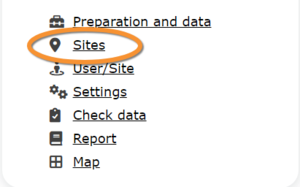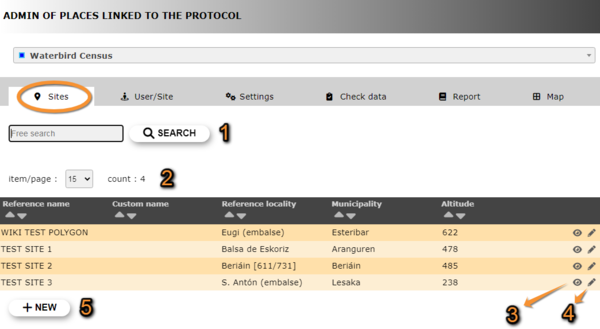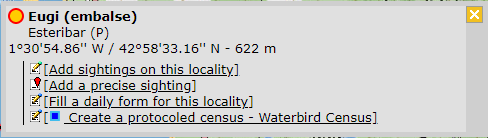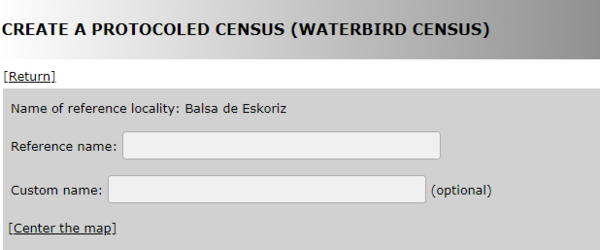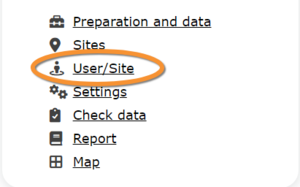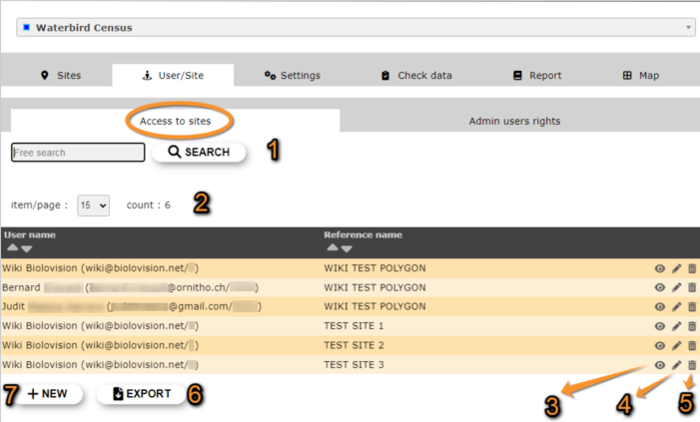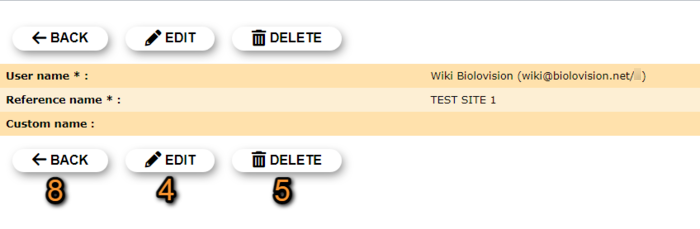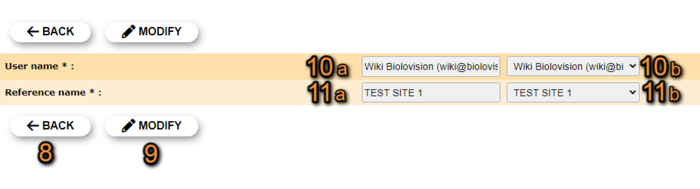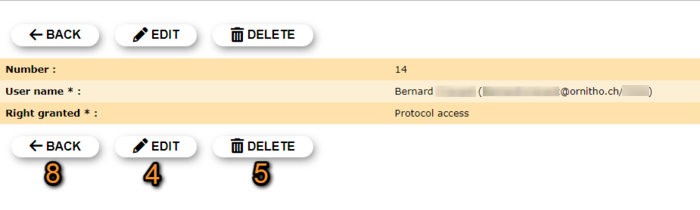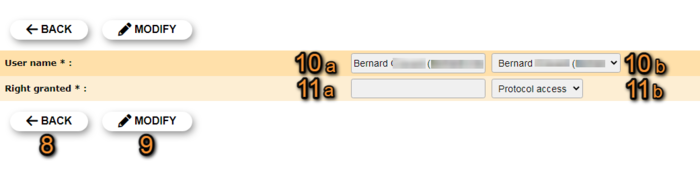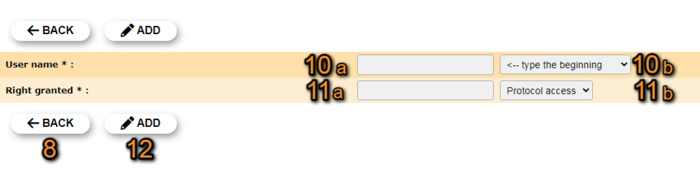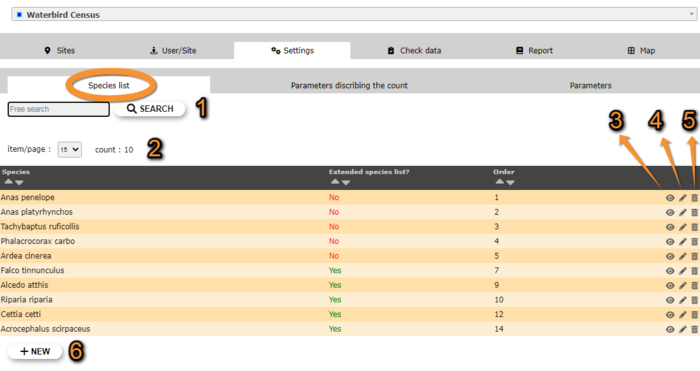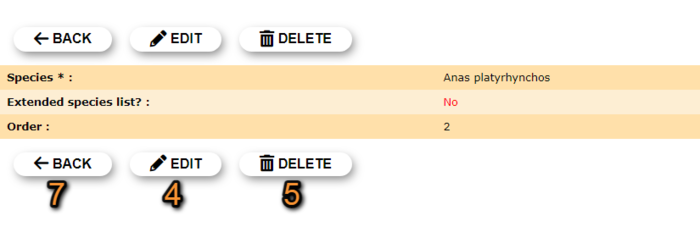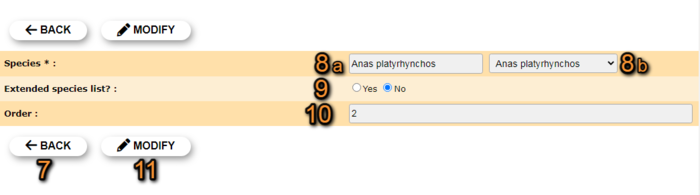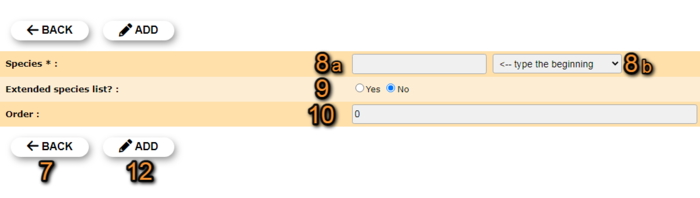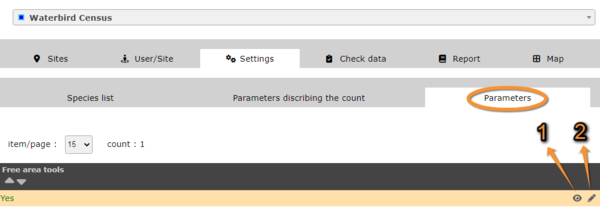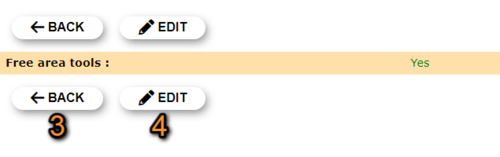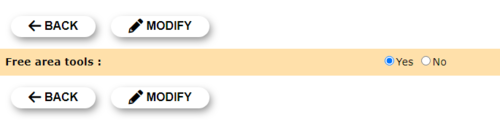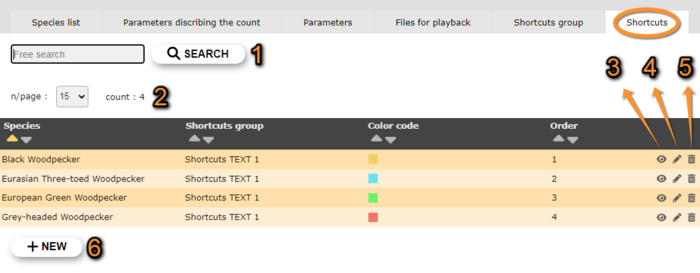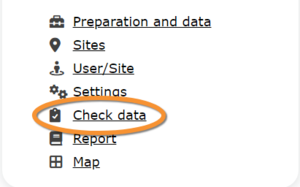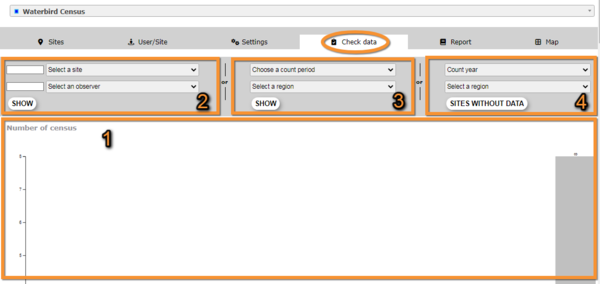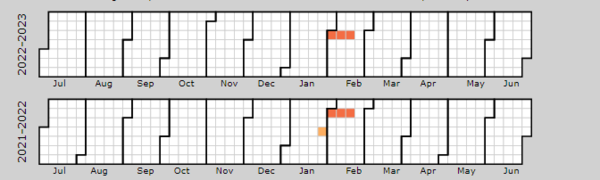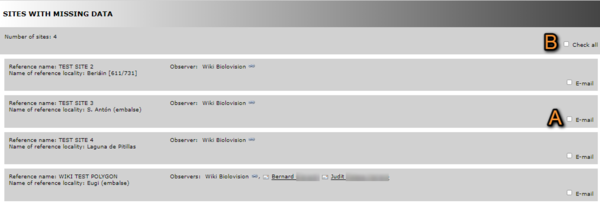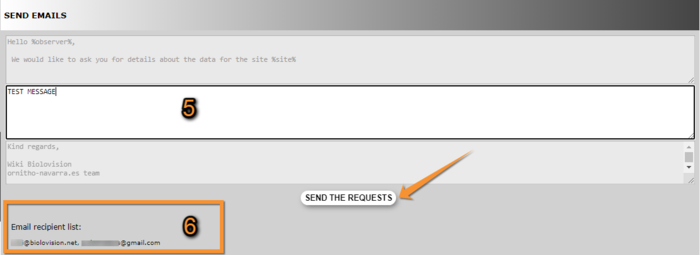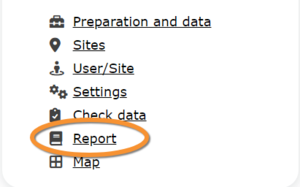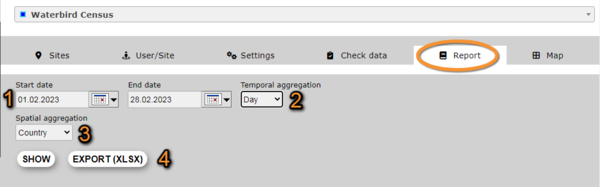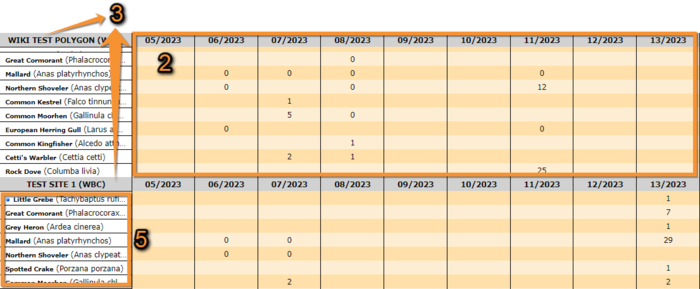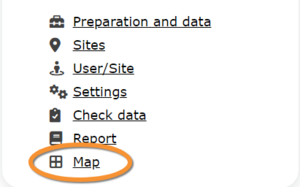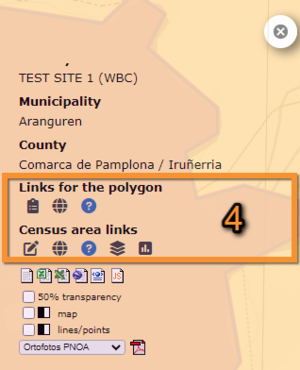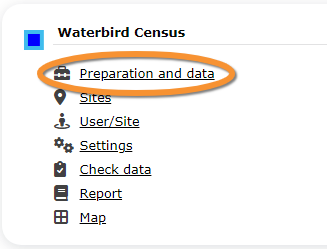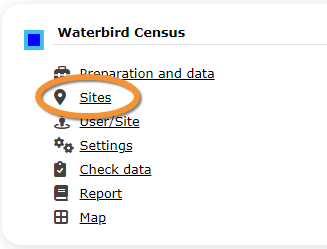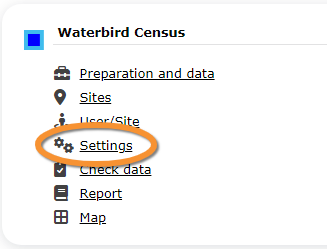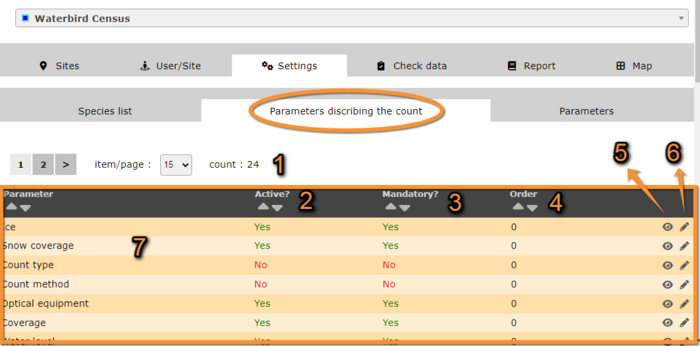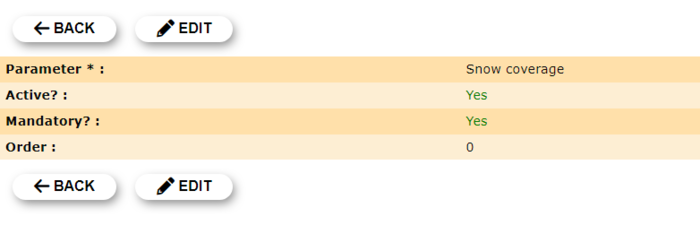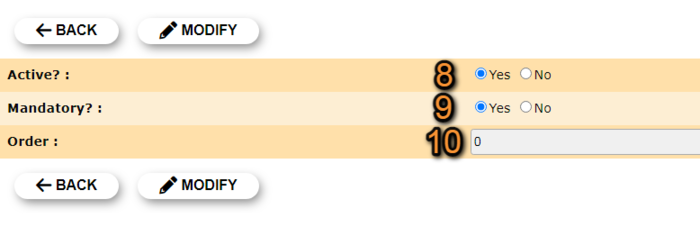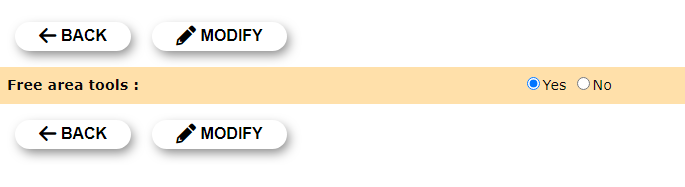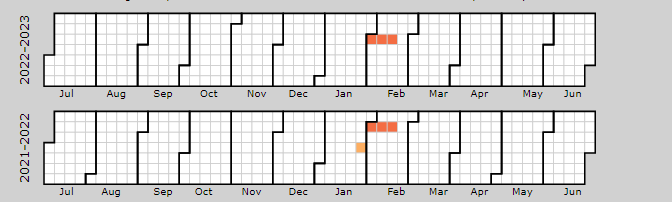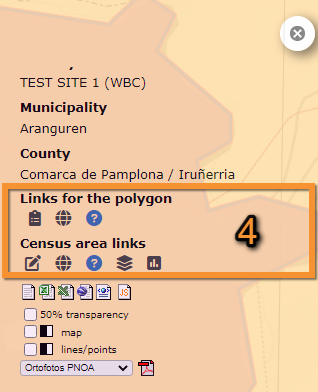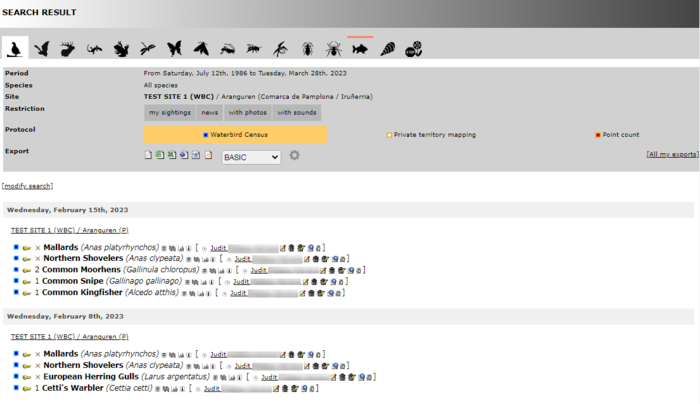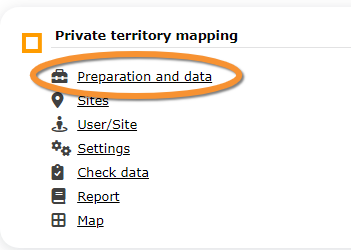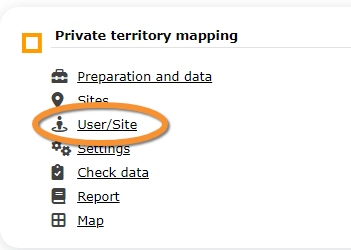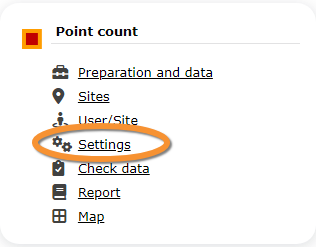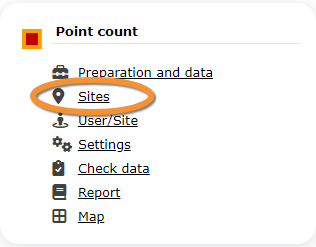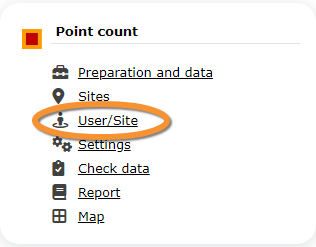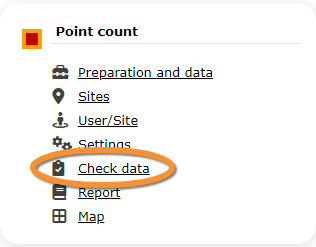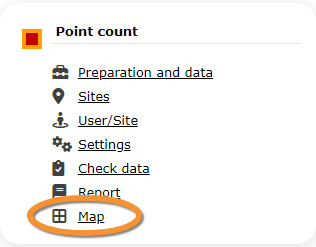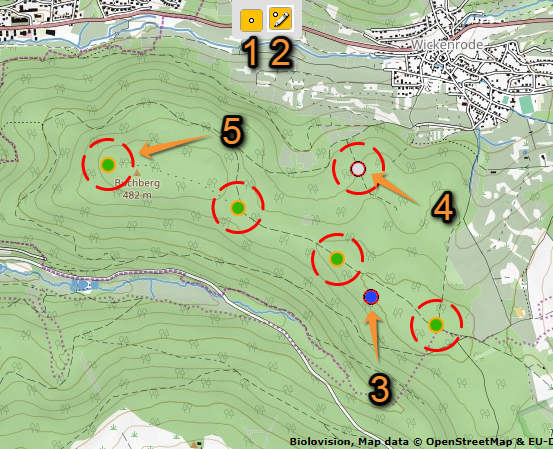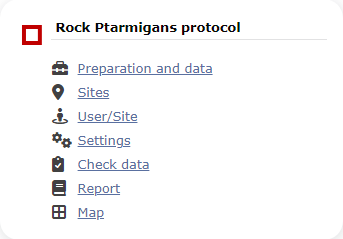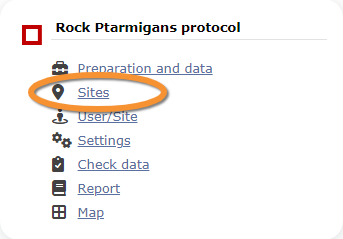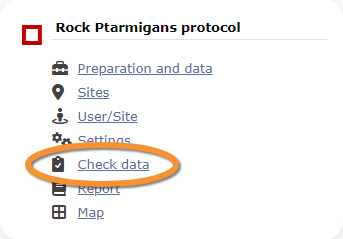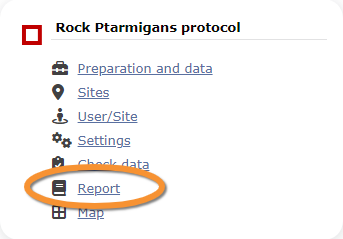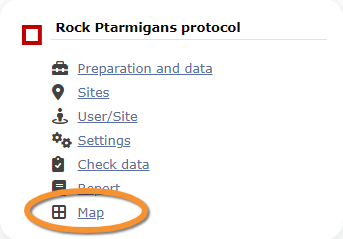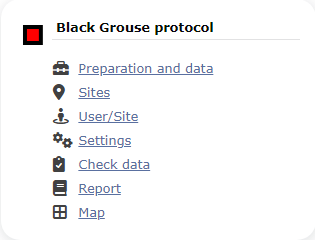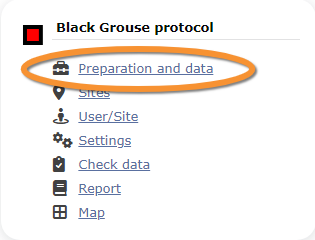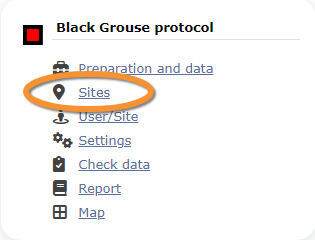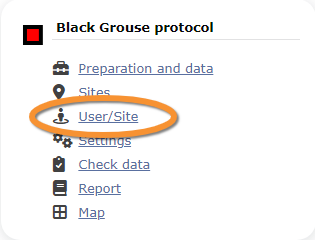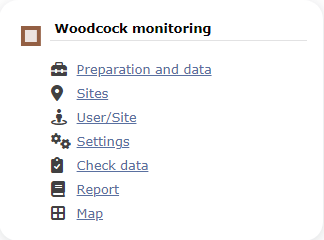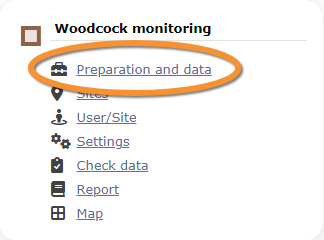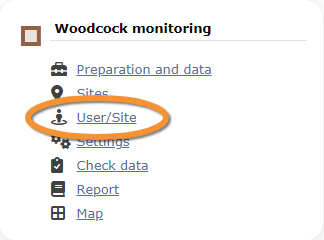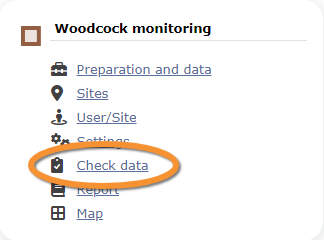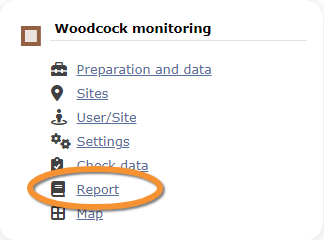Protocol management
To access the adminstration of a protocol you need the Protocol administrator right. Only an Admin of the Local portal can provide you such access, under certain conditions.
There are two ways to access administration of protocols:
- From Main menu > Administration
If you are an administrator, go to the administration section on the left hand column (see image Administration), and scroll down to Protocol administration. Open panel and select Protocol administration (see image Protocol administration).
- From Main menu > Taking part > All my protocol
Go to Main menu > Taking part > All my protocols. You will see all protocols you have access to, either as an administrator or otherwise. Users with no administration rights can also can also follow this path to access protocols but they are no given all options within a protocol.
Contents
- 5 Settings
- 5.1 Species list
5.2 Parameters describing the protocol
5.3 Parameters
5.4 Shortcuts group
5.5 Shortcuts
- 6 Check Data
7 Report
8 Map
Protocols
Accessing protocols
Access protocols through the Protocol panel or as if Submitting records. Visit wiki section Web interface > Local portal > Protocols > Accessing protocols for more details.
Administrators and users with appropriate rights may have additional ways to access protocol functions:
Modify protocol
Modify the protocol from
- Submitting records, as described in wiki section Web interface > Local portal > Protocols > Accessing protocols > Modify protocol.
- Protocol panel > Preparation and data, as described in Web interface > Local portal > Protocols > Accessing protocols > Modify protocol.
- Protocol panel > Sites. Only available to administrators. Go to wiki section Administration > Protocol management > Sites > Edit for details.
Create protocol
Create a new protocol from
- Submitting records, as described in wiki section Web interface > Local portal > Protocols > Accessing protocols > Create protocol.
- Protocol panel > Sites. Only available to administrators. Go to wiki section Administration > Protocol management > Sites > +NEW to see how to do it.
|
Access protocol panel: |
Preparation and data
Identical section to the one of Waterbird Census Protocol, we took as an example, available to registered users with rights. It allows printing maps and entering observations. See wiki section Web interface > Protocols > 'Protocol name' > Preparation and data for more information.
Sites
|
CREATE A NEW SITE:
or through Menu > Administration > Protocol administration > 'Protocol name' > Sites > +NEW button 2. Select new site as if Submitting records 3. Choose Create a protocoled census -Name of the protocol 4. Name the new site 5. Draw geometry (polygon, dot, transect) or import shapefile 6. SAVE |
List of all existing sites allowing a protocoled data entry (here as an example, the Waterbird census). Use arrows under titles to alternate between ascending and descending order (see image as an example).
Protocols. Existing sites.
Reference name: Official name given to the study site. This is given by an administrator or user with special rights.
Custom name: A different name under which the same place may be also known, or a name easier for the user. This can be set by the user allowed for that site himself.
Reference locality: Name of the location all observations from the protocol will be associated to.
Municipality: Municipality the locality belongs to.
Altitude: Altitude associated to the locality.
- 1. Search
Reduce list by typing the name of a site, Locality, Municipality , or part of it, and click SEARCH.
When a filter is applied and you want to desactivate it, click on
DISPLAY ALL.
- 2. Search
Select page number and/or number of items per page.
- 3. Details
Click to see details of selected site.
- 4. Edit
Click to edit details of selected site.
- 5. New site
Create a new site.
- 1. Click + NEW under the list. Select the site as if entering an observation (see wiki section Web interface > Submitting records if necessary) and choose the new option: Create a protocoled census - 'Name of the Protocol' (here Waterbird census, see image below).
- 1. Click + NEW under the list. Select the site as if entering an observation (see wiki section Web interface > Submitting records if necessary) and choose the new option: Create a protocoled census - 'Name of the Protocol' (here Waterbird census, see image below).
- 2. Enter a name for the new site.
- 2. Enter a name for the new site.
Naming a new Waterbird census site.
Name of reference locality: Location under which all observations of the protocol will be associated to. It is created by the administrator when creating a new protocol site and cannot be changed afterwards.
Reference name: Type a name for the new site. It can be a real name or a code, and consist on letters, numbers or a combination of both.
Custom name: Type an additional name to the site if known. This name can be changed afterwards by the end user allocated to that site.
- 3. Either:
- Draw polygon, transect or point as explained in wiki section Web interface > Geometry editor or,
- Draw polygon, transect or point as explained in wiki section Web interface > Geometry editor or,
- 3. Either:
- Import shapefile:
- Import shapefile:
- After a new polygon, transect or point is created, it is possible to export it as a shapefile to use in the future or modify. Click on the file icon under the Polygon (Point, Line or Bounding box) section (see image below, encircled). If necessary, modify it and IMPORT as explained above.
- After a new polygon, transect or point is created, it is possible to export it as a shapefile to use in the future or modify. Click on the file icon under the Polygon (Point, Line or Bounding box) section (see image below, encircled). If necessary, modify it and IMPORT as explained above.
- 4. When the new site is ready you have three options:
- SAVE AND STAY to save the site and continue making changes, or
- SAVE AND ADD A RECORD to save and start entering observations or
- DELETE SITE if needed. Note: That option is only available as long no data are linked to that site.
- SAVE AND STAY to save the site and continue making changes, or
- 4. When the new site is ready you have three options:
- The new site is now created and saved (indicated at the top of the page). You have now the option to delete the newly created site if necessary (see image Deleting a newly created site). Otherwise, go anywhere in the page or start the whole process to create other sites without loosing the new one.
- The new site is now created and saved (indicated at the top of the page). You have now the option to delete the newly created site if necessary (see image Deleting a newly created site). Otherwise, go anywhere in the page or start the whole process to create other sites without loosing the new one.
User/Site
From the "Name of the protocol (for example Waterbird Census Protocol)" menu, select User / Site to assign users to study sites.
Access to sites
List of observers allowed to conduct "Name of the protocol (for example Waterbird Census Protocol)" and the site/s they are assigned to. Use arrows on columns to alternate between ascending and descending order (see image as an example).
- 1. Search
Reduce list by typing the name of a site, user, or part of it, and click SEARCH.
When a filter is applied and you want to deactivate it, click on DISPLAY ALL to see the full list.
- 2. Page and items
Select page number and/or number of items per page. Count indicate the total of items found for the search.
- 3. Details
See details of observers and their assigned site.
Protocols. User/site Details.
User name: Observer name, email address and local site user number.
Reference name: Name of site the observer has right to survey for the "Name of the protocol (here Waterbird Census Protocol)" .
Custom name: Additional name under which the site is also known.
8. BACK: Go back to main list.
4. EDIT: See Edit subsection below.
5. DELETE: Revoque observer's right to survey this site for the "Name of the protocol (here Waterbird Census Protocol)" .
- 4. Edit
Modify the user assigned to this site, or the site assigned to this user.
Protocols. Editing User/site.
10. Modify observer assigned to this site. Start typing the name of the new observer (a) and choose from the expandable panel (b).
11. Modify site assigned to the observer. Start typing the name of the new site (a) and choose from the expandable panel (b).
8. BACK: Go to previous screen without saving changes.
9. MODIFY: Save changes.
- 5. Delete
Revoque the user's right to survey this site for the "Name of the protocol (here Waterbird Census Protocol)" .
- 6. EXPORT
Export list as a .txt file.
- 7. + NEW
Grant rights to observer to conduct "Name of the protocol (here Waterbird Census Protocol)" census on designated sites.
Protocols. Adding new user to site.
10. Select observer to grant access to a certain site. Start typing the name of the new observer (a) and choose from the expandable panel (b).
11. Select site to be assigned to the observer. Start typing the name of the new site (a) and choose from the expandable panel (b).
8. BACK: Go to previous screen without saving changes.
12. ADD: Save new addition.
Administration users rights
List of users and administrators with access to the "Name of the protocol (here Waterbird Census Protocol)" . Use arrows on columns to alternate between ascending and descending order (see image as an example).
- 1. Search
Reduce list by typing the name of a right, a user, or part of it, and click SEARCH.
When a filter is applied, to deactivate it, click on DISPLAY ALL.
- 2. Search
Select page number and/or number of items per page.
- 3. Details
See the rights granted to the selected observer.
Protocols. Rights details.
Number: This is for Biolovision's internal use.
User name: Name, e-mail and local site user number of the user receiving the right.
Right granted: Right the selected user is granted to.
8. BACK: Go back to main list.
4. EDIT: See Edit subsection below.
5. DELETE: Revoque observer's right to survey this site for the "Name of the protocol (here Waterbird Census Protocol)" .
- 4. Edit
Modify the rights granted to an observer.
Protocols. Editing rights.
10. Modify observer assigned to this right. Start typing the name of the new observer (a) and choose from the expandable panel (b).
11. Modify rights assigned to the observer. Start typing the name of the new right (a) and choose from the expandable panel (b).
8. BACK: Go to previous screen without saving changes.
9. MODIFY: Save changes.
- 5. Delete
Revoque the user's right to survey this site for the "Name of the protocol (here Waterbird Census Protocol)" .
- 6. + NEW
Add a new right to an observer.
Protocols. Adding new right.
10. Select observer to grant a right. Start typing the name of the new observer (a) and choose from the expandable panel (b).
11. Select right to be assigned to the observer. Start typing the name of the new right (a) and choose from the expandable panel (b).
8. BACK: Go to previous screen without saving changes.
12. ADD: Save new addition.
- 7. Protocol administrators
List of administrators of "Name of the protocol (here Waterbird Census Protocol)" and their email addresses.
Settings
Set protocol parameters.
Species list
|
Please take time as an administrator to fill this section before the fieldwork season starts. An extended list is useful if you want to add interesting but not mandatory species to a report. |
List of species designated as part of a basic or an extended list. If no species are designated as part of any list, the section appears empty but users are still asked to indicate which list they are using. Use arrows under titles to alternate between ascending and descending order (see image as an example).
See Ending the list in NaturaList to know the difference between a basic, an extended and a complete list.
- 1. Search
Reduce list by typing the name of a species, or part of it, and click SEARCH.
When a filter is applied, to deactivate it, click on DISPLAY ALL to see the full list.
- 2. Page and items
Select page number and/or number of items per page. Count indicate the total of items found for the search.
- 3. Details
See name of species, their assigned order in the list and to which type of list they belong.
Protocols. Details of Species list.
Species: species selected for details display or editing.
Extended species list?: Yes: species belong to extended species list / No: species belong to basic list.
See Ending the list to know the difference between a basic, an extended and a complete list.
Order: order of appearance.
7. BACK: Go to previous screen.
4. EDIT: See edit subsection below.
5. DELETE: Delete species from the list.
- 4. Edit
Modify details for the selected species.
Protocols. Editing species lists.
10. Species: Modify, if necessary, the name of the species (10a) and select from the expandable menu (10b).
11. Extended species list?: Choose if the species will be part of an extended list (YES) or a basic list (NO).
12. Order: Type the order in which the selected species will appear in the list.
13. BACK: Go back to previous screen without saving.
14. MODIFY: Save changes.
- 5. Delete
Delete the species from the list.
- 6. NEW
Add a new species to the list.
Protocols. Adding a new species to the list.
10. Species: Start typing the name, or part of the name, of the species (10a) and select from the expandable menu (10b).
11. Extended species list?: Choose if the species will be part of an extended list (YES) or a basic list (NO).
12. Order: Type the order in which the selected species will appear in the list.
13. BACK: Go back to previous screen without saving.
15. ADD: Add the list species to the list.
|
Even when no species are designated as a basic or an extended list (this section remains empty), users are still asked to indicate which list they follow. We recommend to define these lists to avoid confusion and misunderstandings among users. |
Parameters describing the protocol
List of all parameters describing the protocol and their current status. Parameters are protocol dependent.
Parameters
Shows the status of the Free area tool parameter for the "Name of the protocol (here Waterbird Census Protocol)" :
- YES: Free area tool is active.
- NO: Free area tool is inactive.
When active, it allows both users and administrators to see polygons that have not yet been assigned to an observer. Users can ask to be assigned to a site. See wiki section Web interace > Free area tool for details.
- 1. Details
- 2. Edit
Change status if necessary and click:
- BACK to go to previous screen without saving changes, or
- MODIFY to save changes.
When the Free area tool is active, administrators have a few more options than regular users when accessing the Free area tool as a user:
- Assigned census/Sample area: list of assigned areas.
- Statistics on request: list of messages sent by observers.
Shortcuts group
List of existing shortcut groups for this protocol.
- 1. Search
Reduce list by typing the name of the Shortcut group, or part of it, and click SEARCH.
- 2. Page and items
Select page number and/or number of items per page. Count indicates the total amount of items found for the search.
- 3. Details
See details for the selected group.
- 4. Edit
Edit selected shortcut group.
- 5. Delete
Delete shortcut group.
- 6. NEW
Create a new group.
Shortcuts
List of species for which a shortcut exists.
Shortcuts in protocol administration part
Species: Name of species.
Shortcuts group: Name of the shortcuts group.
Color code: Colour associated to this species. User may change it in NaturaList afterwards.
Order: Order this species shortcut will appear in relation to other species shortcuts in the same group.
- 1. Search
Reduce list by typing the name of the group, or part of it, and click SEARCH.
- 2. Page and items
Select page number and/or number of items per page. Count indicates the total of items found for the search.
- 3. Details
See details for the selected group.
- 4. Edit
Edit selected shortcut group.
- 5. Delete
Delete shortcut group.
- 6. NEW
Create a new group.
BACK: Go to previous screen without saving.
ADD: Add the new species to the list.
- Species: Type the name, or part of the name, of the new speies on the left hand field and select from the expandable menu on the right.
- Shortcuts group: Type the name of the group, or part of it, on the righthand field, and select it from the expandable menu on the left hand field.
- Color code: Select a colour to associate to this shortcut. Users may change it in NaturaList afterwards.
- Order: Type a number to indicate in which position this shortcut will appear in relation to other shortcuts in the same shortcuts group.
Check data
Visualise a summary of survey data.
- 1. Graphs
Scroll down to see all graphs:
- Number of censuses: number of censuses per year from last years to present.
- Census duration: total number of hours of survey per year, from last years to present.
- Average census time: average number of minutes per survey.
- Number of censuses: number of censuses per year from last years to present.
- 2. Site / Observer
Select a site and/or an observer from the expandable menu. Type the name, or part of it, if nedeed to reduce the list of options. If only a site is observed, you will see surveys from all observers; if only an observer is selected, you will see all sites the observer has access to. See image below as an example of its results.
Place pointer on any coloured square to display date of survey and number of species recorded. Click on any date to display a list of species recorded on a new window.
The color is linked to the number of species counted during the census.
White: = 0 specie
Red : =1 specie
Orange to Yellow to Green: 11 level of colors according the number of species between 1 to 20.
Green: = or >20 species
- 3. Period / Site
Select a count period and a region from the expandable menu to see surveys at the selected period and site. See image Waterbird census protocol. Check data by selecting site and/or observer as an example of results.
- 4. Sites without data
Select a count period and a region from the expandable menu. A list will show all sites without data for the selected period and observers assigned to each of the listed sites. Click on any observer's name to access their personal card. Check the e-mail cell (image below, A) to send a message to the observer/s at the site; or check check all on top (image below, B) to send a general message to all observers at all sites.
A message template is shown below the list, along with the email addresses receiving this message (see image below). Change recepients by selecting a new study site from the list above. Send it as it is or type a message in the designated area to personalise it. When done, click SEND THE REQUESTS to send the message.
Report
Visualise pooled results from surveys.
- 1. Filter dates
Select the starting and ending date using the expandable calendar on the right or typing directly dd.mm.yyyy in the corresponding field.
- 2. Temporal aggregation
Select aggregating criteria from the expandable menu on the right. Options are:
- Day: Shows results per day. This is the default option.
- Pentad: Shows results in groups of five days.
- Week: Shows results per week.
- Decade: Shows results in groups of ten days.
- Month: Shows results per month.
- Year: Shows results per year.
- Day: Shows results per day. This is the default option.
- 3. Spatial aggregation
Select spatial aggregating criteria from the expandable menu on the right. Options are:
- Country: Results are grouped per area covered by the local portal. If the portal only covers part of the country, only this part is considered; if the local portal covers the whole country, all the country is considered.
- Canton: Cantons are country-specific administrative defined areas. Their official name differs from country to country: Kreis, province, district, commarca, county, and so on.
- Municipality: Municipality, like a canton, is an area administratively defined and country specific.
- Supersite: A supersite is a place that includes many other localities, and can only be used if it was previously created.
- Place: A place is a group of Localities (see below) linked together within the protocol. It is either represented on the map by a yellow dot or hidden. For example, in STOC EPS census, one may have different point counts in a square. Each of the points represents a Locality, but the square with all the points is a Place. Do the search accordingly. Note sometimes Place and Locality are the same. For example, in the Common breeding bird survey, a Locality represents a transect, and there is only one transect per square.
- Locality: A Locality is the exact location a survey takes place. It may represent a point, a transect or a polygon, depending on the study, and it is represented on the map as a dot.
- Country: Results are grouped per area covered by the local portal. If the portal only covers part of the country, only this part is considered; if the local portal covers the whole country, all the country is considered.
- 4. Visualisation
- SHOW: See results on screen, or
- EXPORT: Download results on an excel file.
- SHOW: See results on screen, or
Protocols. Report results.
2. Temporal aggregation: Show total numbers of individuals of the specie indicated under the first column (5) In this example, the aggregation is per week. Weeks with no data, remain empty. Use the horizontal bar at the bottom to scroll through all results.
3. Study site name: Results aggregated by place. In this example, by locality. All study sites at the selected locality appear separately. Use the vertical bar on the right to scroll through all results.
5. List of species: List of species registered at each site.
Map
Display the area map by site.
It displays the statistics and information for the selected area:
1: Select area
2: Point displayed
3: pink point = areas where polygons are
4: statistics concerning the area displayed.
Select the site and see details as explained in wiki section Web interface > Protocols >"Name of the protocol "(here Waterbird census protocol) > Map.
Functions in section 4 of image "Protocols. Links for administrators". are different from those of non-administrators.
- Links for the polygon
Place the pointer on icons to see the meaning of each of them.
- Add observations: Add further observations to this site or any other as described in wiki section Web interface > Protocols > Preparation and data > Add observations.
- Add observations: Add further observations to this site or any other as described in wiki section Web interface > Protocols > Preparation and data > Add observations.
- All site data: See all records associated to the site. From this screen (see image below) you can access other data as in the Search engine tool.
- All site data: See all records associated to the site. From this screen (see image below) you can access other data as in the Search engine tool.
- List of records to be checked: See all records associated to the site needing verification.
- List of records to be checked: See all records associated to the site needing verification.
- Links for the square
Place the pointer on icons to see the meaning of each of them.
- Modify the protocol: Modify the protocol as described in wiki section Web > Protocols > Preparation and data > Modify the protocol.
- Modify the protocol: Modify the protocol as described in wiki section Web > Protocols > Preparation and data > Modify the protocol.
- All site data: See all records associated to the site. From this screen (see image Waterbird census protocol. Adding observations to a polygon) you can access other data as in the Search engine tool.
- All site data: See all records associated to the site. From this screen (see image Waterbird census protocol. Adding observations to a polygon) you can access other data as in the Search engine tool.
- List of records to be checked: See all records associated to the site needing verification.
- List of records to be checked: See all records associated to the site needing verification.
- Data visualisation: See all protocols associated to this site as in Web interface > Protocols > "Name of the protocol" (here Waterbird protocol) Browse observations.
- Data visualisation: See all protocols associated to this site as in Web interface > Protocols > "Name of the protocol" (here Waterbird protocol) Browse observations.
- Results: See results as described in wiki section Web interface > Protocols > Preparation and data > Results.
- Results: See results as described in wiki section Web interface > Protocols > Preparation and data > Results.
Waterbird census
WATERBIRD
8 Waterbird census
-
8.1 Preparation and data
8.2 Sites
8.3 User/Site
- 8.3.1 Access to sites
8.3.2 Administration users rights
- 8.4 Settings
- 8.4.1 Species list
8.4.2 Parameters describing the protocol
8.4.3 Parameters
- 8.5 Check Data
8.6 Report
8.7 Map
WATERBIRD Preparation and data
Identical section to the one available to registered users with rights to the Waterbird Census Protocol. It allows printing maps and entering observations. See wiki section Web interface > Protocols > Waterbird protocol > Preparation and data for more information.
WATERBIRD Sites
|
CREATE A NEW SITE:
2. Select new site as if Submitting records 3. Choose Create a protocoled census -Waterbird census 4. Name the new site 5. Draw polygon or import shapefile 6. SAVE |
List of all existing sites allowing a Waterbird census.
Visit wiki section Web interface > Protocols > Sites for more information.
WATERBIRD User/Site
From the Waterbird census menu, select User / Site to assign users to study sites.
WATERBIRD Access to sites
List of observers allowed to conduct Waterbird census protocols and the site/s they are assigned to. Use arrows on columns to alternate between ascending and descending order (see image as an example).
User name: Name and email address of observer.
Reference name: Name of the Waterbird census site.
- 1. Search
Reduce list by typing the name of a user, reference name site or part of it, and click SEARCH.
When a filter is applied and you want to desactivate it, click on DISPLAY ALL.
- 2. Search
Select page number and/or number of items per page.
- 3. Details
See details of observers and their assigned site.
User name: Observer name and email address.
Reference name: Name of site the observer has right to survey for the Waterbird census protocol.
Custom name: Additional name under which the site is also known.
8. BACK: Go back to main list.
9. EDIT: See Edit subsection below.
10. DELETE: Revoque observer's right to survey this site for the Waterbird census protocol.
- 4. Edit
Modify the user assigned to this site, or the site assigned to this user.
11. Modify observer assigned to this site. Start typing the name of the new observer (a) and choose from the expandable panel (b).
12. Modify site assigned to the observer. Start typing the name of the new site (a) and choose from the expandable panel (b).
13. BACK: Go to previous screen without saving changes.
14. MODIFY: Save changes.
- 5. Delete
Revoque the user's right to survey this site for the Waterbird census protocol.
- 6. EXPORT
Export list as a .txt file.
- 7. + NEW
Grant rights to observer to conduct Waterbird census on dessignated sites.
11. Select observer to grant access to a certain site. Start typing the name of the new observer (a) and choose from the expandable panel (b).
12. Select site to be assigned to the observer. Start typing the name of the new site (a) and choose from the expandable panel (b).
13. BACK: Go to preious screen without saving changes.
15. ADD: Save new addition.
WATERBIRD Administration users rights
List of users and administrators with acces to the Waterbird census protocol. Use arrows on columns to alternate between ascending and descending order (see image as an example).
- 1. Search
Reduce list by typing the name of a user, of a right or part of it, and click SEARCH.
When a filter is applied and you want to deactivate it, click on DISPLAY ALL.
- 2. Search
Select page number and/or number of items per page.
- 3. Details
See the rights granted to the selected observer.
Number: File number.
User name: Name of the user receiving the right.
Right granted: Right the selected user is granted.
8. BACK: Go back to main list.
9. EDIT: See Edit subsection below.
10. DELETE: Revoque observer's right to survey this site for the Waterbird census protocol.
- 4. Edit
Modify the rights granted to an observer.
11. Modify observer assigned to this site. Start typing the name of the new observer (a) and choose from the expandable panel (b).
12. Modify site assigned to the observer. Start typing the name of the new site (a) and choose from the expandable panel (b).
13. BACK: Go to previous screen without saving changes.
14. MODIFY: Save changes.
- 5. Delete
Revoque the user's right to survey this site for the Waterbird census protocol.
- 6. + NEW
Add a new right to an observer.
11. Select observer to grant access to a certain site. Start typing the name of the new observer (a) and choose from the expandable panel (b).
12. Select site to be assigned to the observer. Start typing the name of the new site (a) and choose from the expandable panel (b).
13. BACK: Go to preious screen without saving changes.
15. ADD: Save new addition.
- 7. Protocol administrators
List of administrators of Waterbird census protocol and their email addresses.
WATERBIRD Settings
Set protocol parameters.
WATERBIRD Species list
List of species designated as part of a basic or an extended list. If no species are designated as part of any list, the section appears empty but users are still asked to indicate which list they are using. Use arrows under titles to alternate between ascending and descending order (see image as an example).
Species: list of species to survey.
Extended species list?: species belonging to an extended species.
Order: order of appearance.
See Ending the list to know the difference between a basic, an extended and a complete list.
- 1. Search
Reduce list by typing the name of a specie or part of it, and click SEARCH. When a filter is applied and you want to deactivate it, click on DISPLAY ALL.
- 2. Search
Select page number and/or number of items per page.
- 3. Details
See name of species, their assigned order in the lis and to which type of list they belong.
Species: list of species to survey.
Extended species list?: species belonging to an extended species.
See Ending the list to know the difference between a basic, an extended and a complete list.
Order: order of appearance.
7. BACK: Go to previous screen.
4. EDIT: See edit subsection below.
5. DELETE: Delete species from the list.
- 4. Edit
Modify details for the selected species.
8. Species: Modify, if necessary, the name of the species (10a) and select from the expandable menu (10b).
9. Extended species list?: Choose if the species will be part of an extended list (YES) or a basic list (NO).
10. Order: Type the order in which the selected species will appear in the list.
7. BACK: Go back to previous screen without saving.
11. MODIFY: Save changes.
- 5. Delete
Delete the species from the list.
- 6. NEW
Add a new species to the list.
8. Species: Start typing the name, or part of the name, of the species (10a) and select from the expandable menu (10b).
9. Extended species list?: Choose if the species will be part of an extended list (YES) or a basic list (NO).
10. Order: Type the order in which the selected species will appear in the list.
7. BACK: Go back to previous screen without saving.
12. ADD: Add the list species to the list.
|
Even when no species are dessignated as a basic or an extended list (this section remains empty), users are still asked to indicate which list they follow. We recommend to define these lists to avoid confusion and misunderstandings among users. |
WATERBIRD Parameters describing the protocol
List of all parameters describing the protocol and their current status. Use arrows under titles to alternate between ascending and descending order (see image as an example).
- 1. Search
Select page number and/or number of items per page.
- 2. Active?
Indicates if the user will be asked to provide information about the corresponding parameter.
- 3. Mandatory?
Indicates if it will be mandatory to provide information regarding this parameter.
- 4. Order
Order in which the different parameters will appear at the beginning of the protocol.
- 5. Details
See details associated to the selected parameter.
BACK: Go to previous screen.
EDIT: Edit. See corresponding sub-section below.
- 6. Edit
Modify settings for the selected parameter.
8. Select if the user will be asked to provide information about the corresponding parameter.
9. Select if it will be manatory to provide information regarding this parameter.
10. Type the order in which the parameter will appear at the beginning of the protocol.
BACK: Go ack to the previous screen without saving changes.
MODIFY: Save changes to the parameter.
- 7. Parameters
List of all possible parameters in Waterbird census protocols.
- Comment
- Comment
- Allows user to enter a comment if necessary.
- Allows user to enter a comment if necessary.
- Important changes
- Important changes
- Allows indicating if there have been major changes since last visit.
- Allows indicating if there have been major changes since last visit.
- Additional observer
- Additional observer
- Space to indicate if the observer has been accompanied by someone whose observations were also recorded.
- Space to indicate if the observer has been accompanied by someone whose observations were also recorded.
- Ice
- Ice
- Indicates the percentage of water surface that is frozen. Options are:
- no ice
- 0 - 10 %
- 10 - 50 %
- 50 - 90 %
- 90 - 100 %
- 100 %
- Unknown
- no ice
- Indicates the percentage of water surface that is frozen. Options are:
- Snow coverage
- Snow coverage
- Indicates the proportion of snow cover. Options are:
- no snow
- partly covered
- completely covered
- Unknown
- no snow
- Indicates the proportion of snow cover. Options are:
- Count type
- Count type
- User should choose one the options:
- roost count
- during day
- roost count
- User should choose one the options:
- Count method
- Count method
- The user indicates how they conducted the survey. Only one option is possible. Options are:
- at ground
- on airplane
- on ship
- other
- unknown
- at ground
- The user indicates how they conducted the survey. Only one option is possible. Options are:
- Optical equipment
- Optical equipment
- The user should indicate the equipment used for the survey. Only one option is possible. Options are:
- None
- Telescope
- Binoculars
- Unknown
- None
- The user should indicate the equipment used for the survey. Only one option is possible. Options are:
- Coverage
- Coverage
- Serves to indicate how much of the designated polygon is covered in the survey. The user chooses between:
- Partly
- Complete
- Unknown
- Partly
- Serves to indicate how much of the designated polygon is covered in the survey. The user chooses between:
- Water level
- Water level
- Indicates the water level. Options are:
- Dry / Empty
- Low
- Normal
- High
- Unknown
- Dry / Empty
- Indicates the water level. Options are:
- Visibility
- Visibility
- Approximate distance within which it is possible to identify species. Options are:
- 0-100 m
- 100-300 m
- 300-1000 m
- ≥ 1000 m
- Unknown
- 0-100 m
- Approximate distance within which it is possible to identify species. Options are:
- Waves
- Waves
- Provides information about the waves. Options are:
- None
- Small
- Moderate
- With crests
- Unknown
- None
- Provides information about the waves. Options are:
- Conditions in general
- Conditions in general
- The user estimates how are surveying conditions overall regarding weather and disturbances, and indicate on next section the reason if surveying
- conditions are not good. Options are:
- Good / Normal
- Moderate
- Bad / heavely influenced
- Unknown
- Good / Normal
- The user estimates how are surveying conditions overall regarding weather and disturbances, and indicate on next section the reason if surveying
- Reason(s) for moderate / bad conditions
- Reason(s) for moderate / bad conditions
- If general conditions indicated above were noot good,
- clicking the yellow field the user opens an expandable menu and chooses the reason. Only one option is possible:
- Fog
- Rain
- Wind
- Hunting
- Fishing
- Sport
- Mixed (weather)
- Mixed (human)
- Others
- Fog
- If general conditions indicated above were noot good,
- Count payed
- Count payed
- The user can indicate if the count is payed for or not. Only options are
- Yes
- No
- Yes
- The user can indicate if the count is payed for or not. Only options are
- Number of persons on shore
- Number of persons on shore
- The user can type the number of persons on shore.
- The user can type the number of persons on shore.
- Number of rowing boats
- Number of rowing boats
- The user can type the number of rowing boats.
- The user can type the number of rowing boats.
- Number of motor boats
- Number of motor boats
- The user can type the number of motor boats.
- The user can type the number of motor boats.
- Number of sailing boats
- Number of sailing boats
- The user can type the number of sailing boats.
- The user can type the number of sailing boats.
- Number of canoes/kayaks
- Number of canoes/kayaks
- The user can type the number of canoes/kayaks.
- The user can type the number of canoes/kayaks.
- Number of fishing boats
- Number of fishing boats
- The user can type the number of fishing boats.
- The user can type the number of fishing boats.
- Number of sports divers
- Number of sports divers
- The user can type the number of sports divers.
- The user can type the number of sports divers.
- Number of surfers
- Number of surfers
- The user can type the number of surfers.
- The user can type the number of surfers.
- Additional observers
- Additional observers
- The user can indicate the name of other observers participating in the data collection.
- The user can indicate the name of other observers participating in the data collection.
- Important changes since last count?
- Important changes since last count?
- The user can indicate if there has been any major change since their previous count, for example, some disturbance like noise or construction.
- The user can indicate if there has been any major change since their previous count, for example, some disturbance like noise or construction.
- Record the trace
- Record the trace
- By checking a cell, the user can have their track recorded.
- By checking a cell, the user can have their track recorded.
- Hide all records from the public
- Hide all records from the public
- By checking the cell, the user hides all observations from the public. The observer an protocol administrators will always see them.
- By checking the cell, the user hides all observations from the public. The observer an protocol administrators will always see them.
- No species were seen
- No species were seen
- Allows the user to indicate if despite visiting the site and following the guidelines, there were no records.
- Allows the user to indicate if despite visiting the site and following the guidelines, there were no records.
WATERBIRD Parameters
Shows the status of the Free area tool parameter for the Waterbird census protocol:
- YES: Free area tool is active.
- NO: Free area tool is inactive.
When active, it allows both users and administrators to see polygons that have not yet been assigned to an observer. Users can ask to be assigned to a site. See wiki section Web interace > Free area tool for details.
- 1. Details
BACK: Go back to previous screen.
EDIT: Modify details. See subsection Edit below.
- 2. Edit
Change status if necessary and click:
- BACK to go to previous screen without saving changes, or
- MODIFY to save changes.
WATERBIRD Check data
From the Waterbird census menu, select Check data to visualise a summary of survey data.
- 1. Graphs
Scroll down to see all graphs:
- Number of census: number of census per year from 2012 to present.
- Census duration: total number of hours of survey per year, from 2010 to present.
- Average census time: average number of minutes per survey.
- Number of census: number of census per year from 2012 to present.
- 2. Site / Observer
Select a site and/or an observer from the expandable menu. Type the name, or part of it, if nedeed to reduce the list of options. If only a site is observed, you will see surveys from all observers; if only an observer is selected, you will see all sites the observer has access to. See image below as an example of its results.
Place pointer on any coloured square to display date of survey and number of species recorded. Click on any date to display a list of species recorded on a new window.
- 3. Period / Site
Select a count period and a region from the expandable menu to see surveys at the selected period and site. See image Waterbird census protocol. Check data by selecting site and/or observer as an example of results.
- 4. Sites without data
Select a count period and a region from the expandable menu. A list will show all sites without data for the selected period and observers assigned to each of the listed sites. Click on any observer's name to access their personal card. Check the e-mail cell (image below, A) to send a message to the observer/s at the site; or check check all on top (image below, B) to send a general message to all observers at all sites.
A message template is shown below the list, along with the email addresses receiving this message (see image below). Change recepients y selecting a new study site from the list above. Send it as it is or type a message on the designated area to personilse it. When done, click SEND THE REQUESTS to send the message.
5. Type message to personalise email.
6. Message recipients.
WATERBIRD Report
From the Waterbird census menu, select Report to visualise pooled results from surveys.
- 1. Filter dates
Select the starting and ending date using the expandable calendar on the right.
- 2. Temporal aggregation
Select aggregating criteria from the expandable menu on the right. Options are:
- Day: Shows results per day. This is the default option.
- Pentad: Shows results in groups of five days.
- Week: Shows results per week.
- Decade: Shows results in groups of ten days.
- Month: Shows results per month.
- Year: Shows results per year.
- Day: Shows results per day. This is the default option.
- 3. Spatial aggregation
- Select spatial aggregating criteria from the expandable menu on the right. Options are:
- Country: Results are grouped per area covered by the local portal. If the portal only covers part of the country, only this part is considered; if the local portal covers the whole country, all the country is considered.
- Kanton: Kantons are country-specific administrative defined areas. Their official name differs from country to country: Kreis, province, commarca, county, and so on.
- Municipality: Municipality, like kanton, is an area administratively defined and country specific.
- Supersite: A supersite is a place that includes many other localities, and can only be used if it was previously created.
- Place: A place is a group of Localities (see below) linked toghether within the protocol. It is either represented on the map by a yellow dot or hidden. For example, in STOC EPS census, one may have different point counts in a square. Each of the points represents a Locality, but the square with all the points is a Place. Do the search accordingly. Note sometimes Place and Locality are the same. For example, in the Common breeding bird survey, a Locality represents a transect, and there is only one transect per square.
- Locality: A Locality is the exact location a survey takes place. It may represent a point, a transect or a polygon, depending on the study, and it is represented on the map as a dot.
- Select spatial aggregating criteria from the expandable menu on the right. Options are:
- 4. Visualisation
- SHOW: See results on screen, or
- EXPORT: Download results on an excel file.
- SHOW: See results on screen, or
2. Temporal aggregation: Results aggregated by time. In this example, per week. Weeks with no data, remain empty. Use the horizontal bar at the bottom to scroll through all results.
3. Spatial aggregation: Results aggregated by place. In this example, by locality. All study sites at the selected locality appear separately. Use the vertical bar on the right to scroll through all results.
5. List of species: List of species registered at each site.
WATERBIRD Map
Select the site and see details as explained in wiki section Web interface > Protocols > Waterbird census protocol > Map.
Functions in section 4 are different from those of non-administrators.
- Links for the polygon
Place the pointer on icons to see the meaning of each of them.
- Add observations: Add further observations to this site or any other as described in wiki section Web interface > Protocols > Preparation and data > Add observations.
- Add observations: Add further observations to this site or any other as described in wiki section Web interface > Protocols > Preparation and data > Add observations.
- All site data: See all records associated to the site. From this screen (see image below) you can access other data as in the Search engine tool.
- All site data: See all records associated to the site. From this screen (see image below) you can access other data as in the Search engine tool.
- List of records to be checked: See all records associated to the site needing verification.
- List of records to be checked: See all records associated to the site needing verification.
- Links for the square
Place the pointer on icons to see the meaning of each of them.
- Modify the protocol: Modify the protocol as described in wiki section Web > Protocols > Preparation and data > Modify the protocol.
- Modify the protocol: Modify the protocol as described in wiki section Web > Protocols > Preparation and data > Modify the protocol.
- All site data: See all records associated to the site. From this screen (see image Waterbird census protocol. Adding observations to a polygon) you can access other data as in the Search engine tool.
- All site data: See all records associated to the site. From this screen (see image Waterbird census protocol. Adding observations to a polygon) you can access other data as in the Search engine tool.
- List of records to be checked: See all records associated to the site needing verification.
- List of records to be checked: See all records associated to the site needing verification.
- Data visualisation: See all protocols associated to this site as in Web interface > Protocols > Waterbird protocol Browse observations.
- Data visualisation: See all protocols associated to this site as in Web interface > Protocols > Waterbird protocol Browse observations.
- Results: See results as described in wiki section Web interface > Protocols > Preparation and data > Results.
- Results: See results as described in wiki section Web interface > Protocols > Preparation and data > Results.
[Top to Protocols]
[Top to Waterbird census]
Private territory mapping
OTHER_MAPPING
Private territory mapping records breeding birds within a pre-determined polygon. Data can only be entered through NaturaList.
9 Private territory mapping
-
9.1 Preparation and data
9.2 Sites
9.3 User/Site
9.4 Settings
- 9.4.1 Species list
9.4.2 Parameters describing the protocol
9.4.3 Parameters
- 9.5 Check Data
9.6 Report
9.7 Map
OTHER MAPPING Preparation and data
Identical section to the one available to registered users with rights to the Private territory mapping. See wiki section Web interface > Protocols > Private territory mapping > Preparation and data for more information.
OTHER MAPPING Sites
|
CREATE A NEW SITE:
2. Select new site as if Submitting records 3. Choose Create a protocoled census -Private territory mapping 4. Name the new site 5. Draw transects or import shapefile 6. SAVE |
List of all existing sites allowing a protocoled data entry.
Visit wiki section Web interface > Protocols > Sites for more information.
OTHER MAPPING User/Site
From the Private territory mapping menu, select User / Site to assign users to study sites.
Visit wiki section Web interface > Protocols > User/Site
OTHER MAPPING Settings
Set protocol parameters. Parameters and protocol dependent, see section [[ ]] below for parameters refering to Private territory mapping.
Visit wiki section Web interface > Protocols > Settings for general information.
OTHER MAPPING Species list
Create a list of species to survey. This protocol only accepts a list.
Visit wiki section Web interface > Protocols > Settings > Species list on how to do it.
OTHER MAPPING Parameters describing the protocol
List of all parameters describing the protocol and their current status. Private territory mapping does not have any specific parameters; a surveyor will only be asked:
- Comments: Users may enter comment.
- Record the trace: Users can choose to record the trace. See wiki section Mobile interface > Protocols > Enter data > Start of list > record the trace for more information.
- Hide all records from the public: Users may keep observations private.
OTHER MAPPING Parameters
Shows the status of the Free area tool parameter for the Private territory mapping protocol.
Visit wiki section Web interface > Protocols > Settings > Parameters to learn more about protocol parameters.
OTHER MAPPING Check data
Visualise a summary of survey data.
Visit wiki section Web interface > Protocols > Check data for more information.
OTHER MAPPING Report
Visualise pooled results from surveys.
Visit wiki section Web interface > Protocols > Report for more information.
OTHER MAPPING Map
Display the area map by polygon, and see its statistics.
Visit wiki section Web interface > Protocol > Map for more information.
[Top to Protocols]
[Top to Private territory mapping]
Point count
POINT_COUNT
10 Point count
-
10.1 Preparation and data
10.2 Sites
10.3 User/Site
10.4 Settings
- 10.4.1 Species list
10.4.2 Parameters describing the protocol
10.4.3 Parameters
- 10.5 Check Data
10.6 Report
10.7 Map
POINT COUNT Preparation and data
Identical section to the one available to registered users with rights to the Point count. See wiki section Web interface > Protocols > Point count > Preparation and data for more information.
POINT COUNT Sites
|
CREATE A NEW SITE:
or through Menu > Administration > Protocol administration > Point count > Sites> +NEW button 2. Select new site as if Submitting records 3. Choose Create a protocoled census -Point count 4. Name the new site 5. Draw points or import shapefile 6. SAVE |
List of all existing sites allowing a Point count.
Visit wiki section Web interface > Protocols > Sites for more information.
POINT COUNT User/Site
From the Point count menu, select User / Site to assign users to study sites.
Visit wiki section Web interface > Protocols > User/Site
POINT COUNT Settings
Set protocol parameters. Parameters and protocol dependent, see section [[ ]] below for parameters refering to Private territory mapping.
Visit wiki section Web interface > Protocols > Settings for general information.
POINT COUNT Species list
Create a list of species to survey. This protocol only accepts a list.
Visit wiki section Web interface > Protocols > Settings > Species list on how to do it.
POINT COUNT Parameters describing the protocol
List of all parameters describing the protocol and their current status. Private territory mapping does not have any specific parameters; a surveyor will only be asked:
- Comments: Users may enter comment.
- Record the trace: Users can choose to record the trace. See wiki section Mobile interface > Protocols > Enter data > Start of list > record the trace for more information.
- Hide all records from the public: Users may keep observations private.
POINT COUNT Parameters
Shows the status of the Free area tool parameter for the Private territory mapping protocol.
Visit wiki section Web interface > Protocols > Settings > Parameters to learn more about protocol parameters.
POINT COUNT Check data
Visualise a summary of survey data.
Visit wiki section Web interface > Protocols > Check data for more information.
POINT COUNT Report
Visualise pooled results from surveys.
Visit wiki section Web interface > Protocols > Report for more information.
POINT COUNT Map
Display the area map by polygon, and see its statistics.
Visit wiki section Web interface > Protocol > Map for more information.
[Top to Protocols]
[Top to Point count]
Woodpeckers
WOODPECKER
11 Woodpeckers
-
11.1 Preparation and data
11.2 Sites
11.3 User/Site
11.4 Settings
- 11.4.1 Species list
11.4.2 Parameters describing the protocol
11.4.3 Parameters
- 11.5 Check Data
11.6 Report
11.7 Map
WOODPECKER Preparation and data
WOODPECKER Sites
|
CREATE A NEW SITE:
or through Menu > Administration > Protocol administration > Woodpeckers > Sites> +NEW button 2. Select new site as if Submitting records 3. Choose Create a protocoled census -Woodpeckers 4. Name the new site 5. Draw points or import shapefile 6. SAVE |
List of all existing sites allowing Woodpeckers' studies.
Visit wiki section Web interface > Protocols > Sites for more information.
This protocol requires 5 points:
1. Draw point
2. Edit point
3. Locality the study area will belong to
4. Active point, either newly created or ready to edit
5. Survey area around the point. Click on any point to hide its survey area.
WOODPECKER User/Site
From the Woodpecker menu, select User / Site to assign users to study sites.
Visit wiki section Web interface > Protocols > User/Site
WOODPECKER Settings
WOODPECKER Species list
WOODPECKER Parameters describing the protocol
WOODPECKER Parameters
WOODPECKER Check data
Visualise a summary of survey data.
Visit wiki section Web interface > Protocols > Check data for more information.
WOODPECKER Report
Visualise pooled results from surveys.
Visit wiki section Web interface > Protocols > Report for more information.
WOODPECKER Map
Display the area map by polygon, and see its statistics.
Visit wiki section Web interface > Protocol > Map for more information.
[Top to Protocols]
[Top to Woodpeckers]
Rock Ptarmigans protocol
LAGOPUS_MOTA
12 Rock Ptarmigans protocol
-
12.1 Preparation and data
12.2 Sites
12.3 User/Site
12.4 Settings
- 12.4.1 Species list
12.4.2 Parameters describing the protocol
12.4.3 Parameters
- 12.5 Check Data
12.6 Report
12.7 Map
LAGOPUS MOTA Preparation and data
Identical section to the one available to registered users with rights to the Waterbird Census Protocol. It allows printing maps and entering observations. See wiki section Web interface > Protocols > Rock Ptarmigans protocol > Preparation and data for more information.
LAGOPUS MOTA Sites
|
CREATE A NEW SITE:
or through Menu > Administration > Protocol administration > Rock Ptarmigans protocol > Sites > +NEW button 2. Select new site as if Submitting records 3. Choose Create a protocoled census -Rock Ptarmigans protocol 4. Name the new site 5. Draw a polygon or import shapefile 6. SAVE |
List of all existing sites allowing a Rock Ptarmigan protocol.
Visit wiki section Web interface > Protocols > Sites for more information.
LAGOPUS MOTA User/Site
From the Rock Ptarmigan protocol menu, select User / Site to assign users to study sites.
Visit wiki section Web interface > Protocols > User/Site
LAGOPUS MOTA Settings
LAGOPUS MOTA Species list
LAGOPUS MOTA Parameters describing the protocol
LAGOPUS MOTA Parameters
LAGOPUS MOTA Check data
Visualise a summary of survey data.
Visit wiki section Web interface > Protocols > Check data for more information.
LAGOPUS MOTA Report
Visualise pooled results from surveys.
Visit wiki section Web interface > Protocols > Report for more information.
LAGOPUS MOTA Map
Display the area map by polygon, and see its statistics.
Visit wiki section Web interface > Protocol > Map for more information.
[Top to Protocols]
[Top to Rock Ptarmigans protocol]
Black Grouse protocol
TETRAO_TETRIX
13 Black Grouse protocol
-
13.1 Preparation and data
13.2 Sites
13.3 User/Site
13.4 Settings
- 13.4.1 Species list
13.4.2 Parameters describing the protocol
13.4.3 Parameters
- 13.5 Check Data
13.6 Report
13.7 Map
TETRAO TETRIX Preparation and data
Identical section to the one available to registered users with rights to the Waterbird Census Protocol. It allows printing maps and entering observations. See wiki section Web interface > Protocols > Black Grouse protocol > Preparation and data for more information.
TETRAO TETRIX Sites
|
CREATE A NEW SITE:
or through Menu > Administration > Protocol administration > Black Grouse protocol > Sites> +NEW button 2. Select new site as if Submitting records 3. Choose Create a protocoled census -Black Grouse protocol 4. Name the new site 5. Draw polygon or import shapefile 6. SAVE |
List of all existing sites allowing a protocoled data entry.
Visit wiki section Web interface > Protocols > Sites for more information.
TETRAO TETRIX User/Site
From the Point count menu, select User / Site to assign users to study sites.
Visit wiki section Web interface > Protocols > User/Site
TETRAO TETRIX Settings
TETRAO TETRIX Species list
TETRAO TETRIX Parameters describing the protocol
TETRAO TETRIX Parameters
TETRAO TETRIX Check data
Visualise a summary of survey data.
Visit wiki section Web interface > Protocols > Check data for more information.
TETRAO TETRIX Report
Visualise pooled results from surveys.
Visit wiki section Web interface > Protocols > Report for more information.
TETRAO TETRIX Map
Display the area map by polygon, and see its statistics.
Visit wiki section Web interface > Protocol > Map for more information.
[Top to Protocols]
[Top to Black Grouse protocol]
Woodcock monitoring
WOODCOCK
14 Woodcock monitoring
-
14.1 Preparation and data
14.2 Sites
14.3 User/Site
14.4 Settings
- 14.4.1 Species list
14.4.2 Parameters describing the protocol
14.4.3 Parameters
- 14.5 Check Data
14.6 Report
14.7 Map
WOODCOCK Preparation and data
Identical section to the one available to registered users with rights to the Waterbird Census Protocol. It allows printing maps and entering observations. See wiki section Web interface > Protocols > Woodcock monitoring > Preparation and data for more information.
WOODCOCK Sites
|
CREATE A NEW SITE:
or through Menu > Administration > Protocol administration > Woodcock monitoring > Sites > +NEW button 2. Select new site as if Submitting records 3. Choose Create a protocoled census -Woodcock monitoring 4. Name the new site 5. Draw points or import shapefile 6. SAVE |
List of all existing sites allowing a protocoled data entry.
Visit wiki section Web interface > Protocols > Sites for more information.
WOODCOCK User/Site
From the Private territory mapping menu, select User / Site to assign users to study sites.
Visit wiki section Web interface > Protocols > User/Site
WOODCOCK Settings
WOODCOCK Species list
WOODCOCK Parameters describing the protocol
WOODCOCK Parameters
WOODCOCK Check data
Visualise a summary of survey data.
Visit wiki section Web interface > Protocols > Check data for more information.
WOODCOCK Report
Visualise pooled results from surveys.
Visit wiki section Web interface > Protocols > Report for more information.
WOODCOCK Map
Display the area map by polygon, and see its statistics.
Visit wiki section Web interface > Protocol > Map for more information.