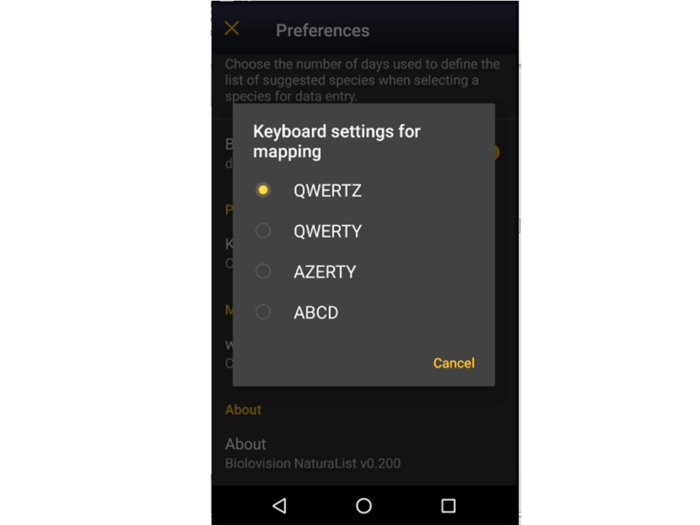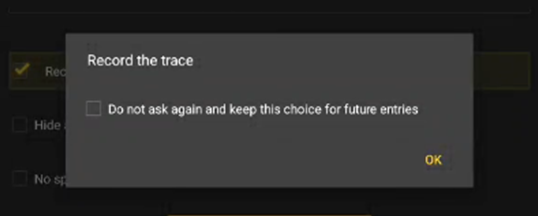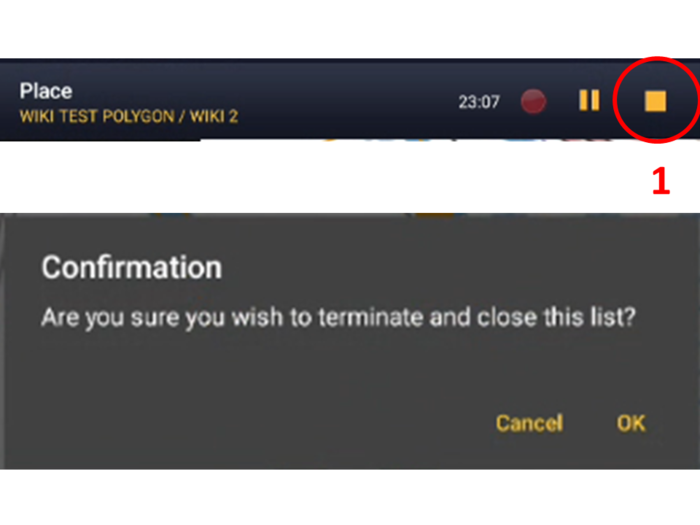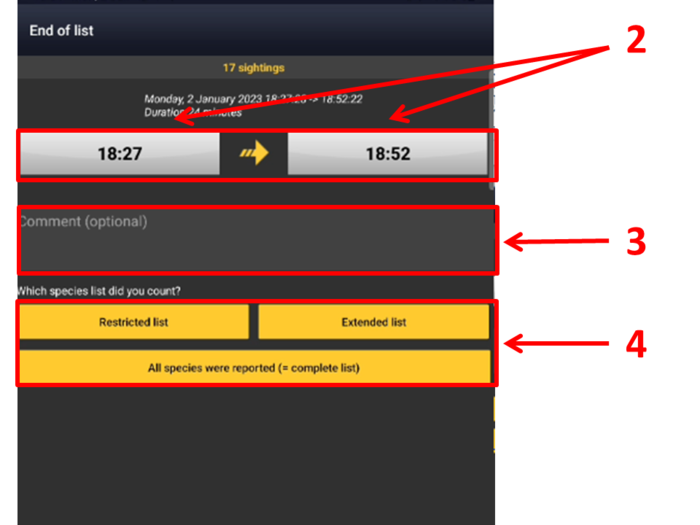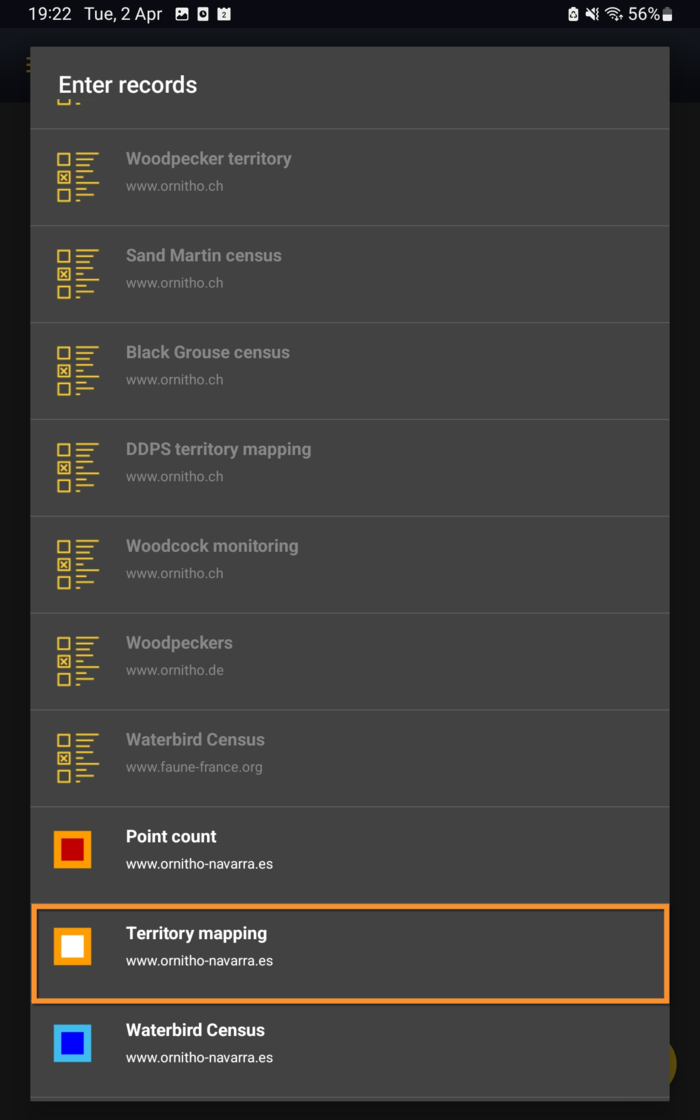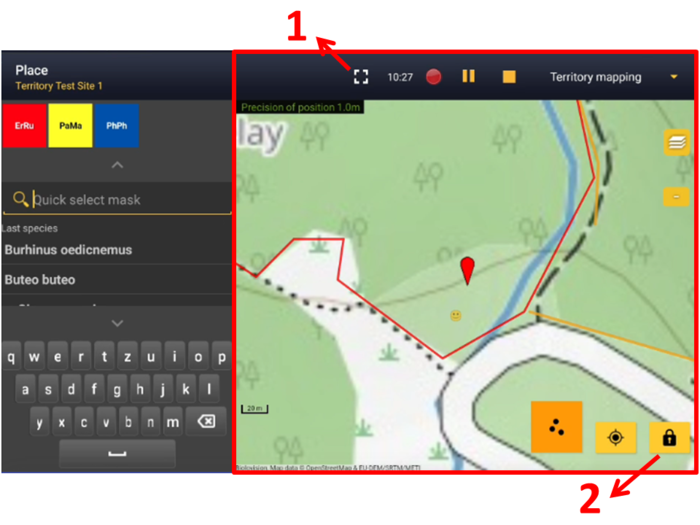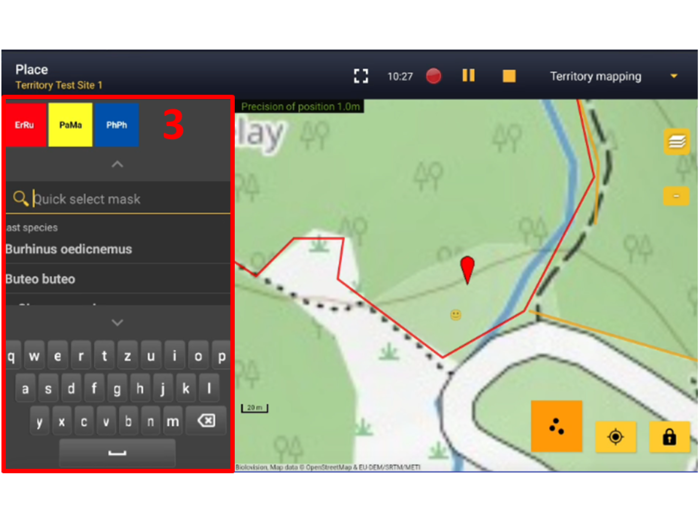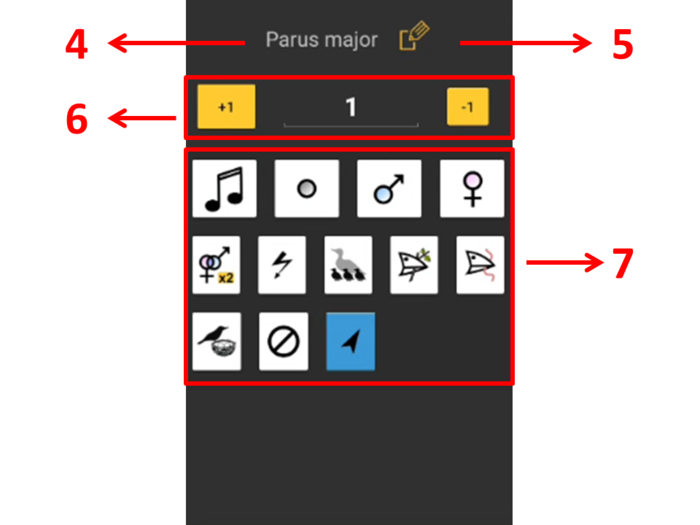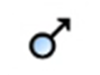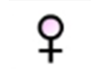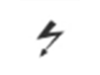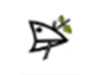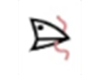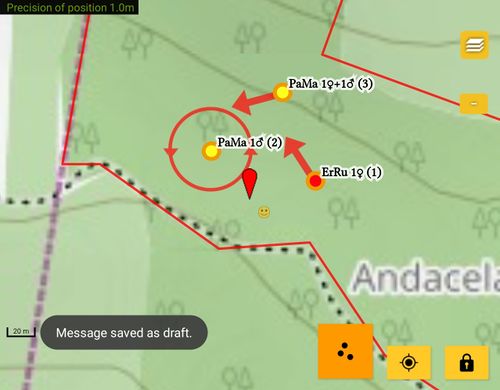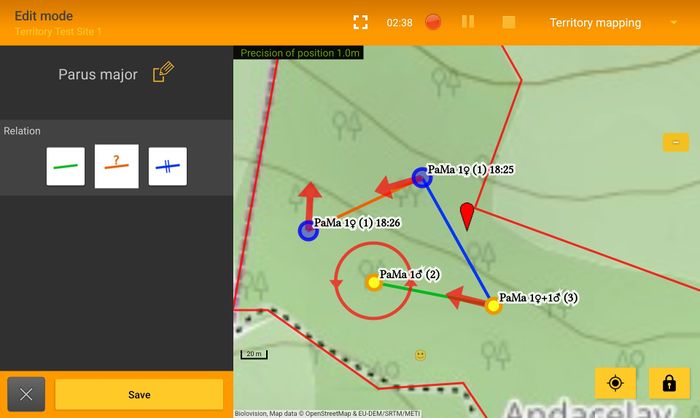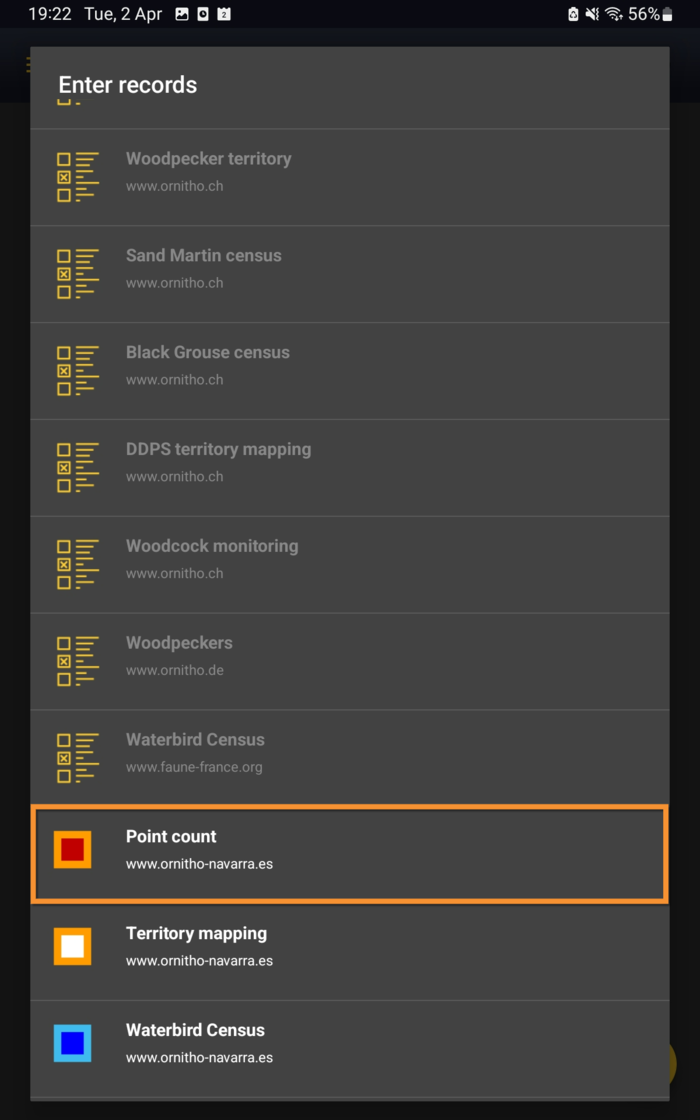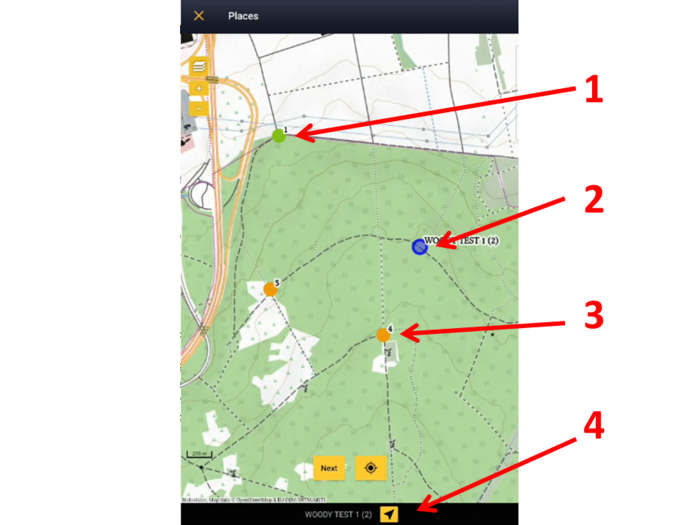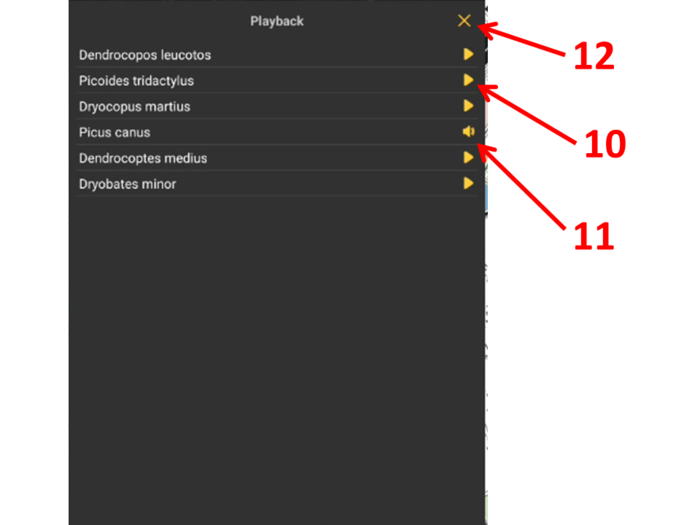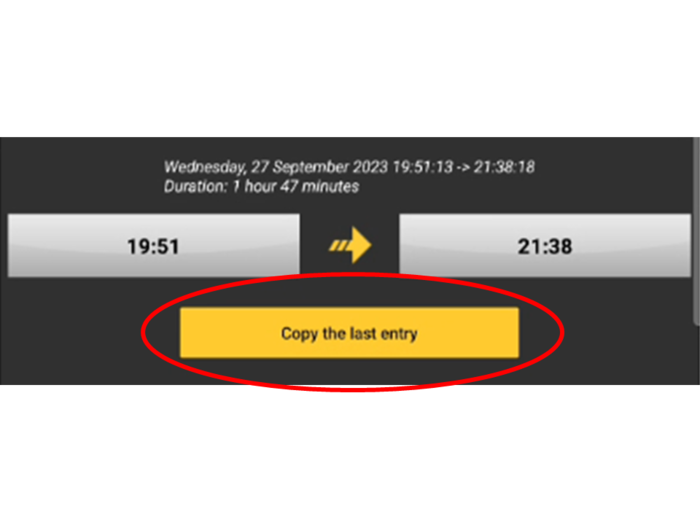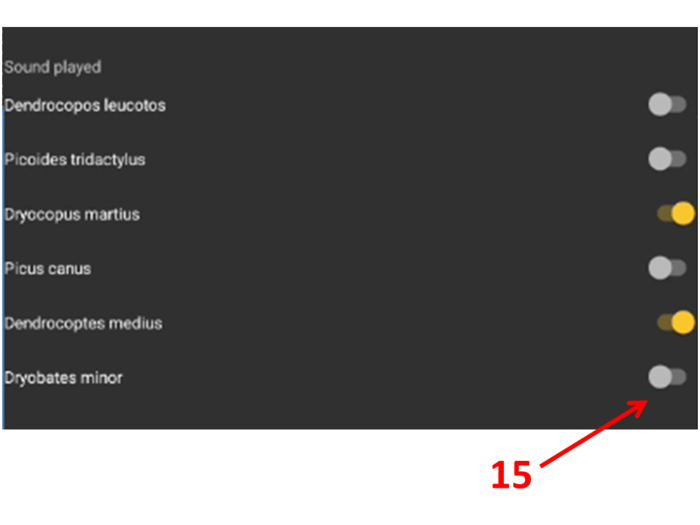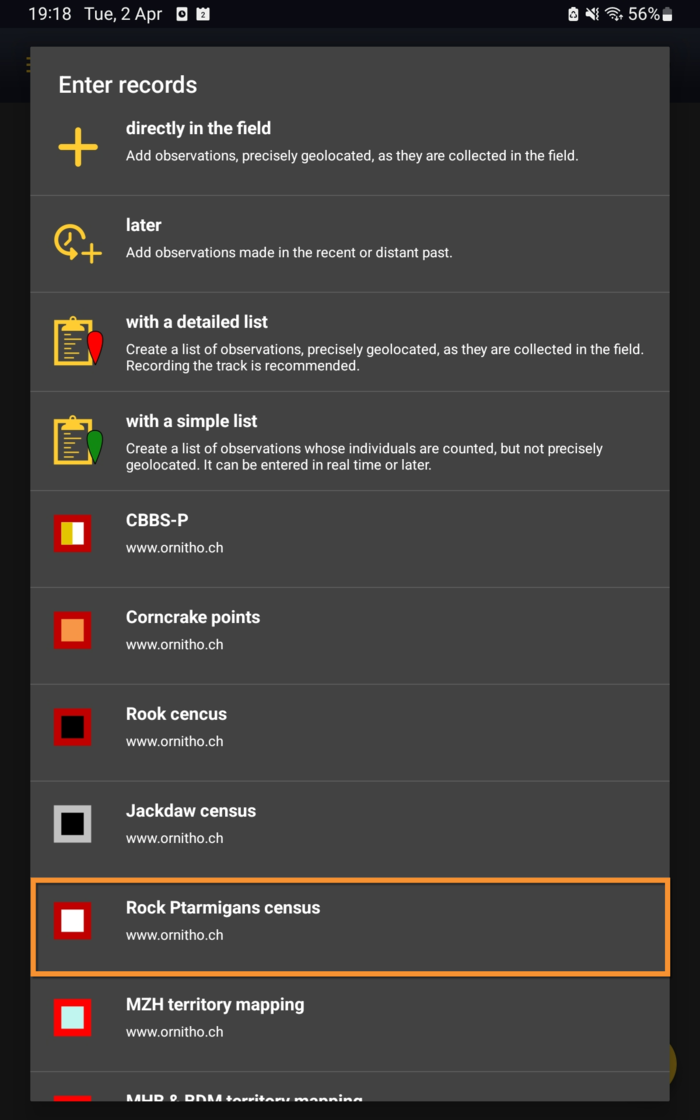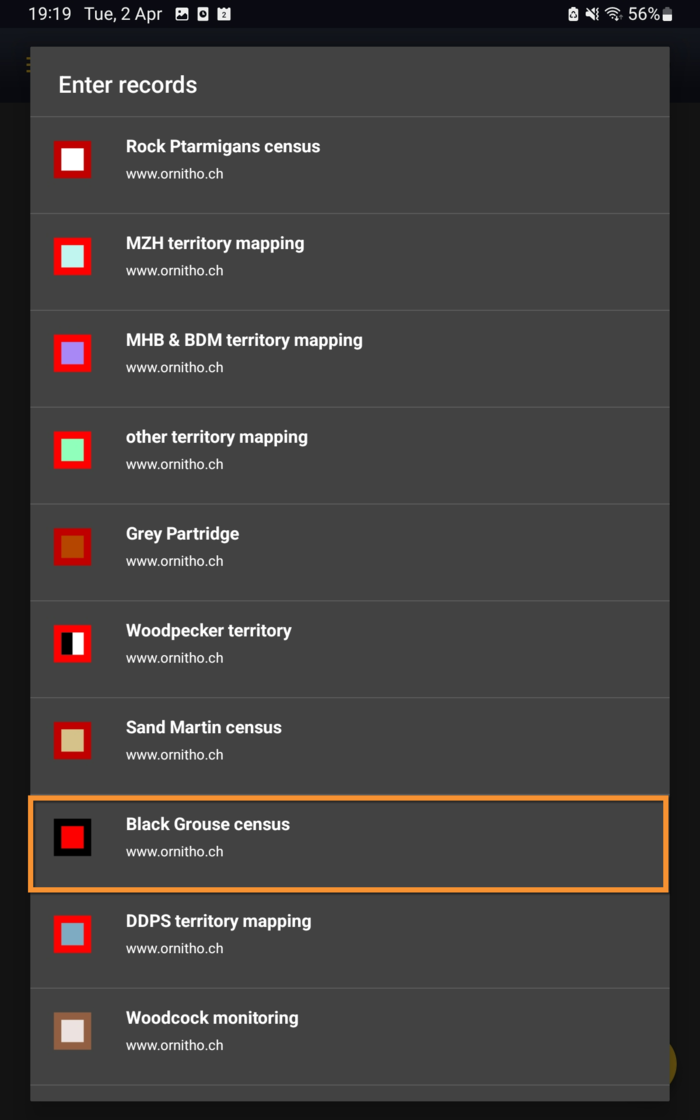Protocols/en: Difference between revisions
(Updating to match new version of source page) |
(Updating to match new version of source page) |
||
| (One intermediate revision by the same user not shown) | |||
| Line 13: | Line 13: | ||
<br/> | <br/> | ||
| |||
< | <div class="toc" style="width:350px;margin-bottom:0px;margin-top:0px;border-bottom:0px solid white;"> <!-- La llargada s'ha de canviar aquí --> | ||
< | <div class="mw-collapsible mw-collapsed" data-expandtext="Show" data-collapsetext="Hide" style="width:300px;margin-bottom:0px;margin-top:0px;"> | ||
< | '''Contents''' | ||
< | <div class="mw-collapsible-content" style="width:350px;margin-bottom:0px;margin-top:0px;"> <!-- I també cal canviar la llargada aquí --> | ||
<ol> | |||
< | 1 [[Protocols#Protocol_settings|Protocol settings]] <br /> | ||
< | <ol>1.1 [[Protocols#List_of_species|List of species]]<br/> | ||
1.2 [[Protocols#Keyboard_settings_for_mapping|Keyboard settings for mapping]]<br/> </ol></ol> | |||
<ol> | |||
2 [[Protocols#Enter_data|Enter data]]<br /> | |||
<ol>2.1 [[Protocols#Start_of_list|Start of list]]<br/> | |||
2.2 [[Protocols#Entering_records|Entering records]]<br/> | |||
< | 2.3 [[Protocols#Ending_the_list|Ending the list]]<br/> | ||
< | 2.4 [[Protocols#Editing_records_and/or_protocols|Editing records and/or protocols]]<br/> | ||
2.5 [[Protocols#Deleting_records_and/or_protocols|Deleting records and/or protocols]]<br/> | |||
2.6 [[Protocols#Browsing_records|Browsing records]]<br/></ol></ol> | |||
< | </div> | ||
</div> | |||
</ | </div> | ||
<div class="toc" style="width:350px;margin-bottom:0px;margin-top:0px;border-top: 0px solid white;"> <!-- La llargada s'ha de canviar aquí --> | |||
<div class="mw-collapsible mw-collapsed" data-expandtext="Show" data-collapsetext="Hide" style="width:300px;margin-bottom:0px;margin-top:0px;"> | |||
'''Protocols''' | |||
<div class="mw-collapsible-content" style="width:350px;margin-bottom:0px;margin-top:0px;"> <!-- I també cal canviar la llargada aquí --> | |||
<ol> | |||
3 [[Waterbird_census_(NL)|Waterbird census]]<br/> | |||
4 [[Private_territory_mapping_(NL)|Private territory mapping]]<br/> | |||
5 [[Point_count_(NL)|Point count]]<br/> | |||
6 [[Woodpeckers_(NL)|Woodpeckers]]<br/> | |||
7 [[Rock Ptarmigans census_(NL)|Rock Ptarmigans census]]<br/> | |||
8 [[Black Grouse census_(NL)|Black Grouse census]]<br/> | |||
9 [[Woodcock monitoring_(NL)|Woodcock monitoring]]<br/> | |||
</ol> | |||
</div> | |||
</div> | |||
</div> | |||
| |||
| |||
=Protocol settings= | =Protocol settings= | ||
| Line 95: | Line 109: | ||
<br/> | <br/> | ||
< | <div class="toc" style="width:300px;"> <!-- La llargada s'ha de canviar aquí --> | ||
< | <div class="mw-collapsible mw-collapsed" data-expandtext="Show" data-collapsetext="Hide" style="width:250px;margin-bottom:0px;margin-top:0px;background-color:#f7f7f7;"> | ||
< | '''2 Enter data''' | ||
<div class="mw-collapsible-content" style="width:300px;background-color:#f7f7f7;"> <!-- I també cal canviar la llargada aquí --> | |||
< | <ol> | ||
2.1 [[Protocols#Start_of_list|Start of list]] <br /> | |||
2.2 [[Protocols#Entering_records|Entering records]]<br /> | |||
< | 2.3 [[Protocols#Ending_the_list|Ending the list]]<br /> | ||
2.4 [[Protocols#Editing_records_and/or_protocols|Editing records and/or protocols]] <br /> | |||
2.5 [[Protocols#Deleting_records_and/or_protocols|Deleting records and/or protocols]]<br /> | |||
2.6 [[Protocols#Browsing_records|Browsing records]]<br /> </ol> | |||
</div> | |||
</div> | |||
</div> | |||
</ | <br/> | ||
</ | |||
<br /> | |||
Open the menu as for [[Entering_records|'''Submitting records''']] and choose '''Waterbird census''' (see image below). <br /> | Open the menu as for [[Entering_records|'''Submitting records''']] and choose '''Waterbird census''' (see image below). <br /> | ||
| Line 137: | Line 148: | ||
<center> | <center> | ||
<table | <table class="toc" width="700px" style="border:1px solid black"> | ||
<tr> | <tr> | ||
<td style="padding: 25px; text-align: left; font-family: sans-serif; color: black; background-color: hsl(201, 100%, 89%)"> | <td style="padding: 25px; text-align: left; font-family: sans-serif; color: black; background-color: hsl(201, 100%, 89%)"> | ||
| Line 158: | Line 169: | ||
==Start of list== | ==Start of list== | ||
<br /> | <br /> | ||
Enter general information before starting the protocol (see image). Fields marked with an asterisk are mandatory. Fields available are protocol dependent and may differ from one country to another, even within the same protocol. | Enter general information before starting the protocol (see image). Fields marked with an asterisk are mandatory. Fields available are protocol dependent and may differ from one country to another, even within the same protocol. Visit wiki section Web interface > Protocols > Preparation and data > Add observations > [[Protocols_web#Starting_the_protocol|Starting the protocol]] for a list of all possible fields. <br /> | ||
<br /> | <br /> | ||
[[File: | [[File:PC Starting the list.png|700px|thumb|center|Starting the list.]]<br /> | ||
<br /> | <br /> | ||
| Line 171: | Line 182: | ||
:'''Record the trace''' <br /> | :'''Record the trace''' <br /> | ||
Check if you want NaturaList to record your track. You will see a reminder to set your GPS on "High precision" and your power saving off for NaturaList. Go to Main menu > Preferences > GPS mode > Continuous (high reactivity) to set the right GPS mode (see wiki | Check if you want NaturaList to record your track. You will see a reminder to set your GPS on "High precision" and your power saving off for NaturaList. Go to Main menu > Preferences > Location > GPS mode > Continuous (high reactivity) to set the right GPS mode (see wiki section Mobile interface > Getting started > Preferences > Location > [[Getting_started_NaturaList#GPS_Mode | GPS Mode]] on how to do it). <br/> | ||
<br/> | <br/> | ||
| Line 183: | Line 194: | ||
::* Clicking on any species from the list as if for [[Edit_records#After_synchronisation|editing]], and selecting '''Go to website''' > '''Edit Place''' tab. See image [[Media:20220901WIKI my sightings on list.png|Example of records that belong to a list]]. <br/> | ::* Clicking on any species from the list as if for [[Edit_records#After_synchronisation|editing]], and selecting '''Go to website''' > '''Edit Place''' tab. See image [[Media:20220901WIKI my sightings on list.png|Example of records that belong to a list]]. <br/> | ||
::* Logging into the website and going to [[Editing_records|edit your own data]]. Click on any observation belonging to the list, and select the '''Edit place''' tab. See image [[Media:20220901WIKI my sightings on list.png|Example of records that belong to a list]].<br/> | ::* Logging into the website and going to [[Editing_records|edit your own data]]. Click on any observation belonging to the list, and select the '''Edit place''' tab. See image [[Media:20220901WIKI my sightings on list.png|Example of records that belong to a list]].<br/> | ||
<br/> <br /> | <br/> | ||
::Download your trace after synchronisation as described in Web interface > Export your data > [[Exporting_your_data#Exporting_your_trace|Exporting your trace]]. <br/> | |||
<br/> | |||
:'''Hide all records from the public''' <br /> | :'''Hide all records from the public''' <br /> | ||
| Line 197: | Line 211: | ||
<center> | <center> | ||
<table | <table class="toc" width="700px" style="border:1px solid black"> | ||
<tr> | <tr> | ||
<td style="padding: 25px; text-align: left; font-family: sans-serif; color: black; background-color: hsl(201, 100%, 89%)"> | <td style="padding: 25px; text-align: left; font-family: sans-serif; color: black; background-color: hsl(201, 100%, 89%)"> | ||
| Line 216: | Line 230: | ||
<br /> | <br /> | ||
---- | |||
Click '''Next''' when done. <br/> | |||
Click ''' | <br/> | ||
<br /> | |||
<br /> | |||
==Entering records== | ==Entering records== | ||
<br /> | <br /> | ||
Enter observations as if | Enter observations as if [[Entering_records#With_list_in_the_field| with a detailed list]]. <br/> | ||
<br/> | <br/> | ||
| Line 240: | Line 252: | ||
'''3.''' Observer<br/> | '''3.''' Observer<br/> | ||
'''4.''' Hide / unhide summary<br/> | '''4.''' Hide / unhide summary<br/> | ||
< | </p><br/> | ||
After entering the first record, activate/deactivate (active when orange, inactive when yellow) the summary icon to see species name and associated information from already entered records (see image below). Click on the notebook icon at the bottom to see a list of all records on the ongoing protocol. Know more about the summary of species in a map at wiki section Mobile interface > Navigating the map > [[Navigating_the_map_NaturaList#Understanding a summary of observations| Understanding a summary of observations]]. <br /> | After entering the first record, activate/deactivate (active when orange, inactive when yellow) the summary icon to see species name and associated information from already entered records (see image below). Click on the notebook icon at the bottom to see a list of all records on the ongoing protocol. Know more about the summary of species in a map at wiki section Mobile interface > Navigating the map > [[Navigating_the_map_NaturaList#Understanding a summary of observations| Understanding a summary of observations]]. <br /> | ||
| Line 252: | Line 264: | ||
<center> | <center> | ||
<table | <table class="toc" width="700px" style="border:1px solid black"> | ||
<tr> | <tr> | ||
<td style="padding: 25px; text-align: left; font-family: sans-serif; color: black; background-color:hsl(157, 74%, 80%)"> | <td style="padding: 25px; text-align: left; font-family: sans-serif; color: black; background-color:hsl(157, 74%, 80%)"> | ||
| Line 278: | Line 290: | ||
<br/> | <br/> | ||
:'''Number of individuals'''<br/> | |||
<br/> | <br/> | ||
Enter number of individuals and precision count. <br/> | |||
<br/> | <br/> | ||
Visit Mobile interface > Entering records > Directly in the field > [[Entering_records#Number_of_individuals| Number of individuals]] if necessary.<br/> | |||
<br/> | |||
<center> | <center> | ||
<table | <table class="toc" width="700px" style="border:1px solid black"> | ||
<tr> | <tr> | ||
<td style="padding: 25px; text-align: left; font-family: sans-serif; color: black; background-color:hsl(157, 74%, 80%)"> | <td style="padding: 25px; text-align: left; font-family: sans-serif; color: black; background-color:hsl(157, 74%, 80%)"> | ||
| Line 306: | Line 321: | ||
<br/> | <br/> | ||
Enter additional information as if | Enter additional information as if [[Entering_records#With_a_detailed_list|with a detailed list]]. <br/> | ||
<br/> | |||
See wiki section Mobile interface > Submitting records > Directly in the field > [[Entering_records#Step_4_(non_mandatory_fields):_Additional_information| Step 4: Additional information]] on how to do it, if necessary.<br/> | See wiki section Mobile interface > Submitting records > Directly in the field > [[Entering_records#Step_4_(non_mandatory_fields):_Additional_information| Step 4: Additional information]] on how to do it, if necessary.<br/> | ||
| Line 318: | Line 334: | ||
==Ending the list== | ==Ending the list== | ||
<br/> | <br/> | ||
To finish the survey, | To finish the survey, <br/> | ||
'''1. Stop recording:''' click the stop icon at the top right corner of the '''Place''' screen. You will be prompted to confirm (see image below).<br/> <br/> | |||
<br/> | |||
[[File:Ending the list | [[File:Ending the list.png|700px|thumb|center|Ending the list.]] | ||
<br/> | <p style="margin-right:220px;margin-left:220px"> | ||
'''1.Stop recording'''<br/> | |||
</p><br/> | |||
Adjust time | '''2. Adjust time:''' If necessary, adjust starting or ending time by clicking on the time button. See wiki section [[Entering_records#Date_/_Time| Mobile interface > Submitting records > Later > Date/Time]] to know how to modify the clock. <br/> | ||
<br/> | <br/> | ||
'''3. Fill in / modify details:''' Add or modify a comment if necessary, or enter additional information when requested. <br/> | |||
<br/> | <br/> | ||
''' | '''4. Choose type of list:''' Indicate which type of list you recorded. Visit Various > [[Glossary]] to know he meaning of each of them, if necessary.<br/> | ||
<br/> | <br/> | ||
[[File:Ending list adjustements.png|700px|thumb|center|Ending the list. Final adjustments.]] | |||
< | <p style="margin-right:220px;margin-left:220px"> | ||
'''2. Adjust tiime'''<br/> | |||
''' | '''3. Fill in/modify details'''<br/> | ||
'''4. Choose type of list'''<br/> | |||
</p><br/> | |||
< | |||
<br/> | |||
Remember to synchronise your data as soon as possible after entering to avoid loosing it.<br/> | Remember to [[Entering_records#Synchronisation|synchronise]] your data as soon as possible after entering to avoid loosing it.<br/> | ||
<br/> | <br/> | ||
| Line 365: | Line 377: | ||
<br/> | <br/> | ||
See your | See your protocolled records: <br/> | ||
<br/> | <br/> | ||
:* Before synchronisation <br/> | :* Before synchronisation <br/> | ||
| Line 382: | Line 394: | ||
<br/> | <br/> | ||
<span id="Waterbird_census_NL"></span> | |||
=Waterbird census= | =Waterbird census= | ||
WATERBIRD | |||
<br /> | <br /> | ||
<br/> | |||
< | <div class="toc" style="width:300px;"> <!-- La llargada s'ha de canviar aquí --> | ||
< | <div class="mw-collapsible mw-collapsed" data-expandtext="Show" data-collapsetext="Hide" style="width:250px;margin-bottom:0px;margin-top:0px;background-color:#f7f7f7;"> | ||
< | '''3 Waterbird census''' | ||
<div class="mw-collapsible-content" style="width:300px;background-color:#f7f7f7;"> <!-- I també cal canviar la llargada aquí --> | |||
< | <ol> | ||
3.1 [[Protocols#WATERBIRD_Start_of_list|Start of list]] <br /> | |||
3.2 [[Protocols#WATERBIRD_Entering_records|Entering records]]<br /> | |||
< | 3.3 [[Protocols#WATERBIRD_Ending_the_list|Ending the list]]<br /> | ||
3.4 [[Protocols#WATERBIRD_Editing_records_and/or_protocols|Editing records and/or protocols]] <br /> | |||
3.5 [[Protocols#WATERBIRD_Deleting_records_and/or_protocols|Deleting records and/or protocols]]<br /> | |||
3.6 [[Protocols#WATERBIRD_Browsing_records|Browsing records]]<br /> </ol> | |||
</div> | |||
</div> | |||
</div> | |||
</ | <br/> | ||
</ | |||
<br /> | |||
Open the menu as for [[Entering_records|'''Submitting records''']] and choose '''Waterbird census''' (see image below). <br /> | Open the menu as for [[Entering_records|'''Submitting records''']] and choose '''Waterbird census''' (see image below). <br /> | ||
| Line 413: | Line 425: | ||
<br/> | <br/> | ||
== | ==WATERBIRD Start of list== | ||
<br /> | <br /> | ||
Enter general information before starting the protocol (see image). Fields marked with an asterisk are mandatory. Fields available may differ from one country to another. | |||
Enter general information before starting the protocol (see image). Fields marked with an asterisk are mandatory. Fields available may differ from one country to another. Visit wiki section Web interface > Protocols > Preparation and data > Add observations > [[Protocols_web#Starting_the_protocol|Starting the protocol]] for a list of all possible fields. <br /> | |||
<br /> | <br /> | ||
| Line 551: | Line 564: | ||
:'''Record the trace''' <br /> | :'''Record the trace''' <br /> | ||
Check if you want NaturaList to record your track. | Check if you want NaturaList to record your track. <br/> | ||
Visit wiki section Mobile interface > Protocols > Enter data > [[Protocols#Start_of_list|Start of list]] for more information.<br/> | |||
<br/> | <br/> | ||
:'''Hide all records from the public''' <br /> | :'''Hide all records from the public''' <br /> | ||
Check if you want to keep your records privately. | Check if you want to keep your records privately.<br/> | ||
<br/> | |||
<br/> | <br/> | ||
:'''No species were seen''' <br /> | :'''No species were seen''' <br /> | ||
Check if your survey did not provide any data. Surveys with no species are also important results! | Check if your survey did not provide any data. Surveys with no species are also important results! <br/> | ||
<br/> | <br/> | ||
---- | |||
Click '''Next''' when done. <br/> | |||
<br/> | <br/> | ||
==WATERBIRD Entering records== | |||
<br /> | <br /> | ||
[[ | Enter observations as if [[Entering_records#With_a_detailed_list| '''with a detailed list''']]. <br/> | ||
<br/> | <br/> | ||
:'''Place'''<br/> | |||
<br/> | Place your observation within the study area. <br/> | ||
<br/> | <br/> | ||
See wiki section Mobile interface > Protocols > Enter data > Entering observations > [[Protocols#Place|Place]] on how to interpret the map and place your observation.<br/> | |||
<br/> | <br/> | ||
:'''Species'''<br/> | |||
Enter species ''''by search'''' or using protocol shortcuts when available, as explained in wiki section Mobile interface > Entering records > Directly in the field > [[Entering_records#Step_2:_Species| Step 2: Species]]. <br/> | Enter species ''''by search'''' or using protocol shortcuts when available, as explained in wiki section Mobile interface > Entering records > Directly in the field > [[Entering_records#Step_2:_Species| Step 2: Species]]. <br/> | ||
<br/> | <br/> | ||
| Line 660: | Line 602: | ||
::'''Number of individuals'''<br/> | ::'''Number of individuals'''<br/> | ||
Enter number of individuals and precision count. Using the [[Media:20221115Add ind in obs2.png|counter]] function may easy collecting your data.<br/> | |||
<br/> | <br/> | ||
Visit Mobile interface > Entering records > Directly in the field > [[Entering_records#Number_of_individuals| Number of individuals]] if necessary.<br/> | |||
<br/> | <br/> | ||
< | :'''Plus'''<br/> | ||
Enter additional information as if it where a [[Entering_records#With_a_detailed_list| '''with a detailed list''']]. <br/> | |||
<br/> | |||
<br/> | <br/> | ||
See wiki section Mobile interface > Submitting records > With a detailed list > [[Entering_records#Step_4_(non_mandatory_fields):_Additional_information| Step 4: Additional information]] on how to do it, if necessary.<br/> | |||
See wiki section Mobile interface > Submitting records > | |||
<br/> | <br/> | ||
---- | ---- | ||
When done, click '''Save'''. It will take you to the '''Place''' screen to continue entering observations. | When done, click '''Save'''. It will take you to the '''Place''' screen to continue entering observations. | ||
<br/> | <br/> | ||
<br/> | <br/> | ||
== | ==WATERBIRD Ending the list== | ||
<br/> | <br/> | ||
To finish the survey, <br/> | |||
<br/> | <br/> | ||
1. Stop recording, <br/> | |||
2. Adjust time, if necessary, <br/> | |||
3. Fill in/modify details, and <br/> | |||
4. Choose type of list.<br/> | |||
<br/> | <br/> | ||
:'''Which species list did you count?:''' <br/> | |||
::'''Restricted list:''' You counted only the species of interest to the protocol (i.e. ducks).<br/> | |||
::'''Extended list:''' You counted other water-related species besides those required by the protocol (i.e. ducks, herons and kingfishers).<br/> | |||
::'''All species where reported (=complete list):''' You counted all species seen within the polygon (i.e. ducks, herons, kingfishers and passerines).<br/> | |||
<br/> | <br/> | ||
[[ | Visit wiki section Mobile interface > Enter data > [[Protocols#Ending_the_list|Ending the list]] for details, if necessary.<br/> | ||
<br/> | <br/> | ||
Remember to [[Entering_records#Synchronisation|synchronise]] your data as soon as possible after entering to avoid loosing it.<br/> | |||
<br/> | <br/> | ||
==WATERBIRD Editing records and/or protocols== | |||
= | |||
<br/> | <br/> | ||
| Line 737: | Line 649: | ||
<br/> | <br/> | ||
== | ==WATERBIRD Deleting records and/or protocols== | ||
<br/> | <br/> | ||
| Line 743: | Line 655: | ||
<br/> | <br/> | ||
== | ==WATERBIRD Browsing records== | ||
<br/> | <br/> | ||
| Line 765: | Line 677: | ||
=Private territory mapping= | =Private territory mapping= | ||
OTHER_MAPPING | |||
<br/> | |||
<br/> | <br/> | ||
< | <div class="toc" style="width:300px;"> <!-- La llargada s'ha de canviar aquí --> | ||
< | <div class="mw-collapsible mw-collapsed" data-expandtext="Show" data-collapsetext="Hide" style="width:250px;margin-bottom:0px;margin-top:0px;background-color:#f7f7f7;"> | ||
< | '''4 Private territory mapping''' | ||
<div class="mw-collapsible-content" style="width:300px;background-color:#f7f7f7;"> <!-- I també cal canviar la llargada aquí --> | |||
< | <ol> | ||
4.1 [[Protocols#OTHER_MAPPING_Start_of_list|Start of list]] <br /> | |||
4.2 [[Protocols#OTHER_MAPPING_Entering_records|Entering records]]<br /> | |||
< | <ol> 4.2.1 [[Protocols#OTHER_MAPPING Place|Place]]<br/> | ||
< | 4.2.2 [[Protocols#OTHER_MAPPING Species|Species]]<br/> | ||
< | 4.2.3 [[Protocols#OTHER_MAPPING Additional information|Additional information]]<br/></ol></ol> | ||
<ol> | |||
4.3 [[Protocols#OTHER_MAPPING_Ending_the_list|Ending the list]]<br /> | |||
4.4 [[Protocols#OTHER_MAPPING_Editing_records_and/or_protocols|Editing records and/or protocols]] <br /> | |||
4.5 [[Protocols#OTHER_MAPPING_Deleting_records_and/or_protocols|Deleting records and/or protocols]]<br /> | |||
</ | 4.6 [[Protocols#OTHER_MAPPING_Browsing_records|Browsing records]]<br /> </ol> | ||
</div> | |||
</ | </div> | ||
<br /> | </div> | ||
<br/> | |||
Open the menu as for [[Entering_records|'''Submitting records''']] and choose '''Private territory mapping''' (see image below). <br /> | Open the menu as for [[Entering_records|'''Submitting records''']] and choose '''Private territory mapping''' (see image below). <br /> | ||
| Line 796: | Line 710: | ||
<br/> | <br/> | ||
== | ==OTHER MAPPING Start of list== | ||
<br/> | <br/> | ||
Enter general information before starting the count. | Enter general information before starting the count. Fields are protocol dependent and may change from country to country. <br/> | ||
<br/> | <br/> | ||
Visit wiki section Mobile interface > Protocols > Enter data > [[Protocols#Start_of_list|Start of list]] for details.<br/> | |||
<br/> | <br/> | ||
| Line 821: | Line 723: | ||
<br/> | <br/> | ||
== | ==OTHER MAPPING Entering records== | ||
<br/> | <br/> | ||
| Line 828: | Line 730: | ||
<br/> | <br/> | ||
=== | ===OTHER MAPPING Place=== | ||
<br/> | <br/> | ||
| Line 841: | Line 743: | ||
<br/> | <br/> | ||
=== | ===OTHER MAPPING Species=== | ||
<br/> | <br/> | ||
| Line 853: | Line 755: | ||
<br/> | <br/> | ||
=== | ===OTHER MAPPING Additional information=== | ||
<br/> | <br/> | ||
| Line 1,018: | Line 920: | ||
To see how it will show in the web site, visit Web interface > Local portals > Protocols > Private territory mapping > Census results > [[Protocols_web#PTM_Observations_section| Observations section]]. | To see how it will show in the web site, visit Web interface > Local portals > Protocols > Private territory mapping > Census results > [[Protocols_web#PTM_Observations_section| Observations section]]. | ||
== | ==OTHER MAPPING Ending the list== | ||
<br/> | <br/> | ||
To finish the survey, | To finish the survey, <br/> | ||
<br/> | <br/> | ||
1. Stop recording, <br/> | |||
2. Adjust time, if necessary, <br/> | |||
<br/> | 3. Fill in/modify details, and <br/> | ||
4. Choose type of list.<br/> | |||
<br/> | <br/> | ||
:''' | :'''Which species list did you count?:''' <br/> | ||
::'''I recorded all species of the programme:''' You counted only the species of interest to the protocol, but you counted them all.<br/> | |||
::'''All species where reported (=complete list):''' You counted all species seen within the polygon.<br/> | |||
<br/> | <br/> | ||
Visit wiki section Mobile interface > Enter data > [[Protocols#Ending_the_list|Ending the list]] for details, if necessary.<br/> | |||
<br/> | <br/> | ||
Remember to synchronise your data as soon as possible after entering to avoid loosing it.<br/> | Remember to [[Entering_records#Synchronisation|synchronise]] your data as soon as possible after entering to avoid loosing it.<br/> | ||
<br/> | <br/> | ||
== | ==OTHER MAPPING Editing records and/or protocols== | ||
<br/> | <br/> | ||
| Line 1,047: | Line 948: | ||
<br/> | <br/> | ||
== | ==OTHER MAPPING Deleting records and/or protocols== | ||
<br/> | <br/> | ||
| Line 1,053: | Line 954: | ||
<br/> | <br/> | ||
== | ==OTHER MAPPING Browsing records== | ||
<br/> | <br/> | ||
| Line 1,075: | Line 976: | ||
=Point count= | =Point count= | ||
POINT_COUNT | |||
<br/> | |||
<br/> | <br/> | ||
< | <div class="toc" style="width:300px;"> <!-- La llargada s'ha de canviar aquí --> | ||
< | <div class="mw-collapsible mw-collapsed" data-expandtext="Show" data-collapsetext="Hide" style="width:250px;margin-bottom:0px;margin-top:0px;background-color:#f7f7f7;"> | ||
< | '''5 Point count''' | ||
<div class="mw-collapsible-content" style="width:300px;background-color:#f7f7f7;"> <!-- I també cal canviar la llargada aquí --> | |||
< | <ol> | ||
5.1 [[Protocols#POINT_COUNT_Start_of_list|Start of list]] <br /> | |||
5.2 [[Protocols#POINT_COUNT_Entering_records|Entering records]]<br /> | |||
< | 5.3 [[Protocols#POINT_COUNT_Ending_the_list|Ending the list]]<br /> | ||
5.4 [[Protocols#POINT_COUNT_Editing_records_and/or_protocols|Editing records and/or protocols]] <br /> | |||
5.5 [[Protocols#POINT_COUNT_Deleting_records_and/or_protocols|Deleting records and/or protocols]]<br /> | |||
5.6 [[Protocols#POINT_COUNT_Browsing_records|Browsing records]]<br /> </ol> | |||
</div> | |||
</div> | |||
</div> | |||
</ | <br/> | ||
</ | |||
<br /> | |||
Open the menu as for [[Entering_records|'''Submitting records''']] and choose '''Point count''' (see image below). <br /> | Open the menu as for [[Entering_records|'''Submitting records''']] and choose '''Point count''' (see image below). <br /> | ||
| Line 1,105: | Line 1,005: | ||
<br/> | <br/> | ||
== | ==POINT_COUNT Start of list== | ||
<br/> | <br/> | ||
Enter general information before starting the count. | Enter general information before starting the count. Fields are protocol dependent and may change from country to country. <br/> | ||
<br/> | <br/> | ||
[[ | Visit wiki section Mobile interface > Protocols > Enter data > [[Protocols#Start_of_list|Start of list]] for details.<br/> | ||
<br/> | <br/> | ||
---- | |||
Click '''Next''' when done. <br/> | |||
<br/> | <br/> | ||
==POINT_COUNT Entering records== | |||
<br/> | <br/> | ||
Enter observations as if in a [[Entering_records#With_a_detailed_list| '''with a detailed list''']]. <br/> | |||
<br/> | <br/> | ||
:''' | :'''Place'''<br/> | ||
Place your observation within the study area. <br/> | |||
<br/> | <br/> | ||
See wiki section Mobile interface > Protocols > Enter data > Entering observations > [[Protocols#Place|Place]] on how to interpret the map and place your observation.<br/> | |||
<br/> | <br/> | ||
:'''Species'''<br/> | |||
Enter species and number of individuals. <br/> | |||
<br/> | <br/> | ||
Enter observations | See wiki section Mobile interface > Protocols > Enter data > Entering observations > [[Protocols#Species|Species]] on how to enter the species name. Use [[Shortcuts|shortcuts]] if necessary.<br/> | ||
<br/> | <br/> | ||
Visit Mobile interface > Entering records > Directly in the field > [[Entering_records#Number_of_individuals| Number of individuals]] if necessary.<br/> | |||
<br/> | |||
:'''Plus'''<br/> | :'''Plus'''<br/> | ||
Enter additional information as if it where a [[Entering_records# | Enter additional information as if it where a [[Entering_records#With_a_detailed_list| '''with a detailed list''']]. <br/> | ||
<br/> | <br/> | ||
| Line 1,177: | Line 1,052: | ||
<br/> | <br/> | ||
== | ==POINT_COUNT Ending the list== | ||
<br/> | <br/> | ||
To finish the survey, <br/> | |||
<br/> | <br/> | ||
1. Stop recording, <br/> | |||
2. Adjust time, if necessary, <br/> | |||
3. Fill in/modify details, and <br/> | |||
4. Choose type of list.<br/> | |||
<br/> | <br/> | ||
:''' | :'''Which species list did you count?:''' <br/> | ||
::'''I recorded all species of the programme:''' You counted only the species of interest to the protocol, but you counted them all.<br/> | |||
::'''All species where reported (=complete list):''' You counted all species seen from the point.<br/> | |||
<br/> | <br/> | ||
Visit wiki section Mobile interface > Enter data > [[Protocols#Ending_the_list|Ending the list]] for details, if necessary.<br/> | |||
<br/> | <br/> | ||
Remember to synchronise your data as soon as possible after entering to avoid loosing it.<br/> | Remember to [[Entering_records#Synchronisation|synchronise]] your data as soon as possible after entering to avoid loosing it.<br/> | ||
<br/> | <br/> | ||
== | ==POINT_COUNT Editing records and/or protocols== | ||
<br/> | <br/> | ||
| Line 1,218: | Line 1,080: | ||
<br/> | <br/> | ||
== | ==POINT_COUNT Deleting records and/or protocols== | ||
<br/> | <br/> | ||
| Line 1,224: | Line 1,086: | ||
<br/> | <br/> | ||
== | ==POINT_COUNT Browsing records== | ||
<br/> | <br/> | ||
| Line 1,246: | Line 1,108: | ||
=Woodpeckers= | =Woodpeckers= | ||
WOODPECKER | |||
<br/> | |||
<br/> | <br/> | ||
< | <div class="toc" style="width:300px;"> <!-- La llargada s'ha de canviar aquí --> | ||
< | <div class="mw-collapsible mw-collapsed" data-expandtext="Show" data-collapsetext="Hide" style="width:250px;margin-bottom:0px;margin-top:0px;background-color:#f7f7f7;"> | ||
< | '''6 Woodpeckers''' | ||
<div class="mw-collapsible-content" style="width:300px;background-color:#f7f7f7;"> <!-- I també cal canviar la llargada aquí --> | |||
< | <ol> | ||
6.1 [[Protocols#WOODPECKER_Start_of_list|Start of list]] <br /> | |||
6.2 [[Protocols#WOODPECKER_Entering_records|Entering records]]<br /> | |||
< | <ol> 4.2.1 [[Protocols#WOODPECKER Place|Place]]<br/> | ||
4.2.2 [[Protocols#WOODPECKER Species|Species]]<br/> | |||
< | 4.2.3 [[Protocols#WOODPECKER Plus|Plus]]<br/></ol></ol> | ||
<ol> | |||
6.3 [[Protocols#WOODPECKER_Ending_the_list|Ending the list]]<br /> | |||
6.4 [[Protocols#WOODPECKER_Editing_records_and/or_protocols|Editing records and/or protocols]] <br /> | |||
6.5 [[Protocols#WOODPECKER_Deleting_records_and/or_protocols|Deleting records and/or protocols]]<br /> | |||
</ | 6.6 [[Protocols#WOODPECKER_Browsing_records|Browsing records]]<br /> </ol> | ||
</div> | |||
</ | </div> | ||
<br /> | </div> | ||
<br/> | |||
<center> | <center> | ||
<table | <table class="toc" width="500px" style="border:1px solid black"> | ||
<tr> | <tr> | ||
<td style="padding: 25px; text-align: left; font-family: sans-serif; color: black; background-color: #ffffdb"> | <td style="padding: 25px; text-align: left; font-family: sans-serif; color: black; background-color: #ffffdb"> | ||
| Line 1,316: | Line 1,181: | ||
<br/> | <br/> | ||
== | ==WOODPECKER Start of list== | ||
<br/> | <br/> | ||
Enter general information before starting the count. | Enter general information before starting the count. Fields are protocol dependent and may change from country to country. <br/> | ||
<br/> | <br/> | ||
[[ | Visit wiki section Mobile interface > Protocols > Enter data > [[Protocols#Start_of_list|Start of list]] for details.<br/> | ||
<br/> | <br/> | ||
---- | |||
Click '''Next''' when done. <br/> | |||
<br/> | <br/> | ||
==WOODPECKER Entering records== | |||
<br/> | <br/> | ||
Enter observations as if in a [[Entering_records#With_a_detailed_list| '''with a detailed list''']]. <br/> | |||
<br/> | <br/> | ||
===WOODPECKER Place=== | |||
== | |||
See wiki section Mobile interface > Protocols > Enter data > Entering observations > [[Protocols#Place|Place]] on how to interpret the map and place your observation.<br/> | See wiki section Mobile interface > Protocols > Enter data > Entering observations > [[Protocols#Place|Place]] on how to interpret the map and place your observation.<br/> | ||
<br/> | <br/> | ||
[[File:Count limits.png|700px|thumb|center|Woodpeckers. Count limits.]] | [[File:Count limits.png|700px|thumb|center|Woodpeckers. Count limits.]] | ||
<p style="margin-left:220px;margin-right:220px"> | <p style="margin-left:220px;margin-right:220px"> | ||
<b>5.</b> Your position. <br/> | <b>5.</b> Your position. <br/> | ||
| Line 1,382: | Line 1,212: | ||
'''9.''' Open playback tool.<br/> | '''9.''' Open playback tool.<br/> | ||
</p><br/> | </p><br/> | ||
<br/> | |||
[[File:Playback.png|700px|thumb|center|Using the playback tool.]] | [[File:Playback.png|700px|thumb|center|Using the playback tool.]] | ||
<p style="margin-left:220px;margin-right:220px"> | <p style="margin-left:220px;margin-right:220px"> | ||
<b>10.</b> Play the call of selected species. <br/> | <b>10.</b> Play the call of selected species. <br/> | ||
| Line 1,391: | Line 1,221: | ||
</p><br/> | </p><br/> | ||
===WOODPECKER Species=== | |||
See wiki section Mobile interface > Protocols > Enter data > Entering observations > [[Protocols#Species|Species]] on how to enter the species name. Use [[Shortcuts|shortcuts]] if necessary.<br/> | See wiki section Mobile interface > Protocols > Enter data > Entering observations > [[Protocols#Species|Species]] on how to enter the species name. Use [[Shortcuts|shortcuts]] if necessary.<br/> | ||
<br/> | |||
===WOODPECKER Plus=== | |||
Enter additional information as if it where a [[Entering_records# | Enter additional information as if it where a [[Entering_records#With_a_detailed_list| '''with a detailed list''']]. <br/> | ||
<br/> | <br/> | ||
| Line 1,404: | Line 1,235: | ||
<tr style="padding: 25px; text-align: left; font-family: sans-serif; color: black; background-color: white"> | <tr style="padding: 25px; text-align: left; font-family: sans-serif; color: black; background-color: white"> | ||
<td style="text-align: | <td style="text-align:right> | ||
[[File:2023-09-26 icon more details.png]] | [[File:2023-09-26 icon more details.png]] | ||
</td> | </td> | ||
<td style="text-align:left>Click to open a special panel | <td style="text-align:left> Click on <b>More details</b> to open a special panel (see image below). </td> | ||
</tr> | </tr> | ||
<table/> | <table/> | ||
| Line 1,426: | Line 1,257: | ||
<br /> | <br /> | ||
== | ==WOODPECKER Ending the list== | ||
<br /> | <br /> | ||
| Line 1,432: | Line 1,263: | ||
<br /> | <br /> | ||
Fill in details, if asked. Be aware that required information | Fill in details, if asked. Be aware that required information is protocol dependent and may change from country to country. <br /> | ||
<br /> | <br /> | ||
Note this information applies to the last point | Note this information applies to the last point you surveyed at. To continue entering observations to other points, go back to step [[Protocols#WP_Start_ of_list|Start of list]] and repeat the process to all points. A yellow notification will appear on top of the main screen, a reminder of an unfinished protocol. Access subsequent points by either clicking on the "+" symbol at the bottom left, or on the reminder at the top.<br/> | ||
<br/> | <br/> | ||
| Line 1,453: | Line 1,284: | ||
<br/> | <br/> | ||
[[File:Type of list.png|700px|thumb|center|Ending the list. Type of list.]] | [[File:Type of list.png|700px|thumb|center|Ending the list. Type of list.]]<br/> | ||
<br/> | |||
:<b>Restricted list:</b> You only recorded <br/> | :<b>Restricted list:</b> You only recorded <br/> | ||
:::*Lesser Spotted Woodpecker<br/> | :::*Lesser Spotted Woodpecker<br/> | ||
| Line 1,468: | Line 1,301: | ||
<br/> | <br/> | ||
== | ==WOODPECKER Editing records and/or protocols== | ||
<br /> | <br /> | ||
| Line 1,474: | Line 1,307: | ||
<br/> | <br/> | ||
== | ==WOODPECKER Deleting records and/or protocols== | ||
<br /> | <br /> | ||
| Line 1,480: | Line 1,313: | ||
<br/> | <br/> | ||
== | ==WOODPECKER Browsing records== | ||
<br /> | <br /> | ||
| Line 1,499: | Line 1,332: | ||
[[#top|[Top to Protocols]]]<br /> | [[#top|[Top to Protocols]]]<br /> | ||
[[Protocols#Woodpeckers|[Top to Woodpeckers]]]<br /> | [[Protocols#Woodpeckers|[Top to Woodpeckers]]]<br /> | ||
<br /> | |||
=Rock Ptarmigans census= | |||
LAGOPUS_MOTA | |||
<br/> | |||
<br/> | |||
<div class="toc" style="width:350px;"> <!-- La llargada s'ha de canviar aquí --> | |||
<div class="mw-collapsible mw-collapsed" data-expandtext="Show" data-collapsetext="Hide" style="width:300px;margin-bottom:0px;margin-top:0px;background-color:#f7f7f7;"> | |||
'''7 Rock Ptarmigans census''' | |||
<div class="mw-collapsible-content" style="width:350px;background-color:#f7f7f7;"> <!-- I també cal canviar la llargada aquí --> | |||
<ol> | |||
7.1 [[Protocols#LAGOPUS_MOTA_Start_of_list|Start of list]] <br /> | |||
7.2 [[Protocols#LAGOPUS_MOTA_Entering_records|Entering records]]<br /> | |||
7.3 [[Protocols#LAGOPUS_MOTA_Ending_the_list|Ending the list]]<br /> | |||
7.4 [[Protocols#LAGOPUS_MOTA_Editing_records_and/or_protocols|Editing records and/or protocols]] <br /> | |||
7.5 [[Protocols#LAGOPUS_MOTA_Deleting_records_and/or_protocols|Deleting records and/or protocols]]<br /> | |||
7.6 [[Protocols#LAGOPUS_MOTA_Browsing_records|Browsing records]]<br /> </ol> | |||
</div> | |||
</div> | |||
</div> | |||
<br/> | |||
<!-- taula wiki per centrar el quadre groc --> | |||
{| style="width: 1000px; margin: 0 auto; border:0px solid black;" | |||
|- | |||
| style="width: 250px" | | |||
| | |||
<table class="toc" width="500px" style="border:1px solid black"> | |||
<tr> | |||
<td style="padding: 25px; text-align: left; font-family: sans-serif; color: black; background-color: #ffffdb"> | |||
<!-- GREEN BOX (Tips): hsl(157, 74%, 80%) | |||
YELLOW BOX (Summaries): #ffffdb" | |||
BLUE BOX (Information): hsl(201, 100%, 89%) | |||
RED BOX (Warnings): hsl(0, 77%, 78%) --> | |||
<p> | |||
<ul> | |||
* Enter [[Media:Choose protocol.png|Rock Ptarmigans census]]. <br/> | |||
* Choose [[Media:Choice of a protocol site.jpg|the site]] to survey, if more than one. <br/> | |||
</ul></p> | |||
</td></tr></table> | |||
|- | |||
|} | |||
</center> | |||
<br /> | |||
<br /> | |||
Open the menu as for [[Entering_records|'''Submitting records''']] and choose '''Point count''' (see image below). <br /> | |||
<br/> | |||
[[File:Choose protocol.png|700px|center|Rock Ptarmigans census. Choosing protocol.]]<br/> | |||
<br/> | |||
Choose the site you want to count at as explained in wiki section Mobile interface > Protocols > [[Protocols#Enter_data|Enter data]]. <br/> | |||
<br/> | |||
==LAGOPUS_MOTA Start of list== | |||
<br/> | |||
Enter general information before starting the count. Fields are protocol dependent and may change from country to country. <br/> | |||
<br/> | |||
Visit wiki section Mobile interface > Protocols > Enter data > [[Protocols#Start_of_list|Start of list]] for details.<br/> | |||
<br/> | |||
---- | |||
Click '''Next''' when done. <br/> | |||
<br/> | |||
==LAGOPUS_MOTA Entering records== | |||
<br/> | |||
Enter observations as if [[Entering_records#With_a_detailed_list| '''with a detailed list''']]. <br/> | |||
<br/> | |||
:'''Place'''<br/> | |||
Place your observation within the study area. <br/> | |||
<br/> | |||
See wiki section Mobile interface > Protocols > Enter data > Entering observations > [[Protocols#Place|Place]] on how to interpret the map and place your observation.<br/> | |||
<br/> | |||
:'''Number of individuals'''<br/> | |||
Enter number of individuals and precision count. Using the [[Media:20221115Add ind in obs2.png|counter]] function may easy collecting your data.<br/> | |||
<br/> | |||
Visit Mobile interface > Entering records > Directly in the field > [[Entering_records#Number_of_individuals| Number of individuals]] if necessary.<br/> | |||
<br/> | |||
:'''Plus'''<br/> | |||
Enter additional information as if it where a [[Entering_records#With_a_detailed_list| '''with a detailed list''']]. <br/> | |||
<br/> | |||
See wiki section Mobile interface > Submitting records > With a detailed list > [[Entering_records#Step_4_(non_mandatory_fields):_Additional_information| Step 4: Additional information]] on how to do it, if necessary.<br/> | |||
<br/> | |||
---- | |||
When done, click '''Save'''. It will take you to the '''Place''' screen to continue entering observations. | |||
<br/> | |||
<br/> | |||
==LAGOPUS_MOTA Ending the list== | |||
<br/> | |||
To finish the survey, <br/> | |||
<br/> | |||
1. Stop recording, <br/> | |||
2. Adjust time, if necessary, <br/> | |||
3. Fill in/modify details, and <br/> | |||
4. Choose type of list.<br/> | |||
<br/> | |||
Visit wiki section Mobile interface > Enter data > [[Protocols#Ending_the_list|Ending the list]] for details, if necessary.<br/> | |||
<br/> | |||
Remember to [[Entering_records#Synchronisation|synchronise]] your data as soon as possible after entering to avoid loosing it.<br/> | |||
<br/> | |||
==LAGOPUS_MOTA Editing records and/or protocols== | |||
<br /> | |||
To edit records within a protocol, or to edit the protocol's general parameters, visit wiki section Mobile interface > Editing records > [[Edit_records#Editing_Protocols| Editing protocols]]. <br/> | |||
<br/> | |||
==LAGOPUS_MOTA Deleting records and/or protocols== | |||
<br /> | |||
To delete records within a protocol, or to delete the whole protocol, visit wiki section Mobile interface > Editing records > [[Edit_records#Deleting_protocols| Deleting protocols]]. <br/> | |||
<br/> | |||
==LAGOPUS_MOTA Browsing records== | |||
<br /> | |||
See your protocoled records: <br/> | |||
<br/> | |||
:* Before synchronisation <br/> | |||
:: [[Search_observations#In_the_phone|<b>In the phone</b>]]. See more details in wiki section [[Search_observations#Accessing_your_own_records|Accessing your own records]].<br/> | |||
<br/> | |||
:* After synchronisation<br/> | |||
:: In [[Search_observations#Mine|<b>Mine</b>]]. See more details in wiki section [[Search_observations#Accessing_records'_details|Accesssing records' details]].<br/> | |||
:: In [[Search_observations#Under_verification|<b>Under verification</b>]] (only if any data of the protocol needs more information)<br/> | |||
:: In the local portal. Go to the corresponding local portal, Menu > Explore > [[Browsing_records#All_my_observations| All my observations]].<br/> | |||
<br/> | |||
[[#top|[Top to Protocols]]]<br /> | |||
[[Protocols#Rock Ptarmigans census|[Top to Rock Ptarmigan census]]]<br /> | |||
<br /> | |||
=Black Grouse census= | |||
TETRAO_TETRIX | |||
<br/> | |||
<br/> | |||
<div class="toc" style="width:300px;"> <!-- La llargada s'ha de canviar aquí --> | |||
<div class="mw-collapsible mw-collapsed" data-expandtext="Show" data-collapsetext="Hide" style="width:250px;margin-bottom:0px;margin-top:0px;background-color:#f7f7f7;"> | |||
'''8 Black Grouse census''' | |||
<div class="mw-collapsible-content" style="width:300px;background-color:#f7f7f7;"> <!-- I també cal canviar la llargada aquí --> | |||
<ol> | |||
8.1 [[Protocols#TETRAO_TETRIX_Start_of_list|Start of list]] <br /> | |||
8.2 [[Protocols#TETRAO_TETRIX_Entering_records|Entering records]]<br /> | |||
8.3 [[Protocols#TETRAO_TETRIX_Ending_the_list|Ending the list]]<br /> | |||
8.4 [[Protocols#TETRAO_TETRIX_Editing_records_and/or_protocols|Editing records and/or protocols]] <br /> | |||
8.5 [[Protocols#TETRAO_TETRIX_Deleting_records_and/or_protocols|Deleting records and/or protocols]]<br /> | |||
8.6 [[Protocols#TETRAO_TETRIX_Browsing_records|Browsing records]]<br /> </ol> | |||
</div> | |||
</div> | |||
</div> | |||
<br/> | |||
<center> | |||
<table class="toc" width="500px" style="border:1px solid black"> | |||
<tr> | |||
<td style="padding: 25px; text-align: left; font-family: sans-serif; color: black; background-color: #ffffdb"> | |||
<!-- GREEN BOX (Tips): hsl(157, 74%, 80%) | |||
YELLOW BOX (Summaries): #ffffdb" | |||
BLUE BOX (Information): hsl(201, 100%, 89%) | |||
RED BOX (Warnings): hsl(0, 77%, 78%) --> | |||
<p> | |||
<ul> | |||
* Enter [[Media:BG Choose protocol.png|Black Grouse census]]. <br/> | |||
* Choose [[Media:Choice of a protocol site.jpg|the site]] to survey, if more than one. <br/> | |||
</ul></p> | |||
</td></tr></table> | |||
</center> | |||
<br /> | |||
<br /> | |||
Open the menu as for [[Entering_records|'''Submitting records''']] and choose '''Point count''' (see image below). <br /> | |||
<br/> | |||
[[File:BG Choose protocol.png|700px|center|Black Grouse census. Choosing protocol.]]<br/> | |||
<br/> | |||
Choose the site you want to count at as explained in wiki section Mobile interface > Protocols > [[Protocols#Enter_data|Enter data]]. <br/> | |||
<br/> | |||
==TETRAO_TETRIX Start of list== | |||
<br/> | |||
Enter general information before starting the count. Fields are protocol dependent and may change from country to country. <br/> | |||
<br/> | |||
Visit wiki section Mobile interface > Protocols > Enter data > [[Protocols#Start_of_list|Start of list]] for details.<br/> | |||
<br/> | |||
---- | |||
Click '''Next''' when done. <br/> | |||
<br/> | |||
==TETRAO_TETRIX Entering records== | |||
<br/> | |||
Enter observations as if in a [[Entering_records#With_a_detailed_list| '''with a detailed list''']]. <br/> | |||
<br/> | |||
:'''Place'''<br/> | |||
Place your observation within the study area. <br/> | |||
<br/> | |||
See wiki section Mobile interface > Protocols > Enter data > Entering observations > [[Protocols#Place|Place]] on how to interpret the map and place your observation.<br/> | |||
<br/> | |||
:'''Number of individuals'''<br/> | |||
Enter number of individuals and precision count. Using the [[Media:20221115Add ind in obs2.png|counter]] function may easy collecting your data.<br/> | |||
<br/> | |||
Visit Mobile interface > Entering records > With a detailed list > [[Entering_records#Number_of_individuals| Number of individuals]] if necessary.<br/> | |||
<br/> | |||
:'''Plus'''<br/> | |||
Enter additional information as if it where a [[Entering_records#With_a_detailed_list| '''with a detailed list''']]. <br/> | |||
<br/> | |||
See wiki section Mobile interface > Submitting records > With a detailed list > [[Entering_records#Step_4_(non_mandatory_fields):_Additional_information| Step 4: Additional information]] on how to do it, if necessary.<br/> | |||
<br/> | |||
---- | |||
When done, click '''Save'''. It will take you to the '''Place''' screen to continue entering observations. | |||
<br/> | |||
<br/> | |||
==TETRAO_TETRIX Ending the list== | |||
<br/> | |||
To finish the survey, <br/> | |||
<br/> | |||
1. Stop recording, <br/> | |||
2. Adjust time, if necessary, <br/> | |||
3. Fill in/modify details, and <br/> | |||
4. Choose type of list.<br/> | |||
<br/> | |||
Visit wiki section Mobile interface > Enter data > [[Protocols#Ending_the_list|Ending the list]] for details, if necessary.<br/> | |||
<br/> | |||
Remember to [[Entering_records#Synchronisation|synchronise]] your data as soon as possible after entering to avoid loosing it.<br/> | |||
<br/> | |||
==TETRAO_TETRIX Editing records and/or protocols== | |||
<br /> | |||
To edit records within a protocol, or to edit the protocol's general parameters, visit wiki section Mobile interface > Editing records > [[Edit_records#Editing_Protocols| Editing protocols]]. <br/> | |||
<br/> | |||
==TETRAO_TETRIX Deleting records and/or protocols== | |||
<br /> | |||
To delete records within a protocol, or to delete the whole protocol, visit wiki section Mobile interface > Editing records > [[Edit_records#Deleting_protocols| Deleting protocols]]. <br/> | |||
<br/> | |||
==TETRAO_TETRIX Browsing records== | |||
<br /> | |||
See your protocoled records: <br/> | |||
<br/> | |||
:* Before synchronisation <br/> | |||
:: [[Search_observations#In_the_phone|<b>In the phone</b>]]. See more details in wiki section [[Search_observations#Accessing_your_own_records|Accessing your own records]].<br/> | |||
<br/> | |||
:* After synchronisation<br/> | |||
:: In [[Search_observations#Mine|<b>Mine</b>]]. See more details in wiki section [[Search_observations#Accessing_records'_details|Accesssing records' details]].<br/> | |||
:: In [[Search_observations#Under_verification|<b>Under verification</b>]] (only if any data of the protocol needs more information)<br/> | |||
:: In the local portal. Go to the corresponding local portal, Menu > Explore > [[Browsing_records#All_my_observations| All my observations]].<br/> | |||
<br/> | |||
[[#top|[Top to Protocols]]]<br /> | |||
[[Protocols#Black Grouse census|[Top to Black Grouse census]]]<br /> | |||
<br /> | |||
=Woodcock monitoring= | |||
WOODCOCK | |||
<br/> | |||
<br/> | |||
<div class="toc" style="width:300px;"> <!-- La llargada s'ha de canviar aquí --> | |||
<div class="mw-collapsible mw-collapsed" data-expandtext="Show" data-collapsetext="Hide" style="width:250px;margin-bottom:0px;margin-top:0px;background-color:#f7f7f7;"> | |||
'''9 Woodcock monitoring''' | |||
<div class="mw-collapsible-content" style="width:300px;background-color:#f7f7f7;"> <!-- I també cal canviar la llargada aquí --> | |||
<ol> | |||
9.1 [[Protocols#WOODCOCK_Start_of_list|Start of list]] <br /> | |||
9.2 [[Protocols#WOODCOCK_Entering_records|Entering records]]<br /> | |||
9.3 [[Protocols#WOODCOCK_Ending_the_list|Ending the list]]<br /> | |||
9.4 [[Protocols#WOODCOCK_Editing_records_and/or_protocols|Editing records and/or protocols]] <br /> | |||
9.5 [[Protocols#WOODCOCK_Deleting_records_and/or_protocols|Deleting records and/or protocols]]<br /> | |||
9.6 [[Protocols#WOODCOCK_Browsing_records|Browsing records]]<br /> </ol> | |||
</div> | |||
</div> | |||
</div> | |||
<br/> | |||
<center> | |||
<table class="toc" width="500px" style="border:1px solid black"> | |||
<tr> | |||
<td style="padding: 25px; text-align: left; font-family: sans-serif; color: black; background-color: #ffffdb"> | |||
<!-- GREEN BOX (Tips): hsl(157, 74%, 80%) | |||
YELLOW BOX (Summaries): #ffffdb" | |||
BLUE BOX (Information): hsl(201, 100%, 89%) | |||
RED BOX (Warnings): hsl(0, 77%, 78%) --> | |||
<p> | |||
<ul> | |||
* Enter [[Media:Choose protocol.png|Rock Ptarmigans census]]. <br/> | |||
* Choose [[Media:Choice of a protocol site.jpg|the site]] to survey, if more than one. <br/> | |||
</ul></p> | |||
</td></tr></table> | |||
</center> | |||
<br /> | |||
<br /> | |||
Open the menu as for [[Entering_records|'''Submitting records''']] and choose '''Point count''' (see image below). <br /> | |||
<br/> | |||
[[File:Choose protocol.png|700px|center|Rock Ptarmigans census. Choosing protocol.]]<br/> | |||
<br/> | |||
Choose the site you want to count at as explained in wiki section Mobile interface > Protocols > [[Protocols#Enter_data|Enter data]]. <br/> | |||
<br/> | |||
==WOODCOCK Start of list== | |||
<br/> | |||
Enter general information before starting the count. Fields are protocol dependent and may change from country to country. <br/> | |||
<br/> | |||
Visit wiki section Mobile interface > Protocols > Enter data > [[Protocols#Start_of_list|Start of list]] for details.<br/> | |||
<br/> | |||
---- | |||
Click '''Next''' when done. <br/> | |||
<br/> | |||
==WOODCOCK Entering records== | |||
<br/> | |||
Enter observations as if in a [[Entering_records#With_a_detailed_list| '''with a detailed list''']]. <br/> | |||
<br/> | |||
:'''Place'''<br/> | |||
Place your observation within the study area. <br/> | |||
<br/> | |||
See wiki section Mobile interface > Protocols > Enter data > Entering observations > [[Protocols#Place|Place]] on how to interpret the map and place your observation.<br/> | |||
<br/> | |||
:'''Number of individuals'''<br/> | |||
Enter number of individuals and precision count. Using the [[Media:20221115Add ind in obs2.png|counter]] function may easy collecting your data.<br/> | |||
<br/> | |||
Visit Mobile interface > Entering records > With a detailed list > [[Entering_records#Number_of_individuals| Number of individuals]] if necessary.<br/> | |||
<br/> | |||
:'''Plus'''<br/> | |||
Enter additional information as if it where a [[Entering_records#With_a_detailed_list| '''with a detailed list''']]. <br/> | |||
<br/> | |||
See wiki section Mobile interface > Submitting records > With a detailed list > [[Entering_records#Step_4_(non_mandatory_fields):_Additional_information| Step 4: Additional information]] on how to do it, if necessary.<br/> | |||
<br/> | |||
---- | |||
When done, click '''Save'''. It will take you to the '''Place''' screen to continue entering observations. | |||
<br/> | |||
<br/> | |||
==WOODCOCK Ending the list== | |||
<br/> | |||
To finish the survey, <br/> | |||
<br/> | |||
1. Stop recording, <br/> | |||
2. Adjust time, if necessary, <br/> | |||
3. Fill in/modify details, and <br/> | |||
4. Choose type of list.<br/> | |||
<br/> | |||
Visit wiki section Mobile interface > Enter data > [[Protocols#Ending_the_list|Ending the list]] for details, if necessary.<br/> | |||
<br/> | |||
Remember to [[Entering_records#Synchronisation|synchronise]] your data as soon as possible after entering to avoid loosing it.<br/> | |||
<br/> | |||
==WOODCOCK Editing records and/or protocols== | |||
<br/> | |||
To edit records within a protocol, or to edit the protocol's general parameters, visit wiki section Mobile interface > Editing records > [[Edit_records#Editing_Protocols| Editing protocols]]. <br/> | |||
<br/> | |||
==WOODCOCK Deleting records and/or protocols== | |||
<br/> | |||
To delete records within a protocol, or to delete the whole protocol, visit wiki section Mobile interface > Editing records > [[Edit_records#Deleting_protocols| Deleting protocols]]. <br/> | |||
<br/> | |||
==WOODCOCK Browsing records== | |||
<br/> | |||
See your protocoled records: <br/> | |||
<br/> | |||
:* Before synchronisation <br/> | |||
:: [[Search_observations#In_the_phone|<b>In the phone</b>]]. See more details in wiki section [[Search_observations#Accessing_your_own_records|Accessing your own records]].<br/> | |||
<br/> | |||
:* After synchronisation<br/> | |||
:: In [[Search_observations#Mine|<b>Mine</b>]]. See more details in wiki section [[Search_observations#Accessing_records'_details|Accesssing records' details]].<br/> | |||
:: In [[Search_observations#Under_verification|<b>Under verification</b>]] (only if any data of the protocol needs more information)<br/> | |||
:: In the local portal. Go to the corresponding local portal, Menu > Explore > [[Browsing_records#All_my_observations| All my observations]].<br/> | |||
<br/> | |||
[[#top|[Top to Protocols]]]<br /> | |||
[[Protocols#Woodcock monitoring|[Top to Woodcock monitoring]]]<br /> | |||
<br /> | <br /> | ||
Latest revision as of 15:06, 22 January 2024
Protocols are standardised ways of collecting data. The methodology to follow depends on each study. Protocols are only available when a Local Portal supports them. Note not all partners support the same protocols.
To access a protocol, an administrator needs to give you access, and the coordinator of the protocol will give you guidelines on how to conduct the survey. You will be responsible to survey the site assigned to you following the protocol guidelines. However, not all partners give you access automatically to the protocol in NaturaList. While you will always have access to protcols assigned to you through local portals, an administrator will have to grant you access to it through NaturaList in some occasions.
Access the protocol as if entering non protocoled observations (+ icon at the bottom right corner, see right image). You will have as many entries as the number of protocoled census you are registered for. The ones in white are the ones activated for the species list you choose. The ones in grey are linked to another species list and are not activated until you modify it (see image Protocols. Main menu as an example). Click on the protocol you need.
Contents
Protocol settings
Before starting to enter data in a protocol, you may have to set some parameters:
- List of species
- Menu > Preferences > Species > Choice of species.
- List of species
- Parameters specific to certain protocols.
- Menu > Preferences > Protocols (see image below).
- Parameters specific to certain protocols.
List of species
The list of species selected in your device has to be the one from the country the protocol takes place. If your protocol involves more than one taxonomic group, select the appropriate species list for all taxa involved.
For example, if counting birds in Germany under the Waterbird census protocol, your list for birds should be that of Germany. If your protocol involves birds and mammals in France, you should select the french species list for both birds and mammals.
To select the appropriate list go to Menu > Tools > Preferences > Species > Choice of species.
Keyboard settings for mapping
This section will only appear in Menu > Preferences > Protocols if you have access to country-specific protocols using a tablet interface with cartography:
-
Breeding Waterbirds
CBBM in Protected areas
Common Breeding Bird Survey
Grey Partridge
Meadow Birds
Reed Breeding Species Census
Semi-Common Territorial Species census
Shorebirds, Anatidae, Grebes and Coots breeding
Private Territory Mapping
Choose one of the options to select the configuration of your keyboard (see image Keyboard configuration for mapping).
Enter data
2 Enter data
Open the menu as for Submitting records and choose Waterbird census (see image below).
If you are registered for only one site, you will access directly to the next step: Start of list.
If you have more than one site to survey, it will list all your protocol sites (see image below).
1. Sort your protocol site by Site name, National code or Local code.
2. Click on the name to go directly to the next step Start of list.
3. Click on the arrow to get directions to your protocol location. It will open google maps on a new window.
|
NOTE: |
Start of list
Enter general information before starting the protocol (see image). Fields marked with an asterisk are mandatory. Fields available are protocol dependent and may differ from one country to another, even within the same protocol. Visit wiki section Web interface > Protocols > Preparation and data > Add observations > Starting the protocol for a list of all possible fields.
- Comment
You may enter a comment if you find it appropiate.
- Record the trace
Check if you want NaturaList to record your track. You will see a reminder to set your GPS on "High precision" and your power saving off for NaturaList. Go to Main menu > Preferences > Location > GPS mode > Continuous (high reactivity) to set the right GPS mode (see wiki section Mobile interface > Getting started > Preferences > Location > GPS Mode on how to do it).
Click OK to continue and check if you wish not to see the reminder again. Check Do not ask again and keep this choice for future entries if you want to set Record the trace as the default option (see image below). Click OK to continue without setting Record the trace as the default option.
- After synchronisation, visualise your track at the local portal by:
- Clicking on any species from the list as if for editing, and selecting Go to website > Edit Place tab. See image Example of records that belong to a list.
- Logging into the website and going to edit your own data. Click on any observation belonging to the list, and select the Edit place tab. See image Example of records that belong to a list.
- Clicking on any species from the list as if for editing, and selecting Go to website > Edit Place tab. See image Example of records that belong to a list.
- After synchronisation, visualise your track at the local portal by:
- Download your trace after synchronisation as described in Web interface > Export your data > Exporting your trace.
- Download your trace after synchronisation as described in Web interface > Export your data > Exporting your trace.
- Hide all records from the public
Check if you want to keep your records privately. This will not prevent administrators to see them and contact you if necessary, but other users of NaturaList will not see your records.
- No species were seen
Check if your survey did not provide any data. Surveys with no species are also important results! It will mean you followed the established methodology, and therefore your survey is valid, but no birds were present. They can indicate major population changes and are of extreme importance for conservation purposes.
|
Surveys with no species are also important results! Please submit them. It will mean you followed the established methodology but no birds were present. It can be due to meteorology, disturbance, pollution or other major population changes and may be of extreme importance for conservation purposes. |
Click Next when done.
Entering records
Enter observations as if with a detailed list.
Place
It opens a map with your position (yellow smiley in the image below). Place the red marker where the individual, or group of individuals, are observed. If you have other observations that you would like to report, pause the ongoing protocol (pause icon on top bar, see image) and enter data as you are used to (all the options as explained in the wiki Mobile interface> Naturalist for Android > Submitting records).
1. Pause
2. Observation
3. Observer
4. Hide / unhide summary
After entering the first record, activate/deactivate (active when orange, inactive when yellow) the summary icon to see species name and associated information from already entered records (see image below). Click on the notebook icon at the bottom to see a list of all records on the ongoing protocol. Know more about the summary of species in a map at wiki section Mobile interface > Navigating the map > Understanding a summary of observations.
To see how to navigate the map, see wiki section Navigating the map.
|
|
Species
Enter species 'by search' or using protocol shortcuts when available, as explained in wiki section Mobile interface > Entering records > Directly in the field > Step 2: Species.
See wiki section Mobile interface > Shortcuts to learn more about shortcuts and how to create them.
- Number of individuals
Enter number of individuals and precision count.
Visit Mobile interface > Entering records > Directly in the field > Number of individuals if necessary.
|
|
Plus
Enter additional information as if with a detailed list.
See wiki section Mobile interface > Submitting records > Directly in the field > Step 4: Additional information on how to do it, if necessary.
When done, click Save. It will take you to the Place screen to continue entering observations.
Ending the list
To finish the survey,
1. Stop recording: click the stop icon at the top right corner of the Place screen. You will be prompted to confirm (see image below).
1.Stop recording
2. Adjust time: If necessary, adjust starting or ending time by clicking on the time button. See wiki section Mobile interface > Submitting records > Later > Date/Time to know how to modify the clock.
3. Fill in / modify details: Add or modify a comment if necessary, or enter additional information when requested.
4. Choose type of list: Indicate which type of list you recorded. Visit Various > Glossary to know he meaning of each of them, if necessary.
2. Adjust tiime
3. Fill in/modify details
4. Choose type of list
Remember to synchronise your data as soon as possible after entering to avoid loosing it.
Editing records and/or protocols
To edit records within a protocol, or to edit the protocol's general parameters, visit wiki section Mobile interface > Editing records > Editing protocols.
Deleting records and/or protocols
To delete records within a protocol, or to delete the whole protocol, visit wiki section Mobile interface > Editing records > Deleting protocols.
Browsing records
See your protocolled records:
- Before synchronisation
- In the phone. See more details in wiki section Accessing your own records.
- Before synchronisation
- After synchronisation
- In Mine. See more details in wiki section Accessing your own records.
- After synchronisation
- In Under verification (only if any data of the protocol needs more information)
- In Under verification (only if any data of the protocol needs more information)
- In the local portal. Go to the corresponding local portal, Menu > Explore > All my observations.
- In the local portal. Go to the corresponding local portal, Menu > Explore > All my observations.
Waterbird census
WATERBIRD
3 Waterbird census
Open the menu as for Submitting records and choose Waterbird census (see image below).
Choose the site you want to count at as explained in wiki section Mobile interface > Protocols > Enter data.
WATERBIRD Start of list
Enter general information before starting the protocol (see image). Fields marked with an asterisk are mandatory. Fields available may differ from one country to another. Visit wiki section Web interface > Protocols > Preparation and data > Add observations > Starting the protocol for a list of all possible fields.
- Comment
You may enter a comment if you find it appropiate.
- Important changes
Indicate if there have been major changes since your last visit.
- Additional observer
Indicate if you are accompanied by someone whose observations are also recorded.
- Ice
Indicate the percentatge of water surface that is frozen.
- Snow coverage
Indicate the proportion of snow cover.
- Count type
Tick roost count if you are counting roosting birds, or during day otherwise.
- Count method
Indicate if you are surveying from the ground, the air, the water, a different way, or if it is unknown.
- Optical equipment
Indicate which equipment you are using for the survey, if any. Note you can only choose one option.
- Coverage
Indicate how much of the designated polygon is covered in the survey.
- Water level
Indicate the water level.
- Visibility
Indicate the approximate distance within which it is possible to identify species.
- Waves
Indicate how are the waves.
- Conditions in general
Choose how are surveying conditions overall regarding weather and disturbances, and indicate on next section the reason if surveying conditions are not good.
- Reason(s) for moderate / bad conditions
If general conditions indicated above are noot good, click the yellow field to open an expandable menu and choose the reason (see image below). Only one option is possible: choose the one that better adjusts to reality.
- Count payed
Indicate if the count is payed for or not.
- Number of persons on shore
Enter number.
- Number of rowing boats
Enter number.
- Number of motor boats
Enter number
- Number of sailing boats
Enter number
- Number of canoes/kayaks
Enter number.
- Number of fishing boats
Enter number.
- Number of sports divers
Enter number.
- Number of surfers
Enter number.
- Additional observers
Indicate the name of other observers participating in the data collection.
- Important changes since last count?
Indicate if there has been any major change since your previous count, for example, some disturbance like noise or construction.
- Record the trace
Check if you want NaturaList to record your track.
Visit wiki section Mobile interface > Protocols > Enter data > Start of list for more information.
- Hide all records from the public
Check if you want to keep your records privately.
- No species were seen
Check if your survey did not provide any data. Surveys with no species are also important results!
Click Next when done.
WATERBIRD Entering records
Enter observations as if with a detailed list.
- Place
Place your observation within the study area.
See wiki section Mobile interface > Protocols > Enter data > Entering observations > Place on how to interpret the map and place your observation.
- Species
Enter species 'by search' or using protocol shortcuts when available, as explained in wiki section Mobile interface > Entering records > Directly in the field > Step 2: Species.
See wiki section Mobile interface > Shortcuts to learn more about shortcuts and how to create them.
- Number of individuals
- Number of individuals
Enter number of individuals and precision count. Using the counter function may easy collecting your data.
Visit Mobile interface > Entering records > Directly in the field > Number of individuals if necessary.
- Plus
Enter additional information as if it where a with a detailed list.
See wiki section Mobile interface > Submitting records > With a detailed list > Step 4: Additional information on how to do it, if necessary.
When done, click Save. It will take you to the Place screen to continue entering observations.
WATERBIRD Ending the list
To finish the survey,
1. Stop recording,
2. Adjust time, if necessary,
3. Fill in/modify details, and
4. Choose type of list.
- Which species list did you count?:
- Restricted list: You counted only the species of interest to the protocol (i.e. ducks).
- Extended list: You counted other water-related species besides those required by the protocol (i.e. ducks, herons and kingfishers).
- All species where reported (=complete list): You counted all species seen within the polygon (i.e. ducks, herons, kingfishers and passerines).
- Restricted list: You counted only the species of interest to the protocol (i.e. ducks).
Visit wiki section Mobile interface > Enter data > Ending the list for details, if necessary.
Remember to synchronise your data as soon as possible after entering to avoid loosing it.
WATERBIRD Editing records and/or protocols
To edit records within a protocol, or to edit the protocol's general parameters, visit wiki section Mobile interface > Editing records > Editing protocols.
WATERBIRD Deleting records and/or protocols
To delete records within a protocol, or to delete the whole protocol, visit wiki section Mobile interface > Editing records > Deleting protocols.
WATERBIRD Browsing records
See your protocoled records:
- Before synchronisation
- In the phone. See more details in wiki section Accesssing records' details.
- Before synchronisation
- After synchronisation
- In Mine. See more details in wiki section Accesssing records' details.
- After synchronisation
- In Under verification (only if any data of the protocol needs more information)
- In Under verification (only if any data of the protocol needs more information)
- In the local portal. Go to the corresponding local portal, Menu > Explore > All my observations.
- In the local portal. Go to the corresponding local portal, Menu > Explore > All my observations.
[Top to Protocols]
[Top to Waterbird census]
Private territory mapping
OTHER_MAPPING
4 Private territory mapping
-
4.1 Start of list
4.2 Entering records
- 4.2.1 Place
4.2.2 Species
4.2.3 Additional information
Open the menu as for Submitting records and choose Private territory mapping (see image below).
Choose the site you want to count at as explained in wiki section Mobile interface > Protocols > Enter data.
OTHER MAPPING Start of list
Enter general information before starting the count. Fields are protocol dependent and may change from country to country.
Visit wiki section Mobile interface > Protocols > Enter data > Start of list for details.
Click Next when done.
OTHER MAPPING Entering records
Screen layout will automatically become horizontal if using a tablet, which the map section on the right, and the species section on the left (see image below).
Enter observations as if in a list in the field.
OTHER MAPPING Place
- 1. Enlarge: click to enlarge image. I will hide/unhide general information about your phone on the top line.
- 2. Unlock: click on lock icon to unlock screen and be able to enter species. The screens locks automatically to prevent entering unreal data while in the field.
- 1. Enlarge: click to enlarge image. I will hide/unhide general information about your phone on the top line.
See wiki section Mobile interface > Protocols > Enter data > Entering observations > Place to read and interpret the map.
OTHER MAPPING Species
- 3. Shortcuts: Use shortcuts if available or create new ones to ease entering species.
- 3. Shortcuts: Use shortcuts if available or create new ones to ease entering species.
See wiki section Mobile interface > Protocols > Enter data > Entering observations > Species to enter the species name.
OTHER MAPPING Additional information
Enter number of individuals and atlas code.
- 4. Species: Registered species.
- 4. Species: Registered species.
- 5. Edit: Click to go to previous screen and change species name.
- 5. Edit: Click to go to previous screen and change species name.
- 6. Counter: Type number of individuls or use quick keys to add or substract individuals. See wiki section ... to know how to use a counter, if necessary.
- 6. Counter: Type number of individuls or use quick keys to add or substract individuals. See wiki section ... to know how to use a counter, if necessary.
- 7. Atlas code: Click on an icon to indicate the main behaviour for individuals registered in this entry.
- 7. Atlas code: Click on an icon to indicate the main behaviour for individuals registered in this entry.
| Singing, drumming or displaying male present in breeding season in possible nesting habitat. | |
| Unidentified individual in breeding season in possible nesting habitat. | |
| Male in breeding season in possible nesting habitat. | |
| Female in breeding season in possible nesting habitat. | |
| Pair observed in suitable nesting habitat in breeding season. | |
| Agitated behaviour or anxiety calls from adults, indicating a nest or young nearby. | |
| Recently fledged young (nidicolous species) or downy young (nidifugous species) observed. | |
| Nest-building or excavating of nest-hole observed. | |
| Adult carrying faecal sac or food. | |
| Nest containing eggs or young. | |
| No atlas code. | |
| Flying direction. Press, hold and drag to indicate flying direction. If the individual is moving around without a clear direction, press icon but do not indicate flight direction. It will be represented with concentric circles (ie. single male in image below).This information can be combined with others in the list (see example below), but should be introduced first. |
To see how it will show in the web site, visit Web interface > Local portals > Protocols > Private territory mapping > Census results > Observations section.
- Relationship between individuals: When two similar individuals are recorded nearby (ie. two singing males of the same species), click on both records to open relationship options (see image below).
- Relationship between individuals: When two similar individuals are recorded nearby (ie. two singing males of the same species), click on both records to open relationship options (see image below).
| Both sightings correspond to the same individual. It is probably the same territory. It is reflected as a green line in the map. | |
| It is unknown if both records correspond to the same individual/s. It is reflected as an orange line in the map. | |
| Both records correspond to different individuals. It may define two different territories. It is reflected as a blue line in the map. |
- Click
- Save to save and continue entering data, or
- X to close panel and continue entering data without indicating relationship.
- Save to save and continue entering data, or
- Click
To see how it will show in the web site, visit Web interface > Local portals > Protocols > Private territory mapping > Census results > Observations section.
OTHER MAPPING Ending the list
To finish the survey,
1. Stop recording,
2. Adjust time, if necessary,
3. Fill in/modify details, and
4. Choose type of list.
- Which species list did you count?:
- I recorded all species of the programme: You counted only the species of interest to the protocol, but you counted them all.
- All species where reported (=complete list): You counted all species seen within the polygon.
- I recorded all species of the programme: You counted only the species of interest to the protocol, but you counted them all.
Visit wiki section Mobile interface > Enter data > Ending the list for details, if necessary.
Remember to synchronise your data as soon as possible after entering to avoid loosing it.
OTHER MAPPING Editing records and/or protocols
To edit records within a protocol, or to edit the protocol's general parameters, visit wiki section Mobile interface > Editing records > Editing protocols.
OTHER MAPPING Deleting records and/or protocols
To delete records within a protocol, or to delete the whole protocol, visit wiki section Mobile interface > Editing records > Deleting protocols.
OTHER MAPPING Browsing records
See your protocoled records:
- Before synchronisation
- In the phone. See more details in wiki section Accessing your own records.
- Before synchronisation
- After synchronisation
- In Mine. See more details in wiki section Accesssing records' details.
- After synchronisation
- In Under verification (only if any data of the protocol needs more information)
- In Under verification (only if any data of the protocol needs more information)
- In the local portal. Go to the corresponding local portal, Menu > Explore > All my observations.
- In the local portal. Go to the corresponding local portal, Menu > Explore > All my observations.
[Top to Protocols]
[Top to Private territory mapping]
Point count
POINT_COUNT
5 Point count
Open the menu as for Submitting records and choose Point count (see image below).
Choose the site you want to count at as explained in wiki section Mobile interface > Protocols > Enter data.
POINT_COUNT Start of list
Enter general information before starting the count. Fields are protocol dependent and may change from country to country.
Visit wiki section Mobile interface > Protocols > Enter data > Start of list for details.
Click Next when done.
POINT_COUNT Entering records
Enter observations as if in a with a detailed list.
- Place
Place your observation within the study area.
See wiki section Mobile interface > Protocols > Enter data > Entering observations > Place on how to interpret the map and place your observation.
- Species
Enter species and number of individuals.
See wiki section Mobile interface > Protocols > Enter data > Entering observations > Species on how to enter the species name. Use shortcuts if necessary.
Visit Mobile interface > Entering records > Directly in the field > Number of individuals if necessary.
- Plus
Enter additional information as if it where a with a detailed list.
See wiki section Mobile interface > Submitting records > Directly in the field > Step 4: Additional information on how to do it, if necessary.
When done, click Save. It will take you to the Place screen to continue entering observations.
POINT_COUNT Ending the list
To finish the survey,
1. Stop recording,
2. Adjust time, if necessary,
3. Fill in/modify details, and
4. Choose type of list.
- Which species list did you count?:
- I recorded all species of the programme: You counted only the species of interest to the protocol, but you counted them all.
- All species where reported (=complete list): You counted all species seen from the point.
- I recorded all species of the programme: You counted only the species of interest to the protocol, but you counted them all.
Visit wiki section Mobile interface > Enter data > Ending the list for details, if necessary.
Remember to synchronise your data as soon as possible after entering to avoid loosing it.
POINT_COUNT Editing records and/or protocols
To edit records within a protocol, or to edit the protocol's general parameters, visit wiki section Mobile interface > Editing records > Editing protocols.
POINT_COUNT Deleting records and/or protocols
To delete records within a protocol, or to delete the whole protocol, visit wiki section Mobile interface > Editing records > Deleting protocols.
POINT_COUNT Browsing records
See your protocoled records:
- Before synchronisation
- In the phone. See more details in wiki section Accessing your own records.
- Before synchronisation
- After synchronisation
- In Mine. See more details in wiki section Accesssing records' details.
- After synchronisation
- In Under verification (only if any data of the protocol needs more information)
- In Under verification (only if any data of the protocol needs more information)
- In the local portal. Go to the corresponding local portal, Menu > Explore > All my observations.
- In the local portal. Go to the corresponding local portal, Menu > Explore > All my observations.
[Top to Protocols]
[Top to Point count]
Woodpeckers
WOODPECKER
6 Woodpeckers
-
6.1 Start of list
6.2 Entering records
|
|
Choose a protocol
Open the menu as for Submitting records and choose Woodpeckers (see image below).
Choose site
Choose the site you want to count at as explained in wiki section Mobile interface > Protocols > Enter data.
Choose a point
Within the protocol, choose the point at which you want to count. A blue dot indicates the one actually activated. By default it will be point 1 and continue in ascending order. Click on any dot to change it. Use googlemaps to get directions to the active point (see image below, number 3). If this is not the first point of the protocol, take off where you left it by either entering as previously described, or by clicking on the yellow reminder at the top (see image ).
1. Inactive point already surveyed.
2. Active point ready to start survey.
3. Inactive points points in the survey.
4. Get directions to active point.
WOODPECKER Start of list
Enter general information before starting the count. Fields are protocol dependent and may change from country to country.
Visit wiki section Mobile interface > Protocols > Enter data > Start of list for details.
Click Next when done.
WOODPECKER Entering records
Enter observations as if in a with a detailed list.
WOODPECKER Place
See wiki section Mobile interface > Protocols > Enter data > Entering observations > Place on how to interpret the map and place your observation.
5. Your position.
6. Your observation.
7. Outer count limit of 300 m radius.
8. Inner count limit of 150 m radius.
9. Open playback tool.
10. Play the call of selected species.
11. Indicates the playback is on. It plays continuously until stopped. It is not possible to enter observations while the playback is playing. Click on icon to stop it.
12. Close playback tool.
WOODPECKER Species
See wiki section Mobile interface > Protocols > Enter data > Entering observations > Species on how to enter the species name. Use shortcuts if necessary.
WOODPECKER Plus
Enter additional information as if it where a with a detailed list.
See wiki section Mobile interface > Submitting records > Directly in the field > Step 4: Additional information on how to do it, if necessary.
| Click on More details to open a special panel (see image below). |
13. Habitat: Click on the yellow panel to open a clickable menu and select habitat.
14. Specifications: Click on the yellow panel to open a clickable menu and select additional information (ie. behaviour, migration direction, health...).
SAVE Click save when done.
When done, click Save. It will take you to the Place screen to continue entering observations.
WOODPECKER Ending the list
To finish the survey, click the stop icon at the top right corner of the Place screen (see image End the list). You will be prompted to confirm (see image Ending the list. Confirmation).
Fill in details, if asked. Be aware that required information is protocol dependent and may change from country to country.
Note this information applies to the last point you surveyed at. To continue entering observations to other points, go back to step Start of list and repeat the process to all points. A yellow notification will appear on top of the main screen, a reminder of an unfinished protocol. Access subsequent points by either clicking on the "+" symbol at the bottom left, or on the reminder at the top.
After the second point survey, it will be possible to copy survey details from previous points, except for playback use:
15. Calls used during the survey at this point (in yellow). Click on any of them to mark as used/unused if necessary.
- Restricted list: You only recorded
- Lesser Spotted Woodpecker
- Middle Spotted Woodpecker
- Gray Woodpecker
- Black Woodpecker
- Three-toed Woodpecker
- White-backed Wodpecker.
- Lesser Spotted Woodpecker
- Extended list: Besides the above, you also recorded
- Green Woodpecker
- Stock Dove
- Green Woodpecker
WOODPECKER Editing records and/or protocols
To edit records within a protocol, or to edit the protocol's general parameters, visit wiki section Mobile interface > Editing records > Editing protocols.
WOODPECKER Deleting records and/or protocols
To delete records within a protocol, or to delete the whole protocol, visit wiki section Mobile interface > Editing records > Deleting protocols.
WOODPECKER Browsing records
See your protocoled records:
- Before synchronisation
- In the phone. See more details in wiki section Accessing your own records.
- Before synchronisation
- After synchronisation
- In Mine. See more details in wiki section Accesssing records' details.
- After synchronisation
- In Under verification (only if any data of the protocol needs more information)
- In Under verification (only if any data of the protocol needs more information)
- In the local portal. Go to the corresponding local portal, Menu > Explore > All my observations.
- In the local portal. Go to the corresponding local portal, Menu > Explore > All my observations.
[Top to Protocols]
[Top to Woodpeckers]
Rock Ptarmigans census
LAGOPUS_MOTA
7 Rock Ptarmigans census
|
Open the menu as for Submitting records and choose Point count (see image below).
Choose the site you want to count at as explained in wiki section Mobile interface > Protocols > Enter data.
LAGOPUS_MOTA Start of list
Enter general information before starting the count. Fields are protocol dependent and may change from country to country.
Visit wiki section Mobile interface > Protocols > Enter data > Start of list for details.
Click Next when done.
LAGOPUS_MOTA Entering records
Enter observations as if with a detailed list.
- Place
Place your observation within the study area.
See wiki section Mobile interface > Protocols > Enter data > Entering observations > Place on how to interpret the map and place your observation.
- Number of individuals
Enter number of individuals and precision count. Using the counter function may easy collecting your data.
Visit Mobile interface > Entering records > Directly in the field > Number of individuals if necessary.
- Plus
Enter additional information as if it where a with a detailed list.
See wiki section Mobile interface > Submitting records > With a detailed list > Step 4: Additional information on how to do it, if necessary.
When done, click Save. It will take you to the Place screen to continue entering observations.
LAGOPUS_MOTA Ending the list
To finish the survey,
1. Stop recording,
2. Adjust time, if necessary,
3. Fill in/modify details, and
4. Choose type of list.
Visit wiki section Mobile interface > Enter data > Ending the list for details, if necessary.
Remember to synchronise your data as soon as possible after entering to avoid loosing it.
LAGOPUS_MOTA Editing records and/or protocols
To edit records within a protocol, or to edit the protocol's general parameters, visit wiki section Mobile interface > Editing records > Editing protocols.
LAGOPUS_MOTA Deleting records and/or protocols
To delete records within a protocol, or to delete the whole protocol, visit wiki section Mobile interface > Editing records > Deleting protocols.
LAGOPUS_MOTA Browsing records
See your protocoled records:
- Before synchronisation
- In the phone. See more details in wiki section Accessing your own records.
- Before synchronisation
- After synchronisation
- In Mine. See more details in wiki section Accesssing records' details.
- After synchronisation
- In Under verification (only if any data of the protocol needs more information)
- In Under verification (only if any data of the protocol needs more information)
- In the local portal. Go to the corresponding local portal, Menu > Explore > All my observations.
- In the local portal. Go to the corresponding local portal, Menu > Explore > All my observations.
[Top to Protocols]
[Top to Rock Ptarmigan census]
Black Grouse census
TETRAO_TETRIX
8 Black Grouse census
|
|
Open the menu as for Submitting records and choose Point count (see image below).
Choose the site you want to count at as explained in wiki section Mobile interface > Protocols > Enter data.
TETRAO_TETRIX Start of list
Enter general information before starting the count. Fields are protocol dependent and may change from country to country.
Visit wiki section Mobile interface > Protocols > Enter data > Start of list for details.
Click Next when done.
TETRAO_TETRIX Entering records
Enter observations as if in a with a detailed list.
- Place
Place your observation within the study area.
See wiki section Mobile interface > Protocols > Enter data > Entering observations > Place on how to interpret the map and place your observation.
- Number of individuals
Enter number of individuals and precision count. Using the counter function may easy collecting your data.
Visit Mobile interface > Entering records > With a detailed list > Number of individuals if necessary.
- Plus
Enter additional information as if it where a with a detailed list.
See wiki section Mobile interface > Submitting records > With a detailed list > Step 4: Additional information on how to do it, if necessary.
When done, click Save. It will take you to the Place screen to continue entering observations.
TETRAO_TETRIX Ending the list
To finish the survey,
1. Stop recording,
2. Adjust time, if necessary,
3. Fill in/modify details, and
4. Choose type of list.
Visit wiki section Mobile interface > Enter data > Ending the list for details, if necessary.
Remember to synchronise your data as soon as possible after entering to avoid loosing it.
TETRAO_TETRIX Editing records and/or protocols
To edit records within a protocol, or to edit the protocol's general parameters, visit wiki section Mobile interface > Editing records > Editing protocols.
TETRAO_TETRIX Deleting records and/or protocols
To delete records within a protocol, or to delete the whole protocol, visit wiki section Mobile interface > Editing records > Deleting protocols.
TETRAO_TETRIX Browsing records
See your protocoled records:
- Before synchronisation
- In the phone. See more details in wiki section Accessing your own records.
- Before synchronisation
- After synchronisation
- In Mine. See more details in wiki section Accesssing records' details.
- After synchronisation
- In Under verification (only if any data of the protocol needs more information)
- In Under verification (only if any data of the protocol needs more information)
- In the local portal. Go to the corresponding local portal, Menu > Explore > All my observations.
- In the local portal. Go to the corresponding local portal, Menu > Explore > All my observations.
[Top to Protocols]
[Top to Black Grouse census]
Woodcock monitoring
WOODCOCK
9 Woodcock monitoring
|
|
Open the menu as for Submitting records and choose Point count (see image below).
Choose the site you want to count at as explained in wiki section Mobile interface > Protocols > Enter data.
WOODCOCK Start of list
Enter general information before starting the count. Fields are protocol dependent and may change from country to country.
Visit wiki section Mobile interface > Protocols > Enter data > Start of list for details.
Click Next when done.
WOODCOCK Entering records
Enter observations as if in a with a detailed list.
- Place
Place your observation within the study area.
See wiki section Mobile interface > Protocols > Enter data > Entering observations > Place on how to interpret the map and place your observation.
- Number of individuals
Enter number of individuals and precision count. Using the counter function may easy collecting your data.
Visit Mobile interface > Entering records > With a detailed list > Number of individuals if necessary.
- Plus
Enter additional information as if it where a with a detailed list.
See wiki section Mobile interface > Submitting records > With a detailed list > Step 4: Additional information on how to do it, if necessary.
When done, click Save. It will take you to the Place screen to continue entering observations.
WOODCOCK Ending the list
To finish the survey,
1. Stop recording,
2. Adjust time, if necessary,
3. Fill in/modify details, and
4. Choose type of list.
Visit wiki section Mobile interface > Enter data > Ending the list for details, if necessary.
Remember to synchronise your data as soon as possible after entering to avoid loosing it.
WOODCOCK Editing records and/or protocols
To edit records within a protocol, or to edit the protocol's general parameters, visit wiki section Mobile interface > Editing records > Editing protocols.
WOODCOCK Deleting records and/or protocols
To delete records within a protocol, or to delete the whole protocol, visit wiki section Mobile interface > Editing records > Deleting protocols.
WOODCOCK Browsing records
See your protocoled records:
- Before synchronisation
- In the phone. See more details in wiki section Accessing your own records.
- Before synchronisation
- After synchronisation
- In Mine. See more details in wiki section Accesssing records' details.
- After synchronisation
- In Under verification (only if any data of the protocol needs more information)
- In Under verification (only if any data of the protocol needs more information)
- In the local portal. Go to the corresponding local portal, Menu > Explore > All my observations.
- In the local portal. Go to the corresponding local portal, Menu > Explore > All my observations.