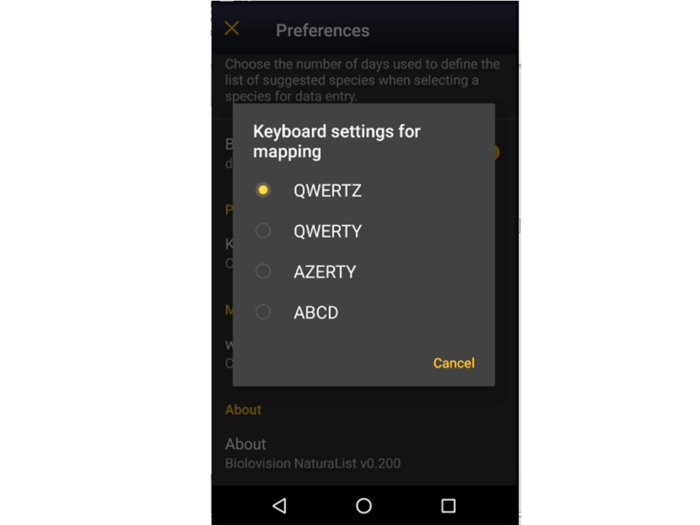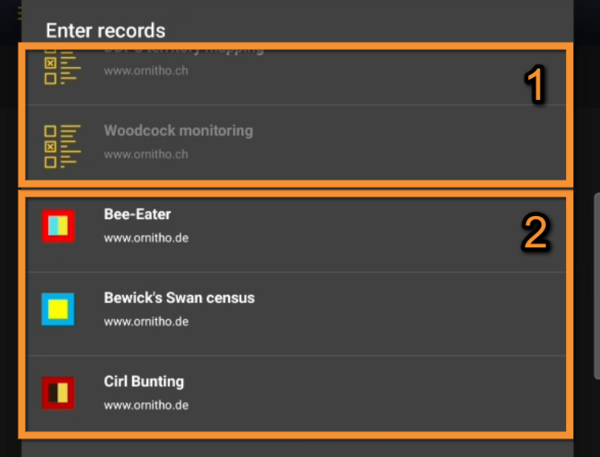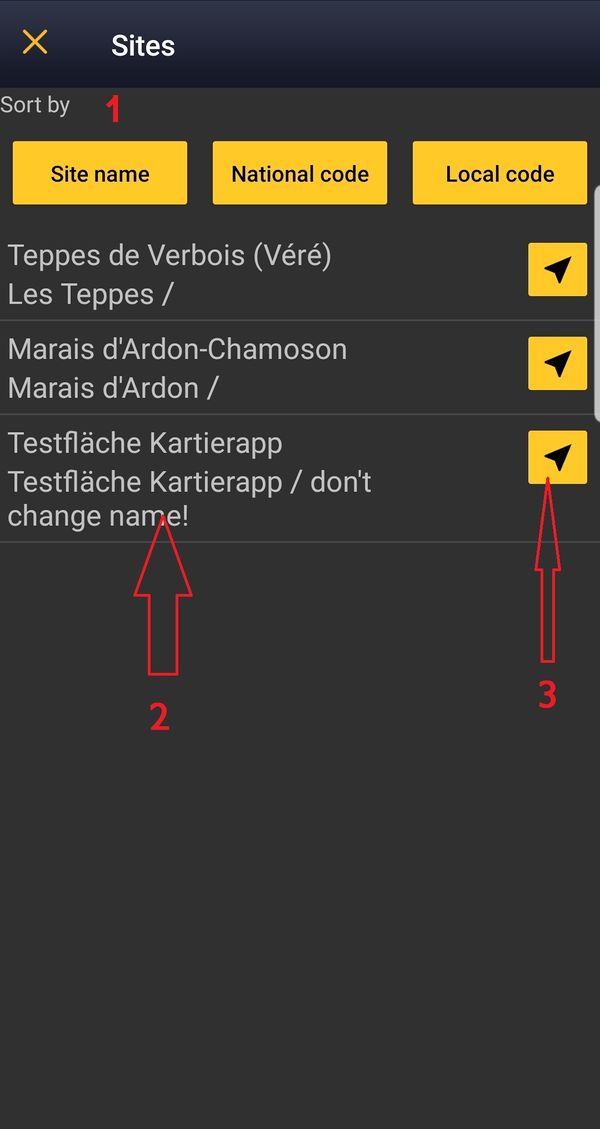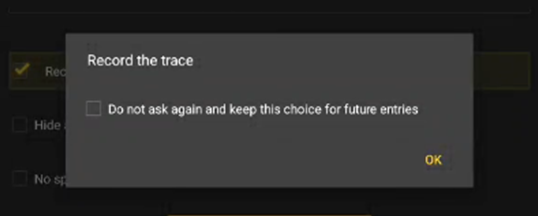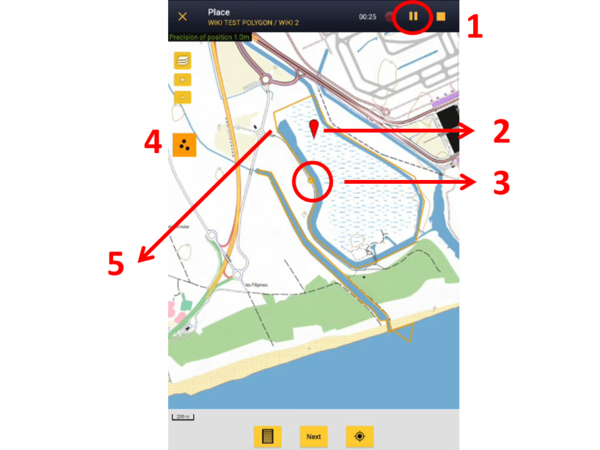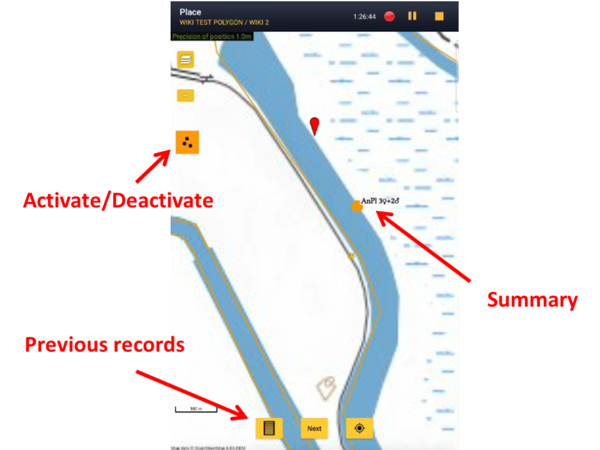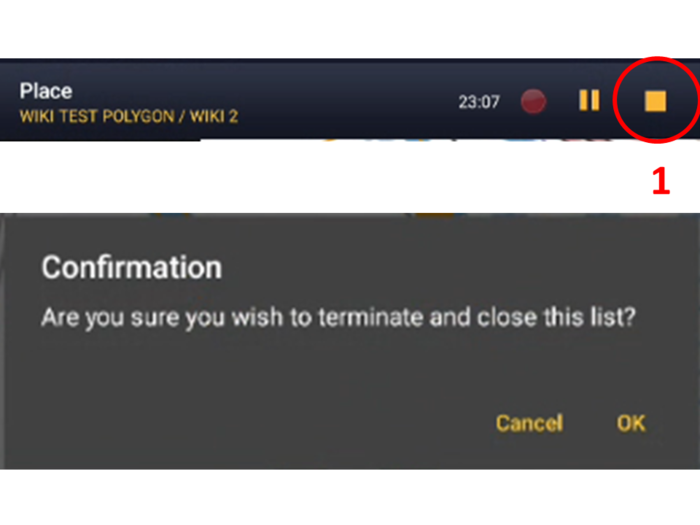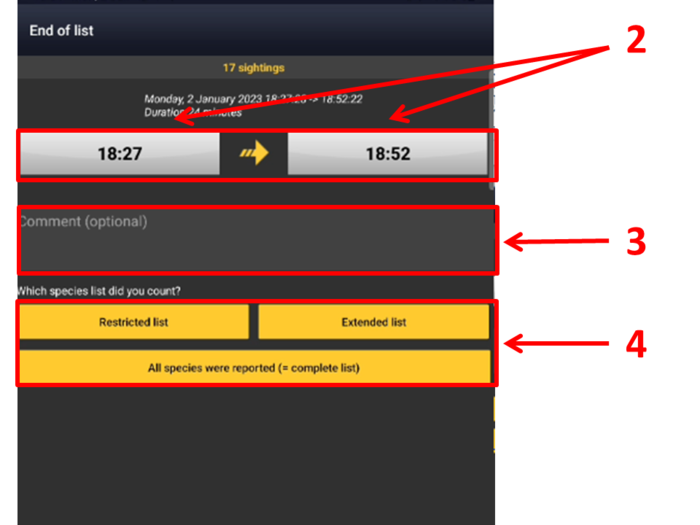Protocols: Difference between revisions
| (310 intermediate revisions by 2 users not shown) | |||
| Line 1: | Line 1: | ||
__NOTOC__ | |||
<languages/> | <languages/> | ||
<translate> | <translate> | ||
<!--T:1--> | <!--T:1--> | ||
<br/> | <br/> | ||
Protocols are standardised ways of collecting data. The methodology to follow depends on each study. Protocols are only available when a Local Portal supports them. Note not all partners support the same protocols.<br/> | Protocols are standardised ways of collecting data. The methodology to follow depends on each study. Protocols are only available when a Local Portal supports them. Note not all partners support the same protocols.<br/> | ||
| Line 14: | Line 15: | ||
<!--T:4--> | <!--T:4--> | ||
Access the protocol as if entering non protocoled observations (+ icon at the bottom right corner, | Access the protocol as if entering non protocoled observations (+ icon at the bottom right corner, see right image). You will have as many entries as the number of protocoled census you are registered for. The ones in white are the ones activated for the [[Getting started NaturaList#Choice of species|species list you choose]]. The ones in grey are linked to another species list and are not activated until you modify it (see image [[Media:Protocols menu.png|Protocols. Main menu]] as an example). Click on the protocol you need.<br/> | ||
<br/> | <br/> | ||
<!--T:138--> | |||
| |||
<!--T:139--> | |||
<div class="toc" style="width:350px;margin-bottom:0px;margin-top:0px;border-bottom:0px solid white;"> <!-- La llargada s'ha de canviar aquí --> | |||
<div class="mw-collapsible mw-collapsed" data-expandtext="Show" data-collapsetext="Hide" style="width:300px;margin-bottom:0px;margin-top:0px;"> | |||
'''Contents''' | |||
<div class="mw-collapsible-content" style="width:350px;margin-bottom:0px;margin-top:0px;"> <!-- I també cal canviar la llargada aquí --> | |||
<ol> | |||
1 [[Protocols#Protocol_settings|Protocol settings]] <br /> | |||
<ol>1.1 [[Protocols#List_of_species|List of species]]<br/> | |||
1.2 [[Protocols#Keyboard_settings_for_mapping|Keyboard settings for mapping]]<br/> </ol></ol> | |||
<ol> | |||
2 [[Protocols#Enter_data|Enter data]]<br /> | |||
<ol>2.1 [[Protocols#Start_of_list|Start of list]]<br/> | |||
2.2 [[Protocols#Entering_records|Entering records]]<br/> | |||
2.3 [[Protocols#Ending_the_list|Ending the list]]<br/> | |||
2.4 [[Protocols#Editing_records_and/or_protocols|Editing records and/or protocols]]<br/> | |||
2.5 [[Protocols#Deleting_records_and/or_protocols|Deleting records and/or protocols]]<br/> | |||
2.6 [[Protocols#Browsing_records|Browsing records]]<br/></ol></ol> | |||
</div> | |||
</div> | |||
</div> | |||
<div class="toc" style="width:350px;margin-bottom:0px;margin-top:0px;border-top: 0px solid white;"> <!-- La llargada s'ha de canviar aquí --> | |||
<div class="mw-collapsible mw-collapsed" data-expandtext="Show" data-collapsetext="Hide" style="width:300px;margin-bottom:0px;margin-top:0px;"> | |||
'''Protocols''' | |||
<div class="mw-collapsible-content" style="width:350px;margin-bottom:0px;margin-top:0px;"> <!-- I també cal canviar la llargada aquí --> | |||
<ol> | |||
3 [[Waterbird_census_(NL)|Waterbird census]]<br/> | |||
4 [[Private_territory_mapping_(NL)|Private territory mapping]]<br/> | |||
5 [[Point_count_(NL)|Point count]]<br/> | |||
6 [[Woodpeckers_(NL)|Woodpeckers]]<br/> | |||
7 [[Rock Ptarmigans census_(NL)|Rock Ptarmigans census]]<br/> | |||
8 [[Black Grouse census_(NL)|Black Grouse census]]<br/> | |||
9 [[Woodcock monitoring_(NL)|Woodcock monitoring]]<br/> | |||
10 [[Rook_(NL)|Rook census]]<br/> | |||
11 [[Sand_Martin_(NL)|Sand Martin census]]<br/> | |||
12 [[Corncrake_(NL)|Corncrake points]]<br/> | |||
13 [[Jackdaw_(NL)|Jackdaw census]]<br/> | |||
14 [[Grey_Partridge_(NL)|Grey Partridge]]<br/> | |||
15 [[MHB & BDM (NL)|MHB & BDM]]<br/> | |||
16 [[MZH (NL)|MZH territory mapping]]<br/> | |||
17 [[DDPS (NL)|DDPS territory maping]]<br/> | |||
18 [[CBBS-P (NL)|CBBS-P]]<br/> | |||
19 [[Other_territory_mapping_(NL)|Other territory mapping]]<br/> | |||
20 [[Woodpecker territory_(NL)|Woodpecker territory]]<br/> | |||
21 [[Bee-eater_(NL)|Bee-eater]]<br/> | |||
</ol> | |||
</div> | |||
</div> | |||
</div> | |||
<!--T:140--> | |||
| |||
<!--T:141--> | |||
| |||
<!--T:5--> | <!--T:5--> | ||
| Line 83: | Line 142: | ||
<br/> | <br/> | ||
< | <div class="toc" style="width:300px;"> <!-- La llargada s'ha de canviar aquí --> | ||
< | <div class="mw-collapsible mw-collapsed" data-expandtext="Show" data-collapsetext="Hide" style="width:250px;margin-bottom:0px;margin-top:0px;background-color:#f7f7f7;"> | ||
< | '''2 Enter data''' | ||
<div class="mw-collapsible-content" style="width:300px;background-color:#f7f7f7;"> <!-- I també cal canviar la llargada aquí --> | |||
<ol> | |||
2.1 [[Protocols#Start_of_list|Start of list]] <br /> | |||
2.2 [[Protocols#Entering_records|Entering records]]<br /> | |||
2.3 [[Protocols#Ending_the_list|Ending the list]]<br /> | |||
2.4 [[Protocols#Editing_records_and/or_protocols|Editing records and/or protocols]] <br /> | |||
2.5 [[Protocols#Deleting_records_and/or_protocols|Deleting records and/or protocols]]<br /> | |||
2.6 [[Protocols#Browsing_records|Browsing records]]<br /> </ol> | |||
</div> | |||
</div> | |||
</div> | |||
<br/> | |||
[[Media:Plus Button.jpg|Open the menu]] as for [[Entering_records|'''Submitting records''']] and choose the protocol you want to use. Active protocols are recognizable by their their corresponding colourful symbol (same as in the web interface), while inactive ones are identified by a generic protocol icon (see image below). Change your list of species to active/deactivate protocols by going to Menu > Preferences > Species > [[Getting_started_NaturaList#Choice_of_species|Choice of species]] and synchronise it to the country granted you access to the protocol you wish to enter data to. <br /> | |||
<br/> | |||
< | |||
</ | <center> | ||
<div class="toc" style="border-radius:5px;background-color:#ffffff;padding-left:8px;padding-right:8px; padding-bottom:8px;width:600px;"> | |||
< | [[File:Protocols menu.png|600px]] | ||
<br /> | <div class="toc" style="border-radius:5px;padding-left:15px;text-align:left; font-size:12px;width:585px;"> | ||
'''Protocols. Main menu.''' | |||
</div> | |||
<p style="color:black;font-size:12px;padding-left:30px;text-align:left;column-count:1;"> | |||
<b>1.</b> Inactive protocols<br /> | |||
<br /> | <b>2.</b> Active protocols <br/> | ||
<br/> | |||
<i>Notice the user has synchronised their bird list to Germany. Therefore, can only enter data to German protocols at the current stage. To enter data to Swiss protocols, they need to change their bird list.</i> | |||
</p> | |||
</div> | |||
</center> | |||
<br/> | |||
<br/> | |||
If you are registered for only one site, you will access directly to the next step: [[Protocols#Start of list|'''Start of list''']].<br/> | If you are registered for only one site, you will access directly to the next step: [[Protocols#Start of list|'''Start of list''']].<br/> | ||
| Line 111: | Line 182: | ||
<br/> | <br/> | ||
[[File:Choice of a protocol site.jpg| | <center> | ||
<div class="toc" style="border-radius:5px;background-color:#ffffff;padding-left:8px;padding-right:8px;padding-bottom:8px;width:600px;"> | |||
[[File:Choice of a protocol site.jpg|600px]] | |||
<div class="toc" style="border-radius:5px;padding-left:15px;text-align:left; font-size:12px;width:585px;"> | |||
'''Selecting the protocol site.''' | |||
</div> | |||
</div> | |||
</center> | |||
<br/> | |||
<br/> | |||
'''1.''' Sort your protocol site by '''Site name''', '''National code''' or '''Local code'''.<br/> | '''1.''' Sort your protocol site by '''Site name''', '''National code''' or '''Local code'''.<br/> | ||
| Line 124: | Line 204: | ||
<center> | <center> | ||
<table | <table class="toc" width="700px" style="border:1px solid black"> | ||
<tr> | <tr> | ||
<td style="padding: 25px; text-align: left; font-family: sans-serif; color: black; background-color: hsl(201, 100%, 89%)"> | <td style="padding: 25px; text-align: left; font-family: sans-serif; color: black; background-color: hsl(201, 100%, 89%)"> | ||
| Line 145: | Line 225: | ||
==Start of list== | ==Start of list== | ||
<br /> | <br /> | ||
Enter general information before starting the protocol (see image). Fields marked with an asterisk are mandatory. Fields available may differ from one country to another. | Enter general information before starting the protocol (see image). Fields marked with an asterisk are mandatory. Fields available are protocol dependent and may differ from one country to another, even within the same protocol. Visit wiki section Web interface > Protocols > Preparation and data > Add observations > [[Protocols_web#Starting_the_protocol|Starting the protocol]] for a list of all possible fields. <br /> | ||
<br /> | <br /> | ||
[[File: | [[File:PC Starting the list.png|700px|thumb|center|Starting the list.]]<br /> | ||
<br /> | <br /> | ||
| Line 154: | Line 234: | ||
You may enter a comment if you find it appropiate. <br /> | You may enter a comment if you find it appropiate. <br /> | ||
<br /> | <br /> | ||
:'''Record the trace''' <br /> | :'''Record the trace''' <br /> | ||
Check if you want NaturaList to record your track. You will see a reminder to set your GPS on "High precision" and your power saving off for NaturaList. Go to Main menu > Preferences > GPS mode > Continuous (high reactivity) to set the right GPS mode (see wiki | Check if you want NaturaList to record your track. You will see a reminder to set your GPS on "High precision" and your power saving off for NaturaList. Go to Main menu > Preferences > Location > GPS mode > Continuous (high reactivity) to set the right GPS mode (see wiki section Mobile interface > Getting started > Preferences > Location > [[Getting_started_NaturaList#GPS_Mode | GPS Mode]] on how to do it). <br/> | ||
<br/> | <br/> | ||
| Line 293: | Line 250: | ||
::* Clicking on any species from the list as if for [[Edit_records#After_synchronisation|editing]], and selecting '''Go to website''' > '''Edit Place''' tab. See image [[Media:20220901WIKI my sightings on list.png|Example of records that belong to a list]]. <br/> | ::* Clicking on any species from the list as if for [[Edit_records#After_synchronisation|editing]], and selecting '''Go to website''' > '''Edit Place''' tab. See image [[Media:20220901WIKI my sightings on list.png|Example of records that belong to a list]]. <br/> | ||
::* Logging into the website and going to [[Editing_records|edit your own data]]. Click on any observation belonging to the list, and select the '''Edit place''' tab. See image [[Media:20220901WIKI my sightings on list.png|Example of records that belong to a list]].<br/> | ::* Logging into the website and going to [[Editing_records|edit your own data]]. Click on any observation belonging to the list, and select the '''Edit place''' tab. See image [[Media:20220901WIKI my sightings on list.png|Example of records that belong to a list]].<br/> | ||
<br/> <br /> | <br/> | ||
::Download your trace after synchronisation as described in Web interface > Export your data > [[Exporting_your_data#Exporting_your_trace|Exporting your trace]]. <br/> | |||
<br/> | |||
:'''Hide all records from the public''' <br /> | :'''Hide all records from the public''' <br /> | ||
| Line 307: | Line 267: | ||
<center> | <center> | ||
<table | <table class="toc" width="700px" style="border:1px solid black"> | ||
<tr> | <tr> | ||
<td style="padding: 25px; text-align: left; font-family: sans-serif; color: black; background-color: hsl(201, 100%, 89%)"> | <td style="padding: 25px; text-align: left; font-family: sans-serif; color: black; background-color: hsl(201, 100%, 89%)"> | ||
| Line 318: | Line 278: | ||
<ul> | <ul> | ||
"<i><b>My survey did not provide any data</b></i>" <br /> | "<i><b>My survey did not provide any data</b></i>" <br /> | ||
Surveys with no species are also important results! Please submit them. <br /> It will mean you followed the established methodology but no birds were present. It can be due to | Surveys with no species are also important results! Please submit them. <br /> It will mean you followed the established methodology but no birds were present. It can be due to meteorology, disturbance, pollution or other major population changes and may be of extreme importance for conservation purposes.<br /> | ||
</ul></p> | </ul></p> | ||
| Line 326: | Line 286: | ||
<br /> | <br /> | ||
---- | |||
Click '''Next''' when done. <br/> | |||
Click ''' | <br/> | ||
<br /> | |||
<br /> | |||
==Entering records== | ==Entering records== | ||
<br /> | <br /> | ||
Enter observations as if | Enter observations as if [[Entering_records#With_list_in_the_field| with a detailed list]]. <br/> | ||
<br/> | <br/> | ||
| Line 341: | Line 299: | ||
<br/> | <br/> | ||
Opens a map with your position (yellow smiley, see image below). Place the red marker (observation position) where the individual, or group of individuals, are observed. <br/> | |||
<br/> | |||
<br/> | <br/> | ||
* If you have other observations that you would like to report, pause the ongoing protocol (pause icon on top bar, see image) and enter data normally (all options are explained in the wiki section Mobile interface> [[Entering records|Naturalist for Android > Submitting records]]). <br /> | |||
<br /> | <br /> | ||
* If you want to report a protocoled species outside of the polygon (ie. a lek has changed position), click on the observation's position and [[Media:Confirm_out_polygon.png|confirm]] when prompted. <br/> | |||
If you | |||
<br/> | |||
<br/> | <br/> | ||
<center> | <center> | ||
< | <div class="toc" style="border-radius:5px;background-color:#ffffff;padding-left:8px;padding-right:8px; padding-bottom:8px;width:600px;"> | ||
[[File:Place.png|600px]] | |||
< | <div class="toc" style="border-radius:5px;padding-left:15px;text-align:left; font-size:12px;width:585px;"> | ||
< | '''Protocol. Place.''' | ||
</div> | |||
<p style="color:black;font-size:12px;padding-left:30px;text-align:left;column-count:2;"> | |||
<b>1.</b> Pause <br /> | |||
<b>2.</b> Observation <br/> | |||
< | <b>3.</b> Observer <br /> | ||
<b>4.</b> Hide / Unhide summary <br/> | |||
<br /> | |||
</p> | </p> | ||
</div> | |||
</ | |||
</center> | </center> | ||
<br/> | <br/> | ||
<br/> | <br/> | ||
After entering the first record, activate/deactivate (active when orange, inactive when yellow) the summary icon to see species name and associated information from already entered records (see image below). Click on the notebook icon at the bottom to see a list of all records on the ongoing protocol. Know more about the summary of species in a map at wiki section Mobile interface > Navigating the map > [[Navigating_the_map_NaturaList#Understanding a summary of observations| Understanding a summary of observations]]. <br /> | |||
[[ | |||
<br/> | <br/> | ||
<center> | <center> | ||
< | <div class="toc" style="border-radius:5px;background-color:#ffffff;padding-left:8px;padding-right:8px;padding-bottom:8px;width:600px;"> | ||
[[File:Summary of observation.png|600px]] | |||
< | <div class="toc" style="border-radius:5px;padding-left:15px;text-align:left; font-size:12px;width:585px;"> | ||
'''Protocol. Summary of observations.''' | |||
</div> | |||
</div> | |||
</ | |||
</center> | </center> | ||
<br/> | <br/> | ||
<br/> | <br/> | ||
| Line 773: | Line 344: | ||
<center> | <center> | ||
<table | <table class="toc" width="700px" style="border:1px solid black"> | ||
<tr> | <tr> | ||
<td style="padding: 25px; text-align: left; font-family: sans-serif; color: black; background-color:hsl(157, 74%, 80%)"> | <td style="padding: 25px; text-align: left; font-family: sans-serif; color: black; background-color:hsl(157, 74%, 80%)"> | ||
| Line 791: | Line 362: | ||
<br/> | <br/> | ||
===Species=== | |||
<br/> | <br/> | ||
| Line 799: | Line 370: | ||
<br/> | <br/> | ||
:'''Number of individuals'''<br/> | |||
<br/> | <br/> | ||
Enter number of individuals and precision count. <br/> | |||
<br/> | <br/> | ||
Visit Mobile interface > Entering records > Directly in the field > [[Entering_records#Step_3:_Number_of_individuals| Number of individuals]] if necessary.<br/> | |||
<br/> | |||
<center> | <center> | ||
<table | <table class="toc" width="700px" style="border:1px solid black"> | ||
<tr> | <tr> | ||
<td style="padding: 25px; text-align: left; font-family: sans-serif; color: black; background-color:hsl(157, 74%, 80%)"> | <td style="padding: 25px; text-align: left; font-family: sans-serif; color: black; background-color:hsl(157, 74%, 80%)"> | ||
| Line 824: | Line 398: | ||
<br/> | <br/> | ||
===Extra protocol=== | |||
<br/> | <br/> | ||
Enter additional information | Enter additional information regarding nests. <br/> | ||
<br/> | |||
Visit wiki section Mobile interface > Submitting records > Directly in the field (+) > Additional information > [[Entering_records#Extra_protocol|Extra protocol]] for details. <br/> | |||
<br/> | <br/> | ||
===Plus=== | |||
<br/> | <br/> | ||
Enter additional information as if [[Entering_records#With_a_detailed_list|with a detailed list]]. <br/> | |||
<br/> | <br/> | ||
See wiki section Mobile interface > Submitting records > Directly in the field (+) > [[Entering_records#Step_4_(non_mandatory_fields):_Additional_information| Step 4: Additional information]] on how to do it, if necessary.<br/> | |||
<br/> | <br/> | ||
---- | |||
When done, click '''Save'''. It will take you to the '''Place''' screen to continue entering observations.<br/> | |||
<br/> | |||
<br/> | <br/> | ||
==Ending the list== | |||
<br/> | <br/> | ||
To finish the survey, <br/> | |||
'''1. Stop recording:''' click the stop icon at the top right corner of the '''Place''' screen. You will be prompted to confirm (see image below).<br/> <br/> | |||
<br/> | |||
[[File:Ending list | [[File:Ending the list.png|700px|thumb|center|Ending the list.]] | ||
<br/> | <p style="margin-right:220px;margin-left:220px"> | ||
'''1.Stop recording'''<br/> | |||
</p><br/> | |||
''' | '''2. Adjust time:''' If necessary, adjust starting or ending time by clicking on the time button. See wiki section [[Entering_records#Date_/_Time| Mobile interface > Submitting records > Later > Date/Time]] to know how to modify the clock. <br/> | ||
<br/> | <br/> | ||
''' | '''3. Fill in / modify details:''' Add or modify a comment if necessary, or enter additional information when requested. <br/> | ||
<br/> | <br/> | ||
''' | '''4. Choose type of list:''' Indicate which type of list you recorded. Visit Various > [[Glossary]] to know he meaning of each of them, if necessary.<br/> | ||
:''' | |||
<br/> | <br/> | ||
[[File:Ending list adjustements.png|700px|thumb|center|Ending the list. Final adjustments.]] | |||
<br/> | <p style="margin-right:220px;margin-left:220px"> | ||
'''2. Adjust tiime'''<br/> | |||
'''3. Fill in/modify details'''<br/> | |||
'''4. Choose type of list'''<br/> | |||
</p><br/> | |||
Remember to synchronise your data as soon as possible after entering to avoid loosing it.<br/> | Remember to [[Entering_records#Synchronisation|synchronise]] your data as soon as possible after entering to avoid loosing it.<br/> | ||
<br/> | <br/> | ||
| Line 886: | Line 466: | ||
<br/> | <br/> | ||
See your | See your protocolled records: <br/> | ||
<br/> | <br/> | ||
:* Before synchronisation <br/> | :* Before synchronisation <br/> | ||
:: [[Search_observations#In_the_phone|<b>In the phone</b>]]. See more details in wiki section [[Search_observations# | :: [[Search_observations#In_the_phone|<b>In the phone</b>]]. See more details in wiki section [[Search_observations#Accessing_your_own_records|Accessing your own records]].<br/> | ||
<br/> | <br/> | ||
:* After synchronisation<br/> | :* After synchronisation<br/> | ||
:: In [[Search_observations#Mine|<b>Mine</b>]]. See more details in wiki section [[Search_observations# | :: In [[Search_observations#Mine|<b>Mine</b>]]. See more details in wiki section [[Search_observations#Accessing_your_own_records|Accessing your own records]].<br/> | ||
:: In [[Search_observations#Under_verification|<b>Under verification</b>]] (only if any data of the protocol needs more information)<br/> | :: In [[Search_observations#Under_verification|<b>Under verification</b>]] (only if any data of the protocol needs more information)<br/> | ||
| Line 900: | Line 480: | ||
<br/> | <br/> | ||
[[#top|[Top]]]<br/> | |||
<br/> | <br/> | ||
Latest revision as of 18:00, 16 May 2024
Protocols are standardised ways of collecting data. The methodology to follow depends on each study. Protocols are only available when a Local Portal supports them. Note not all partners support the same protocols.
To access a protocol, an administrator needs to give you access, and the coordinator of the protocol will give you guidelines on how to conduct the survey. You will be responsible to survey the site assigned to you following the protocol guidelines. However, not all partners give you access automatically to the protocol in NaturaList. While you will always have access to protcols assigned to you through local portals, an administrator will have to grant you access to it through NaturaList in some occasions.
Access the protocol as if entering non protocoled observations (+ icon at the bottom right corner, see right image). You will have as many entries as the number of protocoled census you are registered for. The ones in white are the ones activated for the species list you choose. The ones in grey are linked to another species list and are not activated until you modify it (see image Protocols. Main menu as an example). Click on the protocol you need.
Contents
Protocols
-
3 Waterbird census
4 Private territory mapping
5 Point count
6 Woodpeckers
7 Rock Ptarmigans census
8 Black Grouse census
9 Woodcock monitoring
10 Rook census
11 Sand Martin census
12 Corncrake points
13 Jackdaw census
14 Grey Partridge
15 MHB & BDM
16 MZH territory mapping
17 DDPS territory maping
18 CBBS-P
19 Other territory mapping
20 Woodpecker territory
21 Bee-eater
Protocol settings
Before starting to enter data in a protocol, you may have to set some parameters:
- List of species
- Menu > Preferences > Species > Choice of species.
- List of species
- Parameters specific to certain protocols.
- Menu > Preferences > Protocols (see image below).
- Parameters specific to certain protocols.
List of species
The list of species selected in your device has to be the one from the country the protocol takes place. If your protocol involves more than one taxonomic group, select the appropriate species list for all taxa involved.
For example, if counting birds in Germany under the Waterbird census protocol, your list for birds should be that of Germany. If your protocol involves birds and mammals in France, you should select the french species list for both birds and mammals.
To select the appropriate list go to Menu > Tools > Preferences > Species > Choice of species.
Keyboard settings for mapping
This section will only appear in Menu > Preferences > Protocols if you have access to country-specific protocols using a tablet interface with cartography:
-
Breeding Waterbirds
CBBM in Protected areas
Common Breeding Bird Survey
Grey Partridge
Meadow Birds
Reed Breeding Species Census
Semi-Common Territorial Species census
Shorebirds, Anatidae, Grebes and Coots breeding
Private Territory Mapping
Choose one of the options to select the configuration of your keyboard (see image Keyboard configuration for mapping).
Enter data
2 Enter data
Open the menu as for Submitting records and choose the protocol you want to use. Active protocols are recognizable by their their corresponding colourful symbol (same as in the web interface), while inactive ones are identified by a generic protocol icon (see image below). Change your list of species to active/deactivate protocols by going to Menu > Preferences > Species > Choice of species and synchronise it to the country granted you access to the protocol you wish to enter data to.
If you are registered for only one site, you will access directly to the next step: Start of list.
If you have more than one site to survey, it will list all your protocol sites (see image below).
1. Sort your protocol site by Site name, National code or Local code.
2. Click on the name to go directly to the next step Start of list.
3. Click on the arrow to get directions to your protocol location. It will open google maps on a new window.
|
NOTE: |
Start of list
Enter general information before starting the protocol (see image). Fields marked with an asterisk are mandatory. Fields available are protocol dependent and may differ from one country to another, even within the same protocol. Visit wiki section Web interface > Protocols > Preparation and data > Add observations > Starting the protocol for a list of all possible fields.
- Comment
You may enter a comment if you find it appropiate.
- Record the trace
Check if you want NaturaList to record your track. You will see a reminder to set your GPS on "High precision" and your power saving off for NaturaList. Go to Main menu > Preferences > Location > GPS mode > Continuous (high reactivity) to set the right GPS mode (see wiki section Mobile interface > Getting started > Preferences > Location > GPS Mode on how to do it).
Click OK to continue and check if you wish not to see the reminder again. Check Do not ask again and keep this choice for future entries if you want to set Record the trace as the default option (see image below). Click OK to continue without setting Record the trace as the default option.
- After synchronisation, visualise your track at the local portal by:
- Clicking on any species from the list as if for editing, and selecting Go to website > Edit Place tab. See image Example of records that belong to a list.
- Logging into the website and going to edit your own data. Click on any observation belonging to the list, and select the Edit place tab. See image Example of records that belong to a list.
- Clicking on any species from the list as if for editing, and selecting Go to website > Edit Place tab. See image Example of records that belong to a list.
- After synchronisation, visualise your track at the local portal by:
- Download your trace after synchronisation as described in Web interface > Export your data > Exporting your trace.
- Download your trace after synchronisation as described in Web interface > Export your data > Exporting your trace.
- Hide all records from the public
Check if you want to keep your records privately. This will not prevent administrators to see them and contact you if necessary, but other users of NaturaList will not see your records.
- No species were seen
Check if your survey did not provide any data. Surveys with no species are also important results! It will mean you followed the established methodology, and therefore your survey is valid, but no birds were present. They can indicate major population changes and are of extreme importance for conservation purposes.
|
Surveys with no species are also important results! Please submit them. It will mean you followed the established methodology but no birds were present. It can be due to meteorology, disturbance, pollution or other major population changes and may be of extreme importance for conservation purposes. |
Click Next when done.
Entering records
Enter observations as if with a detailed list.
Place
Opens a map with your position (yellow smiley, see image below). Place the red marker (observation position) where the individual, or group of individuals, are observed.
- If you have other observations that you would like to report, pause the ongoing protocol (pause icon on top bar, see image) and enter data normally (all options are explained in the wiki section Mobile interface> Naturalist for Android > Submitting records).
- If you want to report a protocoled species outside of the polygon (ie. a lek has changed position), click on the observation's position and confirm when prompted.
After entering the first record, activate/deactivate (active when orange, inactive when yellow) the summary icon to see species name and associated information from already entered records (see image below). Click on the notebook icon at the bottom to see a list of all records on the ongoing protocol. Know more about the summary of species in a map at wiki section Mobile interface > Navigating the map > Understanding a summary of observations.
To see how to navigate the map, see wiki section Navigating the map.
|
|
Species
Enter species 'by search' or using protocol shortcuts when available, as explained in wiki section Mobile interface > Entering records > Directly in the field > Step 2: Species.
See wiki section Mobile interface > Shortcuts to learn more about shortcuts and how to create them.
- Number of individuals
Enter number of individuals and precision count.
Visit Mobile interface > Entering records > Directly in the field > Number of individuals if necessary.
|
|
Extra protocol
Enter additional information regarding nests.
Visit wiki section Mobile interface > Submitting records > Directly in the field (+) > Additional information > Extra protocol for details.
Plus
Enter additional information as if with a detailed list.
See wiki section Mobile interface > Submitting records > Directly in the field (+) > Step 4: Additional information on how to do it, if necessary.
When done, click Save. It will take you to the Place screen to continue entering observations.
Ending the list
To finish the survey,
1. Stop recording: click the stop icon at the top right corner of the Place screen. You will be prompted to confirm (see image below).
1.Stop recording
2. Adjust time: If necessary, adjust starting or ending time by clicking on the time button. See wiki section Mobile interface > Submitting records > Later > Date/Time to know how to modify the clock.
3. Fill in / modify details: Add or modify a comment if necessary, or enter additional information when requested.
4. Choose type of list: Indicate which type of list you recorded. Visit Various > Glossary to know he meaning of each of them, if necessary.
2. Adjust tiime
3. Fill in/modify details
4. Choose type of list
Remember to synchronise your data as soon as possible after entering to avoid loosing it.
Editing records and/or protocols
To edit records within a protocol, or to edit the protocol's general parameters, visit wiki section Mobile interface > Editing records > Editing protocols.
Deleting records and/or protocols
To delete records within a protocol, or to delete the whole protocol, visit wiki section Mobile interface > Editing records > Deleting protocols.
Browsing records
See your protocolled records:
- Before synchronisation
- In the phone. See more details in wiki section Accessing your own records.
- Before synchronisation
- After synchronisation
- In Mine. See more details in wiki section Accessing your own records.
- After synchronisation
- In Under verification (only if any data of the protocol needs more information)
- In Under verification (only if any data of the protocol needs more information)
- In the local portal. Go to the corresponding local portal, Menu > Explore > All my observations.
- In the local portal. Go to the corresponding local portal, Menu > Explore > All my observations.