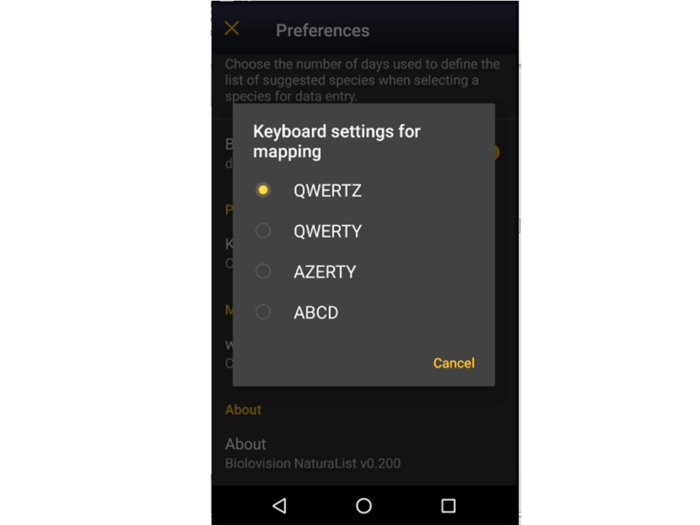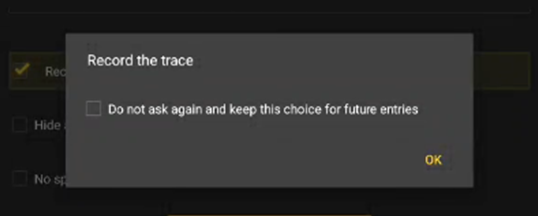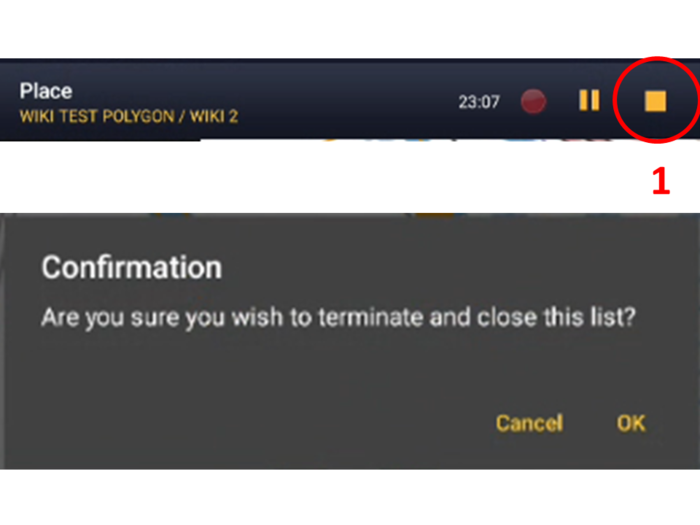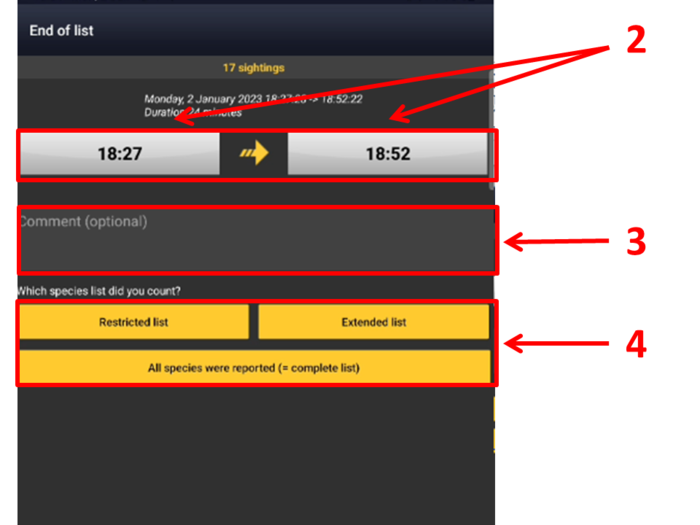|
|
| (24 intermediate revisions by the same user not shown) |
| Line 53: |
Line 53: |
| 8 [[Black Grouse census_(NL)|Black Grouse census]]<br/> | | 8 [[Black Grouse census_(NL)|Black Grouse census]]<br/> |
| 9 [[Woodcock monitoring_(NL)|Woodcock monitoring]]<br/> | | 9 [[Woodcock monitoring_(NL)|Woodcock monitoring]]<br/> |
| | 10 [[Rook_(NL)|Rook census]]<br/> |
| | 11 [[Sand_Martin_(NL)|Sand Martin census]]<br/> |
| | 12 [[Corncrake_(NL)|Corncrake points]]<br/> |
| | 13 [[Jackdaw_(NL)|Jackdaw census]]<br/> |
| | 14 [[Grey_Partridge_(NL)|Grey Partridge]]<br/> |
| | 15 [[MHB & BDM (NL)|MHB & BDM]]<br/> |
| | 16 [[MZH (NL)|MZH territory mapping]]<br/> |
| | 17 [[DDPS (NL)|DDPS territory maping]]<br/> |
| | 18 [[CBBS-P (NL)|CBBS-P]]<br/> |
| | 19 [[Other_territory_mapping_(NL)|Other territory mapping]]<br/> |
| | 20 [[Woodpecker territory_(NL)|Woodpecker territory]]<br/> |
| | 21 [[Bee-eater_(NL)|Bee-eater]]<br/> |
| </ol> | | </ol> |
| </div> | | </div> |
| Line 215: |
Line 227: |
| ::* Clicking on any species from the list as if for [[Edit_records#After_synchronisation|editing]], and selecting '''Go to website''' > '''Edit Place''' tab. See image [[Media:20220901WIKI my sightings on list.png|Example of records that belong to a list]]. <br/> | | ::* Clicking on any species from the list as if for [[Edit_records#After_synchronisation|editing]], and selecting '''Go to website''' > '''Edit Place''' tab. See image [[Media:20220901WIKI my sightings on list.png|Example of records that belong to a list]]. <br/> |
| ::* Logging into the website and going to [[Editing_records|edit your own data]]. Click on any observation belonging to the list, and select the '''Edit place''' tab. See image [[Media:20220901WIKI my sightings on list.png|Example of records that belong to a list]].<br/> | | ::* Logging into the website and going to [[Editing_records|edit your own data]]. Click on any observation belonging to the list, and select the '''Edit place''' tab. See image [[Media:20220901WIKI my sightings on list.png|Example of records that belong to a list]].<br/> |
| <br/> <br />
| | <br/> |
|
| |
|
| Download your trace after synchronisation as described in Web interface > Export your data > [[Exporting_your_data#Exporting_your_trace|Exporting your trace]]. <br/> | | ::Download your trace after synchronisation as described in Web interface > Export your data > [[Exporting_your_data#Exporting_your_trace|Exporting your trace]]. <br/> |
| <br/> | | <br/> |
|
| |
|
| Line 317: |
Line 329: |
| <br/> | | <br/> |
|
| |
|
| Visit Mobile interface > Entering records > Directly in the field > [[Entering_records#Number_of_individuals| Number of individuals]] if necessary.<br/> | | Visit Mobile interface > Entering records > Directly in the field > [[Entering_records#Step_3:_Number_of_individuals| Number of individuals]] if necessary.<br/> |
| <br/> | | <br/> |
|
| |
|
| Line 337: |
Line 349: |
| </center> | | </center> |
| <br/> | | <br/> |
| | <br/> |
| | |
| | ===Extra protocol=== |
| | <br/> |
| | |
| | Enter additional information regarding nests. <br/> |
| | <br/> |
| | |
| | Visit wiki section Mobile interface > Submitting records > Directly in the field (+) > Additional information > [[Entering_records#Extra_protocol|Extra protocol]] for details. <br/> |
| <br/> | | <br/> |
|
| |
|
| Line 345: |
Line 366: |
| <br/> | | <br/> |
|
| |
|
| See wiki section Mobile interface > Submitting records > Directly in the field > [[Entering_records#Step_4_(non_mandatory_fields):_Additional_information| Step 4: Additional information]] on how to do it, if necessary.<br/> | | See wiki section Mobile interface > Submitting records > Directly in the field (+) > [[Entering_records#Step_4_(non_mandatory_fields):_Additional_information| Step 4: Additional information]] on how to do it, if necessary.<br/> |
| <br/> | | <br/> |
|
| |
|
| Line 414: |
Line 435: |
| [[#top|[Top]]]<br/> | | [[#top|[Top]]]<br/> |
| <br/> | | <br/> |
|
| |
| <span id="Waterbird_census_NL"></span>
| |
| =Waterbird census=
| |
| WATERBIRD
| |
| <br />
| |
| <br/>
| |
|
| |
| <div class="toc" style="width:300px;"> <!-- La llargada s'ha de canviar aquí -->
| |
| <div class="mw-collapsible mw-collapsed" data-expandtext="Show" data-collapsetext="Hide" style="width:250px;margin-bottom:0px;margin-top:0px;background-color:#f7f7f7;">
| |
| '''3 Waterbird census'''
| |
| <div class="mw-collapsible-content" style="width:300px;background-color:#f7f7f7;"> <!-- I també cal canviar la llargada aquí -->
| |
| <ol>
| |
| 3.1 [[Protocols#WATERBIRD_Start_of_list|Start of list]] <br />
| |
| 3.2 [[Protocols#WATERBIRD_Entering_records|Entering records]]<br />
| |
| 3.3 [[Protocols#WATERBIRD_Ending_the_list|Ending the list]]<br />
| |
| 3.4 [[Protocols#WATERBIRD_Editing_records_and/or_protocols|Editing records and/or protocols]] <br />
| |
| 3.5 [[Protocols#WATERBIRD_Deleting_records_and/or_protocols|Deleting records and/or protocols]]<br />
| |
| 3.6 [[Protocols#WATERBIRD_Browsing_records|Browsing records]]<br /> </ol>
| |
| </div>
| |
| </div>
| |
| </div>
| |
| <br/>
| |
|
| |
| Open the menu as for [[Entering_records|'''Submitting records''']] and choose '''Waterbird census''' (see image below). <br />
| |
| <br/>
| |
|
| |
| [[File:WBC Menu.png|700px|thumb|center|Waterbird census protocol. Menu.]]<br />
| |
| <br />
| |
|
| |
| Choose the site you want to count at as explained in wiki section Mobile interface > Protocols > [[Protocols#Enter_data|Enter data]]. <br/>
| |
| <br/>
| |
|
| |
| ==WATERBIRD Start of list==
| |
| <br />
| |
|
| |
| Enter general information before starting the protocol (see image). Fields marked with an asterisk are mandatory. Fields available may differ from one country to another. Visit wiki section Web interface > Protocols > Preparation and data > Add observations > [[Protocols_web#Starting_the_protocol|Starting the protocol]] for a list of all possible fields. <br />
| |
| <br />
| |
|
| |
| [[File:Start of list.png|700px|thumb|center|Waterbird census. Start of list.]]<br />
| |
| <br />
| |
|
| |
| :'''Comment''' <br />
| |
|
| |
| You may enter a comment if you find it appropiate. <br />
| |
| <br />
| |
|
| |
| :'''Important changes''' <br />
| |
|
| |
| Indicate if there have been major changes since your last visit.<br/>
| |
| <br />
| |
|
| |
| :'''Additional observer''' <br />
| |
|
| |
| Indicate if you are accompanied by someone whose observations are also recorded.<br />
| |
| <br />
| |
|
| |
| :'''Ice''' <br/>
| |
|
| |
| Indicate the percentatge of water surface that is frozen.<br/>
| |
| <br/>
| |
|
| |
| :'''Snow coverage''' <br/>
| |
|
| |
| Indicate the proportion of snow cover.<br/>
| |
| <br/>
| |
|
| |
| :'''Count type''' <br />
| |
|
| |
| Tick '''roost count''' if you are counting roosting birds, or '''during day''' otherwise. <br />
| |
| <br />
| |
|
| |
| :'''Count method''' <br />
| |
|
| |
| Indicate if you are surveying from the ground, the air, the water, a different way, or if it is unknown. <br />
| |
| <br />
| |
|
| |
| :'''Optical equipment''' <br />
| |
|
| |
| Indicate which equipment you are using for the survey, if any. Note you can only choose one option. <br />
| |
| <br />
| |
|
| |
| :'''Coverage''' <br />
| |
|
| |
| Indicate how much of the designated polygon is covered in the survey.<br/>
| |
| <br />
| |
|
| |
| :'''Water level''' <br />
| |
|
| |
| Indicate the water level. <br />
| |
| <br />
| |
|
| |
| :'''Visibility''' <br />
| |
|
| |
| Indicate the approximate distance within which it is possible to identify species. <br />
| |
| <br />
| |
|
| |
| :'''Waves''' <br />
| |
|
| |
| Indicate how are the waves.<br/>
| |
| <br />
| |
|
| |
| :'''Conditions in general''' <br />
| |
|
| |
| Choose how are surveying conditions overall regarding weather and disturbances, and indicate on next section the reason if surveying conditions are not good. <br />
| |
| <br />
| |
|
| |
| :'''Reason(s) for moderate / bad conditions''' <br />
| |
|
| |
| If general conditions indicated above are noot good, click the yellow field to open an expandable menu and choose the reason (see image below). Only one option is possible: choose the one that better adjusts to reality. <br />
| |
| <br />
| |
|
| |
| [[File:Bad conditions.png|700px|thumb|center|Possible reasons for bad surveying conditions.]]<br />
| |
| <br />
| |
|
| |
| :'''Count payed''' <br/>
| |
|
| |
| Indicate if the count is payed for or not.<br/>
| |
| <br/>
| |
|
| |
| :'''Number of persons on shore''' <br/>
| |
|
| |
| Enter number.<br/>
| |
| <br/>
| |
|
| |
| :'''Number of rowing boats''' <br/>
| |
|
| |
| Enter number.<br/>
| |
| <br/>
| |
|
| |
| :'''Number of motor boats''' <br/>
| |
|
| |
| Enter number<br/>
| |
| <br/>
| |
|
| |
| :'''Number of sailing boats''' <br/>
| |
|
| |
| Enter number<br/>
| |
| <br/>
| |
|
| |
| :'''Number of canoes/kayaks''' <br/>
| |
|
| |
| Enter number.<br/>
| |
| <br/>
| |
|
| |
| :'''Number of fishing boats''' <br/>
| |
|
| |
| Enter number. <br/>
| |
| <br/>
| |
|
| |
| :'''Number of sports divers''' <br/>
| |
|
| |
| Enter number.<br/>
| |
| <br/>
| |
|
| |
| :'''Number of surfers''' <br/>
| |
|
| |
| Enter number.<br/>
| |
| <br/>
| |
|
| |
| :'''Additional observers'''<br />
| |
|
| |
| Indicate the name of other observers participating in the data collection. <br />
| |
| <br />
| |
|
| |
| :'''Important changes since last count?''' <br />
| |
|
| |
| Indicate if there has been any major change since your previous count, for example, some disturbance like noise or construction. <br />
| |
| <br />
| |
|
| |
| :'''Record the trace''' <br />
| |
|
| |
| Check if you want NaturaList to record your track. <br/>
| |
| Visit wiki section Mobile interface > Protocols > Enter data > [[Protocols#Start_of_list|Start of list]] for more information.<br/>
| |
| <br/>
| |
|
| |
| :'''Hide all records from the public''' <br />
| |
|
| |
| Check if you want to keep your records privately.<br/>
| |
| <br/>
| |
|
| |
| :'''No species were seen''' <br />
| |
|
| |
| Check if your survey did not provide any data. Surveys with no species are also important results! <br/>
| |
| <br/>
| |
|
| |
| ----
| |
| Click '''Next''' when done. <br/>
| |
| <br/>
| |
|
| |
| ==WATERBIRD Entering records==
| |
| <br />
| |
|
| |
| Enter observations as if [[Entering_records#With_a_detailed_list| '''with a detailed list''']]. <br/>
| |
| <br/>
| |
|
| |
| :'''Place'''<br/>
| |
| Place your observation within the study area. <br/>
| |
| <br/>
| |
|
| |
| See wiki section Mobile interface > Protocols > Enter data > Entering observations > [[Protocols#Place|Place]] on how to interpret the map and place your observation.<br/>
| |
| <br/>
| |
|
| |
| :'''Species'''<br/>
| |
| Enter species ''''by search'''' or using protocol shortcuts when available, as explained in wiki section Mobile interface > Entering records > Directly in the field > [[Entering_records#Step_2:_Species| Step 2: Species]]. <br/>
| |
| <br/>
| |
| See wiki section Mobile interface > [[Shortcuts|Shortcuts]] to learn more about shortcuts and how to create them.<br/>
| |
| <br/>
| |
|
| |
| ::'''Number of individuals'''<br/>
| |
| Enter number of individuals and precision count. Using the [[Media:20221115Add ind in obs2.png|counter]] function may easy collecting your data.<br/>
| |
| <br/>
| |
|
| |
| Visit Mobile interface > Entering records > Directly in the field > [[Entering_records#Number_of_individuals| Number of individuals]] if necessary.<br/>
| |
| <br/>
| |
|
| |
| :'''Plus'''<br/>
| |
| Enter additional information as if it where a [[Entering_records#With_a_detailed_list| '''with a detailed list''']]. <br/>
| |
| <br/>
| |
|
| |
| See wiki section Mobile interface > Submitting records > With a detailed list > [[Entering_records#Step_4_(non_mandatory_fields):_Additional_information| Step 4: Additional information]] on how to do it, if necessary.<br/>
| |
| <br/>
| |
|
| |
| ----
| |
| When done, click '''Save'''. It will take you to the '''Place''' screen to continue entering observations.
| |
| <br/>
| |
| <br/>
| |
|
| |
| ==WATERBIRD Ending the list==
| |
| <br/>
| |
|
| |
| To finish the survey, <br/>
| |
| <br/>
| |
| 1. Stop recording, <br/>
| |
| 2. Adjust time, if necessary, <br/>
| |
| 3. Fill in/modify details, and <br/>
| |
| 4. Choose type of list.<br/>
| |
| <br/>
| |
|
| |
| :'''Which species list did you count?:''' <br/>
| |
| ::'''Restricted list:''' You counted only the species of interest to the protocol (i.e. ducks).<br/>
| |
| ::'''Extended list:''' You counted other water-related species besides those required by the protocol (i.e. ducks, herons and kingfishers).<br/>
| |
| ::'''All species where reported (=complete list):''' You counted all species seen within the polygon (i.e. ducks, herons, kingfishers and passerines).<br/>
| |
| <br/>
| |
|
| |
| Visit wiki section Mobile interface > Enter data > [[Protocols#Ending_the_list|Ending the list]] for details, if necessary.<br/>
| |
| <br/>
| |
|
| |
| Remember to [[Entering_records#Synchronisation|synchronise]] your data as soon as possible after entering to avoid loosing it.<br/>
| |
| <br/>
| |
|
| |
| ==WATERBIRD Editing records and/or protocols==
| |
| <br/>
| |
|
| |
| To edit records within a protocol, or to edit the protocol's general parameters, visit wiki section Mobile interface > Editing records > [[Edit_records#Editing_Protocols| Editing protocols]]. <br/>
| |
| <br/>
| |
|
| |
| ==WATERBIRD Deleting records and/or protocols==
| |
| <br/>
| |
|
| |
| To delete records within a protocol, or to delete the whole protocol, visit wiki section Mobile interface > Editing records > [[Edit_records#Deleting_protocols| Deleting protocols]]. <br/>
| |
| <br/>
| |
|
| |
| ==WATERBIRD Browsing records==
| |
| <br/>
| |
|
| |
| See your protocoled records: <br/>
| |
| <br/>
| |
| :* Before synchronisation <br/>
| |
| :: [[Search_observations#In_the_phone|<b>In the phone</b>]]. See more details in wiki section [[Search_observations#Accessing_records'_details|Accesssing records' details]].<br/>
| |
| <br/>
| |
|
| |
| :* After synchronisation<br/>
| |
| :: In [[Search_observations#Mine|<b>Mine</b>]]. See more details in wiki section [[Search_observations#Accessing_records'_details|Accesssing records' details]].<br/>
| |
|
| |
| :: In [[Search_observations#Under_verification|<b>Under verification</b>]] (only if any data of the protocol needs more information)<br/>
| |
|
| |
| :: In the local portal. Go to the corresponding local portal, Menu > Explore > [[Browsing_records#All_my_observations| All my observations]].<br/>
| |
| <br/>
| |
|
| |
| [[#top|[Top to Protocols]]]<br/>
| |
| [[Protocols#Waterbird_census|[Top to Waterbird census]]]<br/>
| |
| <br/>
| |
|
| |
| =Private territory mapping=
| |
| OTHER_MAPPING
| |
| <br/>
| |
| <br/>
| |
|
| |
| <div class="toc" style="width:300px;"> <!-- La llargada s'ha de canviar aquí -->
| |
| <div class="mw-collapsible mw-collapsed" data-expandtext="Show" data-collapsetext="Hide" style="width:250px;margin-bottom:0px;margin-top:0px;background-color:#f7f7f7;">
| |
| '''4 Private territory mapping'''
| |
| <div class="mw-collapsible-content" style="width:300px;background-color:#f7f7f7;"> <!-- I també cal canviar la llargada aquí -->
| |
| <ol>
| |
| 4.1 [[Protocols#OTHER_MAPPING_Start_of_list|Start of list]] <br />
| |
| 4.2 [[Protocols#OTHER_MAPPING_Entering_records|Entering records]]<br />
| |
| <ol> 4.2.1 [[Protocols#OTHER_MAPPING Place|Place]]<br/>
| |
| 4.2.2 [[Protocols#OTHER_MAPPING Species|Species]]<br/>
| |
| 4.2.3 [[Protocols#OTHER_MAPPING Additional information|Additional information]]<br/></ol></ol>
| |
| <ol>
| |
| 4.3 [[Protocols#OTHER_MAPPING_Ending_the_list|Ending the list]]<br />
| |
| 4.4 [[Protocols#OTHER_MAPPING_Editing_records_and/or_protocols|Editing records and/or protocols]] <br />
| |
| 4.5 [[Protocols#OTHER_MAPPING_Deleting_records_and/or_protocols|Deleting records and/or protocols]]<br />
| |
| 4.6 [[Protocols#OTHER_MAPPING_Browsing_records|Browsing records]]<br /> </ol>
| |
| </div>
| |
| </div>
| |
| </div>
| |
| <br/>
| |
|
| |
| Open the menu as for [[Entering_records|'''Submitting records''']] and choose '''Private territory mapping''' (see image below). <br />
| |
| <br/>
| |
|
| |
| [[File:29032023 Selecting protocol.png|700px|center|thumb|Territory mapping.]]<br/>
| |
| <br/>
| |
|
| |
| Choose the site you want to count at as explained in wiki section Mobile interface > Protocols > [[Protocols#Enter_data|Enter data]]. <br/>
| |
| <br/>
| |
|
| |
| ==OTHER MAPPING Start of list==
| |
| <br/>
| |
|
| |
| Enter general information before starting the count. Fields are protocol dependent and may change from country to country. <br/>
| |
| <br/>
| |
|
| |
| Visit wiki section Mobile interface > Protocols > Enter data > [[Protocols#Start_of_list|Start of list]] for details.<br/>
| |
| <br/>
| |
|
| |
| ----
| |
| Click '''Next''' when done. <br/>
| |
| <br/>
| |
|
| |
| ==OTHER MAPPING Entering records==
| |
| <br/>
| |
|
| |
| Screen layout will automatically become horizontal if using a tablet, which the map section on the right, and the species section on the left (see image below).<br/>
| |
| Enter observations as if in a [[Entering_records#With_list_in_the_field| '''list in the field''']]. <br/>
| |
| <br/>
| |
|
| |
| ===OTHER MAPPING Place===
| |
| <br/>
| |
|
| |
| [[File:TM Place.png|700px|thumb|center|Territory mapping.]]<br/>
| |
| <br/>
| |
|
| |
| :::'''1. Enlarge:''' click to enlarge image. I will hide/unhide general information about your phone on the top line. <br/>
| |
| :::'''2. Unlock:''' click on lock icon to unlock screen and be able to enter species. The screens locks automatically to prevent entering unreal data while in the field.<br/>
| |
| <br/>
| |
|
| |
| See wiki section Mobile interface > Protocols > Enter data > Entering observations > [[Protocols#Place|Place]] to read and interpret the map. <br/>
| |
| <br/>
| |
|
| |
| ===OTHER MAPPING Species===
| |
| <br/>
| |
|
| |
| [[File:TM Species.png|700px|thumb|center|Territory mapping. Species.]]<br/>
| |
| <br/>
| |
|
| |
| :::'''3. Shortcuts:''' Use [[Shortcuts|shortcuts]] if available or create new ones to ease entering species.<br/>
| |
| <br/>
| |
|
| |
| See wiki section Mobile interface > Protocols > Enter data > Entering observations > [[Protocols#Species|Species]] to enter the species name. <br/>
| |
| <br/>
| |
|
| |
| ===OTHER MAPPING Additional information===
| |
| <br/>
| |
|
| |
| Enter number of individuals and atlas code. <br/>
| |
| <br/>
| |
|
| |
| [[File:TM Plus.png|700px|thumb|center|Territory mapping. Additional information.]]<br/>
| |
| <br/>
| |
|
| |
| :::'''4. Species:''' Registered species. <br/>
| |
| <br/>
| |
|
| |
| :::'''5. Edit:''' Click to go to previous screen and change species name. <br/>
| |
| <br/>
| |
|
| |
| :::'''6. Counter:''' Type number of individuls or use quick keys to add or substract individuals. See wiki section ... to know how to use a counter, if necessary.<br/>
| |
| <br/>
| |
|
| |
| :::'''7. Atlas code:''' Click on an icon to indicate the main behaviour for individuals registered in this entry.<br/>
| |
| <br/>
| |
|
| |
| [[File:TM Add info.png|700px|thumb|center|Territory mapping. Atlas code.]]<br/>
| |
| <br/>
| |
|
| |
| <center>
| |
| <table style="width:70%; border:1">
| |
|
| |
| <tr style="padding: 25px; text-align: left; font-family: sans-serif; color: black; background-color: white">
| |
| <td>
| |
| [[File:TM singing.png|frameless|center|100px]]
| |
| </td>
| |
| <td style="text-align:left">Singing, drumming or displaying male present in breeding season in possible nesting habitat. </td>
| |
| </tr>
| |
|
| |
| <tr style="padding: 25px; text-align: left; font-family: sans-serif; color: black; background-color: white">
| |
| <td>
| |
| [[File:TM breed hab.png|frameless|center|100px]]
| |
| </td>
| |
| <td>Unidentified individual in breeding season in possible nesting habitat.</td>
| |
| </tr>
| |
|
| |
| <tr style="padding: 25px; text-align: left; font-family: sans-serif; color: black; background-color: white">
| |
| <td>
| |
| [[File:TM male.png|frameless|center|100px]]</td>
| |
| <td>Male in breeding season in possible nesting habitat.</td>
| |
| </tr>
| |
|
| |
| <tr style="padding: 25px; text-align: left; font-family: sans-serif; color: black; background-color: white">
| |
| <td>
| |
| [[File:TM female.png|frameless|center|100px]]
| |
| </td>
| |
| <td>Female in breeding season in possible nesting habitat.</td>
| |
| </tr>
| |
|
| |
| <tr style="padding: 25px; text-align: left; font-family: sans-serif; color: black; background-color: white">
| |
| <td>
| |
| [[File:TM pair.png|frameless|center|100px]]
| |
| </td>
| |
| <td>Pair observed in suitable nesting habitat in breeding season.</td>
| |
| </tr>
| |
|
| |
| <tr style="padding: 25px; text-align: left; font-family: sans-serif; color: black; background-color: white">
| |
| <td>
| |
| [[File:TM alarm calls.png|frameless|center|100px]]
| |
| </td>
| |
| <td>Agitated behaviour or anxiety calls from adults, indicating a nest or young nearby.</td>
| |
| </tr>
| |
|
| |
| <tr style="padding: 25px; text-align: left; font-family: sans-serif; color: black; background-color: white">
| |
| <td>
| |
| [[File:TM pulli.png|frameless|center|100px]]
| |
| </td>
| |
| <td>Recently fledged young (nidicolous species) or downy young (nidifugous species) observed. </td>
| |
| </tr>
| |
|
| |
| <tr style="padding: 25px; text-align: left; font-family: sans-serif; color: black; background-color: white">
| |
| <td>
| |
| [[File:TM nest building.png|frameless|center|100px]]
| |
| </td>
| |
| <td>Nest-building or excavating of nest-hole observed.</td>
| |
| </tr>
| |
|
| |
| <tr style="padding: 25px; text-align: left; font-family: sans-serif; color: black; background-color: white">
| |
| <td>
| |
| [[File:TM food.png|frameless|center|100px]]
| |
| </td>
| |
| <td>Adult carrying faecal sac or food.</td>
| |
| </tr>
| |
|
| |
| <tr style="padding: 25px; text-align: left; font-family: sans-serif; color: black; background-color: white">
| |
| <td>
| |
| [[File:TM nest.png|frameless|center|100px]]
| |
| </td>
| |
| <td>Nest containing eggs or young.</td>
| |
| </tr>
| |
|
| |
| <tr style="padding: 25px; text-align: left; font-family: sans-serif; color: black; background-color: white">
| |
| <td>
| |
| [[File:TN no code.png|frameless|center|100px]]
| |
| </td>
| |
| <td>No atlas code.</td>
| |
| </tr>
| |
|
| |
| <tr style="padding: 25px; text-align: left; font-family: sans-serif; color: black; background-color: white">
| |
| <td>
| |
| [[File:Flight direction NL.jpg|frameless|center|50px]]
| |
| </td>
| |
| <td>Flying direction. Press, hold and drag to indicate flying direction. If the individual is moving around without a clear direction, press icon but do not indicate flight direction. It will be represented with concentric circles (ie. single male in image below).This information can be combined with others in the list (see example below), but should be introduced first.</td>
| |
| </tr>
| |
|
| |
| </table>
| |
| </center>
| |
|
| |
| <br/>
| |
| [[File:NL flight direction .jpg|thumb|center|500px|Example of Private Territory Mapping with information on flight direction.]]
| |
|
| |
| <br />
| |
| <br />
| |
|
| |
| To see how it will show in the web site, visit Web interface > Local portals > Protocols > Private territory mapping > Census results > [[Protocols_web#PTM_Observations_section| Observations section]].
| |
|
| |
| <br/>
| |
| <br/>
| |
|
| |
| :::'''Relationship between individuals:''' When two similar individuals are recorded nearby (ie. two singing males of the same species), click on both records to open relationship options (see image below). <br/>
| |
| <br/>
| |
|
| |
| [[File:PTM relationship.jpg|700px|thumb|center|Private territory mapping. Relationship between individuals.]]<br/>
| |
|
| |
| <center>
| |
| <table style="width:70%; border:1">
| |
|
| |
| <tr style="padding: 25px; text-align: left; font-family: sans-serif; color: black; background-color: white">
| |
| <td>
| |
| [[File:Same individual icon.jpg|100px|frameless|center]]
| |
| </td>
| |
| <td style="text-align:left">Both sightings correspond to the same individual. It is probably the same territory. It is reflected as a green line in the map.</td>
| |
| </tr>
| |
|
| |
| <tr style="padding: 25px; text-align: left; font-family: sans-serif; color: black; background-color: white">
| |
| <td>
| |
| [[File:Maybe same indv icon.jpg|100px|frameless|center]]
| |
| </td>
| |
| <td>It is unknown if both records correspond to the same individual/s. It is reflected as an orange line in the map.</td>
| |
| </tr>
| |
|
| |
| <tr style="padding: 25px; text-align: left; font-family: sans-serif; color: black; background-color: white">
| |
| <td>
| |
| [[File:Diff indv icon.jpg|100px|frameless|center]]
| |
| </td>
| |
| <td>Both records correspond to different individuals. It may define two different territories. It is reflected as a blue line in the map.</td>
| |
| </tr>
| |
|
| |
| </table>
| |
| </center>
| |
|
| |
| <br/>
| |
|
| |
| :::Click <br/>
| |
| ::::'''Save''' to save and continue entering data, or <br/>
| |
| ::::'''X''' to close panel and continue entering data without indicating relationship. <br/>
| |
| <br/>
| |
|
| |
| To see how it will show in the web site, visit Web interface > Local portals > Protocols > Private territory mapping > Census results > [[Protocols_web#PTM_Observations_section| Observations section]].
| |
|
| |
| ==OTHER MAPPING Ending the list==
| |
| <br/>
| |
|
| |
| To finish the survey, <br/>
| |
| <br/>
| |
| 1. Stop recording, <br/>
| |
| 2. Adjust time, if necessary, <br/>
| |
| 3. Fill in/modify details, and <br/>
| |
| 4. Choose type of list.<br/>
| |
| <br/>
| |
|
| |
| :'''Which species list did you count?:''' <br/>
| |
| ::'''I recorded all species of the programme:''' You counted only the species of interest to the protocol, but you counted them all.<br/>
| |
| ::'''All species where reported (=complete list):''' You counted all species seen within the polygon.<br/>
| |
| <br/>
| |
|
| |
| Visit wiki section Mobile interface > Enter data > [[Protocols#Ending_the_list|Ending the list]] for details, if necessary.<br/>
| |
| <br/>
| |
|
| |
| Remember to [[Entering_records#Synchronisation|synchronise]] your data as soon as possible after entering to avoid loosing it.<br/>
| |
| <br/>
| |
|
| |
| ==OTHER MAPPING Editing records and/or protocols==
| |
| <br/>
| |
|
| |
| To edit records within a protocol, or to edit the protocol's general parameters, visit wiki section Mobile interface > Editing records > [[Edit_records#Editing_Protocols| Editing protocols]]. <br/>
| |
| <br/>
| |
|
| |
| ==OTHER MAPPING Deleting records and/or protocols==
| |
| <br/>
| |
|
| |
| To delete records within a protocol, or to delete the whole protocol, visit wiki section Mobile interface > Editing records > [[Edit_records#Deleting_protocols| Deleting protocols]]. <br/>
| |
| <br/>
| |
|
| |
| ==OTHER MAPPING Browsing records==
| |
| <br/>
| |
|
| |
| See your protocoled records: <br/>
| |
| <br/>
| |
| :* Before synchronisation <br/>
| |
| :: [[Search_observations#In_the_phone|<b>In the phone</b>]]. See more details in wiki section [[Search_observations#Accessing_your_own_records|Accessing your own records]].<br/>
| |
| <br/>
| |
|
| |
| :* After synchronisation<br/>
| |
| :: In [[Search_observations#Mine|<b>Mine</b>]]. See more details in wiki section [[Search_observations#Accessing_records'_details|Accesssing records' details]].<br/>
| |
|
| |
| :: In [[Search_observations#Under_verification|<b>Under verification</b>]] (only if any data of the protocol needs more information)<br/>
| |
|
| |
| :: In the local portal. Go to the corresponding local portal, Menu > Explore > [[Browsing_records#All_my_observations| All my observations]].<br/>
| |
| <br/>
| |
|
| |
| [[#top|[Top to Protocols]]]<br/>
| |
| [[Protocols#Private_territory_mapping|[Top to Private territory mapping]]]<br/>
| |
| <br/>
| |
|
| |
| =Point count=
| |
| POINT_COUNT
| |
| <br/>
| |
| <br/>
| |
|
| |
| <div class="toc" style="width:300px;"> <!-- La llargada s'ha de canviar aquí -->
| |
| <div class="mw-collapsible mw-collapsed" data-expandtext="Show" data-collapsetext="Hide" style="width:250px;margin-bottom:0px;margin-top:0px;background-color:#f7f7f7;">
| |
| '''5 Point count'''
| |
| <div class="mw-collapsible-content" style="width:300px;background-color:#f7f7f7;"> <!-- I també cal canviar la llargada aquí -->
| |
| <ol>
| |
| 5.1 [[Protocols#POINT_COUNT_Start_of_list|Start of list]] <br />
| |
| 5.2 [[Protocols#POINT_COUNT_Entering_records|Entering records]]<br />
| |
| 5.3 [[Protocols#POINT_COUNT_Ending_the_list|Ending the list]]<br />
| |
| 5.4 [[Protocols#POINT_COUNT_Editing_records_and/or_protocols|Editing records and/or protocols]] <br />
| |
| 5.5 [[Protocols#POINT_COUNT_Deleting_records_and/or_protocols|Deleting records and/or protocols]]<br />
| |
| 5.6 [[Protocols#POINT_COUNT_Browsing_records|Browsing records]]<br /> </ol>
| |
| </div>
| |
| </div>
| |
| </div>
| |
| <br/>
| |
|
| |
| Open the menu as for [[Entering_records|'''Submitting records''']] and choose '''Point count''' (see image below). <br />
| |
| <br/>
| |
|
| |
| [[File:PC Menu.png|700px|thumb|center|Point count. Menu.]]<br/>
| |
| <br/>
| |
|
| |
| Choose the site you want to count at as explained in wiki section Mobile interface > Protocols > [[Protocols#Enter_data|Enter data]]. <br/>
| |
| <br/>
| |
|
| |
| ==POINT_COUNT Start of list==
| |
| <br/>
| |
|
| |
| Enter general information before starting the count. Fields are protocol dependent and may change from country to country. <br/>
| |
| <br/>
| |
|
| |
| Visit wiki section Mobile interface > Protocols > Enter data > [[Protocols#Start_of_list|Start of list]] for details.<br/>
| |
| <br/>
| |
|
| |
| ----
| |
| Click '''Next''' when done. <br/>
| |
| <br/>
| |
|
| |
| ==POINT_COUNT Entering records==
| |
| <br/>
| |
|
| |
| Enter observations as if in a [[Entering_records#With_a_detailed_list| '''with a detailed list''']]. <br/>
| |
| <br/>
| |
|
| |
| :'''Place'''<br/>
| |
| Place your observation within the study area. <br/>
| |
| <br/>
| |
|
| |
| See wiki section Mobile interface > Protocols > Enter data > Entering observations > [[Protocols#Place|Place]] on how to interpret the map and place your observation.<br/>
| |
| <br/>
| |
|
| |
| :'''Species'''<br/>
| |
| Enter species and number of individuals. <br/>
| |
| <br/>
| |
|
| |
| See wiki section Mobile interface > Protocols > Enter data > Entering observations > [[Protocols#Species|Species]] on how to enter the species name. Use [[Shortcuts|shortcuts]] if necessary.<br/>
| |
| <br/>
| |
|
| |
| Visit Mobile interface > Entering records > Directly in the field > [[Entering_records#Number_of_individuals| Number of individuals]] if necessary.<br/>
| |
| <br/>
| |
|
| |
| :'''Plus'''<br/>
| |
| Enter additional information as if it where a [[Entering_records#With_a_detailed_list| '''with a detailed list''']]. <br/>
| |
| <br/>
| |
|
| |
| See wiki section Mobile interface > Submitting records > Directly in the field > [[Entering_records#Step_4_(non_mandatory_fields):_Additional_information| Step 4: Additional information]] on how to do it, if necessary.<br/>
| |
| <br/>
| |
| ----
| |
| When done, click '''Save'''. It will take you to the '''Place''' screen to continue entering observations.
| |
| <br/>
| |
| <br/>
| |
|
| |
| ==POINT_COUNT Ending the list==
| |
| <br/>
| |
|
| |
| To finish the survey, <br/>
| |
| <br/>
| |
| 1. Stop recording, <br/>
| |
| 2. Adjust time, if necessary, <br/>
| |
| 3. Fill in/modify details, and <br/>
| |
| 4. Choose type of list.<br/>
| |
| <br/>
| |
|
| |
| :'''Which species list did you count?:''' <br/>
| |
| ::'''I recorded all species of the programme:''' You counted only the species of interest to the protocol, but you counted them all.<br/>
| |
| ::'''All species where reported (=complete list):''' You counted all species seen from the point.<br/>
| |
| <br/>
| |
|
| |
| Visit wiki section Mobile interface > Enter data > [[Protocols#Ending_the_list|Ending the list]] for details, if necessary.<br/>
| |
| <br/>
| |
|
| |
| Remember to [[Entering_records#Synchronisation|synchronise]] your data as soon as possible after entering to avoid loosing it.<br/>
| |
| <br/>
| |
|
| |
| ==POINT_COUNT Editing records and/or protocols==
| |
| <br/>
| |
|
| |
| To edit records within a protocol, or to edit the protocol's general parameters, visit wiki section Mobile interface > Editing records > [[Edit_records#Editing_Protocols| Editing protocols]]. <br/>
| |
| <br/>
| |
|
| |
| ==POINT_COUNT Deleting records and/or protocols==
| |
| <br/>
| |
|
| |
| To delete records within a protocol, or to delete the whole protocol, visit wiki section Mobile interface > Editing records > [[Edit_records#Deleting_protocols| Deleting protocols]]. <br/>
| |
| <br/>
| |
|
| |
| ==POINT_COUNT Browsing records==
| |
| <br/>
| |
|
| |
| See your protocoled records: <br/>
| |
| <br/>
| |
| :* Before synchronisation <br/>
| |
| :: [[Search_observations#In_the_phone|<b>In the phone</b>]]. See more details in wiki section [[Search_observations#Accessing_your_own_records|Accessing your own records]].<br/>
| |
| <br/>
| |
|
| |
| :* After synchronisation<br/>
| |
| :: In [[Search_observations#Mine|<b>Mine</b>]]. See more details in wiki section [[Search_observations#Accessing_records'_details|Accesssing records' details]].<br/>
| |
|
| |
| :: In [[Search_observations#Under_verification|<b>Under verification</b>]] (only if any data of the protocol needs more information)<br/>
| |
|
| |
| :: In the local portal. Go to the corresponding local portal, Menu > Explore > [[Browsing_records#All_my_observations| All my observations]].<br/>
| |
| <br/>
| |
|
| |
| [[#top|[Top to Protocols]]]<br/>
| |
| [[Protocols#Point_count|[Top to Point count]]]<br/>
| |
| <br/>
| |
|
| |
| =Woodpeckers=
| |
| WOODPECKER
| |
| <br/>
| |
| <br/>
| |
|
| |
| <div class="toc" style="width:300px;"> <!-- La llargada s'ha de canviar aquí -->
| |
| <div class="mw-collapsible mw-collapsed" data-expandtext="Show" data-collapsetext="Hide" style="width:250px;margin-bottom:0px;margin-top:0px;background-color:#f7f7f7;">
| |
| '''6 Woodpeckers'''
| |
| <div class="mw-collapsible-content" style="width:300px;background-color:#f7f7f7;"> <!-- I també cal canviar la llargada aquí -->
| |
| <ol>
| |
| 6.1 [[Protocols#WOODPECKER_Start_of_list|Start of list]] <br />
| |
| 6.2 [[Protocols#WOODPECKER_Entering_records|Entering records]]<br />
| |
| <ol> 4.2.1 [[Protocols#WOODPECKER Place|Place]]<br/>
| |
| 4.2.2 [[Protocols#WOODPECKER Species|Species]]<br/>
| |
| 4.2.3 [[Protocols#WOODPECKER Plus|Plus]]<br/></ol></ol>
| |
| <ol>
| |
| 6.3 [[Protocols#WOODPECKER_Ending_the_list|Ending the list]]<br />
| |
| 6.4 [[Protocols#WOODPECKER_Editing_records_and/or_protocols|Editing records and/or protocols]] <br />
| |
| 6.5 [[Protocols#WOODPECKER_Deleting_records_and/or_protocols|Deleting records and/or protocols]]<br />
| |
| 6.6 [[Protocols#WOODPECKER_Browsing_records|Browsing records]]<br /> </ol>
| |
| </div>
| |
| </div>
| |
| </div>
| |
| <br/>
| |
|
| |
| <center>
| |
| <table class="toc" width="500px" style="border:1px solid black">
| |
| <tr>
| |
| <td style="padding: 25px; text-align: left; font-family: sans-serif; color: black; background-color: #ffffdb">
| |
| <!-- GREEN BOX (Tips): hsl(157, 74%, 80%)
| |
| YELLOW BOX (Summaries): #ffffdb"
| |
| BLUE BOX (Information): hsl(201, 100%, 89%)
| |
| RED BOX (Warnings): hsl(0, 77%, 78%) -->
| |
|
| |
| <p>
| |
| <ul>
| |
| * Enter [[Media:WP Start of list.png|Woodpeckers protocol]]. <br/>
| |
| * Choose [[Media:Choice of a protocol site.jpg|the site]] to survey, if more than one. <br/>
| |
| * Choose [[Media:Place 1.png|the point]] to count at. <br/>
| |
| </ul></p>
| |
|
| |
| </td></tr></table>
| |
| </center>
| |
| <br />
| |
| <br />
| |
|
| |
| ====Choose a protocol====
| |
|
| |
| Open the menu as for [[Entering_records|'''Submitting records''']] and choose '''Woodpeckers''' (see image below). <br />
| |
| <br/>
| |
|
| |
| [[File:WP Start of list.png|700px|thumb|center|Woodpeckers. Starting the list.]]<br/>
| |
| <br/>
| |
|
| |
| ====Choose site====
| |
|
| |
| Choose the site you want to count at as explained in wiki section Mobile interface > Protocols > [[Protocols#Enter_data|Enter data]]. <br/>
| |
| <br/>
| |
|
| |
| ====Choose a point====
| |
|
| |
| Within the protocol, choose the point at which you want to count. A blue dot indicates the one actually activated. By default it will be point 1 and continue in ascending order. Click on any dot to change it. Use googlemaps to get directions to the active point (see image below, number 3). If this is not the first point of the protocol, take off where you left it by either entering as previously described, or by clicking on the yellow reminder at the top (see image ).<br/>
| |
| <br/>
| |
|
| |
| [[File:Place 1.png|700px|thumb|center|Woodpeckers. Selecting survey point.]]<br/>
| |
|
| |
| <p style="margin-left:220px;margin-right:220px">
| |
| '''1.''' Inactive point already surveyed. <br/>
| |
| '''2.''' Active point ready to start survey. <br/>
| |
| '''3.''' Inactive points points in the survey. <br/>
| |
| '''4.''' Get directions to active point.<br/>
| |
| </p><br/>
| |
| <br/>
| |
|
| |
| ==WOODPECKER Start of list==
| |
| <br/>
| |
|
| |
| Enter general information before starting the count. Fields are protocol dependent and may change from country to country. <br/>
| |
| <br/>
| |
|
| |
| Visit wiki section Mobile interface > Protocols > Enter data > [[Protocols#Start_of_list|Start of list]] for details.<br/>
| |
| <br/>
| |
|
| |
| ----
| |
| Click '''Next''' when done. <br/>
| |
| <br/>
| |
|
| |
| ==WOODPECKER Entering records==
| |
| <br/>
| |
|
| |
| Enter observations as if in a [[Entering_records#With_a_detailed_list| '''with a detailed list''']]. <br/>
| |
| <br/>
| |
|
| |
| ===WOODPECKER Place===
| |
| See wiki section Mobile interface > Protocols > Enter data > Entering observations > [[Protocols#Place|Place]] on how to interpret the map and place your observation.<br/>
| |
| <br/>
| |
|
| |
| [[File:Count limits.png|700px|thumb|center|Woodpeckers. Count limits.]]
| |
| <p style="margin-left:220px;margin-right:220px">
| |
| <b>5.</b> Your position. <br/>
| |
| '''6.''' Your observation. <br/>
| |
| '''7.''' Outer count limit of 300 m radius. <br/>
| |
| '''8.''' Inner count limit of 150 m radius. <br/>
| |
| '''9.''' Open playback tool.<br/>
| |
| </p><br/>
| |
| <br/>
| |
|
| |
| [[File:Playback.png|700px|thumb|center|Using the playback tool.]]
| |
| <p style="margin-left:220px;margin-right:220px">
| |
| <b>10.</b> Play the call of selected species. <br/>
| |
| <b>11.</b> Indicates the playback is on. It plays continuously until stopped. It is not possible to enter observations while the playback is playing. Click on icon to stop it.<br/>
| |
| <b>12.</b> Close playback tool.<br/>
| |
| </p><br/>
| |
|
| |
| ===WOODPECKER Species===
| |
| See wiki section Mobile interface > Protocols > Enter data > Entering observations > [[Protocols#Species|Species]] on how to enter the species name. Use [[Shortcuts|shortcuts]] if necessary.<br/>
| |
| <br/>
| |
|
| |
| ===WOODPECKER Plus===
| |
| Enter additional information as if it where a [[Entering_records#With_a_detailed_list| '''with a detailed list''']]. <br/>
| |
| <br/>
| |
|
| |
| See wiki section Mobile interface > Submitting records > Directly in the field > [[Entering_records#Step_4_(non_mandatory_fields):_Additional_information| Step 4: Additional information]] on how to do it, if necessary.<br/>
| |
| <br/>
| |
|
| |
| <table style="width:90%; border:1">
| |
|
| |
| <tr style="padding: 25px; text-align: left; font-family: sans-serif; color: black; background-color: white">
| |
| <td style="text-align:right>
| |
| [[File:2023-09-26 icon more details.png]]
| |
| </td>
| |
| <td style="text-align:left> Click on <b>More details</b> to open a special panel (see image below). </td>
| |
| </tr>
| |
| <table/>
| |
| <br/>
| |
|
| |
|
| |
| [[File:More details.png|300px|thumb|center|Woodpeckers. More details.]]<br />
| |
| <p style="margin-left:220px;margin-right:220px">
| |
| <b>13. Habitat: </b> Click on the yellow panel to open a clickable menu and select habitat.<br />
| |
| <b>14. Specifications: </b> Click on the yellow panel to open a clickable menu and select additional information (ie. behaviour, migration direction, health...).<br />
| |
| <b>SAVE</b> Click save when done.<br />
| |
| <br />
| |
| <br />
| |
|
| |
| ----
| |
| When done, click '''Save'''. It will take you to the '''Place''' screen to continue entering observations.
| |
| <br />
| |
| <br />
| |
|
| |
| ==WOODPECKER Ending the list==
| |
| <br />
| |
|
| |
| To finish the survey, click the stop icon at the top right corner of the '''Place''' screen (see image [[Media:Ending the list.png|End the list]]). You will be prompted to confirm (see image [[Media:Ending the list confirmation.png|Ending the list. Confirmation]]).<br />
| |
| <br />
| |
|
| |
| Fill in details, if asked. Be aware that required information is protocol dependent and may change from country to country. <br />
| |
| <br />
| |
|
| |
| Note this information applies to the last point you surveyed at. To continue entering observations to other points, go back to step [[Protocols#WP_Start_ of_list|Start of list]] and repeat the process to all points. A yellow notification will appear on top of the main screen, a reminder of an unfinished protocol. Access subsequent points by either clicking on the "+" symbol at the bottom left, or on the reminder at the top.<br/>
| |
| <br/>
| |
|
| |
| [[File:WP Next point.png|700px|thumb|center|Woodpeckers. Entering observations in subsequent points.]]<br/>
| |
| <br/>
| |
|
| |
| After the second point survey, it will be possible to copy survey details from previous points, except for playback use: <br/>
| |
| <br/>
| |
|
| |
| [[File:Copy previous survey time.png|700px|thumb|center|Woodpeckers. Copy characteristics.]]<br/>
| |
| <br/>
| |
|
| |
| [[File:Playback use.png|700px|thumb|center|End of list. Playback use.]]
| |
| <p style="margin-left:220px;margin-right:220px">
| |
| <b>15.</b> Calls used during the survey at this point (in yellow). Click on any of them to mark as used/unused if necessary.<br/>
| |
| </p><br/>
| |
| <br/>
| |
|
| |
| [[File:Type of list.png|700px|thumb|center|Ending the list. Type of list.]]<br/>
| |
| <br/>
| |
|
| |
| :<b>Restricted list:</b> You only recorded <br/>
| |
| :::*Lesser Spotted Woodpecker<br/>
| |
| :::*Middle Spotted Woodpecker <br/>
| |
| :::*Gray Woodpecker <br/>
| |
| :::*Black Woodpecker <br/>
| |
| :::*Three-toed Woodpecker<br/>
| |
| :::*White-backed Wodpecker.<br/>
| |
| <br/>
| |
|
| |
| :<b>Extended list:</b> Besides the above, you also recorded<br/>
| |
| :::*Green Woodpecker <br/>
| |
| :::*Stock Dove<br/>
| |
| <br/>
| |
|
| |
| ==WOODPECKER Editing records and/or protocols==
| |
| <br />
| |
|
| |
| To edit records within a protocol, or to edit the protocol's general parameters, visit wiki section Mobile interface > Editing records > [[Edit_records#Editing_Protocols| Editing protocols]]. <br/>
| |
| <br/>
| |
|
| |
| ==WOODPECKER Deleting records and/or protocols==
| |
| <br />
| |
|
| |
| To delete records within a protocol, or to delete the whole protocol, visit wiki section Mobile interface > Editing records > [[Edit_records#Deleting_protocols| Deleting protocols]]. <br/>
| |
| <br/>
| |
|
| |
| ==WOODPECKER Browsing records==
| |
| <br />
| |
|
| |
| See your protocoled records: <br/>
| |
| <br/>
| |
| :* Before synchronisation <br/>
| |
| :: [[Search_observations#In_the_phone|<b>In the phone</b>]]. See more details in wiki section [[Search_observations#Accessing_your_own_records|Accessing your own records]].<br/>
| |
| <br/>
| |
|
| |
| :* After synchronisation<br/>
| |
| :: In [[Search_observations#Mine|<b>Mine</b>]]. See more details in wiki section [[Search_observations#Accessing_records'_details|Accesssing records' details]].<br/>
| |
|
| |
| :: In [[Search_observations#Under_verification|<b>Under verification</b>]] (only if any data of the protocol needs more information)<br/>
| |
|
| |
| :: In the local portal. Go to the corresponding local portal, Menu > Explore > [[Browsing_records#All_my_observations| All my observations]].<br/>
| |
| <br/>
| |
|
| |
| [[#top|[Top to Protocols]]]<br />
| |
| [[Protocols#Woodpeckers|[Top to Woodpeckers]]]<br />
| |
| <br />
| |
|
| |
| =Rock Ptarmigans census=
| |
| LAGOPUS_MOTA
| |
| <br/>
| |
| <br/>
| |
|
| |
| <div class="toc" style="width:350px;"> <!-- La llargada s'ha de canviar aquí -->
| |
| <div class="mw-collapsible mw-collapsed" data-expandtext="Show" data-collapsetext="Hide" style="width:300px;margin-bottom:0px;margin-top:0px;background-color:#f7f7f7;">
| |
| '''7 Rock Ptarmigans census'''
| |
| <div class="mw-collapsible-content" style="width:350px;background-color:#f7f7f7;"> <!-- I també cal canviar la llargada aquí -->
| |
| <ol>
| |
| 7.1 [[Protocols#LAGOPUS_MOTA_Start_of_list|Start of list]] <br />
| |
| 7.2 [[Protocols#LAGOPUS_MOTA_Entering_records|Entering records]]<br />
| |
| 7.3 [[Protocols#LAGOPUS_MOTA_Ending_the_list|Ending the list]]<br />
| |
| 7.4 [[Protocols#LAGOPUS_MOTA_Editing_records_and/or_protocols|Editing records and/or protocols]] <br />
| |
| 7.5 [[Protocols#LAGOPUS_MOTA_Deleting_records_and/or_protocols|Deleting records and/or protocols]]<br />
| |
| 7.6 [[Protocols#LAGOPUS_MOTA_Browsing_records|Browsing records]]<br /> </ol>
| |
| </div>
| |
| </div>
| |
| </div>
| |
| <br/>
| |
|
| |
|
| |
| <!-- taula wiki per centrar el quadre groc -->
| |
|
| |
| {| style="width: 1000px; margin: 0 auto; border:0px solid black;"
| |
| |-
| |
| | style="width: 250px" |
| |
| |
| |
|
| |
| <table class="toc" width="500px" style="border:1px solid black">
| |
| <tr>
| |
| <td style="padding: 25px; text-align: left; font-family: sans-serif; color: black; background-color: #ffffdb">
| |
| <!-- GREEN BOX (Tips): hsl(157, 74%, 80%)
| |
| YELLOW BOX (Summaries): #ffffdb"
| |
| BLUE BOX (Information): hsl(201, 100%, 89%)
| |
| RED BOX (Warnings): hsl(0, 77%, 78%) -->
| |
|
| |
| <p>
| |
| <ul>
| |
| * Enter [[Media:Choose protocol.png|Rock Ptarmigans census]]. <br/>
| |
| * Choose [[Media:Choice of a protocol site.jpg|the site]] to survey, if more than one. <br/>
| |
| </ul></p>
| |
|
| |
| </td></tr></table>
| |
|
| |
| |-
| |
| |}
| |
|
| |
| </center>
| |
| <br />
| |
| <br />
| |
|
| |
|
| |
| Open the menu as for [[Entering_records|'''Submitting records''']] and choose '''Point count''' (see image below). <br />
| |
| <br/>
| |
|
| |
| [[File:Choose protocol.png|700px|center|Rock Ptarmigans census. Choosing protocol.]]<br/>
| |
| <br/>
| |
|
| |
| Choose the site you want to count at as explained in wiki section Mobile interface > Protocols > [[Protocols#Enter_data|Enter data]]. <br/>
| |
| <br/>
| |
|
| |
| ==LAGOPUS_MOTA Start of list==
| |
| <br/>
| |
|
| |
| Enter general information before starting the count. Fields are protocol dependent and may change from country to country. <br/>
| |
| <br/>
| |
|
| |
| Visit wiki section Mobile interface > Protocols > Enter data > [[Protocols#Start_of_list|Start of list]] for details.<br/>
| |
| <br/>
| |
|
| |
| ----
| |
| Click '''Next''' when done. <br/>
| |
| <br/>
| |
|
| |
| ==LAGOPUS_MOTA Entering records==
| |
| <br/>
| |
|
| |
| Enter observations as if [[Entering_records#With_a_detailed_list| '''with a detailed list''']]. <br/>
| |
| <br/>
| |
|
| |
| :'''Place'''<br/>
| |
| Place your observation within the study area. <br/>
| |
| <br/>
| |
|
| |
| See wiki section Mobile interface > Protocols > Enter data > Entering observations > [[Protocols#Place|Place]] on how to interpret the map and place your observation.<br/>
| |
| <br/>
| |
|
| |
| :'''Number of individuals'''<br/>
| |
| Enter number of individuals and precision count. Using the [[Media:20221115Add ind in obs2.png|counter]] function may easy collecting your data.<br/>
| |
| <br/>
| |
|
| |
| Visit Mobile interface > Entering records > Directly in the field > [[Entering_records#Number_of_individuals| Number of individuals]] if necessary.<br/>
| |
| <br/>
| |
|
| |
| :'''Plus'''<br/>
| |
| Enter additional information as if it where a [[Entering_records#With_a_detailed_list| '''with a detailed list''']]. <br/>
| |
| <br/>
| |
|
| |
| See wiki section Mobile interface > Submitting records > With a detailed list > [[Entering_records#Step_4_(non_mandatory_fields):_Additional_information| Step 4: Additional information]] on how to do it, if necessary.<br/>
| |
| <br/>
| |
|
| |
| ----
| |
| When done, click '''Save'''. It will take you to the '''Place''' screen to continue entering observations.
| |
| <br/>
| |
| <br/>
| |
|
| |
| ==LAGOPUS_MOTA Ending the list==
| |
| <br/>
| |
|
| |
| To finish the survey, <br/>
| |
| <br/>
| |
| 1. Stop recording, <br/>
| |
| 2. Adjust time, if necessary, <br/>
| |
| 3. Fill in/modify details, and <br/>
| |
| 4. Choose type of list.<br/>
| |
| <br/>
| |
|
| |
| Visit wiki section Mobile interface > Enter data > [[Protocols#Ending_the_list|Ending the list]] for details, if necessary.<br/>
| |
| <br/>
| |
|
| |
| Remember to [[Entering_records#Synchronisation|synchronise]] your data as soon as possible after entering to avoid loosing it.<br/>
| |
| <br/>
| |
|
| |
| ==LAGOPUS_MOTA Editing records and/or protocols==
| |
| <br />
| |
|
| |
| To edit records within a protocol, or to edit the protocol's general parameters, visit wiki section Mobile interface > Editing records > [[Edit_records#Editing_Protocols| Editing protocols]]. <br/>
| |
| <br/>
| |
|
| |
| ==LAGOPUS_MOTA Deleting records and/or protocols==
| |
| <br />
| |
|
| |
| To delete records within a protocol, or to delete the whole protocol, visit wiki section Mobile interface > Editing records > [[Edit_records#Deleting_protocols| Deleting protocols]]. <br/>
| |
| <br/>
| |
|
| |
| ==LAGOPUS_MOTA Browsing records==
| |
| <br />
| |
|
| |
| See your protocoled records: <br/>
| |
| <br/>
| |
| :* Before synchronisation <br/>
| |
| :: [[Search_observations#In_the_phone|<b>In the phone</b>]]. See more details in wiki section [[Search_observations#Accessing_your_own_records|Accessing your own records]].<br/>
| |
| <br/>
| |
|
| |
| :* After synchronisation<br/>
| |
| :: In [[Search_observations#Mine|<b>Mine</b>]]. See more details in wiki section [[Search_observations#Accessing_records'_details|Accesssing records' details]].<br/>
| |
|
| |
| :: In [[Search_observations#Under_verification|<b>Under verification</b>]] (only if any data of the protocol needs more information)<br/>
| |
|
| |
| :: In the local portal. Go to the corresponding local portal, Menu > Explore > [[Browsing_records#All_my_observations| All my observations]].<br/>
| |
| <br/>
| |
|
| |
| [[#top|[Top to Protocols]]]<br />
| |
| [[Protocols#Rock Ptarmigans census|[Top to Rock Ptarmigan census]]]<br />
| |
| <br />
| |
|
| |
| =Black Grouse census=
| |
| TETRAO_TETRIX
| |
| <br/>
| |
| <br/>
| |
|
| |
| <div class="toc" style="width:300px;"> <!-- La llargada s'ha de canviar aquí -->
| |
| <div class="mw-collapsible mw-collapsed" data-expandtext="Show" data-collapsetext="Hide" style="width:250px;margin-bottom:0px;margin-top:0px;background-color:#f7f7f7;">
| |
| '''8 Black Grouse census'''
| |
| <div class="mw-collapsible-content" style="width:300px;background-color:#f7f7f7;"> <!-- I també cal canviar la llargada aquí -->
| |
| <ol>
| |
| 8.1 [[Protocols#TETRAO_TETRIX_Start_of_list|Start of list]] <br />
| |
| 8.2 [[Protocols#TETRAO_TETRIX_Entering_records|Entering records]]<br />
| |
| 8.3 [[Protocols#TETRAO_TETRIX_Ending_the_list|Ending the list]]<br />
| |
| 8.4 [[Protocols#TETRAO_TETRIX_Editing_records_and/or_protocols|Editing records and/or protocols]] <br />
| |
| 8.5 [[Protocols#TETRAO_TETRIX_Deleting_records_and/or_protocols|Deleting records and/or protocols]]<br />
| |
| 8.6 [[Protocols#TETRAO_TETRIX_Browsing_records|Browsing records]]<br /> </ol>
| |
| </div>
| |
| </div>
| |
| </div>
| |
| <br/>
| |
|
| |
| <center>
| |
| <table class="toc" width="500px" style="border:1px solid black">
| |
| <tr>
| |
| <td style="padding: 25px; text-align: left; font-family: sans-serif; color: black; background-color: #ffffdb">
| |
| <!-- GREEN BOX (Tips): hsl(157, 74%, 80%)
| |
| YELLOW BOX (Summaries): #ffffdb"
| |
| BLUE BOX (Information): hsl(201, 100%, 89%)
| |
| RED BOX (Warnings): hsl(0, 77%, 78%) -->
| |
|
| |
| <p>
| |
| <ul>
| |
| * Enter [[Media:BG Choose protocol.png|Black Grouse census]]. <br/>
| |
| * Choose [[Media:Choice of a protocol site.jpg|the site]] to survey, if more than one. <br/>
| |
| </ul></p>
| |
|
| |
| </td></tr></table>
| |
| </center>
| |
| <br />
| |
| <br />
| |
|
| |
| Open the menu as for [[Entering_records|'''Submitting records''']] and choose '''Point count''' (see image below). <br />
| |
| <br/>
| |
|
| |
| [[File:BG Choose protocol.png|700px|center|Black Grouse census. Choosing protocol.]]<br/>
| |
| <br/>
| |
|
| |
| Choose the site you want to count at as explained in wiki section Mobile interface > Protocols > [[Protocols#Enter_data|Enter data]]. <br/>
| |
| <br/>
| |
|
| |
| ==TETRAO_TETRIX Start of list==
| |
| <br/>
| |
|
| |
| Enter general information before starting the count. Fields are protocol dependent and may change from country to country. <br/>
| |
| <br/>
| |
|
| |
| Visit wiki section Mobile interface > Protocols > Enter data > [[Protocols#Start_of_list|Start of list]] for details.<br/>
| |
| <br/>
| |
|
| |
| ----
| |
| Click '''Next''' when done. <br/>
| |
| <br/>
| |
|
| |
| ==TETRAO_TETRIX Entering records==
| |
| <br/>
| |
|
| |
| Enter observations as if in a [[Entering_records#With_a_detailed_list| '''with a detailed list''']]. <br/>
| |
| <br/>
| |
|
| |
| :'''Place'''<br/>
| |
| Place your observation within the study area. <br/>
| |
| <br/>
| |
|
| |
| See wiki section Mobile interface > Protocols > Enter data > Entering observations > [[Protocols#Place|Place]] on how to interpret the map and place your observation.<br/>
| |
| <br/>
| |
|
| |
| :'''Number of individuals'''<br/>
| |
| Enter number of individuals and precision count. Using the [[Media:20221115Add ind in obs2.png|counter]] function may easy collecting your data.<br/>
| |
| <br/>
| |
|
| |
| Visit Mobile interface > Entering records > With a detailed list > [[Entering_records#Number_of_individuals| Number of individuals]] if necessary.<br/>
| |
| <br/>
| |
|
| |
| :'''Plus'''<br/>
| |
| Enter additional information as if it where a [[Entering_records#With_a_detailed_list| '''with a detailed list''']]. <br/>
| |
| <br/>
| |
|
| |
| See wiki section Mobile interface > Submitting records > With a detailed list > [[Entering_records#Step_4_(non_mandatory_fields):_Additional_information| Step 4: Additional information]] on how to do it, if necessary.<br/>
| |
| <br/>
| |
|
| |
| ----
| |
| When done, click '''Save'''. It will take you to the '''Place''' screen to continue entering observations.
| |
| <br/>
| |
| <br/>
| |
|
| |
| ==TETRAO_TETRIX Ending the list==
| |
| <br/>
| |
|
| |
| To finish the survey, <br/>
| |
| <br/>
| |
| 1. Stop recording, <br/>
| |
| 2. Adjust time, if necessary, <br/>
| |
| 3. Fill in/modify details, and <br/>
| |
| 4. Choose type of list.<br/>
| |
| <br/>
| |
|
| |
| Visit wiki section Mobile interface > Enter data > [[Protocols#Ending_the_list|Ending the list]] for details, if necessary.<br/>
| |
| <br/>
| |
|
| |
| Remember to [[Entering_records#Synchronisation|synchronise]] your data as soon as possible after entering to avoid loosing it.<br/>
| |
| <br/>
| |
|
| |
| ==TETRAO_TETRIX Editing records and/or protocols==
| |
| <br />
| |
|
| |
| To edit records within a protocol, or to edit the protocol's general parameters, visit wiki section Mobile interface > Editing records > [[Edit_records#Editing_Protocols| Editing protocols]]. <br/>
| |
| <br/>
| |
|
| |
| ==TETRAO_TETRIX Deleting records and/or protocols==
| |
| <br />
| |
|
| |
| To delete records within a protocol, or to delete the whole protocol, visit wiki section Mobile interface > Editing records > [[Edit_records#Deleting_protocols| Deleting protocols]]. <br/>
| |
| <br/>
| |
|
| |
| ==TETRAO_TETRIX Browsing records==
| |
| <br />
| |
|
| |
| See your protocoled records: <br/>
| |
| <br/>
| |
| :* Before synchronisation <br/>
| |
| :: [[Search_observations#In_the_phone|<b>In the phone</b>]]. See more details in wiki section [[Search_observations#Accessing_your_own_records|Accessing your own records]].<br/>
| |
| <br/>
| |
|
| |
| :* After synchronisation<br/>
| |
| :: In [[Search_observations#Mine|<b>Mine</b>]]. See more details in wiki section [[Search_observations#Accessing_records'_details|Accesssing records' details]].<br/>
| |
|
| |
| :: In [[Search_observations#Under_verification|<b>Under verification</b>]] (only if any data of the protocol needs more information)<br/>
| |
|
| |
| :: In the local portal. Go to the corresponding local portal, Menu > Explore > [[Browsing_records#All_my_observations| All my observations]].<br/>
| |
| <br/>
| |
|
| |
| [[#top|[Top to Protocols]]]<br />
| |
| [[Protocols#Black Grouse census|[Top to Black Grouse census]]]<br />
| |
| <br />
| |
|
| |
| =Woodcock monitoring=
| |
| WOODCOCK
| |
| <br/>
| |
| <br/>
| |
|
| |
| <div class="toc" style="width:300px;"> <!-- La llargada s'ha de canviar aquí -->
| |
| <div class="mw-collapsible mw-collapsed" data-expandtext="Show" data-collapsetext="Hide" style="width:250px;margin-bottom:0px;margin-top:0px;background-color:#f7f7f7;">
| |
| '''9 Woodcock monitoring'''
| |
| <div class="mw-collapsible-content" style="width:300px;background-color:#f7f7f7;"> <!-- I també cal canviar la llargada aquí -->
| |
| <ol>
| |
| 9.1 [[Protocols#WOODCOCK_Start_of_list|Start of list]] <br />
| |
| 9.2 [[Protocols#WOODCOCK_Entering_records|Entering records]]<br />
| |
| 9.3 [[Protocols#WOODCOCK_Ending_the_list|Ending the list]]<br />
| |
| 9.4 [[Protocols#WOODCOCK_Editing_records_and/or_protocols|Editing records and/or protocols]] <br />
| |
| 9.5 [[Protocols#WOODCOCK_Deleting_records_and/or_protocols|Deleting records and/or protocols]]<br />
| |
| 9.6 [[Protocols#WOODCOCK_Browsing_records|Browsing records]]<br /> </ol>
| |
| </div>
| |
| </div>
| |
| </div>
| |
| <br/>
| |
|
| |
| <center>
| |
| <table class="toc" width="500px" style="border:1px solid black">
| |
| <tr>
| |
| <td style="padding: 25px; text-align: left; font-family: sans-serif; color: black; background-color: #ffffdb">
| |
| <!-- GREEN BOX (Tips): hsl(157, 74%, 80%)
| |
| YELLOW BOX (Summaries): #ffffdb"
| |
| BLUE BOX (Information): hsl(201, 100%, 89%)
| |
| RED BOX (Warnings): hsl(0, 77%, 78%) -->
| |
|
| |
| <p>
| |
| <ul>
| |
| * Enter [[Media:Choose protocol.png|Rock Ptarmigans census]]. <br/>
| |
| * Choose [[Media:Choice of a protocol site.jpg|the site]] to survey, if more than one. <br/>
| |
| </ul></p>
| |
|
| |
| </td></tr></table>
| |
| </center>
| |
| <br />
| |
| <br />
| |
|
| |
| Open the menu as for [[Entering_records|'''Submitting records''']] and choose '''Point count''' (see image below). <br />
| |
| <br/>
| |
|
| |
| [[File:Choose protocol.png|700px|center|Rock Ptarmigans census. Choosing protocol.]]<br/>
| |
| <br/>
| |
|
| |
| Choose the site you want to count at as explained in wiki section Mobile interface > Protocols > [[Protocols#Enter_data|Enter data]]. <br/>
| |
| <br/>
| |
|
| |
| ==WOODCOCK Start of list==
| |
| <br/>
| |
|
| |
| Enter general information before starting the count. Fields are protocol dependent and may change from country to country. <br/>
| |
| <br/>
| |
|
| |
| Visit wiki section Mobile interface > Protocols > Enter data > [[Protocols#Start_of_list|Start of list]] for details.<br/>
| |
| <br/>
| |
|
| |
| ----
| |
| Click '''Next''' when done. <br/>
| |
| <br/>
| |
|
| |
| ==WOODCOCK Entering records==
| |
| <br/>
| |
|
| |
| Enter observations as if in a [[Entering_records#With_a_detailed_list| '''with a detailed list''']]. <br/>
| |
| <br/>
| |
|
| |
| :'''Place'''<br/>
| |
| Place your observation within the study area. <br/>
| |
| <br/>
| |
|
| |
| See wiki section Mobile interface > Protocols > Enter data > Entering observations > [[Protocols#Place|Place]] on how to interpret the map and place your observation.<br/>
| |
| <br/>
| |
|
| |
| :'''Number of individuals'''<br/>
| |
| Enter number of individuals and precision count. Using the [[Media:20221115Add ind in obs2.png|counter]] function may easy collecting your data.<br/>
| |
| <br/>
| |
|
| |
| Visit Mobile interface > Entering records > With a detailed list > [[Entering_records#Number_of_individuals| Number of individuals]] if necessary.<br/>
| |
| <br/>
| |
|
| |
| :'''Plus'''<br/>
| |
| Enter additional information as if it where a [[Entering_records#With_a_detailed_list| '''with a detailed list''']]. <br/>
| |
| <br/>
| |
|
| |
| See wiki section Mobile interface > Submitting records > With a detailed list > [[Entering_records#Step_4_(non_mandatory_fields):_Additional_information| Step 4: Additional information]] on how to do it, if necessary.<br/>
| |
| <br/>
| |
|
| |
| ----
| |
| When done, click '''Save'''. It will take you to the '''Place''' screen to continue entering observations.
| |
| <br/>
| |
| <br/>
| |
|
| |
| ==WOODCOCK Ending the list==
| |
| <br/>
| |
|
| |
| To finish the survey, <br/>
| |
| <br/>
| |
| 1. Stop recording, <br/>
| |
| 2. Adjust time, if necessary, <br/>
| |
| 3. Fill in/modify details, and <br/>
| |
| 4. Choose type of list.<br/>
| |
| <br/>
| |
|
| |
| Visit wiki section Mobile interface > Enter data > [[Protocols#Ending_the_list|Ending the list]] for details, if necessary.<br/>
| |
| <br/>
| |
|
| |
| Remember to [[Entering_records#Synchronisation|synchronise]] your data as soon as possible after entering to avoid loosing it.<br/>
| |
| <br/>
| |
|
| |
| ==WOODCOCK Editing records and/or protocols==
| |
| <br/>
| |
|
| |
| To edit records within a protocol, or to edit the protocol's general parameters, visit wiki section Mobile interface > Editing records > [[Edit_records#Editing_Protocols| Editing protocols]]. <br/>
| |
| <br/>
| |
|
| |
| ==WOODCOCK Deleting records and/or protocols==
| |
| <br/>
| |
|
| |
| To delete records within a protocol, or to delete the whole protocol, visit wiki section Mobile interface > Editing records > [[Edit_records#Deleting_protocols| Deleting protocols]]. <br/>
| |
| <br/>
| |
|
| |
| ==WOODCOCK Browsing records==
| |
| <br/>
| |
|
| |
| See your protocoled records: <br/>
| |
| <br/>
| |
| :* Before synchronisation <br/>
| |
| :: [[Search_observations#In_the_phone|<b>In the phone</b>]]. See more details in wiki section [[Search_observations#Accessing_your_own_records|Accessing your own records]].<br/>
| |
| <br/>
| |
|
| |
| :* After synchronisation<br/>
| |
| :: In [[Search_observations#Mine|<b>Mine</b>]]. See more details in wiki section [[Search_observations#Accessing_records'_details|Accesssing records' details]].<br/>
| |
|
| |
| :: In [[Search_observations#Under_verification|<b>Under verification</b>]] (only if any data of the protocol needs more information)<br/>
| |
|
| |
| :: In the local portal. Go to the corresponding local portal, Menu > Explore > [[Browsing_records#All_my_observations| All my observations]].<br/>
| |
| <br/>
| |
|
| |
| [[#top|[Top to Protocols]]]<br />
| |
| [[Protocols#Woodcock monitoring|[Top to Woodcock monitoring]]]<br />
| |
| <br />
| |