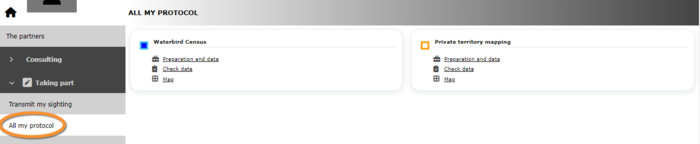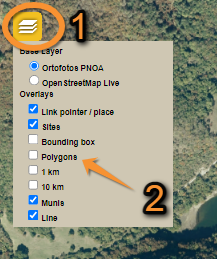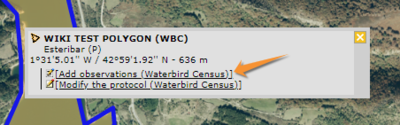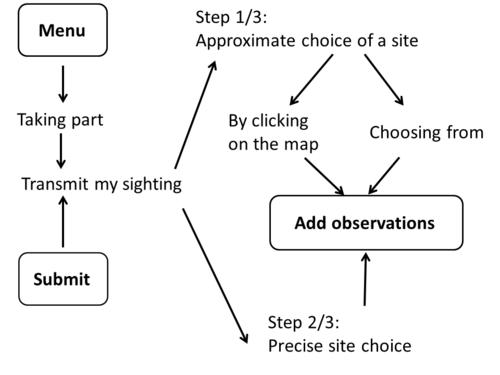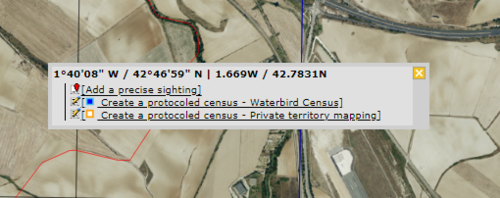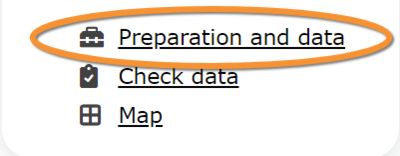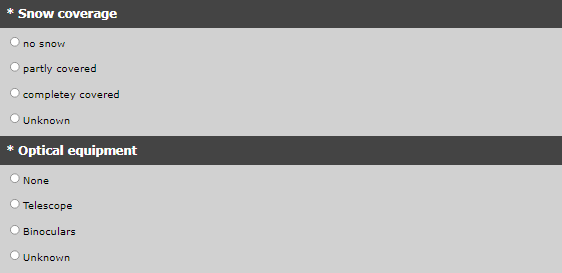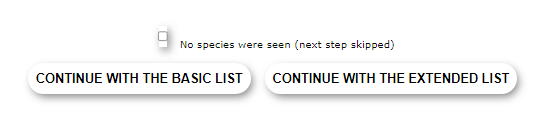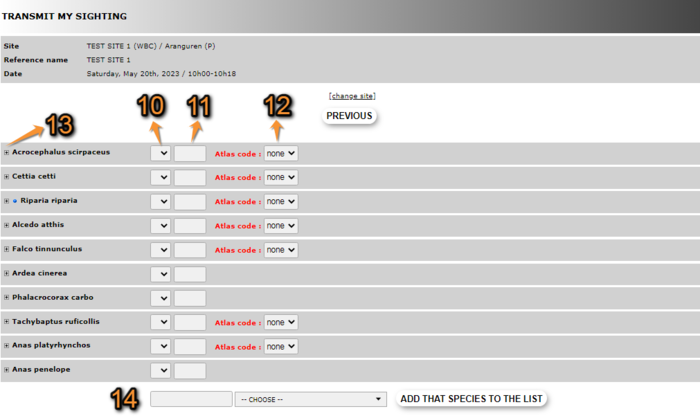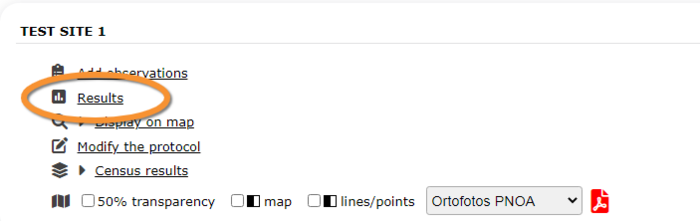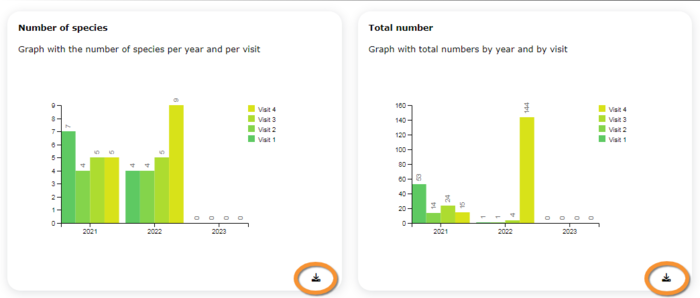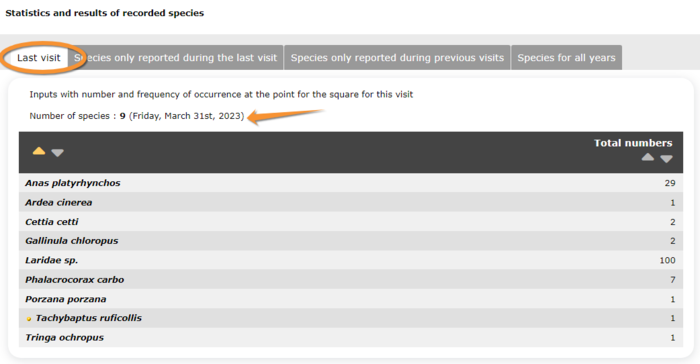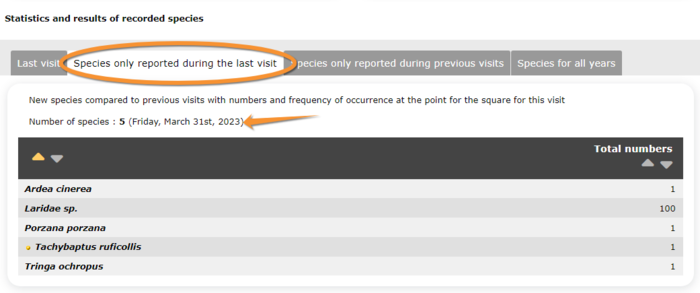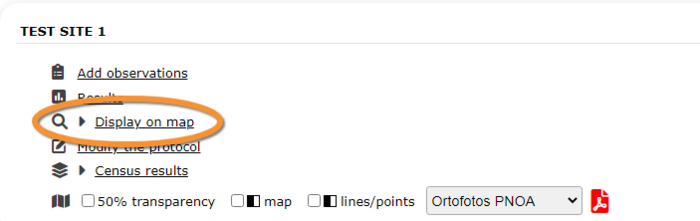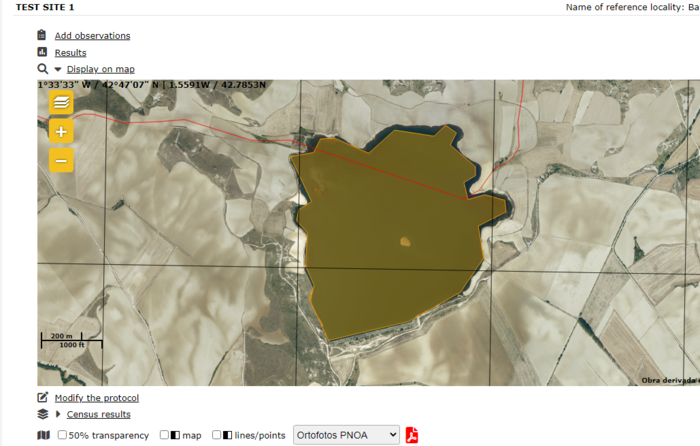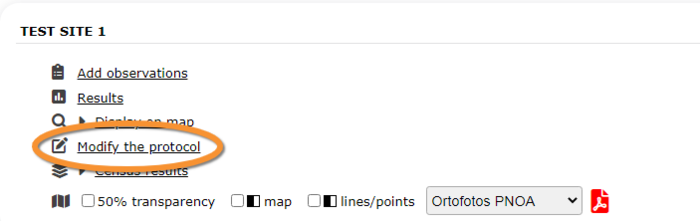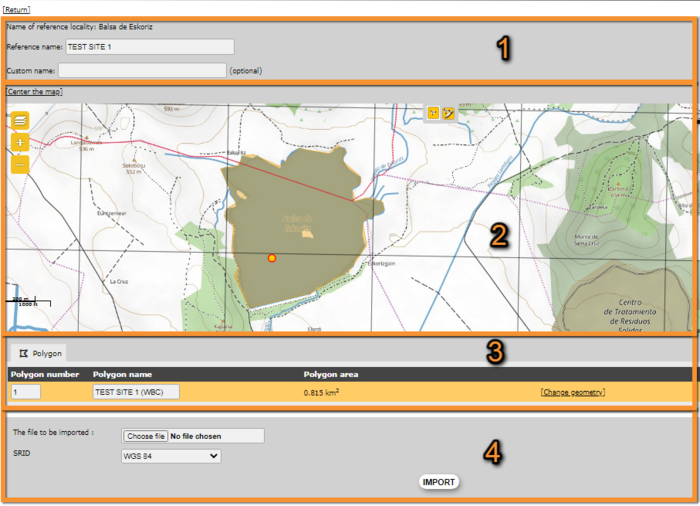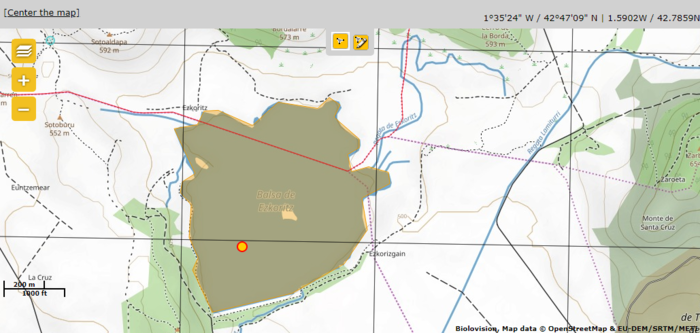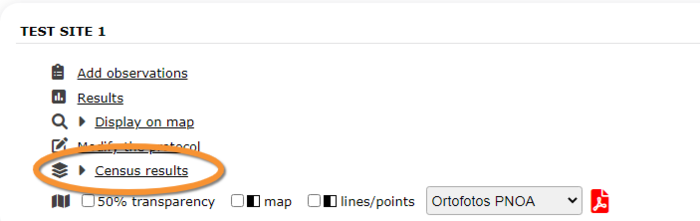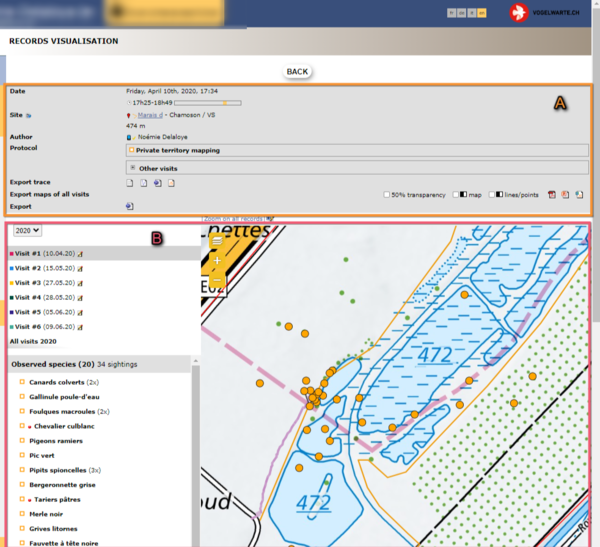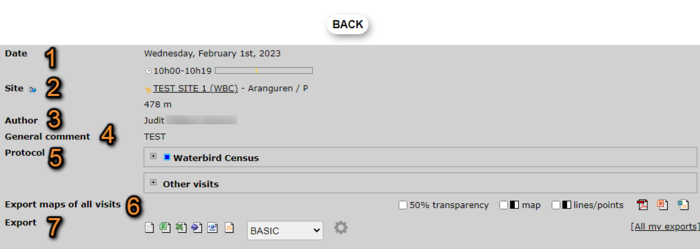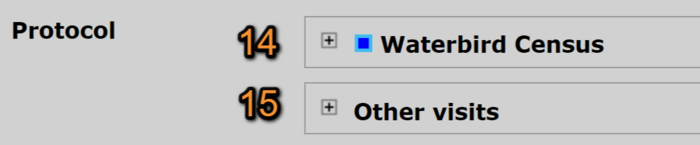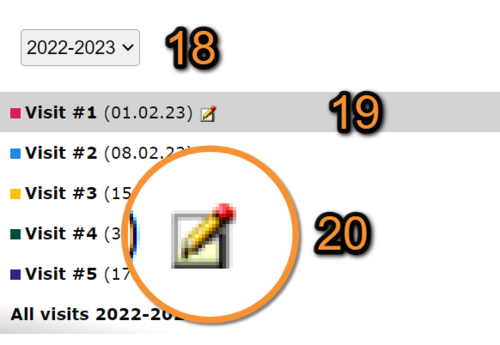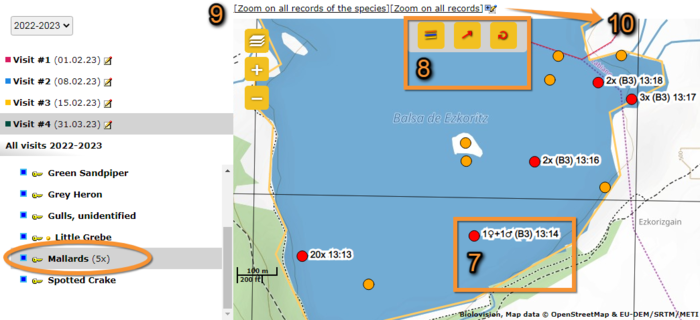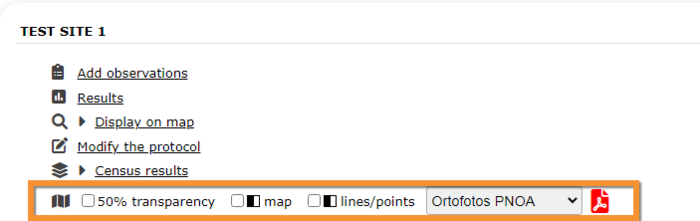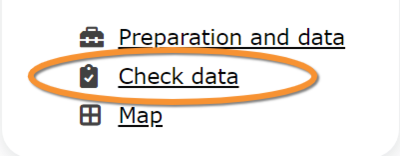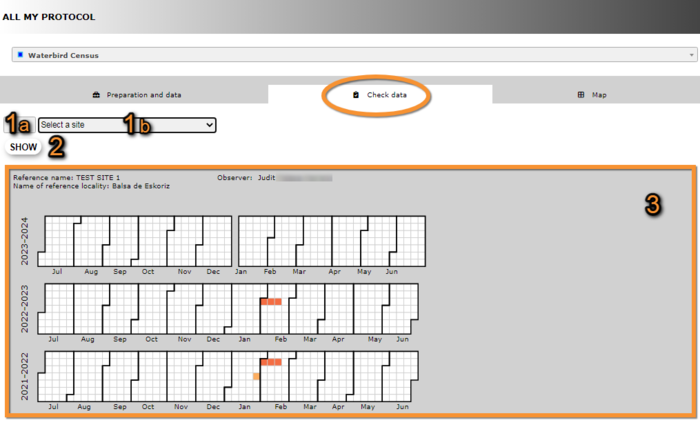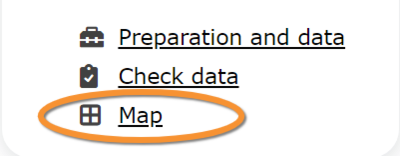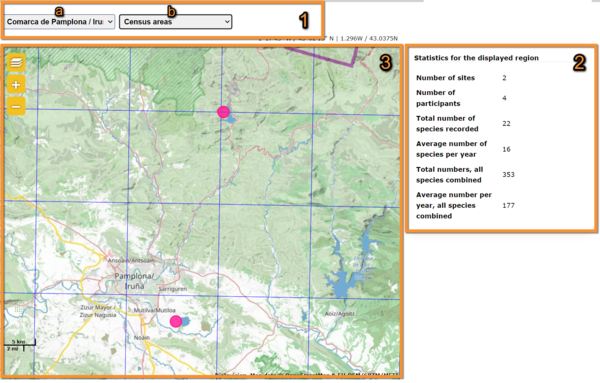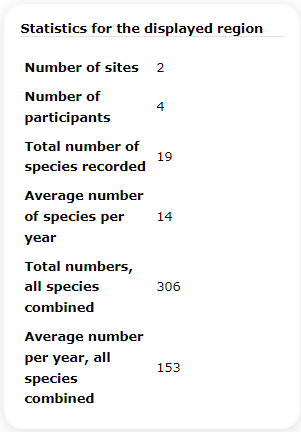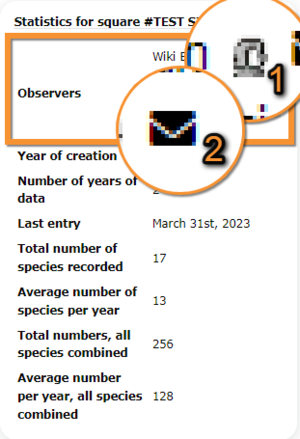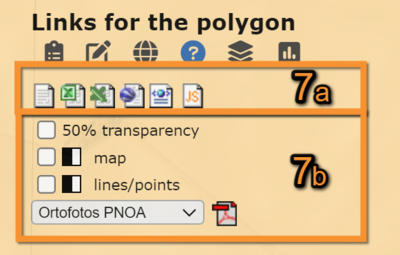Protocols web: Difference between revisions
No edit summary |
(→Map) |
||
| (66 intermediate revisions by 2 users not shown) | |||
| Line 1: | Line 1: | ||
Protocols are standardised ways of collecting data linked to a geometry (points, transects or polygons). The methodology to follow depends on the study's goal (see summary on the table below). A country administrator will grant you access if you meet certain criteria. Not all protocols are available in all countries. <br/> | <languages /> | ||
<br/> | <translate> | ||
<!--T:1--> | |||
Protocols are standardised ways of collecting data linked to a geometry (points, transects or polygons), taxonomic group and observation pressure. | |||
<!--T:2--> | |||
The methodology to follow depends on the study's goal (see summary on the table below). | |||
<!--T:3--> | |||
A country administrator will grant you access if you meet certain criteria. | |||
<!--T:4--> | |||
Not all protocols are available in all countries. <br /> | |||
<br /> | |||
<!--T:5--> | |||
<center><table class="wikitable sortable mw-collapsible mw-collapsed" style="border:1px solid black;" width="95%" align="center" ; #customers tr="hover background-color: #ddd;}> | <center><table class="wikitable sortable mw-collapsible mw-collapsed" style="border:1px solid black;" width="95%" align="center" ; #customers tr="hover background-color: #ddd;}> | ||
<th colspan="11" style="background-color:white;">''' Protocols summary table '''</th> | <th colspan="11" style="background-color:white;">''' Protocols summary table '''</th> | ||
| Line 8: | Line 21: | ||
<th rowspan="2" scope="colgroup" width="18%">Name</th> | <th rowspan="2" scope="colgroup" width="18%">Name</th> | ||
<th rowspan="2" scope="colgroup" width="5%">Group</th> | <th rowspan="2" scope="colgroup" width="5%">Group</th> | ||
<th rowspan="2" scope="colgroup" width="5%"> | <th rowspan="2" scope="colgroup" width="5%">Web<br/>support</th> | ||
<th rowspan="2" scope="colgroup" width="5%">NaturaList<br/>Android</th> | |||
<th colspan="2" scope="colgroup" width="17%">Points</th> | <th colspan="2" scope="colgroup" width="17%">Points</th> | ||
<th colspan="2" scope="colgroup" width="17%">Transects</th> | <th colspan="2" scope="colgroup" width="17%">Transects</th> | ||
| Line 24: | Line 38: | ||
</tr> | </tr> | ||
<!--T:6--> | |||
<tr style="padding: 25px; text-align: center; font-size: 16px; font-family: sans serif; color: black"> | <tr style="padding: 25px; text-align: center; font-size: 16px; font-family: sans serif; color: black"> | ||
<td style="text-align: center">Waterbird census protocol</td> | <td style="text-align: center">Waterbird census protocol</td> | ||
<td style="text-align:center">Birds </td> | <td style="text-align:center">Birds </td> | ||
<td style="text-align: center">YES </td> | <td style="text-align: center; color:green">YES </td> | ||
<td style="text-align: center; color:green">YES </td> | |||
<td style="text-align: center"> </td> | <td style="text-align: center"> </td> | ||
<td style="text-align: center"> </td> | <td style="text-align: center"> </td> | ||
| Line 37: | Line 53: | ||
</tr> | </tr> | ||
<!--T:7--> | |||
<tr style="padding: 25px; text-align: center; font-size: 16px; font-family: sans serif; color: black"> | <tr style="padding: 25px; text-align: center; font-size: 16px; font-family: sans serif; color: black"> | ||
<td style="text-align: center">Private Territory Mapping </td> | <td style="text-align: center">Private Territory Mapping </td> | ||
<td style="text-align:center">Birds</td> | <td style="text-align:center">Birds</td> | ||
<td style="text-align: center">YES </td> | <td style="text-align: center; color:red">NO </td> | ||
<td style="text-align: center; color:green">YES </td> | |||
<td style="text-align:center"></td> | <td style="text-align:center"></td> | ||
<td style="text-align:center"></td> | <td style="text-align:center"></td> | ||
| Line 50: | Line 68: | ||
</tr> | </tr> | ||
<!--T:8--> | |||
<tr style="padding: 25px; text-align: center; font-size: 16px; font-family: sans serif; color: black"> | <tr style="padding: 25px; text-align: center; font-size: 16px; font-family: sans serif; color: black"> | ||
<td style="text-align: center">Point count </td> | <td style="text-align: center">Point count </td> | ||
<td style="text-align:center">Birds</td> | <td style="text-align:center">Birds</td> | ||
<td style="text-align: center">YES</td> | <td style="text-align: center; color:green">YES </td> | ||
<td style="text-align: center; color:green">YES</td> | |||
<td style="text-align:center">1</td> | <td style="text-align:center">1</td> | ||
<td style="text-align:center"> </td> | <td style="text-align:center"> </td> | ||
| Line 63: | Line 83: | ||
</tr> | </tr> | ||
<!--T:9--> | |||
<tr style="padding: 25px; text-align: center; font-size: 16px; font-family: sans serif; color: black"> | <tr style="padding: 25px; text-align: center; font-size: 16px; font-family: sans serif; color: black"> | ||
<td style="text-align: center">Woodpeckers </td> | <td style="text-align: center">Woodpeckers </td> | ||
<td style="text-align: center">Birds</td> | <td style="text-align: center">Birds</td> | ||
<td style="text-align:center">YES</td> | <td style="text-align: center; color:green">YES </td> | ||
<td style="text-align:center; color:green">YES</td> | |||
<td style="text-align:center">5</td> | <td style="text-align:center">5</td> | ||
<td style="text-align:center"> </td> | <td style="text-align:center"> </td> | ||
| Line 76: | Line 98: | ||
</tr> | </tr> | ||
<!--T:10--> | |||
<tr style="padding: 25px; text-align: center; font-size: 16px; font-family: sans serif; color: black"> | <tr style="padding: 25px; text-align: center; font-size: 16px; font-family: sans serif; color: black"> | ||
<td style="text-align: center">Rock Ptarmigans protocol </td> | <td style="text-align: center">Rock Ptarmigans protocol </td> | ||
<td style="text-align: center">Birds</td> | <td style="text-align: center">Birds</td> | ||
<td style="text-align: center">YES</td> | <td style="text-align: center; color:green">YES </td> | ||
<td style="text-align: center; color:green">YES</td> | |||
<td style="text-align: center"> 1</td> | <td style="text-align: center"> 1</td> | ||
<td style="text-align:center"> n/a</td> | <td style="text-align:center"> n/a</td> | ||
| Line 89: | Line 113: | ||
</tr> | </tr> | ||
<!--T:11--> | |||
<tr style="padding: 25px; text-align: center; font-size: 16px; font-family: sans serif; color: black"> | <tr style="padding: 25px; text-align: center; font-size: 16px; font-family: sans serif; color: black"> | ||
<td style="text-align: center">Black Grouse protocol </td> | <td style="text-align: center">Black Grouse protocol </td> | ||
<td style="text-align: center"> Birds</td> | <td style="text-align: center"> Birds</td> | ||
<td style="text-align: center"> YES</td> | <td style="text-align: center; color:green">YES </td> | ||
<td style="text-align: center; color:green"> YES</td> | |||
<td style="text-align: center"> </td> | <td style="text-align: center"> </td> | ||
<td style="text-align:center"> </td> | <td style="text-align:center"> </td> | ||
| Line 102: | Line 128: | ||
</tr> | </tr> | ||
<!--T:12--> | |||
<tr style="padding: 25px; text-align: center; font-size: 16px; font-family: sans serif; color: black"> | <tr style="padding: 25px; text-align: center; font-size: 16px; font-family: sans serif; color: black"> | ||
<td style="text-align: center">Woodcock monitoring </td> | <td style="text-align: center">Woodcock monitoring </td> | ||
<td style="text-align: center">Birds</td> | <td style="text-align: center">Birds</td> | ||
<td style="text-align:center">YES</td> | <td style="text-align: center; color:green">YES </td> | ||
<td style="text-align:center; color:green">YES</td> | |||
<td style="text-align:center"> </td> | <td style="text-align:center"> </td> | ||
<td style="text-align:center"> </td> | <td style="text-align:center"> </td> | ||
| Line 115: | Line 143: | ||
</tr> | </tr> | ||
<!--T:13--> | |||
<tr style="padding: 25px; text-align: center; font-size: 16px; font-family: sans serif; color: black"> | <tr style="padding: 25px; text-align: center; font-size: 16px; font-family: sans serif; color: black"> | ||
<td style="text-align: center">SOCC Seguiment s'ocells comuns a Catalunya </td> | <td style="text-align: center">SOCC Seguiment s'ocells comuns a Catalunya </td> | ||
<td style="text-align: center">Birds</td> | <td style="text-align: center">Birds</td> | ||
<td style="text-align:center">NO</td> | <td style="text-align: center; color:green">YES </td> | ||
<td style="text-align:center; color:red">NO</td> | |||
<td style="text-align:center"> </td> | <td style="text-align:center"> </td> | ||
<td style="text-align:center"> </td> | <td style="text-align:center"> </td> | ||
| Line 128: | Line 158: | ||
</tr> | </tr> | ||
<!--T:14--> | |||
<tr style="padding: 25px; text-align: center; font-size: 16px; font-family: sans serif; color: black"> | <tr style="padding: 25px; text-align: center; font-size: 16px; font-family: sans serif; color: black"> | ||
<td style="text-align: center">Rook</td> | <td style="text-align: center">Rook</td> | ||
<td style="text-align:center">Birds </td> | <td style="text-align:center">Birds </td> | ||
<td style="text-align: center">YES </td> | <td style="text-align: center; color:green">YES </td> | ||
<td style="text-align: center; color:green">YES </td> | |||
<td style="text-align: center"> </td> | <td style="text-align: center"> </td> | ||
<td style="text-align: center"> </td> | <td style="text-align: center"> </td> | ||
| Line 141: | Line 173: | ||
</tr> | </tr> | ||
<!--T:15--> | |||
<tr style="padding: 25px; text-align: center; font-size: 16px; font-family: sans serif; color: black"> | <tr style="padding: 25px; text-align: center; font-size: 16px; font-family: sans serif; color: black"> | ||
<td style="text-align: center">Sand Martin</td> | <td style="text-align: center">Sand Martin</td> | ||
<td style="text-align:center">Birds </td> | <td style="text-align:center">Birds </td> | ||
<td style="text-align: center">YES </td> | <td style="text-align: center; color:green">YES </td> | ||
<td style="text-align: center; color:green">YES </td> | |||
<td style="text-align: center"> </td> | <td style="text-align: center"> </td> | ||
<td style="text-align: center"> </td> | <td style="text-align: center"> </td> | ||
| Line 154: | Line 188: | ||
</tr> | </tr> | ||
<!--T:16--> | |||
<tr style="padding: 25px; text-align: center; font-size: 16px; font-family: sans serif; color: black"> | <tr style="padding: 25px; text-align: center; font-size: 16px; font-family: sans serif; color: black"> | ||
<td style="text-align: center">Corncrake</td> | <td style="text-align: center">Corncrake</td> | ||
<td style="text-align:center">Birds </td> | <td style="text-align:center">Birds </td> | ||
<td style="text-align: center">YES </td> | <td style="text-align: center; color:green">YES </td> | ||
<td style="text-align: center; color:green">YES </td> | |||
<td style="text-align: center"> </td> | <td style="text-align: center"> </td> | ||
<td style="text-align: center"> </td> | <td style="text-align: center"> </td> | ||
| Line 167: | Line 203: | ||
</tr> | </tr> | ||
<!--T:17--> | |||
<tr style="padding: 25px; text-align: center; font-size: 16px; font-family: sans serif; color: black"> | <tr style="padding: 25px; text-align: center; font-size: 16px; font-family: sans serif; color: black"> | ||
<td style="text-align: center">Jackdaw</td> | <td style="text-align: center">Jackdaw</td> | ||
<td style="text-align:center">Birds </td> | <td style="text-align:center">Birds </td> | ||
<td style="text-align: center">YES </td> | <td style="text-align: center; color:green">YES </td> | ||
<td style="text-align: center; color:green">YES </td> | |||
<td style="text-align: center"> </td> | <td style="text-align: center"> </td> | ||
<td style="text-align: center"> </td> | <td style="text-align: center"> </td> | ||
| Line 180: | Line 218: | ||
</tr> | </tr> | ||
<!--T:18--> | |||
<tr style="padding: 25px; text-align: center; font-size: 16px; font-family: sans serif; color: black"> | <tr style="padding: 25px; text-align: center; font-size: 16px; font-family: sans serif; color: black"> | ||
<td style="text-align: center">Grey Partridge</td> | <td style="text-align: center">Grey Partridge</td> | ||
<td style="text-align:center">Birds </td> | <td style="text-align:center">Birds </td> | ||
<td style="text-align: center">YES </td> | <td style="text-align: center; color:green">YES </td> | ||
<td style="text-align: center; color:green">YES </td> | |||
<td style="text-align: center"> </td> | <td style="text-align: center"> </td> | ||
<td style="text-align: center"> </td> | <td style="text-align: center"> </td> | ||
| Line 193: | Line 233: | ||
</tr> | </tr> | ||
<!--T:19--> | |||
<tr style="padding: 25px; text-align: center; font-size: 16px; font-family: sans serif; color: black"> | <tr style="padding: 25px; text-align: center; font-size: 16px; font-family: sans serif; color: black"> | ||
<td style="text-align: center">MHB & BDM</td> | <td style="text-align: center">MHB & BDM</td> | ||
<td style="text-align:center">Birds </td> | <td style="text-align:center">Birds </td> | ||
<td style="text-align: center">YES </td> | <td style="text-align: center; color:green">YES </td> | ||
<td style="text-align: center; color:green">YES </td> | |||
<td style="text-align: center"> </td> | <td style="text-align: center"> </td> | ||
<td style="text-align: center"> </td> | <td style="text-align: center"> </td> | ||
| Line 206: | Line 248: | ||
</tr> | </tr> | ||
<!--T:20--> | |||
<tr style="padding: 25px; text-align: center; font-size: 16px; font-family: sans serif; color: black"> | <tr style="padding: 25px; text-align: center; font-size: 16px; font-family: sans serif; color: black"> | ||
<td style="text-align: center">MF Monitoring of breeding birds in wetlands</td> | <td style="text-align: center">MF Monitoring of breeding birds in wetlands</td> | ||
<td style="text-align:center">Birds </td> | <td style="text-align:center">Birds </td> | ||
<td style="text-align: center">YES </td> | <td style="text-align: center; color:green">YES </td> | ||
<td style="text-align: center; color:green">YES </td> | |||
<td style="text-align: center"> </td> | <td style="text-align: center"> </td> | ||
<td style="text-align: center"> </td> | <td style="text-align: center"> </td> | ||
| Line 219: | Line 263: | ||
</tr> | </tr> | ||
<!--T:21--> | |||
<tr style="padding: 25px; text-align: center; font-size: 16px; font-family: sans serif; color: black"> | <tr style="padding: 25px; text-align: center; font-size: 16px; font-family: sans serif; color: black"> | ||
<td style="text-align: center">VBS Monitoring of breeding birds on training military areas</td> | <td style="text-align: center">VBS Monitoring of breeding birds on training military areas</td> | ||
<td style="text-align:center">Birds </td> | <td style="text-align:center">Birds </td> | ||
<td style="text-align: center">YES </td> | <td style="text-align: center; color:green">YES </td> | ||
<td style="text-align: center; color:green">YES </td> | |||
<td style="text-align: center"> </td> | <td style="text-align: center"> </td> | ||
<td style="text-align: center"> </td> | <td style="text-align: center"> </td> | ||
| Line 232: | Line 278: | ||
</tr> | </tr> | ||
<!--T:22--> | |||
<tr style="padding: 25px; text-align: center; font-size: 16px; font-family: sans serif; color: black"> | <tr style="padding: 25px; text-align: center; font-size: 16px; font-family: sans serif; color: black"> | ||
<td style="text-align: center">CBBS in Protected areas</td> | <td style="text-align: center">CBBS in Protected areas</td> | ||
<td style="text-align:center">Birds </td> | <td style="text-align:center">Birds </td> | ||
<td style="text-align: center">YES </td> | <td style="text-align: center; color:green">YES </td> | ||
<td style="text-align: center; color:green">YES </td> | |||
<td style="text-align: center"> </td> | <td style="text-align: center"> </td> | ||
<td style="text-align: center"> </td> | <td style="text-align: center"> </td> | ||
| Line 245: | Line 293: | ||
</tr> | </tr> | ||
<!--T:23--> | |||
<tr style="padding: 25px; text-align: center; font-size: 16px; font-family: sans serif; color: black"> | <tr style="padding: 25px; text-align: center; font-size: 16px; font-family: sans serif; color: black"> | ||
<td style="text-align: center">other territory mapping</td> | <td style="text-align: center">other territory mapping</td> | ||
<td style="text-align:center">Birds </td> | <td style="text-align:center">Birds </td> | ||
<td style="text-align: center">YES </td> | <td style="text-align: center; color:red">NO </td> | ||
<td style="text-align: center; color:green">YES </td> | |||
<td style="text-align: center"> </td> | <td style="text-align: center"> </td> | ||
<td style="text-align: center"> </td> | <td style="text-align: center"> </td> | ||
| Line 258: | Line 308: | ||
</tr> | </tr> | ||
<!--T:24--> | |||
<tr style="padding: 25px; text-align: center; font-size: 16px; font-family: sans serif; color: black"> | <tr style="padding: 25px; text-align: center; font-size: 16px; font-family: sans serif; color: black"> | ||
<td style="text-align: center">Woodpecker territory</td> | <td style="text-align: center">Woodpecker territory</td> | ||
<td style="text-align:center">Birds </td> | <td style="text-align:center">Birds </td> | ||
<td style="text-align: center">YES </td> | <td style="text-align: center; color:green">YES </td> | ||
<td style="text-align: center; color:green">YES </td> | |||
<td style="text-align: center"> </td> | <td style="text-align: center"> </td> | ||
<td style="text-align: center"> </td> | <td style="text-align: center"> </td> | ||
| Line 271: | Line 323: | ||
</tr> | </tr> | ||
<!--T:25--> | |||
<tr style="padding: 25px; text-align: center; font-size: 16px; font-family: sans serif; color: black"> | <tr style="padding: 25px; text-align: center; font-size: 16px; font-family: sans serif; color: black"> | ||
<td style="text-align: center">Cirl Bunting</td> | <td style="text-align: center">Cirl Bunting</td> | ||
<td style="text-align:center">Birds </td> | <td style="text-align:center">Birds </td> | ||
<td style="text-align: center">YES </td> | <td style="text-align: center; color:green">YES </td> | ||
<td style="text-align: center; color:green">YES </td> | |||
<td style="text-align: center">many</td> | <td style="text-align: center">many</td> | ||
<td style="text-align: center">n/a</td> | <td style="text-align: center">n/a</td> | ||
| Line 284: | Line 338: | ||
</tr> | </tr> | ||
<!--T:26--> | |||
<tr style="padding: 25px; text-align: center; font-size: 16px; font-family: sans serif; color: black"> | <tr style="padding: 25px; text-align: center; font-size: 16px; font-family: sans serif; color: black"> | ||
<td style="text-align: center">Bewick's Swan</td> | <td style="text-align: center">Bewick's Swan</td> | ||
<td style="text-align:center">Birds </td> | <td style="text-align:center">Birds </td> | ||
<td style="text-align: center">YES </td> | <td style="text-align: center; color:green">YES </td> | ||
<td style="text-align: center; color:green">YES </td> | |||
<td style="text-align: center"></td> | <td style="text-align: center"></td> | ||
<td style="text-align: center"></td> | <td style="text-align: center"></td> | ||
| Line 297: | Line 353: | ||
</tr> | </tr> | ||
<!--T:27--> | |||
<tr style="padding: 25px; text-align: center; font-size: 16px; font-family: sans serif; color: black"> | <tr style="padding: 25px; text-align: center; font-size: 16px; font-family: sans serif; color: black"> | ||
<td style="text-align: center">Birds of Prey</td> | <td style="text-align: center">Birds of Prey</td> | ||
<td style="text-align:center">Birds </td> | <td style="text-align:center">Birds </td> | ||
<td style="text-align: center">YES </td> | <td style="text-align: center; color:green">YES </td> | ||
<td style="text-align: center; color:green">YES </td> | |||
<td style="text-align: center"></td> | <td style="text-align: center"></td> | ||
<td style="text-align: center"></td> | <td style="text-align: center"></td> | ||
| Line 310: | Line 368: | ||
</tr> | </tr> | ||
<!--T:28--> | |||
<tr style="padding: 25px; text-align: center; font-size: 16px; font-family: sans serif; color: black"> | <tr style="padding: 25px; text-align: center; font-size: 16px; font-family: sans serif; color: black"> | ||
<td style="text-align: center">Bee-eater</td> | <td style="text-align: center">Bee-eater</td> | ||
<td style="text-align:center">Birds </td> | <td style="text-align:center">Birds </td> | ||
<td style="text-align: center">YES </td> | <td style="text-align: center; color:green">YES </td> | ||
<td style="text-align: center; color:green">YES </td> | |||
<td style="text-align: center"></td> | <td style="text-align: center"></td> | ||
<td style="text-align: center"></td> | <td style="text-align: center"></td> | ||
| Line 323: | Line 383: | ||
</tr> | </tr> | ||
<!--T:29--> | |||
<tr style="padding: 25px; text-align: center; font-size: 16px; font-family: sans serif; color: black"> | <tr style="padding: 25px; text-align: center; font-size: 16px; font-family: sans serif; color: black"> | ||
<td style="text-align: center">CoBiMo</td> | <td style="text-align: center">CoBiMo</td> | ||
<td style="text-align:center">Birds </td> | <td style="text-align:center">Birds </td> | ||
<td style="text-align: center">YES </td> | <td style="text-align: center; color:green">YES </td> | ||
<td style="text-align: center; color:green">YES </td> | |||
<td style="text-align: center"></td> | <td style="text-align: center"></td> | ||
<td style="text-align: center"></td> | <td style="text-align: center"></td> | ||
| Line 336: | Line 398: | ||
</tr> | </tr> | ||
<!--T:30--> | |||
</table> | </table> | ||
</center> | </center> | ||
| Line 341: | Line 404: | ||
<br/> | <br/> | ||
<!--T:31--> | |||
<div class="toc" style="width:450px;margin-bottom:0px;margin-top:0px;border-bottom:0px solid white;"> <!-- La llargada s'ha de canviar aquí --> | <div class="toc" style="width:450px;margin-bottom:0px;margin-top:0px;border-bottom:0px solid white;"> <!-- La llargada s'ha de canviar aquí --> | ||
<div class="mw-collapsible mw-collapsed" data-expandtext="Show" data-collapsetext="Hide" style="width:350px;margin-bottom:0px;margin-top:0px;"> | <div class="mw-collapsible mw-collapsed" data-expandtext="Show" data-collapsetext="Hide" style="width:350px;margin-bottom:0px;margin-top:0px;"> | ||
| Line 361: | Line 425: | ||
2.5 [[Protocols_web#Census_results|Census results]]<br/> | 2.5 [[Protocols_web#Census_results|Census results]]<br/> | ||
<ol> 2.5.1 [[Protocols_web#Protocol_section|Protocol section]]<br/> | <ol> 2.5.1 [[Protocols_web#Protocol_section|Protocol section]]<br/> | ||
2.5.2 [[Protocols_web#Observations_section|Observations section]]<br/></ol></ol></ol> | 2.5.2 [[Protocols_web#Observations_section|Observations section]]<br/> | ||
2.5.3 [[Protocols_web#Map_section|Map section]]<br/></ol></ol></ol> | |||
<ol><ol> | <ol><ol> | ||
2.6 [[Protocols_web#Download_map|Download map]]<br/></ol></ol> | 2.6 [[Protocols_web#Download_map|Download map]]<br/></ol></ol> | ||
| Line 388: | Line 453: | ||
16 [[Jackdaw|Jackdaw]]<br/> | 16 [[Jackdaw|Jackdaw]]<br/> | ||
17 [[Grey Partridge|Grey Partridge]]<br/> | 17 [[Grey Partridge|Grey Partridge]]<br/> | ||
18 [[MHB & BDM|MHB & BDM (Monitoring of common breeding birds Monitoring of biodiversity in Switzerland)*]]<br/> | |||
19 [[MF|MF (Monitoring of breeding birds in wetlands)]]<br/> | |||
20 [[VBS|VBS (Monitoring of breeding birds on military training areas)]]<br/> | |||
21 [[CBBS|CBBS in Protected areas]]<br/> | |||
22 [[Other territory mapping|Other territory mapping]]<br/> | |||
23 [[Woodpecker territory|Woodpecker territory]]<br/> | |||
24 [[Bee eater|Bee-eater]]<br/> | |||
</div> | </div> | ||
</div> | </div> | ||
| Line 393: | Line 465: | ||
<br/> | <br/> | ||
<!--T:32--> | |||
__NOTOC__ | __NOTOC__ | ||
<!--T:33--> | |||
=Accessing protocols= | =Accessing protocols= | ||
<br/> | <br/> | ||
<!--T:34--> | |||
<center> | <center> | ||
<div class="toc" style="border-radius:5px; padding: 25px; text-align: left; font-family: sans-serif; color: black; width:500px; background-color: hsl(157, 74%, 80%)"> | <div class="toc" style="border-radius:5px; padding: 25px; text-align: left; font-family: sans-serif; color: black; width:500px; background-color: hsl(157, 74%, 80%)"> | ||
| Line 405: | Line 480: | ||
RED BOX (Warnings): hsl(0, 77%, 78%) --> | RED BOX (Warnings): hsl(0, 77%, 78%) --> | ||
<!--T:35--> | |||
<b> Access protocols from</b> <br/> | <b> Access protocols from</b> <br/> | ||
<br/> | <br/> | ||
<!--T:36--> | |||
Menu > Take part > [[Media:Accessing protocols on the web (1).png|All my protocols]] for an easy access to all functions you are allowed access to. <br /> | Menu > Take part > [[Media:Accessing protocols on the web (1).png|All my protocols]] for an easy access to all functions you are allowed access to. <br /> | ||
<br/> | <br/> | ||
<!--T:37--> | |||
</div> | </div> | ||
</center> | </center> | ||
| Line 416: | Line 494: | ||
<br /> | <br /> | ||
<!--T:38--> | |||
The easier way to access all functions of a protocol is through the protocol panel. Go to Menu > Take part > All my protocol. It lists all protocols you have access to in this local portal (see image below). Depending on your rights you could also access the protocol panel through the Administration section: Menu > Administration > Protocol administration > [[Media:Protocol administration.png|Protocol administration]]. Options vary depending on your rights (administrators have access to more functions).<br/> | The easier way to access all functions of a protocol is through the protocol panel. Go to Menu > Take part > All my protocol. It lists all protocols you have access to in this local portal (see image below). Depending on your rights you could also access the protocol panel through the Administration section: Menu > Administration > Protocol administration > [[Media:Protocol administration.png|Protocol administration]]. Options vary depending on your rights (administrators have access to more functions).<br/> | ||
<br/> | <br/> | ||
<!--T:39--> | |||
<center> | <center> | ||
<div class="toc" style="border-radius:5px;background-color:#ffffff;width:700px;padding-left:8px;padding-right:8px;padding-bottom:8px;"> | <div class="toc" style="border-radius:5px;background-color:#ffffff;width:700px;padding-left:8px;padding-right:8px;padding-bottom:8px;"> | ||
| Line 428: | Line 508: | ||
</center> | </center> | ||
<!--T:40--> | |||
<br/> | <br/> | ||
<br/> | <br/> | ||
<!--T:41--> | |||
However, there are other ways that in certain conditions may give access to some of the functions (see following sections). <br/> | However, there are other ways that in certain conditions may give access to some of the functions (see following sections). <br/> | ||
<br/> | <br/> | ||
<!--T:42--> | |||
====Entering data==== | ====Entering data==== | ||
<br/> | <br/> | ||
<!--T:43--> | |||
Enter data to a protocol from the protocol panel (see [[Protocols_web#Accessing protocols|above]]) or as if submitting records. <br/> | Enter data to a protocol from the protocol panel (see [[Protocols_web#Accessing protocols|above]]) or as if submitting records. <br/> | ||
<br/> | <br/> | ||
<!--T:44--> | |||
To enter data as if submitting records, <br/> | To enter data as if submitting records, <br/> | ||
<!--T:45--> | |||
1. access the page [[Submitting_records#Step_1/3:_Approximate_choice_of_a_site|'''STEP 1/3 : Approximate choice of a site''']] either from main menu or from '''Submit''' button. <br/> | 1. access the page [[Submitting_records#Step_1/3:_Approximate_choice_of_a_site|'''STEP 1/3 : Approximate choice of a site''']] either from main menu or from '''Submit''' button. <br/> | ||
<br/> | <br/> | ||
<!--T:46--> | |||
<center> | <center> | ||
<div class="toc" style="border-radius:5px;background-color:#ffffff;width:700px;padding-left:8px;padding-right:8px;padding-bottom:8px;"> | <div class="toc" style="border-radius:5px;background-color:#ffffff;width:700px;padding-left:8px;padding-right:8px;padding-bottom:8px;"> | ||
| Line 454: | Line 541: | ||
</center> | </center> | ||
<!--T:47--> | |||
<br/> | <br/> | ||
<br/> | <br/> | ||
<!--T:48--> | |||
2. Choose between:<br/> | 2. Choose between:<br/> | ||
<br/> | <br/> | ||
<!--T:49--> | |||
* '''choosing from'''<br/> | * '''choosing from'''<br/> | ||
<!--T:50--> | |||
::: Only available if you have already entered data on this protocol and study site. <br/> | ::: Only available if you have already entered data on this protocol and study site. <br/> | ||
::: Select a protocol, and a site (if there is more than one option for this protocol). <br/> | ::: Select a protocol, and a site (if there is more than one option for this protocol). <br/> | ||
<br/> | <br/> | ||
<!--T:51--> | |||
<center> | <center> | ||
<div class="toc" style="border-radius:5px;background-color:#ffffff;width:700px;padding-left:8px;padding-right:8px;padding-bottom:8px;"> | <div class="toc" style="border-radius:5px;background-color:#ffffff;width:700px;padding-left:8px;padding-right:8px;padding-bottom:8px;"> | ||
| Line 479: | Line 571: | ||
</center> | </center> | ||
<!--T:52--> | |||
<br/> | <br/> | ||
<!--T:53--> | |||
* '''by clicking on the map'''.<br/> | * '''by clicking on the map'''.<br/> | ||
<!--T:54--> | |||
::: click anywhere within the polygon if you want to enter data on a protocol using polygons, or <br/> | ::: click anywhere within the polygon if you want to enter data on a protocol using polygons, or <br/> | ||
::: click on the protocol dot if you want to enter data on a protocol using dots. <br/> | ::: click on the protocol dot if you want to enter data on a protocol using dots. <br/> | ||
<br/> | <br/> | ||
<!--T:55--> | |||
NOTE: Show / hide polygons clicking on the layers icon on the top left corner of the map, and check the cell polygons (see image below). Polygons will be shown in yellow.<br/> | NOTE: Show / hide polygons clicking on the layers icon on the top left corner of the map, and check the cell polygons (see image below). Polygons will be shown in yellow.<br/> | ||
<br/> | <br/> | ||
<!--T:56--> | |||
<center> | <center> | ||
<div class="toc" style="border-radius:5px;background-color:#ffffff;width:300px;padding-left:8px;padding-right:8px;padding-bottom:8px;"> | <div class="toc" style="border-radius:5px;background-color:#ffffff;width:300px;padding-left:8px;padding-right:8px;padding-bottom:8px;"> | ||
| Line 503: | Line 600: | ||
</center> | </center> | ||
<!--T:57--> | |||
<br/> | <br/> | ||
<!--T:58--> | |||
* Other options (by typing text, by choosing a municipality). <br/> | * Other options (by typing text, by choosing a municipality). <br/> | ||
<!--T:59--> | |||
::: Access to [[Submitting_records#Step_2/3:_Precise_site_choice|Step 2/3: Precise site choice]]. Scroll to your study site.<br/> | ::: Access to [[Submitting_records#Step_2/3:_Precise_site_choice|Step 2/3: Precise site choice]]. Scroll to your study site.<br/> | ||
<br/> | <br/> | ||
<!--T:60--> | |||
<center> | <center> | ||
<div class="toc" style="border-radius:5px;background-color:#ffffff;width:500px;padding-left:8px;padding-right:8px;padding-bottom:8px;"> | <div class="toc" style="border-radius:5px;background-color:#ffffff;width:500px;padding-left:8px;padding-right:8px;padding-bottom:8px;"> | ||
| Line 519: | Line 620: | ||
</center> | </center> | ||
<!--T:61--> | |||
<br/> | <br/> | ||
<!--T:62--> | |||
3. Select '''Add observations''' on the new window (see image below).<br/> | 3. Select '''Add observations''' on the new window (see image below).<br/> | ||
<br/> | <br/> | ||
<!--T:63--> | |||
<center> | <center> | ||
<div class="toc" style="border-radius:5px;background-color:#ffffff;width:400px;padding-left:8px;padding-right:8px;padding-bottom:8px;"> | <div class="toc" style="border-radius:5px;background-color:#ffffff;width:400px;padding-left:8px;padding-right:8px;padding-bottom:8px;"> | ||
| Line 533: | Line 637: | ||
</center> | </center> | ||
<!--T:64--> | |||
<br/> | <br/> | ||
<br/> | <br/> | ||
<br/> | <br/> | ||
<!--T:65--> | |||
<center> | <center> | ||
<div class="toc" style="border-radius:5px;background-color:#ffffff;width:500px;padding-left:8px;padding-right:8px;padding-bottom:8px;"> | <div class="toc" style="border-radius:5px;background-color:#ffffff;width:500px;padding-left:8px;padding-right:8px;padding-bottom:8px;"> | ||
| Line 546: | Line 652: | ||
</center> | </center> | ||
<!--T:66--> | |||
<br/> | <br/> | ||
<br/> | <br/> | ||
<!--T:67--> | |||
====Modify protocol==== | ====Modify protocol==== | ||
<br/> | <br/> | ||
<!--T:68--> | |||
Modify protocols from <br/> | Modify protocols from <br/> | ||
<br/> | <br/> | ||
<!--T:69--> | |||
* [[Media:Accessing protocols on the web (1).png|the protocol panel]]. Go to Menu > Taking part > All my protocols > "Name of the protocol" > Preparation and data > [[Media:2023-05-09 WBC Modify the protocol.png|Modify the protocol]]. See wiki section above, Local portal > Protocols > [[Protocols_web#Accessing protocols|Accessing protocols]].<br/> | * [[Media:Accessing protocols on the web (1).png|the protocol panel]]. Go to Menu > Taking part > All my protocols > "Name of the protocol" > Preparation and data > [[Media:2023-05-09 WBC Modify the protocol.png|Modify the protocol]]. See wiki section above, Local portal > Protocols > [[Protocols_web#Accessing protocols|Accessing protocols]].<br/> | ||
<br/> | <br/> | ||
<!--T:70--> | |||
* submitting records. <br/> | * submitting records. <br/> | ||
<br/> | <br/> | ||
<!--T:71--> | |||
:::1. Access the page [[Submitting_records#Step_1/3:_Approximate_choice_of_a_site|'''STEP 1/3 : Approximate choice of a site''']] either from Main menu > '''Taking part''' or from '''Submit''' button (see [[Media:Enter data as if subitting records.png|image as an example]]). <br/> | :::1. Access the page [[Submitting_records#Step_1/3:_Approximate_choice_of_a_site|'''STEP 1/3 : Approximate choice of a site''']] either from Main menu > '''Taking part''' or from '''Submit''' button (see [[Media:Enter data as if subitting records.png|image as an example]]). <br/> | ||
<!--T:72--> | |||
:::2. Scroll down to '''choosing from''' if you have already entered data at the site you want to modify; or '''by clicking on the map''' to select the site from the map. <br/> | :::2. Scroll down to '''choosing from''' if you have already entered data at the site you want to modify; or '''by clicking on the map''' to select the site from the map. <br/> | ||
<!--T:73--> | |||
:::3. Click on the site to modify and select [[Media:Modification of a protocoled census.png|'''Modification of a protocoled census''']] if you accessed from choosing from; or [[Media:Modify protocol from the map.png|'''Modify the protocol''']] if accessed from the map.<br/> | :::3. Click on the site to modify and select [[Media:Modification of a protocoled census.png|'''Modification of a protocoled census''']] if you accessed from choosing from; or [[Media:Modify protocol from the map.png|'''Modify the protocol''']] if accessed from the map.<br/> | ||
<!--T:74--> | |||
:::NOTE: If the protocol you want to modify works with polygons, activate polygons from the layers icon at the top left corner (see image [[Media:Activate polygons on map.png|Showing polygons on the map]]) before clicking on the study site.<br/> | :::NOTE: If the protocol you want to modify works with polygons, activate polygons from the layers icon at the top left corner (see image [[Media:Activate polygons on map.png|Showing polygons on the map]]) before clicking on the study site.<br/> | ||
<br/> | <br/> | ||
<!--T:75--> | |||
====Create protocol==== | ====Create protocol==== | ||
<br/> | <br/> | ||
<!--T:76--> | |||
Create a new area to survey. <br/> | Create a new area to survey. <br/> | ||
<br/> | <br/> | ||
<!--T:77--> | |||
Not all users have access to this function. It depends on the protocol, your local portal and your rights. If you do, access the map as if entering observations and click anywhere on the map (except on a dot or polygon). Click on '''Create a protocoled census'''. If you are allowed to create a new study site in more than one protocol, all options will be listed (see image below). <br/> | Not all users have access to this function. It depends on the protocol, your local portal and your rights. If you do, access the map as if entering observations and click anywhere on the map (except on a dot or polygon). Click on '''Create a protocoled census'''. If you are allowed to create a new study site in more than one protocol, all options will be listed (see image below). <br/> | ||
<br/> | <br/> | ||
<!--T:78--> | |||
<center> | <center> | ||
<div class="toc" style="border-radius:5px;background-color:#ffffff;width:500px;padding-left:8px;padding-right:8px;padding-bottom:8px;"> | <div class="toc" style="border-radius:5px;background-color:#ffffff;width:500px;padding-left:8px;padding-right:8px;padding-bottom:8px;"> | ||
| Line 588: | Line 707: | ||
</center> | </center> | ||
<!--T:79--> | |||
<br/> | <br/> | ||
<!--T:80--> | |||
<center> | <center> | ||
<div class="toc" width="850px" style="border-radius:5px;padding: 25px; text-align: left; font-family: sans-serif; color: black; background-color: #ffffdb"> | <div class="toc" width="850px" style="border-radius:5px;padding: 25px; text-align: left; font-family: sans-serif; color: black; background-color: #ffffdb"> | ||
| Line 597: | Line 718: | ||
RED BOX (Warnings): hsl(0, 77%, 78%) --> | RED BOX (Warnings): hsl(0, 77%, 78%) --> | ||
<!--T:81--> | |||
<b>Enter data</b> <br/> | <b>Enter data</b> <br/> | ||
<br/><ul> | <br/><ul> | ||
| Line 607: | Line 729: | ||
<br/></ul> | <br/></ul> | ||
<!--T:82--> | |||
<b>Modify protocol</b> <br/> | <b>Modify protocol</b> <br/> | ||
<br/><ul> | <br/><ul> | ||
<!--T:83--> | |||
* Menu > Taking part > All my protocol > Preparation and data > [[Media:2023-05-09 WBC Modify the protocol.png|Modify the protocol]]. <br /> | * Menu > Taking part > All my protocol > Preparation and data > [[Media:2023-05-09 WBC Modify the protocol.png|Modify the protocol]]. <br /> | ||
* Dashboard > Submit > Choosing from > "Name of the protocol" > "Site" > [[Media:Modification of a protocoled census.png|Modification of a protocoled census]] . <br/> | * Dashboard > Submit > Choosing from > "Name of the protocol" > "Site" > [[Media:Modification of a protocoled census.png|Modification of a protocoled census]] . <br/> | ||
| Line 617: | Line 741: | ||
<br/></ul> | <br/></ul> | ||
<!--T:84--> | |||
<b>Create a new protocol</b> | <b>Create a new protocol</b> | ||
<br/><ul> | <br/><ul> | ||
<!--T:85--> | |||
* Dashboard > Submit > By clicking on the map > [[Media:Create a new protocoled census.png|Create a protocoled census]]. <br/> | * Dashboard > Submit > By clicking on the map > [[Media:Create a new protocoled census.png|Create a protocoled census]]. <br/> | ||
* Menu > Taking part > Transmit my sighting > By clicking on the map > [[Media:Create a new protocoled census.png|Create a protocoled census]]. <br/> | * Menu > Taking part > Transmit my sighting > By clicking on the map > [[Media:Create a new protocoled census.png|Create a protocoled census]]. <br/> | ||
<br/></ul> | <br/></ul> | ||
<!--T:86--> | |||
</div> | </div> | ||
</center> | </center> | ||
| Line 629: | Line 756: | ||
<br /> | <br /> | ||
==Preparation and data == | ==Preparation and data == <!--T:87--> | ||
<!--T:88--> | |||
<br /> | <br /> | ||
<br /> | <br /> | ||
<!--T:89--> | |||
<center> | <center> | ||
<div class="toc" style="border-radius:5px;background-color:#ffffff;width:400px;padding-left:8px;padding-right:8px;padding-bottom:8px;"> | <div class="toc" style="border-radius:5px;background-color:#ffffff;width:400px;padding-left:8px;padding-right:8px;padding-bottom:8px;"> | ||
| Line 643: | Line 772: | ||
</center> | </center> | ||
<!--T:90--> | |||
<br /> | <br /> | ||
<br /> | <br /> | ||
<!--T:91--> | |||
Click on Preparation and data lists all sites available to the current profile and allows access to the functions listed hereafter for each place: <br/> | Click on Preparation and data lists all sites available to the current profile and allows access to the functions listed hereafter for each place: <br/> | ||
<!--T:92--> | |||
<br /> | <br /> | ||
<br/> | <br/> | ||
<!--T:93--> | |||
<center> | <center> | ||
<div class="toc" style="border-radius:5px;background-color:#ffffff;width:700px;padding-left:8px;padding-right:8px;"> | <div class="toc" style="border-radius:5px;background-color:#ffffff;width:700px;padding-left:8px;padding-right:8px;"> | ||
| Line 665: | Line 798: | ||
</center> | </center> | ||
<!--T:94--> | |||
<br/> | <br/> | ||
<br/> | <br/> | ||
<!--T:95--> | |||
<div class="toc" style="width:400px;"> <!-- La llargada s'ha de canviar aquí --> | <div class="toc" style="width:400px;"> <!-- La llargada s'ha de canviar aquí --> | ||
<div class="mw-collapsible mw-collapsed" data-expandtext="Show" data-collapsetext="Hide" style="width:350px;margin-bottom:0px;margin-top:0px;background-color:#f7f7f7;"> | <div class="mw-collapsible mw-collapsed" data-expandtext="Show" data-collapsetext="Hide" style="width:350px;margin-bottom:0px;margin-top:0px;background-color:#f7f7f7;"> | ||
| Line 694: | Line 829: | ||
<br/> | <br/> | ||
<!--T:96--> | |||
===Add observations=== | ===Add observations=== | ||
<br/> | <br/> | ||
<!--T:97--> | |||
Click on '''Add observations''' (see image below) in the site you need to enter data to. | Click on '''Add observations''' (see image below) in the site you need to enter data to. | ||
<!--T:98--> | |||
<br/> | <br/> | ||
<br/> | <br/> | ||
<!--T:99--> | |||
<center> | <center> | ||
<div class="toc" style="border-radius:5px;background-color:#ffffff;width:700px;padding-left:8px;padding-right:8px;padding-bottom:8px;"> | <div class="toc" style="border-radius:5px;background-color:#ffffff;width:700px;padding-left:8px;padding-right:8px;padding-bottom:8px;"> | ||
| Line 711: | Line 850: | ||
</center> | </center> | ||
<!--T:100--> | |||
<br /> | <br /> | ||
<br /> | <br /> | ||
<!--T:101--> | |||
====Starting the protocol==== | ====Starting the protocol==== | ||
<br/> | <br/> | ||
<!--T:102--> | |||
Before entering observations, it is required to enter general parameters regarding the protocol.<br/> | Before entering observations, it is required to enter general parameters regarding the protocol.<br/> | ||
<br/> | <br/> | ||
<!--T:103--> | |||
<center> | <center> | ||
<div class="toc" style="border-radius:5px;background-color:#ffffff;width:600px;padding-left:8px;padding-right:8px;padding-bottom:8px;"> | <div class="toc" style="border-radius:5px;background-color:#ffffff;width:600px;padding-left:8px;padding-right:8px;padding-bottom:8px;"> | ||
| Line 729: | Line 872: | ||
</center> | </center> | ||
<!--T:104--> | |||
<br /> | <br /> | ||
<br /> | <br /> | ||
<!--T:105--> | |||
=====1. Select site===== | =====1. Select site===== | ||
<br/> | <br/> | ||
<!--T:106--> | |||
If necessary, change site by selecting from the tabs. The active site is highlighted in yellow (see image above).<br/> | If necessary, change site by selecting from the tabs. The active site is highlighted in yellow (see image above).<br/> | ||
<br/> | <br/> | ||
<!--T:107--> | |||
=====Choose date===== | =====Choose date===== | ||
<br/> | <br/> | ||
<!--T:108--> | |||
<center> | <center> | ||
<div class="toc" style="border-radius:5px;background-color:#ffffff;padding-left:8px;padding-right:8px;padding-bottom:8px;width:600px;"> | <div class="toc" style="border-radius:5px;background-color:#ffffff;padding-left:8px;padding-right:8px;padding-bottom:8px;width:600px;"> | ||
| Line 752: | Line 900: | ||
<br/> | <br/> | ||
<!--T:109--> | |||
:'''2. Enter date''' <br/> | :'''2. Enter date''' <br/> | ||
Choose from the expandable menu the date the survey took place.<br/> | Choose from the expandable menu the date the survey took place.<br/> | ||
<br/> | <br/> | ||
<!--T:110--> | |||
:'''3. Enter starting time''' <br/> | :'''3. Enter starting time''' <br/> | ||
Enter the time the census started selecting from the expandable fields.<br/> | Enter the time the census started selecting from the expandable fields.<br/> | ||
<br/> | <br/> | ||
<!--T:111--> | |||
:'''4. Ending time''' <br/> | :'''4. Ending time''' <br/> | ||
Enter the time the census ended selecting from the expandable fields.<br/> | Enter the time the census ended selecting from the expandable fields.<br/> | ||
<br/> | <br/> | ||
<!--T:112--> | |||
:'''5. Enter comments'''<br/> | :'''5. Enter comments'''<br/> | ||
Choose one option from the tabs on top (5a) and type a comment (5b). Note the number of tabs and the information required may differ from country to country:<br/> | Choose one option from the tabs on top (5a) and type a comment (5b). Note the number of tabs and the information required may differ from country to country:<br/> | ||
<!--T:113--> | |||
:::*'''Comment:''' if the comment will refer to a general observation, <br/> | :::*'''Comment:''' if the comment will refer to a general observation, <br/> | ||
:::*'''Additional observer:''' if you name other observer/s participating in the census,<br/> | :::*'''Additional observer:''' if you name other observer/s participating in the census,<br/> | ||
| Line 774: | Line 927: | ||
<br/> | <br/> | ||
<!--T:114--> | |||
:'''6. Hide all records from the public'''<br/> | :'''6. Hide all records from the public'''<br/> | ||
Check if you do not want other users to see your records.<br/> | Check if you do not want other users to see your records.<br/> | ||
<br/> | <br/> | ||
<!--T:115--> | |||
=====Location and visits===== | =====Location and visits===== | ||
<br/> | <br/> | ||
<!--T:116--> | |||
<center> | <center> | ||
<div class="toc" style="border-radius:5px;background-color:#ffffff;padding-left:8px;padding-right:8px;padding-bottom:8px;width:600px;"> | <div class="toc" style="border-radius:5px;background-color:#ffffff;padding-left:8px;padding-right:8px;padding-bottom:8px;width:600px;"> | ||
| Line 792: | Line 948: | ||
<br/> | <br/> | ||
<!--T:117--> | |||
:'''7. Count number''' <br/> | :'''7. Count number''' <br/> | ||
Some protocols have certain restrictions regarding the number or dates to conduct surveys. If the protocol requires it, select from the expandable menu which visit your data corresponds to. If the protocol does not require this field, you will only see '''Reference name''' and '''Reference locality'''.<br/> | Some protocols have certain restrictions regarding the number or dates to conduct surveys. If the protocol requires it, select from the expandable menu which visit your data corresponds to. If the protocol does not require this field, you will only see '''Reference name''' and '''Reference locality'''.<br/> | ||
<br/> | <br/> | ||
<!--T:118--> | |||
<span id="parameters"></span> | <span id="parameters"></span> | ||
<!--T:119--> | |||
=====8. Parameters===== | =====8. Parameters===== | ||
<br/> | <br/> | ||
<!--T:120--> | |||
<center> | <center> | ||
<div class="toc" style="border-radius:5px;background-color:#ffffff;padding-left:8px;padding-right:8px;padding-bottom:8px;width:600px;"> | <div class="toc" style="border-radius:5px;background-color:#ffffff;padding-left:8px;padding-right:8px;padding-bottom:8px;width:600px;"> | ||
[[File:Parameters exemple.png|600px]] | [[File:Parameters exemple.png|600px]] | ||
<div class="toc" style="border-radius:5px;padding-left:15px;text-align:left; font-size:12px;width:585px;"> | <div class="toc" style="border-radius:5px;padding-left:15px;text-align:left; font-size:12px;width:585px;"> | ||
'''Parameters. | '''Parameters. Example.''' | ||
</div> | </div> | ||
</div> | </div> | ||
| Line 812: | Line 972: | ||
<br/> | <br/> | ||
<!--T:121--> | |||
Enter parameters required for your polygon. Note fields and the order in which they appear may differ from country to country. You may not encounter all possible fields described underneath. Expand the table below to see all possibilities. <br/> | Enter parameters required for your polygon. Note fields and the order in which they appear may differ from country to country. You may not encounter all possible fields described underneath. Expand the table below to see all possibilities. <br/> | ||
<br/> | <br/> | ||
<!--T:122--> | |||
Fields marked with an asterisk are mandatory. <br/> | Fields marked with an asterisk are mandatory. <br/> | ||
<br/> | <br/> | ||
<!--T:123--> | |||
<center> | <center> | ||
<table class="wikitable sortable mw-collapsible mw-collapsed" style="border:1px solid black;" width="85%" align="center" ; #customers tr="hover background-color: #ddd;}> | <table class="wikitable sortable mw-collapsible mw-collapsed" style="border:1px solid black;" width="85%" align="center" ; #customers tr="hover background-color: #ddd;}> | ||
| Line 826: | Line 989: | ||
</tr> | </tr> | ||
<!--T:124--> | |||
<tr style="padding: 25px; text-align: center; font-size: 16px; font-family: sans serif; "> | <tr style="padding: 25px; text-align: center; font-size: 16px; font-family: sans serif; "> | ||
<td style="text-align: center">'''Additional observer'''</td> | <td style="text-align: center">'''Additional observer'''</td> | ||
| Line 831: | Line 995: | ||
</tr> | </tr> | ||
<!--T:125--> | |||
<tr style="padding: 25px; text-align: center; font-size: 16px; font-family: sans serif; "> | <tr style="padding: 25px; text-align: center; font-size: 16px; font-family: sans serif; "> | ||
<td style="text-align: center">'''Cloud cover'''</td> | <td style="text-align: center">'''Cloud cover'''</td> | ||
| Line 836: | Line 1,001: | ||
</tr> | </tr> | ||
<!--T:126--> | |||
<tr style="padding: 25px; text-align: center; font-size: 16px; font-family: sans serif; "> | <tr style="padding: 25px; text-align: center; font-size: 16px; font-family: sans serif; "> | ||
<td style="text-align: center">'''Comment'''</td> | <td style="text-align: center">'''Comment'''</td> | ||
| Line 841: | Line 1,007: | ||
</tr> | </tr> | ||
<!--T:127--> | |||
<tr style="padding: 25px; text-align: center; font-size: 16px; font-family: sans serif; "> | <tr style="padding: 25px; text-align: center; font-size: 16px; font-family: sans serif; "> | ||
<td style="text-align: center">'''Conditions in general'''</td> | <td style="text-align: center">'''Conditions in general'''</td> | ||
| Line 846: | Line 1,013: | ||
</tr> | </tr> | ||
<!--T:128--> | |||
<tr style="padding: 25px; text-align: center; font-size: 16px; font-family: sans serif; "> | <tr style="padding: 25px; text-align: center; font-size: 16px; font-family: sans serif; "> | ||
<td style="text-align: center">'''Conditions (notes)'''</td> | <td style="text-align: center">'''Conditions (notes)'''</td> | ||
| Line 851: | Line 1,019: | ||
</tr> | </tr> | ||
<!--T:129--> | |||
<tr style="padding: 25px; text-align: center; font-size: 16px; font-family: sans serif; "> | <tr style="padding: 25px; text-align: center; font-size: 16px; font-family: sans serif; "> | ||
<td style="text-align: center">'''Count method'''</td> | <td style="text-align: center">'''Count method'''</td> | ||
| Line 860: | Line 1,029: | ||
</tr>--> | </tr>--> | ||
<!--T:130--> | |||
<tr style="padding: 25px; text-align: center; font-size: 16px; font-family: sans serif; "> | <tr style="padding: 25px; text-align: center; font-size: 16px; font-family: sans serif; "> | ||
<td style="text-align: center">'''Count paid'''</td> | <td style="text-align: center">'''Count paid'''</td> | ||
| Line 865: | Line 1,035: | ||
</tr> | </tr> | ||
<!--T:131--> | |||
<tr style="padding: 25px; text-align: center; font-size: 16px; font-family: sans serif; "> | <tr style="padding: 25px; text-align: center; font-size: 16px; font-family: sans serif; "> | ||
<td style="text-align: center">'''Count type'''</td> | <td style="text-align: center">'''Count type'''</td> | ||
| Line 870: | Line 1,041: | ||
</tr> | </tr> | ||
<!--T:132--> | |||
<tr style="padding: 25px; text-align: center; font-size: 16px; font-family: sans serif; "> | <tr style="padding: 25px; text-align: center; font-size: 16px; font-family: sans serif; "> | ||
<td style="text-align: center">'''Counting mammals?'''</td> | <td style="text-align: center">'''Counting mammals?'''</td> | ||
| Line 875: | Line 1,047: | ||
</tr> | </tr> | ||
<!--T:133--> | |||
<tr style="padding: 25px; text-align: center; font-size: 16px; font-family: sans serif; "> | <tr style="padding: 25px; text-align: center; font-size: 16px; font-family: sans serif; "> | ||
<td style="text-align: center">'''Coverage'''</td> | <td style="text-align: center">'''Coverage'''</td> | ||
| Line 880: | Line 1,053: | ||
</tr> | </tr> | ||
<!--T:134--> | |||
<tr style="padding: 25px; text-align: center; font-size: 16px; font-family: sans serif; "> | <tr style="padding: 25px; text-align: center; font-size: 16px; font-family: sans serif; "> | ||
<td style="text-align: center">'''Coverage (notes)'''</td> | <td style="text-align: center">'''Coverage (notes)'''</td> | ||
| Line 885: | Line 1,059: | ||
</tr> | </tr> | ||
<!--T:135--> | |||
<tr style="padding: 25px; text-align: center; font-size: 16px; font-family: sans serif; "> | <tr style="padding: 25px; text-align: center; font-size: 16px; font-family: sans serif; "> | ||
<td style="text-align: center">'''Drone used'''</td> | <td style="text-align: center">'''Drone used'''</td> | ||
| Line 890: | Line 1,065: | ||
</tr> | </tr> | ||
<!--T:136--> | |||
<tr style="padding: 25px; text-align: center; font-size: 16px; font-family: sans serif; "> | <tr style="padding: 25px; text-align: center; font-size: 16px; font-family: sans serif; "> | ||
<td style="text-align: center">'''Ice'''</td> | <td style="text-align: center">'''Ice'''</td> | ||
| Line 895: | Line 1,071: | ||
</tr> | </tr> | ||
<!--T:137--> | |||
<tr style="padding: 25px; text-align: center; font-size: 16px; font-family: sans serif; "> | <tr style="padding: 25px; text-align: center; font-size: 16px; font-family: sans serif; "> | ||
<td style="text-align: center">'''Important changes'''</td> | <td style="text-align: center">'''Important changes'''</td> | ||
| Line 900: | Line 1,077: | ||
</tr> | </tr> | ||
<!--T:138--> | |||
<tr style="padding: 25px; text-align: center; font-size: 16px; font-family: sans serif; color: black"> | <tr style="padding: 25px; text-align: center; font-size: 16px; font-family: sans serif; color: black"> | ||
<td style="text-align: center">'''Intact nests'''</td> | <td style="text-align: center">'''Intact nests'''</td> | ||
| Line 905: | Line 1,083: | ||
</tr> | </tr> | ||
<!--T:139--> | |||
<tr style="padding: 25px; text-align: center; font-size: 16px; font-family: sans serif; color: black"> | <tr style="padding: 25px; text-align: center; font-size: 16px; font-family: sans serif; color: black"> | ||
<td style="text-align: center">'''Moving/Harvest'''</td> | <td style="text-align: center">'''Moving/Harvest'''</td> | ||
| Line 910: | Line 1,089: | ||
</tr> | </tr> | ||
<!--T:140--> | |||
<tr style="padding: 25px; text-align: center; font-size: 16px; font-family: sans serif; "> | <tr style="padding: 25px; text-align: center; font-size: 16px; font-family: sans serif; "> | ||
<td style="text-align: center">'''Neutralised time'''</td> | <td style="text-align: center">'''Neutralised time'''</td> | ||
<td style="text-align:left"></td> | <td style="text-align:left">Time to be removed from the official census time (like a pause)</td> | ||
</tr> | </tr> | ||
<!--T:141--> | |||
<tr style="padding: 25px; text-align: center; font-size: 16px; font-family: sans serif; color: black"> | <tr style="padding: 25px; text-align: center; font-size: 16px; font-family: sans serif; color: black"> | ||
<td style="text-align: center">'''Nest location'''</td> | <td style="text-align: center">'''Nest location'''</td> | ||
| Line 920: | Line 1,101: | ||
</tr> | </tr> | ||
<!--T:142--> | |||
<tr style="padding: 25px; text-align: center; font-size: 16px; font-family: sans serif; "> | <tr style="padding: 25px; text-align: center; font-size: 16px; font-family: sans serif; "> | ||
<td style="text-align: center">'''Number of canoes/kayaks'''</td> | <td style="text-align: center">'''Number of canoes/kayaks'''</td> | ||
| Line 925: | Line 1,107: | ||
</tr> | </tr> | ||
<!--T:143--> | |||
<tr style="padding: 25px; text-align: center; font-size: 16px; font-family: sans serif; "> | <tr style="padding: 25px; text-align: center; font-size: 16px; font-family: sans serif; "> | ||
<td style="text-align: center">'''Number of fishing boats'''</td> | <td style="text-align: center">'''Number of fishing boats'''</td> | ||
| Line 930: | Line 1,113: | ||
</tr> | </tr> | ||
<!--T:144--> | |||
<tr style="padding: 25px; text-align: center; font-size: 16px; font-family: sans serif; "> | <tr style="padding: 25px; text-align: center; font-size: 16px; font-family: sans serif; "> | ||
<td style="text-align: center">'''Number of fishing boats'''</td> | <td style="text-align: center">'''Number of fishing boats'''</td> | ||
| Line 935: | Line 1,119: | ||
</tr> | </tr> | ||
<!--T:145--> | |||
<tr style="padding: 25px; text-align: center; font-size: 16px; font-family: sans serif; "> | <tr style="padding: 25px; text-align: center; font-size: 16px; font-family: sans serif; "> | ||
<td style="text-align: center">'''Number of motor boats'''</td> | <td style="text-align: center">'''Number of motor boats'''</td> | ||
| Line 940: | Line 1,125: | ||
</tr> | </tr> | ||
<!--T:146--> | |||
<tr style="padding: 25px; text-align: center; font-size: 16px; font-family: sans serif; color: black"> | <tr style="padding: 25px; text-align: center; font-size: 16px; font-family: sans serif; color: black"> | ||
<td style="text-align: center">'''Number of nests occupied by other species'''</td> | <td style="text-align: center">'''Number of nests occupied by other species'''</td> | ||
| Line 945: | Line 1,131: | ||
</tr> | </tr> | ||
<!--T:147--> | |||
<tr style="padding: 25px; text-align: center; font-size: 16px; font-family: sans serif; "> | <tr style="padding: 25px; text-align: center; font-size: 16px; font-family: sans serif; "> | ||
<td style="text-align: center">'''Number of persons on shore'''</td> | <td style="text-align: center">'''Number of persons on shore'''</td> | ||
| Line 950: | Line 1,137: | ||
</tr> | </tr> | ||
<!--T:148--> | |||
<tr style="padding: 25px; text-align: center; font-size: 16px; font-family: sans serif; "> | <tr style="padding: 25px; text-align: center; font-size: 16px; font-family: sans serif; "> | ||
<td style="text-align: center">'''Number of rowing boats'''</td> | <td style="text-align: center">'''Number of rowing boats'''</td> | ||
| Line 955: | Line 1,143: | ||
</tr> | </tr> | ||
<!--T:149--> | |||
<tr style="padding: 25px; text-align: center; font-size: 16px; font-family: sans serif; "> | <tr style="padding: 25px; text-align: center; font-size: 16px; font-family: sans serif; "> | ||
<td style="text-align: center">'''Number of sailing boats'''</td> | <td style="text-align: center">'''Number of sailing boats'''</td> | ||
| Line 960: | Line 1,149: | ||
</tr> | </tr> | ||
<!--T:150--> | |||
<tr style="padding: 25px; text-align: center; font-size: 16px; font-family: sans serif; "> | <tr style="padding: 25px; text-align: center; font-size: 16px; font-family: sans serif; "> | ||
<td style="text-align: center">'''Number of sports divers'''</td> | <td style="text-align: center">'''Number of sports divers'''</td> | ||
| Line 965: | Line 1,155: | ||
</tr> | </tr> | ||
<!--T:151--> | |||
<tr style="padding: 25px; text-align: center; font-size: 16px; font-family: sans serif; "> | <tr style="padding: 25px; text-align: center; font-size: 16px; font-family: sans serif; "> | ||
<td style="text-align: center">'''Number of stand up paddlers'''</td> | <td style="text-align: center">'''Number of stand up paddlers'''</td> | ||
| Line 970: | Line 1,161: | ||
</tr> | </tr> | ||
<!--T:152--> | |||
<tr style="padding: 25px; text-align: center; font-size: 16px; font-family: sans serif; "> | <tr style="padding: 25px; text-align: center; font-size: 16px; font-family: sans serif; "> | ||
<td style="text-align: center">'''Number of surfers'''</td> | <td style="text-align: center">'''Number of surfers'''</td> | ||
| Line 975: | Line 1,167: | ||
</tr> | </tr> | ||
<!--T:153--> | |||
<tr style="padding: 25px; text-align: center; font-size: 16px; font-family: sans serif; color: black"> | <tr style="padding: 25px; text-align: center; font-size: 16px; font-family: sans serif; color: black"> | ||
<td style="text-align: center">'''Occupied nests'''</td> | <td style="text-align: center">'''Occupied nests'''</td> | ||
| Line 980: | Line 1,173: | ||
</tr> | </tr> | ||
<!--T:154--> | |||
<tr style="padding: 25px; text-align: center; font-size: 16px; font-family: sans serif; "> | <tr style="padding: 25px; text-align: center; font-size: 16px; font-family: sans serif; "> | ||
<td style="text-align: center">'''Optical equipment'''</td> | <td style="text-align: center">'''Optical equipment'''</td> | ||
| Line 985: | Line 1,179: | ||
</tr> | </tr> | ||
<!--T:155--> | |||
<tr style="padding: 25px; text-align: center; font-size: 16px; font-family: sans serif; "> | <tr style="padding: 25px; text-align: center; font-size: 16px; font-family: sans serif; "> | ||
<td style="text-align: center">'''Playback'''</td> | <td style="text-align: center">'''Playback'''</td> | ||
| Line 990: | Line 1,185: | ||
</tr> | </tr> | ||
<!--T:156--> | |||
<tr style="padding: 25px; text-align: center; font-size: 16px; font-family: sans serif; color: black"> | <tr style="padding: 25px; text-align: center; font-size: 16px; font-family: sans serif; color: black"> | ||
<td style="text-align: center">'''Potential breeding pairs'''</td> | <td style="text-align: center">'''Potential breeding pairs'''</td> | ||
| Line 995: | Line 1,191: | ||
</tr> | </tr> | ||
<!--T:157--> | |||
<tr style="padding: 25px; text-align: center; font-size: 16px; font-family: sans serif; "> | <tr style="padding: 25px; text-align: center; font-size: 16px; font-family: sans serif; "> | ||
<td style="text-align: center">'''Rain'''</td> | <td style="text-align: center">'''Rain'''</td> | ||
| Line 1,000: | Line 1,197: | ||
</tr> | </tr> | ||
<!--T:158--> | |||
<tr style="padding: 25px; text-align: center; font-size: 16px; font-family: sans serif; "> | <tr style="padding: 25px; text-align: center; font-size: 16px; font-family: sans serif; "> | ||
<td style="text-align: center">'''Reason(s) for moderate / bad conditions'''</td> | <td style="text-align: center">'''Reason(s) for moderate / bad conditions'''</td> | ||
| Line 1,005: | Line 1,203: | ||
</tr> | </tr> | ||
<!--T:159--> | |||
<tr style="padding: 25px; text-align: center; font-size: 16px; font-family: sans serif; "> | <tr style="padding: 25px; text-align: center; font-size: 16px; font-family: sans serif; "> | ||
<td style="text-align: center">'''Snow coverage'''</td> | <td style="text-align: center">'''Snow coverage'''</td> | ||
| Line 1,010: | Line 1,209: | ||
</tr> | </tr> | ||
<!--T:160--> | |||
<tr style="padding: 25px; text-align: center; font-size: 16px; font-family: sans serif; color: black"> | <tr style="padding: 25px; text-align: center; font-size: 16px; font-family: sans serif; color: black"> | ||
<td style="text-align: center">'''Sound played'''</td> | <td style="text-align: center">'''Sound played'''</td> | ||
| Line 1,015: | Line 1,215: | ||
</tr> | </tr> | ||
<!--T:161--> | |||
<tr style="padding: 25px; text-align: center; font-size: 16px; font-family: sans serif; color: black"> | <tr style="padding: 25px; text-align: center; font-size: 16px; font-family: sans serif; color: black"> | ||
<td style="text-align: center">'''Suspected nests'''</td> | <td style="text-align: center">'''Suspected nests'''</td> | ||
| Line 1,020: | Line 1,221: | ||
</tr> | </tr> | ||
<!--T:162--> | |||
<tr style="padding: 25px; text-align: center; font-size: 16px; font-family: sans serif; "> | <tr style="padding: 25px; text-align: center; font-size: 16px; font-family: sans serif; "> | ||
<td style="text-align: center">'''Temperature'''</td> | <td style="text-align: center">'''Temperature'''</td> | ||
| Line 1,025: | Line 1,227: | ||
</tr> | </tr> | ||
<!--T:163--> | |||
<tr style="padding: 25px; text-align: center; font-size: 16px; font-family: sans serif; color: black"> | <tr style="padding: 25px; text-align: center; font-size: 16px; font-family: sans serif; color: black"> | ||
<td style="text-align: center">'''Temporary shallow water bodies'''</td> | <td style="text-align: center">'''Temporary shallow water bodies'''</td> | ||
| Line 1,030: | Line 1,233: | ||
</tr> | </tr> | ||
<!--T:164--> | |||
<tr style="padding: 25px; text-align: center; font-size: 16px; font-family: sans serif; "> | <tr style="padding: 25px; text-align: center; font-size: 16px; font-family: sans serif; "> | ||
<td style="text-align: center">'''Visibility'''</td> | <td style="text-align: center">'''Visibility'''</td> | ||
| Line 1,035: | Line 1,239: | ||
</tr> | </tr> | ||
<!--T:165--> | |||
<tr style="padding: 25px; text-align: center; font-size: 16px; font-family: sans serif; "> | <tr style="padding: 25px; text-align: center; font-size: 16px; font-family: sans serif; "> | ||
<td style="text-align: center">'''Water level'''</td> | <td style="text-align: center">'''Water level'''</td> | ||
| Line 1,040: | Line 1,245: | ||
</tr> | </tr> | ||
<!--T:166--> | |||
<tr style="padding: 25px; text-align: center; font-size: 16px; font-family: sans serif; "> | <tr style="padding: 25px; text-align: center; font-size: 16px; font-family: sans serif; "> | ||
<td style="text-align: center">'''Waves'''</td> | <td style="text-align: center">'''Waves'''</td> | ||
| Line 1,045: | Line 1,251: | ||
</tr> | </tr> | ||
<!--T:167--> | |||
<tr style="padding: 25px; text-align: center; font-size: 16px; font-family: sans serif; "> | <tr style="padding: 25px; text-align: center; font-size: 16px; font-family: sans serif; "> | ||
<td style="text-align: center">'''Wind'''</td> | <td style="text-align: center">'''Wind'''</td> | ||
| Line 1,050: | Line 1,257: | ||
</tr> | </tr> | ||
<!--T:168--> | |||
</table> | </table> | ||
</center> | </center> | ||
| Line 1,055: | Line 1,263: | ||
<br/> | <br/> | ||
<!--T:169--> | |||
=====9. Start entering data===== | =====9. Start entering data===== | ||
<br/> | <br/> | ||
<!--T:170--> | |||
<center> | <center> | ||
<div class="toc" style="border-radius:5px;background-color:#ffffff;padding-left:8px;padding-right:8px;padding-bottom:8px;width:600px;"> | <div class="toc" style="border-radius:5px;background-color:#ffffff;padding-left:8px;padding-right:8px;padding-bottom:8px;width:600px;"> | ||
| Line 1,069: | Line 1,279: | ||
<br/> | <br/> | ||
<!--T:171--> | |||
Options may differ from protocol to protocol but can be summarised as:<br/> | Options may differ from protocol to protocol but can be summarised as:<br/> | ||
<br/> | <br/> | ||
<!--T:172--> | |||
:::'''NEXT''': Continue entering data normally. <br/> | :::'''NEXT''': Continue entering data normally. <br/> | ||
<br/> | <br/> | ||
<!--T:173--> | |||
:::'''CHOOSE A LIST TO ENTER DATA''': Some protocols make a distinction between a Basic and an Extended list (see image [[Media:End starting protocol.png|Continue to enter data]] as an example).<br/> | :::'''CHOOSE A LIST TO ENTER DATA''': Some protocols make a distinction between a Basic and an Extended list (see image [[Media:End starting protocol.png|Continue to enter data]] as an example).<br/> | ||
<br/> | <br/> | ||
:::::::[[Glossary#Basic_list:|'''BASIC LIST''']]: Select to load a species list strictly related to the protocol (ie. waterbirds). It will facilitate entering data. See an example of how it may look like in image [[Media:2023-05-20 Example of a basic list.png|Example of a basic list]] compared to an [[Media:2023-05-20 example of extended WBC list.png|Example of extended list]]. Which species belong to a basic list is determined by each local portal and may differ from one to another.<br/> | <!--T:174--> | ||
:::::::[[Glossary#Basic_list:|'''BASIC LIST''']]: Select to load a pre configured species list strictly related to the protocol (ie. waterbirds). It will facilitate entering data. See an example of how it may look like in image [[Media:2023-05-20 Example of a basic list.png|Example of a basic list]] compared to an [[Media:2023-05-20 example of extended WBC list.png|Example of extended list]]. Which species belong to a basic list is determined by each local portal and may differ from one to another.<br/> | |||
<br/> | <br/> | ||
:::::::[[Glossary#Extended_list:|'''EXTENDED LIST''']]: Select to load a species list strictly related to the protocol (ie. waterbirds) along with other related ones (ie. reed-living species). It will facilitate entering data. See an example of how it may look like in image [[Media:2023-05-20 example of extended WBC list.png|Example of extended list]]. Species included in a basic list and an extended list are determined by each local portal and may differ from country to country.<br/> | <!--T:175--> | ||
:::::::[[Glossary#Extended_list:|'''EXTENDED LIST''']]: Select to load a pre configured species list strictly related to the protocol (ie. waterbirds) along with other related ones (ie. reed-living species). It will facilitate entering data. See an example of how it may look like in image [[Media:2023-05-20 example of extended WBC list.png|Example of extended list]]. Species included in a basic list and an extended list are determined by each local portal and may differ from country to country.<br/> | |||
<br/> | <br/> | ||
:::::::''If the administrator of the protocol did not prepare any list for this protocol, you will not be given any list of species to enter from; but you will still have to choose a list option in this section.''<br/> | <!--T:176--> | ||
:::::::''If the administrator of the protocol did not prepare any pre configured list for this protocol, you will not be given any list of species to enter from; but you will still have to choose a list option in this section.''<br/> | |||
<br/> | <br/> | ||
<!--T:177--> | |||
:::'''NO SPECIES / INDIVIDUALS WERE SEEN''': Indicate if your survey did not provide any data. You will be taken to directly to end the protocol. Surveys with no species are also important results! It means you followed the established methodology, and therefore your survey is valid, but no birds were present. They can indicate major population changes and are of extreme importance for conservation purposes. <br /> | :::'''NO SPECIES / INDIVIDUALS WERE SEEN''': Indicate if your survey did not provide any data. You will be taken to directly to end the protocol. Surveys with no species are also important results! It means you followed the established methodology, and therefore your survey is valid, but no birds were present. They can indicate major population changes and are of extreme importance for conservation purposes. <br /> | ||
<br /> | <br /> | ||
<!--T:178--> | |||
<center> | <center> | ||
<table class="toc" width="700px"> | <table class="toc" width="700px"> | ||
| Line 1,099: | Line 1,317: | ||
RED BOX (Warnings): hsl(0, 77%, 78%) --> | RED BOX (Warnings): hsl(0, 77%, 78%) --> | ||
<!--T:179--> | |||
<p> | <p> | ||
<ul> | <ul> | ||
| Line 1,105: | Line 1,324: | ||
</ul></p> | </ul></p> | ||
<!--T:180--> | |||
</td></tr></table> | </td></tr></table> | ||
</center> | </center> | ||
| Line 1,110: | Line 1,330: | ||
<br /> | <br /> | ||
<!--T:181--> | |||
====Entering observations==== | ====Entering observations==== | ||
<br/> | <br/> | ||
<!--T:182--> | |||
Enter observations as if entering a list. See wiki section Web interface > Submitting records > Step 3/3: Transmit my sighting > If accessed from a list>[[Submitting_records#List_section| List section]] if further information is needed.<br/> | Enter observations as if entering a list. See wiki section Web interface > Submitting records > Step 3/3: Transmit my sighting > If accessed from a list>[[Submitting_records#List_section| List section]] if further information is needed.<br/> | ||
<br/> | <br/> | ||
If your portal provided you with a basic or extended species list, use it to facilitate entering observations. | <!--T:183--> | ||
If your portal provided you with a basic or extended pre configured species list, use it to facilitate entering observations. | |||
<!--T:184--> | |||
<br /> | <br /> | ||
<br/> | <br/> | ||
<!--T:185--> | |||
<center> | <center> | ||
<div class="toc" style="border-radius:5px;background-color:#ffffff;width:700px;padding-left:8px;padding-right:8px;"> | <div class="toc" style="border-radius:5px;background-color:#ffffff;width:700px;padding-left:8px;padding-right:8px;"> | ||
| Line 1,134: | Line 1,359: | ||
</center> | </center> | ||
<!--T:186--> | |||
<br/> | <br/> | ||
<br/> | <br/> | ||
<!--T:187--> | |||
:::'''10. Count precision'''<br/> | :::'''10. Count precision'''<br/> | ||
Choose from the expandable menu count precision. By default, no sign is displayed and the number entered is assumed to be accurate ( = precise number). See correspondence of symbols at Web interface > [[Codes_and_symbols|Codes and symbols]]. <br/> | Choose from the expandable menu count precision. By default, no sign is displayed and the number entered is assumed to be accurate ( = precise number). See correspondence of symbols at Web interface > [[Codes_and_symbols|Codes and symbols]]. <br/> | ||
<br/> | <br/> | ||
<!--T:188--> | |||
:::'''11. Number of individuals'''<br/> | :::'''11. Number of individuals'''<br/> | ||
Type number of individuals. <br/> | Type number of individuals. <br/> | ||
<br/> | <br/> | ||
<!--T:189--> | |||
:::'''12. Atlas code''' <br/> | :::'''12. Atlas code''' <br/> | ||
When available, select from the expandable menu the corresponding atlas code. <br/> | When available, select from the expandable menu the corresponding atlas code. <br/> | ||
<br/> | <br/> | ||
<!--T:190--> | |||
:::'''13. Additional information''' <br/> | :::'''13. Additional information''' <br/> | ||
Click on the + sign to open the additional information form, and fill as described in wiki section Web interface > Take part: Submitting records > Step 3/3:Transmit my sighting > If accessed from a list (fill a daily form) > [[Submitting_records#Additional_information_2| Additional information]].<br/> | Click on the + sign to open the additional information form, and fill as described in wiki section Web interface > Take part: Submitting records > Step 3/3:Transmit my sighting > If accessed from a list (fill a daily form) > [[Submitting_records#Additional_information_2| Additional information]].<br/> | ||
<br/> | <br/> | ||
<!--T:191--> | |||
:::'''14. Other species''' <br/> | :::'''14. Other species''' <br/> | ||
If you want to report a species not in the list, enter as usual: type the name of the species, or part of it, in the left hand field, select from the expandable menu on its right and click on '''add that species to the list''' to save the record. When in the list, indicate number of individuals, atlas code and additional information as previously described. <br/> | If you want to report a species not in the list, enter as usual: type the name of the species, or part of it, in the left hand field, select from the expandable menu on its right and click on '''add that species to the list''' to save the record. When in the list, indicate number of individuals, atlas code and additional information as previously described. <br/> | ||
<br/> | <br/> | ||
<!--T:192--> | |||
====Ending the protocol==== | ====Ending the protocol==== | ||
<br /> | <br /> | ||
<br /> | <br /> | ||
<!--T:193--> | |||
<center> | <center> | ||
<div class="toc" style="border-radius:5px;background-color:#ffffff;width:700px;padding-left:8px;padding-right:8px;padding-bottom:8px;"> | <div class="toc" style="border-radius:5px;background-color:#ffffff;width:700px;padding-left:8px;padding-right:8px;padding-bottom:8px;"> | ||
| Line 1,170: | Line 1,403: | ||
</center> | </center> | ||
<!--T:194--> | |||
<br /> | <br /> | ||
<br /> | <br /> | ||
<!--T:195--> | |||
When all species are recorded, indicate <br/> | When all species are recorded, indicate <br/> | ||
: '''1. I recorded all species of the program''' if you identified and recorded all species seen or heard that are of interest to the protocol, or<br/> | : '''1. I recorded all species of the program''' if you identified and recorded all species seen or heard that are of interest to the protocol, or<br/> | ||
| Line 1,178: | Line 1,413: | ||
<br/> | <br/> | ||
<!--T:196--> | |||
Then, you will be taken to [[Protocols_web#Starting_the_protocol|set parameters]] to start a new protocol.<br/> | Then, you will be taken to [[Protocols_web#Starting_the_protocol|set parameters]] to start a new protocol.<br/> | ||
<br/> | <br/> | ||
<!--T:197--> | |||
===Results=== | ===Results=== | ||
<br /> | <br /> | ||
<br /> | <br /> | ||
<!--T:198--> | |||
<center> | <center> | ||
<div class="toc" style="border-radius:5px;background-color:#ffffff;width:700px;padding-left:8px;padding-right:8px;padding-bottom:8px;"> | <div class="toc" style="border-radius:5px;background-color:#ffffff;width:700px;padding-left:8px;padding-right:8px;padding-bottom:8px;"> | ||
| Line 1,194: | Line 1,432: | ||
</center> | </center> | ||
<!--T:199--> | |||
<br /> | <br /> | ||
<br /> | <br /> | ||
<!--T:200--> | |||
See some general statistics about your surveys results on a page by graphs, list and list plus percent of frequency occurrence . | See some general statistics about your surveys results on a page by graphs, list and list plus percent of frequency occurrence . | ||
<!--T:201--> | |||
To see specific counts results go to [[Protocols web#Census results|Census results]] or [[Protocols web#Display on map|Display on map]].<br /> | To see specific counts results go to [[Protocols web#Census results|Census results]] or [[Protocols web#Display on map|Display on map]].<br /> | ||
<br /> | <br /> | ||
<!--T:202--> | |||
====== Graphs '''Number of species and Total number''' : ====== | ====== Graphs '''Number of species and Total number''' : ====== | ||
<br /> | <br /> | ||
<br /> | <br /> | ||
<!--T:203--> | |||
<center> | <center> | ||
<div class="toc" style="border-radius:5px;background-color:#ffffff;width:700px;padding-left:8px;padding-right:8px;padding-bottom:8px;"> | <div class="toc" style="border-radius:5px;background-color:#ffffff;width:700px;padding-left:8px;padding-right:8px;padding-bottom:8px;"> | ||
| Line 1,215: | Line 1,458: | ||
</center> | </center> | ||
<!--T:204--> | |||
<br /> | <br /> | ||
<br /> | <br /> | ||
<!--T:205--> | |||
'''Number of species''' <br /> | '''Number of species''' <br /> | ||
<!--T:206--> | |||
Represents the number of species recorded during each visit. <br/> | Represents the number of species recorded during each visit. <br/> | ||
<!--T:207--> | |||
In the example in the image above, the user recorded 7 species during the first visit of 2021, 4 on the second visit, and 5 on each of the last two. Equally, no species were recorded in any of the 4 visits of 2023. <br/> | In the example in the image above, the user recorded 7 species during the first visit of 2021, 4 on the second visit, and 5 on each of the last two. Equally, no species were recorded in any of the 4 visits of 2023. <br/> | ||
<!--T:208--> | |||
Click on the download icon (encircled in picture) to download the data as a .CVS file, that can be uploaded into R software. <br/> | Click on the download icon (encircled in picture) to download the data as a .CVS file, that can be uploaded into R software. <br/> | ||
<br/>'''Total number''' <br /> | <br/>'''Total number''' <br /> | ||
<!--T:209--> | |||
Represents the number of individuals recorded in each visit, pulling all species together. <br/> | Represents the number of individuals recorded in each visit, pulling all species together. <br/> | ||
<!--T:210--> | |||
From the example in the image above, the user recorded 53 individuals on the first visit of 2021, 14 on the second and so on, and none in any of the visits in 2023.<br/> | From the example in the image above, the user recorded 53 individuals on the first visit of 2021, 14 on the second and so on, and none in any of the visits in 2023.<br/> | ||
<!--T:211--> | |||
Click on the download icon (encircled in picture) to download the data as a .CVS file, that can be uploaded into R software. <br/> | Click on the download icon (encircled in picture) to download the data as a .CVS file, that can be uploaded into R software. <br/> | ||
<br/> | <br/> | ||
<!--T:212--> | |||
====== Statistics and results of recorded species: ====== | ====== Statistics and results of recorded species: ====== | ||
<br/> | <br/> | ||
<!--T:213--> | |||
:'''Last visit''' <br/> | :'''Last visit''' <br/> | ||
List of species recorded at the selected site during the last visit. Use arrows under titles to alternate between ascending and descending order (see [[Media:2023-03-27 example arrows.png|image as an example]]). Orange arrow in image indicates the date of last visit. | List of species recorded at the selected site during the last visit. Use arrows under titles to alternate between ascending and descending order (see [[Media:2023-03-27 example arrows.png|image as an example]]). Orange arrow in image indicates the date of last visit. | ||
<!--T:214--> | |||
<br /> | <br /> | ||
<br /> | <br /> | ||
<!--T:215--> | |||
<center> | <center> | ||
<div class="toc" style="border-radius:5px;background-color:#ffffff;width:700px;padding-left:8px;padding-right:8px;"> | <div class="toc" style="border-radius:5px;background-color:#ffffff;width:700px;padding-left:8px;padding-right:8px;"> | ||
| Line 1,255: | Line 1,510: | ||
</center> | </center> | ||
<!--T:216--> | |||
<br /> | <br /> | ||
<br /> | <br /> | ||
<!--T:217--> | |||
:'''Species only reported during the last visit''' <br/> | :'''Species only reported during the last visit''' <br/> | ||
List of species recorded only during the last visit and no other visit. Use arrows under titles to alternate between ascending and descending order (see [[Media:2023-03-27 example arrows.png|image as an example]]). Orange arrow in image indicates the date of the last visit. | List of species recorded only during the last visit and no other visit. Use arrows under titles to alternate between ascending and descending order (see [[Media:2023-03-27 example arrows.png|image as an example]]). Orange arrow in image indicates the date of the last visit. | ||
<!--T:218--> | |||
<br /> | <br /> | ||
<br /> | <br /> | ||
<!--T:219--> | |||
<center> | <center> | ||
<div class="toc" style="border-radius:5px;background-color:#ffffff;width:700px;padding-left:8px;padding-right:8px;"> | <div class="toc" style="border-radius:5px;background-color:#ffffff;width:700px;padding-left:8px;padding-right:8px;"> | ||
| Line 1,276: | Line 1,535: | ||
</center> | </center> | ||
<!--T:220--> | |||
<br /> | <br /> | ||
<br /> | <br /> | ||
<!--T:221--> | |||
:'''Species only reported during previous visits''' <br/> | :'''Species only reported during previous visits''' <br/> | ||
List of species that were not reported during the last visit but were seen in one of the previous ones. Use arrows under titles to alternate between ascending and descending order (see [[Media:2023-03-27 example arrows.png|image as an example]]). Orange arrow in image indicates the date of last visit. | List of species that were not reported during the last visit but were seen in one of the previous ones. Use arrows under titles to alternate between ascending and descending order (see [[Media:2023-03-27 example arrows.png|image as an example]]). Orange arrow in image indicates the date of last visit. | ||
<!--T:222--> | |||
<br /> | <br /> | ||
<br /> | <br /> | ||
<!--T:223--> | |||
<center> | <center> | ||
<div class="toc" style="border-radius:5px;background-color:#ffffff;width:700px;padding-left:8px;padding-right:8px;"> | <div class="toc" style="border-radius:5px;background-color:#ffffff;width:700px;padding-left:8px;padding-right:8px;"> | ||
| Line 1,298: | Line 1,561: | ||
</center> | </center> | ||
<!--T:224--> | |||
<br /> | <br /> | ||
<br /> | <br /> | ||
<!--T:225--> | |||
:'''Species for all years''' <br/> | :'''Species for all years''' <br/> | ||
List of all species reported by the user at this site, and the frequency of occurence. Use arrows under titles to alternate between ascending and descending order (see [[Media:2023-03-27 example arrows.png|image as an example]]). Orange arrow in image indicates the date of last visit. | List of all species reported by the user at this site, and the frequency of occurence. Use arrows under titles to alternate between ascending and descending order (see [[Media:2023-03-27 example arrows.png|image as an example]]). Orange arrow in image indicates the date of last visit. | ||
<!--T:226--> | |||
<br /> | <br /> | ||
<br /> | <br /> | ||
<!--T:227--> | |||
<center> | <center> | ||
<div class="toc" style="border-radius:5px;background-color:#ffffff;width:700px;padding-left:8px;padding-right:8px;"> | <div class="toc" style="border-radius:5px;background-color:#ffffff;width:700px;padding-left:8px;padding-right:8px;"> | ||
| Line 1,323: | Line 1,590: | ||
</center> | </center> | ||
<!--T:228--> | |||
<br /> | <br /> | ||
<br /> | <br /> | ||
<!--T:229--> | |||
===Display on map=== | ===Display on map=== | ||
<br /> | <br /> | ||
<br /> | <br /> | ||
<!--T:230--> | |||
<center> | <center> | ||
<div class="toc" style="border-radius:5px;background-color:#ffffff;width:700px;padding-left:8px;padding-right:8px;padding-bottom:8px;"> | <div class="toc" style="border-radius:5px;background-color:#ffffff;width:700px;padding-left:8px;padding-right:8px;padding-bottom:8px;"> | ||
| Line 1,339: | Line 1,609: | ||
</center> | </center> | ||
<!--T:231--> | |||
<br /> | <br /> | ||
<br /> | <br /> | ||
<!--T:232--> | |||
For the selected site, see the polygon, line or point to survey on a map. To know how to navigate the map, refer to wiki section Web interface > [[Navigating_the_map|Navigating the map]]. | For the selected site, see the polygon, line or point to survey on a map. To know how to navigate the map, refer to wiki section Web interface > [[Navigating_the_map|Navigating the map]]. | ||
<!--T:233--> | |||
Here you can: | Here you can: | ||
<!--T:234--> | |||
# Visualize your polygon/transect/point to count | # Visualize your polygon/transect/point to count | ||
# [[Protocols web#Download map|Generate a printable map]] version of your census area <br /> <br /> | # [[Protocols web#Download map|Generate a printable map]] version of your census area <br /> <br /> | ||
| Line 1,351: | Line 1,625: | ||
<br /> | <br /> | ||
<!--T:235--> | |||
<center> | <center> | ||
<div class="toc" style="border-radius:5px;background-color:#ffffff;width:700px;padding-left:8px;padding-right:8px;padding-bottom:8px;"> | <div class="toc" style="border-radius:5px;background-color:#ffffff;width:700px;padding-left:8px;padding-right:8px;padding-bottom:8px;"> | ||
| Line 1,360: | Line 1,635: | ||
</center> | </center> | ||
<!--T:236--> | |||
<br /> | <br /> | ||
<br /> | <br /> | ||
<!--T:237--> | |||
===Modify the protocol=== | ===Modify the protocol=== | ||
<br /> | <br /> | ||
<br /> | <br /> | ||
<!--T:238--> | |||
<center> | <center> | ||
<div class="toc" style="border-radius:5px;background-color:#ffffff;width:700px;padding-left:8px;padding-right:8px;padding-bottom:8px;"> | <div class="toc" style="border-radius:5px;background-color:#ffffff;width:700px;padding-left:8px;padding-right:8px;padding-bottom:8px;"> | ||
| Line 1,376: | Line 1,654: | ||
</center> | </center> | ||
<!--T:239--> | |||
<br /> | <br /> | ||
<br /> | <br /> | ||
<!--T:240--> | |||
Modify the site to survey. Only users that have been granted this right will have access to the section. | Modify the site to survey. Only users that have been granted this right will have access to the section. | ||
<!--T:241--> | |||
<br /> | <br /> | ||
<br/> | <br/> | ||
<!--T:242--> | |||
<center> | <center> | ||
<div class="toc" style="border-radius:5px;background-color:#ffffff;width:700px;padding-left:8px;padding-right:8px;"> | <div class="toc" style="border-radius:5px;background-color:#ffffff;width:700px;padding-left:8px;padding-right:8px;"> | ||
| Line 1,397: | Line 1,679: | ||
</center> | </center> | ||
<!--T:243--> | |||
<br/> | <br/> | ||
<br/> | <br/> | ||
<!--T:244--> | |||
:'''1. Modify name''' <br/> | :'''1. Modify name''' <br/> | ||
Add or amend site custom name. Site reference name can only be changed by administrators. | Add or amend site custom name. Site reference name can only be changed by administrators. | ||
<!--T:245--> | |||
<br /> | <br /> | ||
<br/> | <br/> | ||
<!--T:246--> | |||
<center> | <center> | ||
<div class="toc" style="border-radius:5px;background-color:#ffffff;width:700px;padding-left:8px;padding-right:8px;"> | <div class="toc" style="border-radius:5px;background-color:#ffffff;width:700px;padding-left:8px;padding-right:8px;"> | ||
| Line 1,421: | Line 1,707: | ||
</center> | </center> | ||
<!--T:247--> | |||
<br/> | <br/> | ||
<br/> | <br/> | ||
<!--T:248--> | |||
:'''2. Modify polygon, line or point''' <br/> | :'''2. Modify polygon, line or point''' <br/> | ||
Change the shape of the polygon, line or position of the point. See Web interface > [[Navigating the map|Navigating the map]] to know how to move around the map, and Web interface > [[Geometry_editor|Geometry editor]] to know how to draw or modify a polygon, line or point. | Change the shape of the polygon, line or position of the point. See Web interface > [[Navigating the map|Navigating the map]] to know how to move around the map, and Web interface > [[Geometry_editor|Geometry editor]] to know how to draw or modify a polygon, line or point. | ||
<!--T:249--> | |||
<br /> | <br /> | ||
<br/> | <br/> | ||
<!--T:250--> | |||
<center> | <center> | ||
<div class="toc" style="border-radius:5px;background-color:#ffffff;width:700px;padding-left:8px;padding-right:8px;"> | <div class="toc" style="border-radius:5px;background-color:#ffffff;width:700px;padding-left:8px;padding-right:8px;"> | ||
| Line 1,442: | Line 1,732: | ||
</center> | </center> | ||
<!--T:251--> | |||
<br/> | <br/> | ||
<br/> | <br/> | ||
<!--T:252--> | |||
:'''3. Download polygon, line or point''' <br/> | :'''3. Download polygon, line or point''' <br/> | ||
Download the polygon, line or point as a shapefile, to use in the future or to modify it with an external GIS program. | Download the polygon, line or point as a shapefile, to use in the future or to modify it with an external GIS program. | ||
<!--T:253--> | |||
<br /> | <br /> | ||
<br/> | <br/> | ||
<!--T:254--> | |||
<center> | <center> | ||
<div class="toc" style="border-radius:5px;background-color:#ffffff;width:700px;padding-left:8px;padding-right:8px;"> | <div class="toc" style="border-radius:5px;background-color:#ffffff;width:700px;padding-left:8px;padding-right:8px;"> | ||
| Line 1,463: | Line 1,757: | ||
<br/> | <br/> | ||
<!--T:255--> | |||
'''5. Change geometry:''' Click to upload a new shapefile. It will open a menu identical to next subsection ([[Media:2023-05-12 WBC Change geometry.png|see image]]). <br/> | '''5. Change geometry:''' Click to upload a new shapefile. It will open a menu identical to next subsection ([[Media:2023-05-12 WBC Change geometry.png|see image]]). <br/> | ||
'''6. Export:''' Click on the icon to download the corresponding polygon, line or point as a shapefile. Modify it on a GIS and upload (see next subsection to upload).<br/> | '''6. Export:''' Click on the icon to download the corresponding polygon, line or point as a shapefile. Modify it on a GIS and upload (see next subsection to upload).<br/> | ||
| Line 1,469: | Line 1,764: | ||
</center> | </center> | ||
<!--T:256--> | |||
<br/> | <br/> | ||
<br/> | <br/> | ||
<!--T:257--> | |||
:'''4. Upload site''' <br/> | :'''4. Upload site''' <br/> | ||
Import an existing polygon, line or point. | Import an existing polygon, line or point. | ||
<!--T:258--> | |||
<br /> | <br /> | ||
<br/> | <br/> | ||
<!--T:259--> | |||
<center> | <center> | ||
<div class="toc" style="border-radius:5px;background-color:#ffffff;width:700px;padding-left:8px;padding-right:8px;"> | <div class="toc" style="border-radius:5px;background-color:#ffffff;width:700px;padding-left:8px;padding-right:8px;"> | ||
| Line 1,492: | Line 1,791: | ||
</center> | </center> | ||
<!--T:260--> | |||
<br/> | <br/> | ||
<br/> | <br/> | ||
<!--T:261--> | |||
===Census results=== | ===Census results=== | ||
<br /> | <br /> | ||
<br /> | <br /> | ||
<!--T:262--> | |||
<center> | <center> | ||
<div class="toc" style="border-radius:5px;background-color:#ffffff;width:700px;padding-left:8px;padding-right:8px;padding-bottom:8px;"> | <div class="toc" style="border-radius:5px;background-color:#ffffff;width:700px;padding-left:8px;padding-right:8px;padding-bottom:8px;"> | ||
| Line 1,508: | Line 1,810: | ||
</center> | </center> | ||
<!--T:263--> | |||
<br /> | <br /> | ||
<br /> | <br /> | ||
<!--T:264--> | |||
Click on '''Census results''' to see all available years with data for this site (see image below). Select the one to visualise. <br/> | Click on '''Census results''' to see all available years with data for this site (see image below). Select the one to visualise. <br/> | ||
<br/> | <br/> | ||
<!--T:265--> | |||
Sites with no records do not appear on the menu. You can only see your own records, unless you are a protocol administrator. To know more about administrators, see wiki section [[Main_Page#Administration|Administration]]. | Sites with no records do not appear on the menu. You can only see your own records, unless you are a protocol administrator. To know more about administrators, see wiki section [[Main_Page#Administration|Administration]]. | ||
<!--T:266--> | |||
<br /> | <br /> | ||
<br /> | <br /> | ||
<!--T:267--> | |||
<center> | <center> | ||
<div class="toc" style="border-radius:5px;background-color:#ffffff;width:700px;padding-left:8px;padding-right:8px;padding-bottom:8px;"> | <div class="toc" style="border-radius:5px;background-color:#ffffff;width:700px;padding-left:8px;padding-right:8px;padding-bottom:8px;"> | ||
| Line 1,528: | Line 1,835: | ||
</center> | </center> | ||
<!--T:268--> | |||
<br /> | <br /> | ||
<br /> | <br /> | ||
<!--T:269--> | |||
<span id="Data visualization"></span> | |||
A new window will show all your records at the selected site. A grey section on top contains general information about this particular count, while the bottom part refers to the observations. | A new window will show all your records at the selected site. A grey section on top contains general information about this particular count, while the bottom part refers to the observations. | ||
<!--T:270--> | |||
<br /> | <br /> | ||
<br /> | <br /> | ||
<!--T:271--> | |||
<center> | <center> | ||
<div class="toc" style="border-radius:5px;background-color:#ffffff;width:600px;padding-left:8px;padding-right:8px;padding-bottom:8px;"> | <div class="toc" style="border-radius:5px;background-color:#ffffff;width:600px;padding-left:8px;padding-right:8px;padding-bottom:8px;"> | ||
| Line 1,542: | Line 1,854: | ||
'''Census results visualisation''' | '''Census results visualisation''' | ||
</div> | </div> | ||
<p style="color:black;font-size:12px;padding-left:30px;text-align:left;column-count:2;"> | |||
'''1.''' [[Protocols_web#Protocol_section|Protocol section]] <br/> | |||
'''2.''' [[Protocols_web#Observations section|Observations section]] <br/> | |||
'''3.''' [[Protocols_web#Map section|Map section]]<br/> | |||
</p> | |||
</div> | </div> | ||
</center> | </center> | ||
<!--T:272--> | |||
<br /> | <br /> | ||
<br /> | <br /> | ||
<!--T:273--> | |||
==== | <span id="Protocol section"></span> | ||
====1. Protocol section==== | |||
<br/> | <br/> | ||
<!--T:274--> | |||
General information about the selected visit at the selected site. | General information about the selected visit at the selected site. | ||
<!--T:275--> | |||
<br /> | <br /> | ||
<br /> | <br /> | ||
<!--T:276--> | |||
<center> | <center> | ||
<div class="toc" style="border-radius:5px;background-color:#ffffff;width:700px;padding-left:8px;padding-right:8px;"> | <div class="toc" style="border-radius:5px;background-color:#ffffff;width:700px;padding-left:8px;padding-right:8px;"> | ||
| Line 1,563: | Line 1,885: | ||
'''Browsing protocol results.''' | '''Browsing protocol results.''' | ||
</div> | </div> | ||
<p style="color:black;font-size:12px;padding-left: | <p style="color:black;font-size:12px;padding-left:30px;text-align:left;column-count:2;"> | ||
<b>4.</b> [[Protocols web#Date map|Date]] <br /> | |||
<b>5.</b> [[Protocols web#Site map|Site]] <br/> | |||
<b>6.</b> [[Protocols web#Author|Author]] <br /> | |||
<b>7.</b> [[Protocols web#General comment|General comment]] <br/> | |||
<b>8.</b> [[Protocols web#Protocol|Protocol]] <br/> | |||
<b>9.</b> [[Protocols web#Export map|Export maps of all visits]] <br/> | |||
<b>10.</b>[[Protocols web#Export data|Export data]] <br/> | |||
</p> | </p> | ||
</div> | </div> | ||
</center> | </center> | ||
<br /> | <br /> | ||
<br /> | <br /> | ||
:''' | <!--T:277--> | ||
<span id="Date map"></span> | |||
:'''4. Date''' <br/> | |||
Date and time of selected survey. Notice the bar representing the extent of the day, and the yellow marking indicating time of day the survey took place (see image [[Media:2023-03-23 time of survey within the day.png|Time of survey]]).<br/> | Date and time of selected survey. Notice the bar representing the extent of the day, and the yellow marking indicating time of day the survey took place (see image [[Media:2023-03-23 time of survey within the day.png|Time of survey]]).<br/> | ||
<br/> | <br/> | ||
:''' | <!--T:278--> | ||
<span id="Site map"></span> | |||
:'''5. Site''' <br/> | |||
Site of selected survey. | Site of selected survey. | ||
<br /> | <br /> | ||
<br /> | <br /> | ||
<!--T:279--> | |||
<center> | <center> | ||
<div class="toc" style="border-radius:5px;background-color:#ffffff;width:700px;padding-left:8px;padding-right:8px;"> | <div class="toc" style="border-radius:5px;background-color:#ffffff;width:700px;padding-left:8px;padding-right:8px;"> | ||
| Line 1,589: | Line 1,920: | ||
</div> | </div> | ||
<p style="color:black;font-size:12px;padding-left:5px;text-align:left;column-count:1;padding-right:5px;"> | <p style="color:black;font-size:12px;padding-left:5px;text-align:left;column-count:1;padding-right:5px;"> | ||
''' | '''11.''' Click on site name to open a new window with more information about the site, and its map. <br/> | ||
''' | '''12.''' Altitude. <br/> | ||
''' | '''13.''' Click on icon to access all observations associated with the site as in the [[Browsing_records#Search_engine|Search engine]]. <br/> | ||
</p> | </p> | ||
</div> | </div> | ||
</center> | </center> | ||
<br /> | <br /> | ||
<br /> | <br /> | ||
:''' | <!--T:280--> | ||
Name of observer. If you are an administrator, click on name to access their [[My_account_/_Changing_personal_data,_password_or_email#My_personal_card|personal card]].<br/> | <span id="Author"></span> | ||
:'''6. Author''' <br/> | |||
Name of observer. If you are an administrator, click on name to access their [[My_account_/_Changing_personal_data,_password_or_email#My_personal_card|personal card]]. A cell phone icon in front of the name indicates the data has been submitted from NaturaList.<br/> | |||
<br/> | <br/> | ||
:''' | <!--T:281--> | ||
Comment about the selected survey. <br/> | <span id="General comment"></span> | ||
:'''7. General comment''' <br/> | |||
Comment about the selected survey, when existing. <br/> | |||
<br> | <br> | ||
:''' | <!--T:282--> | ||
<span id="Protocol"></span> | |||
:'''8. Protocol''' | |||
<br /> | <br /> | ||
<br /> | <br /> | ||
<!--T:283--> | |||
<center> | <center> | ||
<div class="toc" style="border-radius:5px;background-color:#ffffff;width:700px;padding-left:8px;padding-right:8px;padding-bottom:8px;"> | <div class="toc" style="border-radius:5px;background-color:#ffffff;width:700px;padding-left:8px;padding-right:8px;padding-bottom:8px;"> | ||
| Line 1,618: | Line 1,954: | ||
'''Protocol summary.''' | '''Protocol summary.''' | ||
</div> | </div> | ||
<p style="color:black;font-size:12px;padding-left:5px;text-align:left;column-count:1;padding-right:5px;"> | |||
'''14. [[Media:2023-03-23 browsing WBC parameters summary.png|Protocol summary]]:''' Click on the '''+''' sign to expand the panel, and on the '''-''' sign to collapse when opened (encircled on image). <br/> | |||
'''15. [[Media:2023-03-23 Browsing WBC summary of visits.png|List of all visits:]]''' Click on the '''+''' sign to expand the panel, and on the '''-''' sign to collapse when opened (encircled on image).<br/> | |||
</p> | |||
</div> | </div> | ||
</center> | </center> | ||
<br /> | <br /> | ||
<br /> | <br /> | ||
: | <!--T:284--> | ||
<span id="Export map"></span> | |||
:'''9. Export maps of all visits'''<br/> | |||
Download maps as described in wiki section Web interface > Protocols > Preparation and data > [[Protocols_web#Download_map|Download map]] below. <br/> | |||
<br/> | |||
<!--T:285--> | |||
<span id="Export data"></span> | |||
:'''10. Export data''' <br/> | |||
Export your data as described in wiki section Web interface > [[Exporting_your_data|Exporting your data]].<br/> | |||
<br/> | |||
<!--T:286--> | |||
[[Protocols web#Census results|[Top to Census results]]] <br/> | |||
[[Protocols web#Preparation and data|[Back to Preparation and data]]] <br/> | |||
[[#top|[Back to Protocols]]] <br/> | |||
<br/> | |||
<!--T:287--> | |||
<span id="Observations section"></span> | |||
====2. Observations section==== | |||
<br /> | <br /> | ||
<!--T:288--> | |||
List of all visits and their results. <br/> | |||
<br/> | |||
<!--T:289--> | |||
<center> | <center> | ||
<div class="toc" style="border-radius:5px;background-color:#ffffff;width:700px;padding-left:8px;padding-right:8px;padding-bottom:8px;"> | <div class="toc" style="border-radius:5px;background-color:#ffffff;width:700px;padding-left:8px;padding-right:8px;padding-bottom:8px;"> | ||
[[File:2023-03 | [[File:2023-04-03 WBC browsing.png|700px]] | ||
<div class="toc" style="border-radius:5px;width:685px;padding-left:15px;text-align:left; font-size:12px"> | <div class="toc" style="border-radius:5px;width:685px;padding-left:15px;text-align:left; font-size:12px"> | ||
''' | '''Browsing protocol. Visits and results.''' | ||
</div> | </div> | ||
<p style="color:black;font-size:12px;padding-left:30px;text-align:left;column-count:2;"> | |||
<b>16.</b> [[Protocols web#Visits|Visits]] <br /> | |||
<b>17.</b> [[Protocols web#Species map|Species]] <br/> | |||
</div> | </div> | ||
</center> | </center> | ||
<br /> | <br /> | ||
<br /> | <br /> | ||
: | <!--T:290--> | ||
<span id="Visits></span> | |||
:'''16. Visits''' <br/> | |||
List of al visits to the site for the selected period. Use the bar on the right to see all visits if necessary. | |||
<br /> | <br /> | ||
<br /> | <br /> | ||
<!--T:291--> | |||
<center> | <center> | ||
<div class="toc" style="border-radius:5px;background-color:#ffffff;width: | <div class="toc" style="border-radius:5px;background-color:#ffffff;width:500px;padding-left:8px;padding-right:8px;"> | ||
[[File:2023-03 | [[File:2023-04-03 WBC browse visits.png|500px]] | ||
<div class="toc" style="border-radius:5px;width: | <div class="toc" style="border-radius:5px;width:485px;padding-left:15px;text-align:left; font-size:12px;"> | ||
'''Protocol. | '''Protocol. Browsing visits.''' | ||
</div> | </div> | ||
<p style="color:black;font-size:12px;padding-left:5px;text-align:left;column-count:1;padding-right:5px;"> | |||
'''18.''' Select from the expandable menu a different period if necessary.<br/> | |||
'''19.''' Select the visit you would like to visualise. The selected visit will be highlighted in grey. <br/> | |||
'''20.''' Click on notebook icon to [[Editing_records#Modify_a_record_from_a_list|modify]] / visualise the selected visit. <br/> | |||
</p> | |||
</div> | </div> | ||
</center> | </center> | ||
<br /> | <br /> | ||
<br /> | <br /> | ||
: | <!--T:292--> | ||
<center> | |||
< | <div class="toc" style="border-radius: 5px; padding: 25px; text-align: left; font-family: sans-serif; color: black; width: 600px; background-color: hsl(0, 77%, 78%)"> | ||
<!-- GREEN BOX (Tips): hsl(157, 74%, 80%) | |||
YELLOW BOX (Summaries): #ffffdb" | |||
BLUE BOX (Information): hsl(201, 100%, 89%) | |||
RED BOX (Warnings): hsl(0, 77%, 78%) --> | |||
: | <!--T:293--> | ||
<p> | |||
<b>NOTE:</b><br/> | |||
a [[Media:2023-10-31 danger sign in census visits.png|danger sign besides the census date]] indicates census were entered in uncorrelated dates even when the date introduced is the correct one. <br/> | |||
Do enter census in chronological order to avoid this issue. | |||
</p> | |||
< | |||
< | <!--T:294--> | ||
</div> | </div> | ||
</center> | </center> | ||
<br /> | <br /> | ||
:''' | <!--T:295--> | ||
List of | <span id="Species map"></span> | ||
:'''17. Species''' <br/> | |||
List of species recorded on the selected visit to this site. If necessary, move the right hand bar to see the full list. See wiki section Various > [[Symbols_cheatsheet| Symbols cheatsheet]] to know correspondence of symbols next to species names.<br/> | |||
<br/> | |||
<br /> | <!--T:296--> | ||
<br /> | If your observations were submitted through the website, records are associated to a protocol polygon but their precise location within the polygon is unknown. No observations will be displayed in the map (see [[Media:2023-04-03 WBC browse visits.png|image as an example]]).<br/> | ||
<br/> | |||
< | <!--T:297--> | ||
If your observations were submitted through NaturaList, records are displayed on the map at their precise location within the polygon (see [[Media:2023-05-10 WBC records visualisation on map.png|image as an example]]).<br/> | |||
[[ | <br/> | ||
<br /> | |||
<br /> | |||
<!--T:298--> | |||
<center> | <center> | ||
< | <div class="toc" style="border-radius: 5px; padding: 25px; text-align: left; font-family: sans-serif; color: black; width: 600px; background-color: #ffffdb"> | ||
<!-- GREEN BOX (Tips): hsl(157, 74%, 80%) | <!-- GREEN BOX (Tips): hsl(157, 74%, 80%) | ||
YELLOW BOX (Summaries): #ffffdb | YELLOW BOX (Summaries): #ffffdb | ||
BLUE BOX (Information): hsl(201, 100%, 89%) | BLUE BOX (Information): hsl(201, 100%, 89%) | ||
RED BOX (Warnings): hsl(0, 77%, 78%) --> | RED BOX (Warnings): hsl(0, 77%, 78%) --> | ||
<!--T:299--> | |||
<p> | <p> | ||
<b> | <b>Entering observations through the local portal:</b> Observations will not be represented on the [[Protocols web#Map section|Map section]]. <br/> | ||
<br/> | |||
[[Media:2023-10 | <b>Entering observations through NaturaList:</b> Observations will be represented on the [[Protocols web#Map section|Map section]] at their recorded position (see image [[Media:2023-05-10 WBC records visualisation on map.png|Protocol. Records visualisation on the map]] on next section). <br/> | ||
</p> | </p> | ||
< | <!--T:300--> | ||
</div> | |||
</center> | </center> | ||
<br /> | <br /> | ||
<br/> | |||
: | <!--T:301--> | ||
[[Protocols web#Census results|[Top to Census results]]] <br/> | |||
[[Protocols web#Preparation and data|[Back to Preparation and data]]] <br/> | |||
[[#top|[Back to Protocols]]] <br/> | |||
<br/> | <br/> | ||
<!--T:302--> | |||
<span id="Map section"></span> | |||
<!--T:303--> | |||
====3. Map section==== | |||
<br/> | <br/> | ||
<!--T:304--> | |||
See the polygon of the surveyed site and all observations for the selected visit, if they were submitted through NaturaList. To know how to navigate the map, visit wiki section Web interface > [[Navigating the map|Navigating the map]].<br/> | |||
<!-- | |||
See the polygon of the surveyed site and all observations for the selected visit, if they were submitted through NaturaList. To know how to navigate the map, visit wiki section Web interface > [[Navigating the map|Navigating the map]] | |||
<br/> | <br/> | ||
<br /> | <!--T:305--> | ||
To better visualise observations, select a species from the '''Observed species''' section left of the map (see sub-section 2. Species above). All records of the selected species are displayed in red, while all others continue being displayed in yellow. <br/> | |||
<br/> | |||
<br /> | <br /> | ||
<!--T:306--> | |||
<center> | <center> | ||
<div class="toc" style="border-radius:5px;background-color:#ffffff;width:700px;padding-left:8px;padding-right:8px;padding-bottom:8px;"> | <div class="toc" style="border-radius:5px;background-color:#ffffff;width:700px;padding-left:8px;padding-right:8px;padding-bottom:8px;"> | ||
| Line 1,772: | Line 2,113: | ||
'''Protocol. Records visualisation on the map.''' | '''Protocol. Records visualisation on the map.''' | ||
</div> | </div> | ||
<p style="color:black;font-size:12px;padding-left:30px;text-align:left;column-count:2;"> | |||
<b>21.</b> [[Protocols web#Summary|Summary of observations]] <br /> | |||
<b>22.</b> [[Protocols web#Additional functions|Additional functions]] <br/> | |||
<b>23.</b> [[Protocols web#Zoom|Zoom]] <br /> | |||
<b>24.</b> [[Protocols web#Add species|Add species to the form]] <br/> | |||
</p> | |||
</div> | </div> | ||
</center> | </center> | ||
<br /> | <br /> | ||
<br /> | <br /> | ||
< | <!--T:307--> | ||
''' | <span id="Summary"></span> | ||
:::'''21. Summary of observations''' <br/> | |||
Details associated to the selected observation are summarised next to its position (represented by a red dot). To see how to interpret it, refer to wiki section Mobile interface > [[Navigating_the_map_NaturaList#Understanding_a_summary_of_observations| Understanding a summary of observations]]. <br/> | Details associated to the selected observation are summarised next to its position (represented by a red dot). To see how to interpret it, refer to wiki section Mobile interface > [[Navigating_the_map_NaturaList#Understanding_a_summary_of_observations| Understanding a summary of observations]]. <br/> | ||
<br/> | <br/> | ||
''' | <!--T:308--> | ||
Click on any record to open a menu with additional functions. Red dots indicate observations where additional functions apply to. Note not all protocols allow all functions and therefore, some protocols may not display all icons. | <span id="Additional functions"></span> | ||
:::'''22. Additional functions''' <br/> | |||
<br /> | Click on any record to open a menu with additional functions. Red dots indicate observations where additional functions apply to. Note not all protocols allow all functions and therefore, some protocols may not display all icons.<br /> | ||
<br /> | <br /> | ||
<br/> | |||
<!--T:309--> | |||
<center> | <center> | ||
<div class="toc" style="border-radius:5px;background-color:#ffffff;width:700px;padding-left:8px;padding-right:8px;"> | <div class="toc" style="border-radius:5px;background-color:#ffffff;width:700px;padding-left:8px;padding-right:8px;"> | ||
| Line 1,796: | Line 2,145: | ||
</div> | </div> | ||
<p style="color:black;font-size:12px;padding-left:5px;text-align:left;column-count:1;padding-right:5px;"> | <p style="color:black;font-size:12px;padding-left:5px;text-align:left;column-count:1;padding-right:5px;"> | ||
<b> | <b>25. Individuals of the same species:</b> Select/deselect all individuals of the same species, and show their details. If a relationship between the sightings have been recorded, it will be shown/hidden here.<br/> | ||
<b> | <!--T:310--> | ||
<b>26. Flight direction:</b> Adds flight direction if necessary. To add flight direction,<br/> | |||
-click on the arrow icon, <br/> | -click on the arrow icon, <br/> | ||
-select the individual you want to add flight direction to (it becomes red), <br/> | -select the individual you want to add flight direction to (it becomes red), <br/> | ||
-move the mouse to match the blue round (top) to the flight direction (bottom). See [[Media:Adding flight direction on the web.png|example]]. <br/> | -move the mouse to match the blue round (top) to the flight direction (bottom). See [[Media:Adding flight direction on the web.png|example]]. <br/> | ||
<b> | <b>27. Circle flight:</b> Circle flight<br/> | ||
<b> | <!--T:311--> | ||
<b>28. Access details and edit:</b> Access record details including information about the list and other species from the same list, as if from Home > Main menu (left column) > [[Browsing_records#All_my_observations|All my observations]]. The individual the function applies to is indicated by a | |||
[[Media:2023-09-20 ind selected to edit.png|blue circle around it]].<br/> | [[Media:2023-09-20 ind selected to edit.png|blue circle around it]].<br/> | ||
<b> | <!--T:312--> | ||
<b>29. Delete:</b> Delete the selected record. You will be prompted to confirm. <br/> | |||
</p> | </p> | ||
</div> | </div> | ||
</center> | </center> | ||
<!--T:313--> | |||
<br /> | <br /> | ||
<br /> | <br /> | ||
< | <!--T:314--> | ||
''' | <span id="Zoom"></span> | ||
:::'''23. Zoom''' <br/> | |||
Select to zoom and center observations. Choose between <br/> | Select to zoom and center observations. Choose between <br/> | ||
<br/> | <br/> | ||
<!--T:315--> | |||
'''Zoom on all records of the species''' to see and center all records of the selected species. <br/> | '''Zoom on all records of the species''' to see and center all records of the selected species. <br/> | ||
'''Zoom on all records''' to see and center all records of this visit. When selected this option, all records will be displayed even when they were previously hidden. <br/> | '''Zoom on all records''' to see and center all records of this visit. When selected this option, all records will be displayed even when they were previously hidden. <br/> | ||
<br/> | <br/> | ||
''' | <!--T:316--> | ||
<span id="Add species"></span> | |||
:::'''24. Add a species to the form''' <br/> | |||
Add a new entry to the selected visit. Enter information as for a list. See wiki section Web interface > Submitting records > Step 3/3: Submit my sighting > As if accessed from a list > [[Submitting_records#List_section|List section]]. <br/> | Add a new entry to the selected visit. Enter information as for a list. See wiki section Web interface > Submitting records > Step 3/3: Submit my sighting > As if accessed from a list > [[Submitting_records#List_section|List section]]. <br/> | ||
</p><br/> | </p><br/> | ||
<!--T:317--> | |||
[[Protocols web#Census results|[Top to Census results]]] <br/> | |||
[[Protocols web#Preparation and data|[Back to Preparation and data]]] <br/> | |||
[[#top|[Back to Protocols]]] <br/> | |||
<br/> | |||
<!--T:318--> | |||
===Download map=== | ===Download map=== | ||
<br/> | <br/> | ||
<!--T:319--> | |||
It is possible to download the map, for example if you cannot record observations on your device while in the field, or to keep a second copy of your data for dataproof. You can choose the map layer (available layers depend on the local portal), the transparency of the map and the colour mode (colour vs. black and white), in any combination, and download as a pdf file. <br/> | It is possible to download the map, for example if you cannot record observations on your device while in the field, or to keep a second copy of your data for dataproof. You can choose the map layer (available layers depend on the local portal), the transparency of the map and the colour mode (colour vs. black and white), in any combination, and download as a pdf file. <br/> | ||
<br/> | <br/> | ||
<!--T:320--> | |||
The PDF file displays: <br/> | The PDF file displays: <br/> | ||
<!--T:321--> | |||
- the map of your protocol area with the polygon, points and/or transects to survey <br/> | - the map of your protocol area with the polygon, points and/or transects to survey <br/> | ||
<!--T:322--> | |||
- a QR code that, when scanned, drives you directly to the place on the map while entering data on the web <br/> | - a QR code that, when scanned, drives you directly to the place on the map while entering data on the web <br/> | ||
<!--T:323--> | |||
- the name of the local portal the map comes from <br/> | - the name of the local portal the map comes from <br/> | ||
<!--T:324--> | |||
- the GPS coordinates, Atitude, Reference place name for the polygon, points or transect, and Reference name <br /> | - the GPS coordinates, Atitude, Reference place name for the polygon, points or transect, and Reference name <br /> | ||
<br /> | <br /> | ||
<!--T:325--> | |||
<center> | <center> | ||
<div class="toc" style="border-radius:5px;background-color:#ffffff;width:700px;padding-left:8px;padding-right:8px;padding-bottom:8px;"> | <div class="toc" style="border-radius:5px;background-color:#ffffff;width:700px;padding-left:8px;padding-right:8px;padding-bottom:8px;"> | ||
| Line 1,854: | Line 2,225: | ||
<p style="color:black;font-size:12px;padding-left:5px;text-align:left;column-count:1;padding-right:5px;"> | <p style="color:black;font-size:12px;padding-left:5px;text-align:left;column-count:1;padding-right:5px;"> | ||
<!--T:326--> | |||
'''50% transparency:''' Check to print the map with 50% of transparency (see image [[Media:Transparency.jpg|Example 50% transparency]], default map on top, transparent map below). <br/> | '''50% transparency:''' Check to print the map with 50% of transparency (see image [[Media:Transparency.jpg|Example 50% transparency]], default map on top, transparent map below). <br/> | ||
<br/> | <br/> | ||
<!--T:327--> | |||
'''Map:''' Check to print the map in black and white (see image [[Media:Black and white.jpg|Example black and white]], default map on top, black and white below). It may help to reduce ink and is compatible to back and white printers.<br/> | '''Map:''' Check to print the map in black and white (see image [[Media:Black and white.jpg|Example black and white]], default map on top, black and white below). It may help to reduce ink and is compatible to back and white printers.<br/> | ||
<br/> | <br/> | ||
<!--T:328--> | |||
'''Lines/points:''' Check to delimit the polygon to survey with dots instead of lines (see image [[Media:Lines and points.jpg|Example lines and points]], map with lines on top (defalut option), with points below). <br/> | '''Lines/points:''' Check to delimit the polygon to survey with dots instead of lines (see image [[Media:Lines and points.jpg|Example lines and points]], map with lines on top (defalut option), with points below). <br/> | ||
</p> | </p> | ||
| Line 1,866: | Line 2,240: | ||
<br/> | <br/> | ||
<!--T:329--> | |||
'''1.''' Choose from the expandable menu the map layer you would like to print. <br/> | '''1.''' Choose from the expandable menu the map layer you would like to print. <br/> | ||
<br/> | <br/> | ||
<!--T:330--> | |||
'''2.''' Click on pdf icon to download the map as a pdf.<br/> | '''2.''' Click on pdf icon to download the map as a pdf.<br/> | ||
<br/> | <br/> | ||
<!--T:331--> | |||
[[Protocols web#Download results|[Top to Download map]]] <br/> | |||
[[Protocols web#Preparation and data|[Back to Preparation and data]]] <br/> | |||
[[#top|[Back to Protocols]]] <br/> | |||
<br/> | |||
<!--T:332--> | |||
==Check data== | ==Check data== | ||
<br/> | <br/> | ||
<!--T:333--> | |||
<center> | <center> | ||
<div class="toc" style="border-radius:5px;background-color:#ffffff;width:400px;padding-left:8px;padding-right:8px;padding-bottom:8px;"> | <div class="toc" style="border-radius:5px;background-color:#ffffff;width:400px;padding-left:8px;padding-right:8px;padding-bottom:8px;"> | ||
| Line 1,885: | Line 2,269: | ||
<br/> | <br/> | ||
<!--T:334--> | |||
Calendar showing visits to different sites and number of species detected. <br/> | Calendar showing visits to different sites and number of species detected. <br/> | ||
<br/> | <br/> | ||
<!--T:335--> | |||
<center> | <center> | ||
<div class="toc" style="border-radius:5px;background-color:#ffffff;width:700px;padding-left:8px;padding-right:8px;padding-bottom:8px;"> | <div class="toc" style="border-radius:5px;background-color:#ffffff;width:700px;padding-left:8px;padding-right:8px;padding-bottom:8px;"> | ||
| Line 1,898: | Line 2,284: | ||
<br/> | <br/> | ||
<!--T:336--> | |||
:'''1. Select site''' <br/> | :'''1. Select site''' <br/> | ||
Select a site by typing the name, or part of the name, in the left field (1a) and/or selecting from the expandable menu on the right (1b). Click 'Select a site' from the expandable menu to revert the selection and visualise all site again.<br/> | Select a site by typing the name, or part of the name, in the left field (1a) and/or selecting from the expandable menu on the right (1b). Click 'Select a site' from the expandable menu to revert the selection and visualise all site again.<br/> | ||
<br/> | <br/> | ||
<!--T:337--> | |||
:'''2. SHOW''' <br/> | :'''2. SHOW''' <br/> | ||
Click to apply selection. <br/> | Click to apply selection. <br/> | ||
<br/> | <br/> | ||
<!--T:338--> | |||
:'''3. Graphic area''' <br/> | :'''3. Graphic area''' <br/> | ||
See a calendar with dates in which surveys took place (colored cells). Move pointer on any colored cell to see the date the census took place and the number of species recorded. The darker the colour, the larger number of species. <br/> | See a calendar with dates in which surveys took place (colored cells). Move pointer on any colored cell to see the date the census took place and the number of species recorded. The darker the colour, the larger number of species. <br/> | ||
<br/> | <br/> | ||
<!--T:339--> | |||
Click on any coloured cell to see on a new window a [[Media:Capture 2023-03-30 WBC display sp.png|list of species recorded]] on that date. Refer to wiki section Web interface > [[Codes_and_symbols| Codes and symbols]] to understand the meaning of the different symbols associated to each observation. <br/> | Click on any coloured cell to see on a new window a [[Media:Capture 2023-03-30 WBC display sp.png|list of species recorded]] on that date. Refer to wiki section Web interface > [[Codes_and_symbols| Codes and symbols]] to understand the meaning of the different symbols associated to each observation. <br/> | ||
<br/> | <br/> | ||
<!--T:340--> | |||
==Map== | ==Map== | ||
<br/> | <br/> | ||
<!--T:341--> | |||
<center> | <center> | ||
<div class="toc" style="border-radius:5px;background-color:#ffffff;width:400px;padding-left:8px;padding-right:8px;padding-bottom:8px;"> | <div class="toc" style="border-radius:5px;background-color:#ffffff;width:400px;padding-left:8px;padding-right:8px;padding-bottom:8px;"> | ||
| Line 1,926: | Line 2,318: | ||
<br/> | <br/> | ||
Map and statistics for the site. You can only see your own site/s unless you are a user with special rights or an administrator.<br/> | <!--T:342--> | ||
Map and statistics for the site. You can only see your own site/s unless you are a user with special rights or an [[Glossary#Administrator|administrator]].<br/> | |||
<br/> | <br/> | ||
<!--T:343--> | |||
<center> | <center> | ||
<div class="toc" style="border-radius:5px;background-color:#ffffff;width: | <div class="toc" style="border-radius:5px;background-color:#ffffff;width:600px;padding-left:8px;padding-right:8px;padding-bottom:8px;"> | ||
[[File:2023-05-13 WBC Users map.png| | [[File:2023-05-13 WBC Users map.png|600px]] | ||
<div class="toc" style="border-radius:5px;width: | <div class="toc" style="border-radius:5px;width:585px;padding-left:15px;text-align:left; font-size:12px"> | ||
'''User's map.''' | '''User's map.''' | ||
</div> | </div> | ||
<p style="color:black;font-size:12px;padding-left:30px;text-align:left;column-count:2;"> | |||
<b>1.</b> [[Protocols web#Select site|Select site]]<br /> | |||
<b>2.</b> [[Protocols web#Statistics map|Statistics]] <br/> | |||
<b>3.</b> [[Protocols web#map area|Map area]] <br /> | |||
</p> | |||
</div> | </div> | ||
</center> | </center> | ||
<br/> | <br/> | ||
<!--T:344--> | |||
<span id="Select site"></span> | |||
:'''1. Select site''' <br/> | :'''1. Select site''' <br/> | ||
Select area on the left hand expandable menu (1a) and/or study site on the right hand menu (1b). 'Country' on the area menu refers to the whole area covered by the local portal you are in. <br/> | Select area on the left hand expandable menu (1a) and/or study site on the right hand menu (1b). 'Country' on the area menu refers to the whole area covered by the local portal you are in. <br/> | ||
<br/> | <br/> | ||
<!--T:345--> | |||
<span id="Statistics map"></span> | |||
:'''2. Statistics''' <br/> | :'''2. Statistics''' <br/> | ||
Basic statistics about the selected area or site/sites.<br/> | Basic statistics about the selected area or site/sites.<br/> | ||
<br/> | <br/> | ||
<!--T:346--> | |||
:::*'''Statistics for the displayed region''' <br/> | :::*'''Statistics for the displayed region''' <br/> | ||
Statistics when more than one site is included in the selected area. Data from all sites are pooled in the results. <br/> | Statistics when more than one site is included in the selected area. Data from all sites are pooled in the results. <br/> | ||
<br/> | <br/> | ||
<!--T:347--> | |||
:::*'''Statistics for square''' <br/> | |||
Statistics when only one site is included in the search. It includes names of all users involved, and it is possible to contact them (icon 4) and/see all records associated by the user (icon 5). <br/> | |||
<!--T:348--> | |||
<center> | <center> | ||
<div class="toc" style="border-radius:5px;background-color:#ffffff;width: | {| style="text-align:left; border:0px solid black; vertical-align:top;"| | ||
[[File:2023-05-13 WBC Statistics per map area.png| | |- | ||
<div class="toc" style="border-radius:5px;width: | |style="padding: 60px"| | ||
<div class="toc" style="border-radius:5px;background-color:#ffffff;width:317px;padding-left:8px;padding-right:8px;padding-bottom:8px;"> | |||
[[File:2023-05-13 WBC Statistics per map area.png|317px]] | |||
<div class="toc" style="border-radius:5px;width:295px;padding-left:15px;text-align:left; font-size:12px"> | |||
'''Statistics per area.''' | '''Statistics per area.''' | ||
</div> | </div> | ||
</div> | </div> | ||
< | <!--T:349--> | ||
|style="padding: 60px"| | |||
<div class="toc" style="border-radius:5px;background-color:#ffffff;width:300px;padding-left:8px;padding-right:8px;"> | <div class="toc" style="border-radius:5px;background-color:#ffffff;width:300px;padding-left:8px;padding-right:8px;"> | ||
[[File:2023-05-13 WBC stats per site.png|300px]] | [[File:2023-05-13 WBC stats per site.png|300px]] | ||
| Line 1,972: | Line 2,379: | ||
</div> | </div> | ||
<p style="color:black;font-size:12px;padding-left:5px;text-align:left;column-count:1;padding-right:5px;"> | <p style="color:black;font-size:12px;padding-left:5px;text-align:left;column-count:1;padding-right:5px;"> | ||
''' | '''4.''' Email user. It will open the default e-mail client.<br/> | ||
''' | '''5.''' See all observations reported by this user. <br/> | ||
</p> | </p> | ||
</div> | </div> | ||
<!--T:350--> | |||
|} | |||
</center> | </center> | ||
<!--T:351--> | |||
<span id="map area"></span> | |||
:'''3. Map area''' <br/> | :'''3. Map area''' <br/> | ||
Map with the polygons to survey highlighted in pink. Visit wiki section Web interface > [[Navigating the map]] to know how to navigate the map. <br/> | Map with the polygons/transects/points to survey highlighted in pink. Visit wiki section Web interface > [[Navigating the map]] to know how to navigate the map. <br/> | ||
Select a site on the right hand expandable menu (see 1b) when there is more than one site per area. <br/> | Select a site on the right hand expandable menu (see 1b) when there is more than one site per area. <br/> | ||
<br/> | <br/> | ||
<!--T:352--> | |||
Click on the desired polygon to see details (see image below). <br/> | Click on the desired polygon to see details (see image below). <br/> | ||
<br/> | <br/> | ||
<!--T:353--> | |||
<center> | <center> | ||
<div class="toc" style="border-radius:5px;background-color:#ffffff;width: | <div class="toc" style="border-radius:5px;background-color:#ffffff;width:500px;padding-left:8px;padding-right:8px;padding-bottom:8px;"> | ||
[[File:2023-03-29 WBC Maps.png| | [[File:2023-03-29 WBC Maps.png|500px]] | ||
<div class="toc" style="border-radius:5px;width: | <div class="toc" style="border-radius:5px;width:485px;padding-left:15px;text-align:left; font-size:12px"> | ||
'''Maps.''' | '''Maps.''' | ||
</div> | </div> | ||
<p style="color:black;font-size:12px;padding-left:30px;text-align:left;column-count:2;"> | |||
<b>6.</b> [[Protocols web#Quick links|Quick links]]<br /> | |||
<b>7.</b> [[Protocols web#Export|Export and download]] <br/> | |||
</p> | |||
</div> | </div> | ||
</center> | </center> | ||
<br/> | <br/> | ||
: | <!--T:354--> | ||
<span id="Quick links"></span> | |||
:'''6. Quick links''' <br/> | |||
Get quick access to other functions of the protocol. Icon may be grouped per polygon/transect/point/square and are protocol dependent. You may not encounter all of them in each protocol. <br/> | |||
<br/> | <br/> | ||
:::: '''Add observations | <!--T:355--> | ||
< | <center> | ||
<table style="border: 0px solid black; width= 1100px;" align="center"> | |||
<!-- <tr style="padding: 25px; text-align: center; font-size: 16px; font-family: sans serif; "> --> | |||
<!--T:356--> | |||
<tr style="padding: 25px; text-align: left; font-family: sans-serif; color: black; background-color: white; padding-bottom: 5px;"> | |||
<td style="background-color: #f6dda7;"> | |||
[[File:llibreta.png|frameless|center|100px]] | |||
</td> | |||
<td style="text-align:left; padding-left: 15px;">'''Add observations''' <br/> Add further observations to this site or any other as described in wiki section Web interface > Protocols > Preparation and data > [[Protocols_web#Add_observations|Add observations]]. </td> | |||
</tr> | |||
<!--T:357--> | |||
<tr style="padding: 25px; text-align: left; font-family: sans-serif; color: black; background-color: white;"> | |||
<td style="background-color: #f6dda7;"> | |||
[[File:Mon.png|frameless|center|100px]] | |||
</td> | |||
<td style="text-align:left; padding-left: 15px;">'''All site data''' <br/> See all records associated to the site. From this screen (see image below) you can access other data as in the [[Media:Search engine example.png|Search engine tool]]. </td> | |||
</tr> | |||
:::: | <!--T:358--> | ||
< | <tr style="padding: 25px; text-align: left; font-family: sans-serif; color: black; background-color: white"> | ||
<td></td> | |||
<td style="text-align:center; padding-left: 15px;"> | |||
: | <!--T:359--> | ||
<br/> | <br/> | ||
<center> | <center> | ||
<div class="toc" style="border-radius:5px;background-color:#ffffff;width:600px;padding-left:8px;padding-right:8px;padding-bottom:8px;"> | <div class="toc" style="border-radius:5px;background-color:#ffffff;width:600px;padding-left:8px;padding-right:8px;padding-bottom:8px;"> | ||
| Line 2,019: | Line 2,457: | ||
</center> | </center> | ||
<br/> | <br/> | ||
</td></tr> | |||
:::: '''List of records to be checked | <!--T:360--> | ||
<tr style="padding: 25px; text-align: left; font-family: sans-serif; color: black; background-color: white"> | |||
<td style="background-color: #f6dda7;"> | |||
[[File:fulls.png|frameless|center|100px]] | |||
</td> | |||
<td style="text-align:left; padding-left: 15px;"> '''Data visualisation''' <br/> See all protocols associated to this site, as described in Protocols > Preparation and data > [[Protocols_web#Data visualization|Census results]].</td> | |||
</tr> | |||
<!--T:361--> | |||
<tr style="padding: 25px; text-align: left; font-family: sans-serif; color: black; background-color: white"> | |||
<td style="background-color: #f6dda7;"> | |||
[[File:pregunta.png|frameless|center|100px]] | |||
</td> | |||
<td style="text-align:left; padding-left: 15px;"> '''List of records to be checked''' <br/> See all records associated to the site needing verification. This icon is only available to [[Glossary#Administrator|administrators]]. </td> | |||
</tr> | |||
<!--T:362--> | |||
<tr style="padding: 25px; text-align: left; font-family: sans-serif; color: black; background-color: white"> | |||
<td style="background-color: #f6dda7;"> | |||
[[File:llapis.png|frameless|center|100px]] | |||
</td> | |||
<td style="text-align:left; padding-left: 15px;"> '''Modify the protocol''' <br/> Modify the protocol as described in wiki section Web > Protocols > Preparation and data > [[Protocols_web#Modify_the_protocol|Modify the protocol]].</td> | |||
</tr> | |||
<!--T:363--> | |||
<tr style="padding: 25px; text-align: left; font-family: sans-serif; color: black; background-color: white"> | |||
<td style="background-color: #f6dda7;"> | |||
[[File:grafic.png|frameless|center|100px]] | |||
</td> | |||
<td style="text-align:left; padding-left: 15px;">'''Results''' <br/> See results as described in wiki section Web interface > Protocols > Preparation and data > [[Protocols_web#Results|Results]]'''. </td> | |||
</tr> | |||
<!--T:364--> | |||
</table> | |||
</center> | |||
</div> | |||
</center> | |||
<br/> | <br/> | ||
<br/> | <br/> | ||
: | <!--T:365--> | ||
<span id="Export"></span> | |||
:'''7. Export and download''' <br/> | |||
Export your data and/or download protocol maps. Place the pointer on icons to see the meaning of each of them.<br/> | |||
<br/> | <br/> | ||
:::''' | <!--T:366--> | ||
:: | <center> | ||
<div class="toc" style="border-radius:5px;background-color:#ffffff;padding-left:8px;padding-right:8px; padding-bottom:8px;width:400px;"> | |||
[[File:Export and download.png|400px]] | |||
<div class="toc" style="border-radius:5px;padding-left:15px;text-align:left; font-size:12px;width:385px;"> | |||
'''Export and download.''' | |||
</div> | |||
<p style="color:black;font-size:12px;padding-left:30px;text-align:left;column-count:2;"> | |||
<b>7a.</b> [[Exporting_your_data|Export your data]] <br /> | |||
<b>7b.</b> [[Protocols_web#Download_map|Download protocol maps]] <br/> | |||
</p> | |||
</div> | |||
</center> | |||
<br/> | <br/> | ||
<br/> | <br/> | ||
<!--T:367--> | |||
Visit wiki section Web interface > [[Exporting_your_data|Exporting your data]] for more information on exporting, or wiki section Web interface > Protocols > Preparation and data > [[Protocols_web#Download_map|Download map]] for more information on downloading maps.<br/> | |||
<br/> | <br/> | ||
[[#top|[ | <!--T:368--> | ||
[[Protocols_web#Map|[Top to Map]]]<br/> | |||
[[#top|[Back to Protocols]]] <br/> | |||
<br/> | <br/> | ||
</translate> | |||
Latest revision as of 19:42, 3 June 2024
Protocols are standardised ways of collecting data linked to a geometry (points, transects or polygons), taxonomic group and observation pressure.
The methodology to follow depends on the study's goal (see summary on the table below).
A country administrator will grant you access if you meet certain criteria.
Not all protocols are available in all countries.
| Protocols summary table | ||||||||||
|---|---|---|---|---|---|---|---|---|---|---|
| Name | Group | Web support |
NaturaList Android |
Points | Transects | Polygons | Surveys/Year | |||
| Number | Time/point | Number | Time/transect | Number | Time/polygon | |||||
| Waterbird census protocol | Birds | YES | YES | 1 | n/a | n/a | ||||
| Private Territory Mapping | Birds | NO | YES | |||||||
| Point count | Birds | YES | YES | 1 | ||||||
| Woodpeckers | Birds | YES | YES | 5 | ||||||
| Rock Ptarmigans protocol | Birds | YES | YES | 1 | n/a | 1 | ≥ 1h | 2 | ||
| Black Grouse protocol | Birds | YES | YES | 1 | ≥ 1h | n/a | ||||
| Woodcock monitoring | Birds | YES | YES | 1 | n/a | |||||
| SOCC Seguiment s'ocells comuns a Catalunya | Birds | YES | NO | 1 | 4 | |||||
| Rook | Birds | YES | YES | 1 | n/a | n/a | ||||
| Sand Martin | Birds | YES | YES | 1 | n/a | n/a | ||||
| Corncrake | Birds | YES | YES | |||||||
| Jackdaw | Birds | YES | YES | 1 | n/a | n/a | ||||
| Grey Partridge | Birds | YES | YES | 1 | n/a | n/a | ||||
| MHB & BDM | Birds | YES | YES | 1 | n/a | n/a | ||||
| MF Monitoring of breeding birds in wetlands | Birds | YES | YES | 1 | n/a | n/a | ||||
| VBS Monitoring of breeding birds on training military areas | Birds | YES | YES | 1 | n/a | n/a | ||||
| CBBS in Protected areas | Birds | YES | YES | |||||||
| other territory mapping | Birds | NO | YES | 1 | n/a | n/a | ||||
| Woodpecker territory | Birds | YES | YES | |||||||
| Cirl Bunting | Birds | YES | YES | many | n/a | n/a | ||||
| Bewick's Swan | Birds | YES | YES | 1 | n/a | n/a | ||||
| Birds of Prey | Birds | YES | YES | 1 | n/a | n/a | ||||
| Bee-eater | Birds | YES | YES | 1 | n/a | n/a | ||||
| CoBiMo | Birds | YES | YES | <1 | n/a | n/a | ||||
Contents
-
1 Accessing protocols
2 Preparation and data
- 2.1 Add observations
- 2.1.1 Starting the protocol
2.1.2 Entering observations
2.1.3 Ending the protocol
-
2.2 Results
- 2.2.1 Graph
2.2.2 Statistics and results of recorded species
-
2.3 Display on map
2.4 Modify the protocol
2.5 Census results
- 2.5.1 Protocol section
2.5.2 Observations section
2.5.3 Map section
-
2.6 Download map
-
3 Check data
4 Map
Protocols
-
5 Waterbird census protocol
6 Private territory mapping
7 Point count
8 Woodpeckers
9 Rock Ptarmigans protocol
10 Black Grouse protocol
11 Woodcock monitoring
12 SOCC
13 Rook
14 Sand Martin
15 Corncrake
16 Jackdaw
17 Grey Partridge
18 MHB & BDM (Monitoring of common breeding birds Monitoring of biodiversity in Switzerland)*
19 MF (Monitoring of breeding birds in wetlands)
20 VBS (Monitoring of breeding birds on military training areas)
21 CBBS in Protected areas
22 Other territory mapping
23 Woodpecker territory
24 Bee-eater
Accessing protocols
Access protocols from
Menu > Take part > All my protocols for an easy access to all functions you are allowed access to.
The easier way to access all functions of a protocol is through the protocol panel. Go to Menu > Take part > All my protocol. It lists all protocols you have access to in this local portal (see image below). Depending on your rights you could also access the protocol panel through the Administration section: Menu > Administration > Protocol administration > Protocol administration. Options vary depending on your rights (administrators have access to more functions).
However, there are other ways that in certain conditions may give access to some of the functions (see following sections).
Entering data
Enter data to a protocol from the protocol panel (see above) or as if submitting records.
To enter data as if submitting records,
1. access the page STEP 1/3 : Approximate choice of a site either from main menu or from Submit button.
2. Choose between:
- choosing from
- Only available if you have already entered data on this protocol and study site.
- Select a protocol, and a site (if there is more than one option for this protocol).
- Only available if you have already entered data on this protocol and study site.
- by clicking on the map.
- click anywhere within the polygon if you want to enter data on a protocol using polygons, or
- click on the protocol dot if you want to enter data on a protocol using dots.
- click anywhere within the polygon if you want to enter data on a protocol using polygons, or
NOTE: Show / hide polygons clicking on the layers icon on the top left corner of the map, and check the cell polygons (see image below). Polygons will be shown in yellow.
- Other options (by typing text, by choosing a municipality).
- Access to Step 2/3: Precise site choice. Scroll to your study site.
- Access to Step 2/3: Precise site choice. Scroll to your study site.
3. Select Add observations on the new window (see image below).
Modify protocol
Modify protocols from
- the protocol panel. Go to Menu > Taking part > All my protocols > "Name of the protocol" > Preparation and data > Modify the protocol. See wiki section above, Local portal > Protocols > Accessing protocols.
- submitting records.
- 1. Access the page STEP 1/3 : Approximate choice of a site either from Main menu > Taking part or from Submit button (see image as an example).
- 1. Access the page STEP 1/3 : Approximate choice of a site either from Main menu > Taking part or from Submit button (see image as an example).
- 2. Scroll down to choosing from if you have already entered data at the site you want to modify; or by clicking on the map to select the site from the map.
- 2. Scroll down to choosing from if you have already entered data at the site you want to modify; or by clicking on the map to select the site from the map.
- 3. Click on the site to modify and select Modification of a protocoled census if you accessed from choosing from; or Modify the protocol if accessed from the map.
- 3. Click on the site to modify and select Modification of a protocoled census if you accessed from choosing from; or Modify the protocol if accessed from the map.
- NOTE: If the protocol you want to modify works with polygons, activate polygons from the layers icon at the top left corner (see image Showing polygons on the map) before clicking on the study site.
- NOTE: If the protocol you want to modify works with polygons, activate polygons from the layers icon at the top left corner (see image Showing polygons on the map) before clicking on the study site.
Create protocol
Create a new area to survey.
Not all users have access to this function. It depends on the protocol, your local portal and your rights. If you do, access the map as if entering observations and click anywhere on the map (except on a dot or polygon). Click on Create a protocoled census. If you are allowed to create a new study site in more than one protocol, all options will be listed (see image below).
Enter data
- Menu > Taking part > All my protocol > Preparation and data > Add observations.
- Menu > Administration > Protocol administration > Protocol administration.
- Dashboard > Submit > Choosing from > "Name of the protocol" > "Site" > Add observations.
- Dashboard > Submit > By clicking on the map > Add observations.
- Menu > Taking part > Transmit my sighting > Choosing from > "Name of the protocol" > "Site" > Add observations.
- Menu > Taking part > Transmit my sighting > By clicking on the map > Add observations.
Modify protocol
- Menu > Taking part > All my protocol > Preparation and data > Modify the protocol.
- Dashboard > Submit > Choosing from > "Name of the protocol" > "Site" > Modification of a protocoled census .
- Dashboard > Submit > By clicking on the map > Modify the protocol.
- Menu > Taking part > Transmit my sighting > Choosing from > "Name of the protocol" > "Site" > Modification of a protocoled census.
- Menu > Taking part > Transmit my sighting > By clicking on the map > Modify the protocol.
Create a new protocol
- Dashboard > Submit > By clicking on the map > Create a protocoled census.
- Menu > Taking part > Transmit my sighting > By clicking on the map > Create a protocoled census.
Preparation and data
Click on Preparation and data lists all sites available to the current profile and allows access to the functions listed hereafter for each place:
Protocol. Select site.
1. Change protocol by clicking on the active protocol name and selecting from the expandable menu.
2. Move to other sections within the protocol by selecting from the tabs above.
3. List of all sites you have access to under the selected protocol (number 1). When you do not have access to any site under the selected protocol, you will see a message "no count available".
2 Preparation and data
-
2.1 Add observations
- 2.1.1 Starting the protocol
2.1.2 Entering observations
2.1.3 Ending the protocol
-
2.2 Results
- 2.2.1 Graph
2.2.2 Statistics and results of recorded species
-
2.3 Display on map
2.4 Modify the protocol
2.5 Census results
- 2.5.1 Protocol section
2.5.2 Observations section
-
2.6 Download map
Add observations
Click on Add observations (see image below) in the site you need to enter data to.
Starting the protocol
Before entering observations, it is required to enter general parameters regarding the protocol.
1. Select site
If necessary, change site by selecting from the tabs. The active site is highlighted in yellow (see image above).
Choose date
- 2. Enter date
Choose from the expandable menu the date the survey took place.
- 3. Enter starting time
Enter the time the census started selecting from the expandable fields.
- 4. Ending time
Enter the time the census ended selecting from the expandable fields.
- 5. Enter comments
Choose one option from the tabs on top (5a) and type a comment (5b). Note the number of tabs and the information required may differ from country to country:
- Comment: if the comment will refer to a general observation,
- Additional observer: if you name other observer/s participating in the census,
- Important changes: to note important changes from your previous visit, like noise, pollution or construction work,
- Impacts: record any impact taking place during the survey,
- Incidents: report any incident that may have happened during the count.
- Comment: if the comment will refer to a general observation,
- 6. Hide all records from the public
Check if you do not want other users to see your records.
Location and visits
- 7. Count number
Some protocols have certain restrictions regarding the number or dates to conduct surveys. If the protocol requires it, select from the expandable menu which visit your data corresponds to. If the protocol does not require this field, you will only see Reference name and Reference locality.
8. Parameters
Enter parameters required for your polygon. Note fields and the order in which they appear may differ from country to country. You may not encounter all possible fields described underneath. Expand the table below to see all possibilities.
Fields marked with an asterisk are mandatory.
| Parameters | ||||||||||
|---|---|---|---|---|---|---|---|---|---|---|
| Name | Description | |||||||||
| Additional observer | Indicate if you are accompanied by someone whose observations are also recorded. | |||||||||
| Cloud cover | Indicate if there were clouds. | |||||||||
| Comment | You may enter a comment if you find it appropriate. | |||||||||
| Conditions in general | Choose how are surveying conditions overall regarding weather and disturbances, and may be asked to indicate on next section the reason if surveying conditions are not good. | |||||||||
| Conditions (notes) | Leave a note regarding conditions if necessary. | |||||||||
| Count method | Indicate if you are surveying from the ground, the air, the water, a different way, or if it is unknown. | |||||||||
| Count paid | Indicate if the count is paid for or not. | |||||||||
| Count type | Tick roost count if you are counting roosting birds, or during day otherwise. | |||||||||
| Counting mammals? | Indicate if besides the compulsory taxonomic group, you also counted mammals. | |||||||||
| Coverage | Indicate how much of the designated survey area is covered in the survey. | |||||||||
| Coverage (notes) | Leave any comment regarding the coverage. | |||||||||
| Drone used | Indicate if drones were used during the survey. | |||||||||
| Ice | Indicate the percentage of water surface that is frozen. | |||||||||
| Important changes | Indicate if there have been major changes since your last visit. | |||||||||
| Intact nests | Type number of intact nests. This information will be asked when entering data. |
|||||||||
| Moving/Harvest | Indicate the surface that has been harvested or mown. | |||||||||
| Neutralised time | Time to be removed from the official census time (like a pause) | |||||||||
| Nest location | Select from the expandable menu the location of the nest. | |||||||||
| Number of canoes/kayaks | Enter number. | |||||||||
| Number of fishing boats | Enter number. | |||||||||
| Number of fishing boats | Enter number. | |||||||||
| Number of motor boats | Enter number. | |||||||||
| Number of nests occupied by other species | Type number of nests occupied by species other than the ones counted in the current protocol. This information will be asked when entering data. |
|||||||||
| Number of persons on shore | Enter number. | |||||||||
| Number of rowing boats | Enter number. | |||||||||
| Number of sailing boats | Enter number. | |||||||||
| Number of sports divers | Enter number. | |||||||||
| Number of stand up paddlers | Enter number. | |||||||||
| Number of surfers | Enter number. | |||||||||
| Occupied nests | Type number of occupied nests. This information will be asked when entering data. |
|||||||||
| Optical equipment | Indicate which equipment you are using for the survey, if any. Note you can only choose one option. | |||||||||
| Playback | Check the species names for which playback will be played during the survey. | |||||||||
| Potential breeding pairs | Type the number of breeding pairs. This information will be asked when entering data. |
|||||||||
| Rain | Indicate if there was any rain. | |||||||||
| Reason(s) for moderate / bad conditions | If general conditions indicated above are not good, open the expandable menu and choose the reason (see image below). Only one option is possible: choose the one that is closest to the reality. | |||||||||
| Snow coverage | Indicate the proportion of snow cover. | |||||||||
| Sound played | Indicate if you used playback to detect the species by sliding the mark on/off. | |||||||||
| Suspected nests | Type number of suspected nests. This information will be asked when entering data. |
|||||||||
| Temperature | Indicate approximate temperature. | |||||||||
| Temporary shallow water bodies | Indicate the frequency of water bodies. | |||||||||
| Visibility | Indicate the approximate distance within which it is possible to identify species, or an overall description. | |||||||||
| Water level | Indicate the water level. | |||||||||
| Waves | Indicate how the waves are. | |||||||||
| Wind | Indicate if there was any wind. | |||||||||
9. Start entering data
Options may differ from protocol to protocol but can be summarised as:
- NEXT: Continue entering data normally.
- NEXT: Continue entering data normally.
- CHOOSE A LIST TO ENTER DATA: Some protocols make a distinction between a Basic and an Extended list (see image Continue to enter data as an example).
- CHOOSE A LIST TO ENTER DATA: Some protocols make a distinction between a Basic and an Extended list (see image Continue to enter data as an example).
- BASIC LIST: Select to load a pre configured species list strictly related to the protocol (ie. waterbirds). It will facilitate entering data. See an example of how it may look like in image Example of a basic list compared to an Example of extended list. Which species belong to a basic list is determined by each local portal and may differ from one to another.
- BASIC LIST: Select to load a pre configured species list strictly related to the protocol (ie. waterbirds). It will facilitate entering data. See an example of how it may look like in image Example of a basic list compared to an Example of extended list. Which species belong to a basic list is determined by each local portal and may differ from one to another.
- EXTENDED LIST: Select to load a pre configured species list strictly related to the protocol (ie. waterbirds) along with other related ones (ie. reed-living species). It will facilitate entering data. See an example of how it may look like in image Example of extended list. Species included in a basic list and an extended list are determined by each local portal and may differ from country to country.
- EXTENDED LIST: Select to load a pre configured species list strictly related to the protocol (ie. waterbirds) along with other related ones (ie. reed-living species). It will facilitate entering data. See an example of how it may look like in image Example of extended list. Species included in a basic list and an extended list are determined by each local portal and may differ from country to country.
- If the administrator of the protocol did not prepare any pre configured list for this protocol, you will not be given any list of species to enter from; but you will still have to choose a list option in this section.
- If the administrator of the protocol did not prepare any pre configured list for this protocol, you will not be given any list of species to enter from; but you will still have to choose a list option in this section.
- NO SPECIES / INDIVIDUALS WERE SEEN: Indicate if your survey did not provide any data. You will be taken to directly to end the protocol. Surveys with no species are also important results! It means you followed the established methodology, and therefore your survey is valid, but no birds were present. They can indicate major population changes and are of extreme importance for conservation purposes.
- NO SPECIES / INDIVIDUALS WERE SEEN: Indicate if your survey did not provide any data. You will be taken to directly to end the protocol. Surveys with no species are also important results! It means you followed the established methodology, and therefore your survey is valid, but no birds were present. They can indicate major population changes and are of extreme importance for conservation purposes.
|
Surveys with no species are also important results! Please submit them. It means you followed the established methodology but no birds were present. It can be due to methodology, disturbance, pollution or other major population changes and may be of extreme importance for conservation purposes. |
Entering observations
Enter observations as if entering a list. See wiki section Web interface > Submitting records > Step 3/3: Transmit my sighting > If accessed from a list> List section if further information is needed.
If your portal provided you with a basic or extended pre configured species list, use it to facilitate entering observations.
- 10. Count precision
- 10. Count precision
Choose from the expandable menu count precision. By default, no sign is displayed and the number entered is assumed to be accurate ( = precise number). See correspondence of symbols at Web interface > Codes and symbols.
- 11. Number of individuals
- 11. Number of individuals
Type number of individuals.
- 12. Atlas code
- 12. Atlas code
When available, select from the expandable menu the corresponding atlas code.
- 13. Additional information
- 13. Additional information
Click on the + sign to open the additional information form, and fill as described in wiki section Web interface > Take part: Submitting records > Step 3/3:Transmit my sighting > If accessed from a list (fill a daily form) > Additional information.
- 14. Other species
- 14. Other species
If you want to report a species not in the list, enter as usual: type the name of the species, or part of it, in the left hand field, select from the expandable menu on its right and click on add that species to the list to save the record. When in the list, indicate number of individuals, atlas code and additional information as previously described.
Ending the protocol
When all species are recorded, indicate
- 1. I recorded all species of the program if you identified and recorded all species seen or heard that are of interest to the protocol, or
- 2. I recorded all species (=full observation list) if besides all species of interest to the protocol, you also identified and recorded all other species seen or heard. Note you can only record in this list species identified within the designated study area. Any species recorded outside of the study area should be submitted as an individual record.
Then, you will be taken to set parameters to start a new protocol.
Results
See some general statistics about your surveys results on a page by graphs, list and list plus percent of frequency occurrence .
To see specific counts results go to Census results or Display on map.
Graphs Number of species and Total number :
Number of species
Represents the number of species recorded during each visit.
In the example in the image above, the user recorded 7 species during the first visit of 2021, 4 on the second visit, and 5 on each of the last two. Equally, no species were recorded in any of the 4 visits of 2023.
Click on the download icon (encircled in picture) to download the data as a .CVS file, that can be uploaded into R software.
Total number
Represents the number of individuals recorded in each visit, pulling all species together.
From the example in the image above, the user recorded 53 individuals on the first visit of 2021, 14 on the second and so on, and none in any of the visits in 2023.
Click on the download icon (encircled in picture) to download the data as a .CVS file, that can be uploaded into R software.
Statistics and results of recorded species:
- Last visit
List of species recorded at the selected site during the last visit. Use arrows under titles to alternate between ascending and descending order (see image as an example). Orange arrow in image indicates the date of last visit.
- Species only reported during the last visit
List of species recorded only during the last visit and no other visit. Use arrows under titles to alternate between ascending and descending order (see image as an example). Orange arrow in image indicates the date of the last visit.
- Species only reported during previous visits
List of species that were not reported during the last visit but were seen in one of the previous ones. Use arrows under titles to alternate between ascending and descending order (see image as an example). Orange arrow in image indicates the date of last visit.
- Species for all years
List of all species reported by the user at this site, and the frequency of occurence. Use arrows under titles to alternate between ascending and descending order (see image as an example). Orange arrow in image indicates the date of last visit.
Protocol. Results for all species.
Average frequence of occurrence: Proportion of visits in which the species was recorded.
For example, Anas platyrhynchos has been recorded in all visits at this site, Anas clypeata has only been recorded in half of them, and Anas acuta only in a 12.5% of them.
Total numbers: Total number of recordings for the species across all visits and years for the site.
Display on map
For the selected site, see the polygon, line or point to survey on a map. To know how to navigate the map, refer to wiki section Web interface > Navigating the map.
Here you can:
- Visualize your polygon/transect/point to count
- Generate a printable map version of your census area
Modify the protocol
Modify the site to survey. Only users that have been granted this right will have access to the section.
- 1. Modify name
Add or amend site custom name. Site reference name can only be changed by administrators.
Protocol. Modify site name.
Name of reference locality: Location under which all objects from the protocol are attached to. It is determined by administrators when creating the site and cannot be changed afterwards.
Reference name: Site name officially defined for the protocol, can be a number, name or any other code.
Custom name: Name under which the site is also known or name the observer wants to give to the site.
- 2. Modify polygon, line or point
Change the shape of the polygon, line or position of the point. See Web interface > Navigating the map to know how to move around the map, and Web interface > Geometry editor to know how to draw or modify a polygon, line or point.
- 3. Download polygon, line or point
Download the polygon, line or point as a shapefile, to use in the future or to modify it with an external GIS program.
Protocol. Download polygon.
Polygon number: indicates the site the entry represents in locations with more than one study site. It can be a polygon, a line or a point.
Polygon name: site name. It can be a polygon, a line or a point.
Polygon area: area of the polygon.
5. Change geometry: Click to upload a new shapefile. It will open a menu identical to next subsection (see image).
6. Export: Click on the icon to download the corresponding polygon, line or point as a shapefile. Modify it on a GIS and upload (see next subsection to upload).
- 4. Upload site
Import an existing polygon, line or point.
Census results
Click on Census results to see all available years with data for this site (see image below). Select the one to visualise.
Sites with no records do not appear on the menu. You can only see your own records, unless you are a protocol administrator. To know more about administrators, see wiki section Administration.
A new window will show all your records at the selected site. A grey section on top contains general information about this particular count, while the bottom part refers to the observations.
1. Protocol section
General information about the selected visit at the selected site.
Browsing protocol results.
4. Date
5. Site
6. Author
7. General comment
8. Protocol
9. Export maps of all visits
10.Export data
- 4. Date
Date and time of selected survey. Notice the bar representing the extent of the day, and the yellow marking indicating time of day the survey took place (see image Time of survey).
- 5. Site
Site of selected survey.
Browsing protocol results. Site.
11. Click on site name to open a new window with more information about the site, and its map.
12. Altitude.
13. Click on icon to access all observations associated with the site as in the Search engine.
- 6. Author
Name of observer. If you are an administrator, click on name to access their personal card. A cell phone icon in front of the name indicates the data has been submitted from NaturaList.
- 7. General comment
Comment about the selected survey, when existing.
- 8. Protocol
Protocol summary.
14. Protocol summary: Click on the + sign to expand the panel, and on the - sign to collapse when opened (encircled on image).
15. List of all visits: Click on the + sign to expand the panel, and on the - sign to collapse when opened (encircled on image).
- 9. Export maps of all visits
Download maps as described in wiki section Web interface > Protocols > Preparation and data > Download map below.
- 10. Export data
Export your data as described in wiki section Web interface > Exporting your data.
[Top to Census results]
[Back to Preparation and data]
[Back to Protocols]
2. Observations section
List of all visits and their results.
- 16. Visits
List of al visits to the site for the selected period. Use the bar on the right to see all visits if necessary.
Protocol. Browsing visits.
18. Select from the expandable menu a different period if necessary.
19. Select the visit you would like to visualise. The selected visit will be highlighted in grey.
20. Click on notebook icon to modify / visualise the selected visit.
NOTE:
a danger sign besides the census date indicates census were entered in uncorrelated dates even when the date introduced is the correct one.
Do enter census in chronological order to avoid this issue.
- 17. Species
List of species recorded on the selected visit to this site. If necessary, move the right hand bar to see the full list. See wiki section Various > Symbols cheatsheet to know correspondence of symbols next to species names.
If your observations were submitted through the website, records are associated to a protocol polygon but their precise location within the polygon is unknown. No observations will be displayed in the map (see image as an example).
If your observations were submitted through NaturaList, records are displayed on the map at their precise location within the polygon (see image as an example).
Entering observations through the local portal: Observations will not be represented on the Map section.
Entering observations through NaturaList: Observations will be represented on the Map section at their recorded position (see image Protocol. Records visualisation on the map on next section).
[Top to Census results]
[Back to Preparation and data]
[Back to Protocols]
3. Map section
See the polygon of the surveyed site and all observations for the selected visit, if they were submitted through NaturaList. To know how to navigate the map, visit wiki section Web interface > Navigating the map.
To better visualise observations, select a species from the Observed species section left of the map (see sub-section 2. Species above). All records of the selected species are displayed in red, while all others continue being displayed in yellow.
Protocol. Records visualisation on the map.
21. Summary of observations
22. Additional functions
23. Zoom
24. Add species to the form
- 21. Summary of observations
- 21. Summary of observations
Details associated to the selected observation are summarised next to its position (represented by a red dot). To see how to interpret it, refer to wiki section Mobile interface > Understanding a summary of observations.
- 22. Additional functions
- 22. Additional functions
Click on any record to open a menu with additional functions. Red dots indicate observations where additional functions apply to. Note not all protocols allow all functions and therefore, some protocols may not display all icons.
Add or modify additional information in the local portal.
25. Individuals of the same species: Select/deselect all individuals of the same species, and show their details. If a relationship between the sightings have been recorded, it will be shown/hidden here.
26. Flight direction: Adds flight direction if necessary. To add flight direction,
-click on the arrow icon,
-select the individual you want to add flight direction to (it becomes red),
-move the mouse to match the blue round (top) to the flight direction (bottom). See example.
27. Circle flight: Circle flight
28. Access details and edit: Access record details including information about the list and other species from the same list, as if from Home > Main menu (left column) > All my observations. The individual the function applies to is indicated by a
blue circle around it.
29. Delete: Delete the selected record. You will be prompted to confirm.
- 23. Zoom
- 23. Zoom
Select to zoom and center observations. Choose between
Zoom on all records of the species to see and center all records of the selected species.
Zoom on all records to see and center all records of this visit. When selected this option, all records will be displayed even when they were previously hidden.
- 24. Add a species to the form
- 24. Add a species to the form
Add a new entry to the selected visit. Enter information as for a list. See wiki section Web interface > Submitting records > Step 3/3: Submit my sighting > As if accessed from a list > List section.
[Top to Census results]
[Back to Preparation and data]
[Back to Protocols]
Download map
It is possible to download the map, for example if you cannot record observations on your device while in the field, or to keep a second copy of your data for dataproof. You can choose the map layer (available layers depend on the local portal), the transparency of the map and the colour mode (colour vs. black and white), in any combination, and download as a pdf file.
The PDF file displays:
- the map of your protocol area with the polygon, points and/or transects to survey
- a QR code that, when scanned, drives you directly to the place on the map while entering data on the web
- the name of the local portal the map comes from
- the GPS coordinates, Atitude, Reference place name for the polygon, points or transect, and Reference name
Protocol. Download map.
50% transparency: Check to print the map with 50% of transparency (see image Example 50% transparency, default map on top, transparent map below).
Map: Check to print the map in black and white (see image Example black and white, default map on top, black and white below). It may help to reduce ink and is compatible to back and white printers.
Lines/points: Check to delimit the polygon to survey with dots instead of lines (see image Example lines and points, map with lines on top (defalut option), with points below).
1. Choose from the expandable menu the map layer you would like to print.
2. Click on pdf icon to download the map as a pdf.
[Top to Download map]
[Back to Preparation and data]
[Back to Protocols]
Check data
Calendar showing visits to different sites and number of species detected.
- 1. Select site
Select a site by typing the name, or part of the name, in the left field (1a) and/or selecting from the expandable menu on the right (1b). Click 'Select a site' from the expandable menu to revert the selection and visualise all site again.
- 2. SHOW
Click to apply selection.
- 3. Graphic area
See a calendar with dates in which surveys took place (colored cells). Move pointer on any colored cell to see the date the census took place and the number of species recorded. The darker the colour, the larger number of species.
Click on any coloured cell to see on a new window a list of species recorded on that date. Refer to wiki section Web interface > Codes and symbols to understand the meaning of the different symbols associated to each observation.
Map
Map and statistics for the site. You can only see your own site/s unless you are a user with special rights or an administrator.
- 1. Select site
Select area on the left hand expandable menu (1a) and/or study site on the right hand menu (1b). 'Country' on the area menu refers to the whole area covered by the local portal you are in.
- 2. Statistics
Basic statistics about the selected area or site/sites.
- Statistics for the displayed region
- Statistics for the displayed region
Statistics when more than one site is included in the selected area. Data from all sites are pooled in the results.
- Statistics for square
- Statistics for square
Statistics when only one site is included in the search. It includes names of all users involved, and it is possible to contact them (icon 4) and/see all records associated by the user (icon 5).
- 3. Map area
Map with the polygons/transects/points to survey highlighted in pink. Visit wiki section Web interface > Navigating the map to know how to navigate the map.
Select a site on the right hand expandable menu (see 1b) when there is more than one site per area.
Click on the desired polygon to see details (see image below).
- 6. Quick links
Get quick access to other functions of the protocol. Icon may be grouped per polygon/transect/point/square and are protocol dependent. You may not encounter all of them in each protocol.
| Add observations Add further observations to this site or any other as described in wiki section Web interface > Protocols > Preparation and data > Add observations. |
|
| All site data See all records associated to the site. From this screen (see image below) you can access other data as in the Search engine tool. |
|
|
| |
| Data visualisation See all protocols associated to this site, as described in Protocols > Preparation and data > Census results. |
|
| List of records to be checked See all records associated to the site needing verification. This icon is only available to administrators. |
|
| Modify the protocol Modify the protocol as described in wiki section Web > Protocols > Preparation and data > Modify the protocol. |
|
| Results See results as described in wiki section Web interface > Protocols > Preparation and data > Results. |
- 7. Export and download
Export your data and/or download protocol maps. Place the pointer on icons to see the meaning of each of them.
Visit wiki section Web interface > Exporting your data for more information on exporting, or wiki section Web interface > Protocols > Preparation and data > Download map for more information on downloading maps.